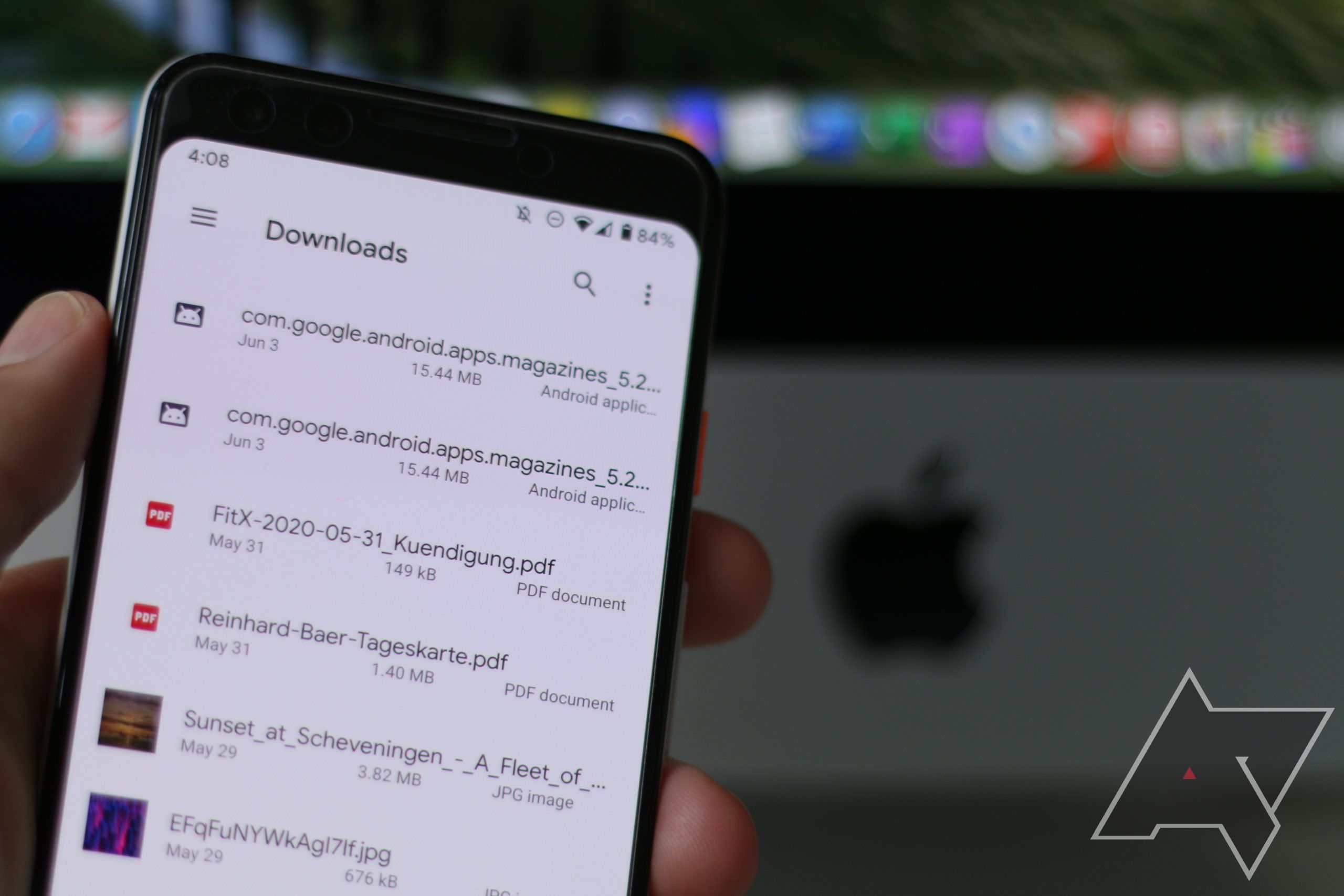Read update
- Cloud and network services
Android and macOS have never been the biggest friends. While Android app development is an easy feat for Apple's desktop OS, the situation is much different for simple file transfers. There is Google's Android File Transfer application, but the program is hopelessly outdated, finicky, and prone to crashes when you transfer a lot of data at a time. You don't have to rely on Google's tool for transfers, though — there are a ton of third-party apps that solve moving files between Android and macOS much better.
Cable-bound solutions
When it comes to establishing a wired connection with a computer, Android relies on MTP (Media Transfer Protocol). In contrast to something like exFAT, this won't give your machine full control over the device's file system, effectively preventing you from tampering with the system partition and other critical files. While both Windows and macOS have support for MTP built-in, only the former is able to mount MTP devices natively. macOS generally has to rely on third-party software to do so.
For any of the tools below, I'd recommend using the cable that came with your phone to ensure it's high quality and won't disconnect during the process, but if you don't have it at hand, any cable rated for data connections should be fine. When you first plug in the cable to your desktop and your phone, make sure you open the Android notification shade, look for the Android System notification, and tap it to change the connection mode to File transfer / Android Auto. Depending on your phone and Android version, you might alternatively get to choose the connection mode via a popup when you plug in the cable.
Free and open-source: OpenMTP
OpenMTP is a fairly new project from a developer frustrated with Google's lacking Android File Transfer tool, released mid-2019. It gives you a two-pane view of the files on your machine and those on your Android phone or its SD card (or any other device that connects via MTP, really). The program supports drag and drop and comes with a selection of keyboard shortcuts, though sadly, a few of them aren't identical to the ones in Finder.
Left: Your macOS file system. Right: Android files.
The tool works perfectly fine with my Pixel 3, but others on the Android Police team report that OpenMTP wouldn't recognize some devices at all. Like Google's file transfer tool, you also can't use it to view or edit files on your phone — you first have to move them to your Mac. You might also dislike that OpenMTP doesn't feel too native on macOS (it's an Electron app), but hey, it's free, open source, and should work well enough for most people.
- Get OpenMTP.
Finder integration: MacDroid
MacDroid is possibly the most elegant solution for connecting your phone, as it hooks right into Finder and displays your Android handset just like any other external drive. The setup is fairly easy: Start the program, select MTP mode under Add devices, and follow the instructions. Once you've set up your phone for the first time, it'll automatically reappear in Finder's sidebar whenever you connect it and select file transfer mode.
A minor gripe: By default, MacDroid adds newly mounted devices to Finder's Favorites list, not Locations. You can put it there via drag-and-drop, but it won't retain that position between disconnects.
If you only want to transfer files from Android to macOS, you won't need to pay anything, but as soon as you want to move things the other way, you'll have to part with $19.99 a year.
- Get MacDroid.
Full-blown Finder replacement: Commander One
If you don't particularly like Finder anyway, Commander One might be for you. It's a two-pane file manager written in Swift, and it copies and enhances the feature set Total Commander (a.k.a. Windows Commander) is famous for. It offers multiple tabs, customizable hotkeys, root access, advanced search options, custom file previews, and much more.
To connect your Android phone to Commander One, you'll need to get the Pro version which gives you additional features like an FTP manager, Dropbox and Drive integration, a process manager, themes, file compression and extraction, and a Terminal emulator. It comes in at a one-time purchase of $29.99. If you're still undecided, you can test it for 15 days. Be sure to check out our extensive review of Commander One, too.
- Get Commander One.
Local network solutions
The following solutions use your local network — no need for cables. Once set up, these tools are the most convenient and time-saving ways to get files from a to b or from Android to macOS, and some offer more than just plain-ol' file transfers.
The simple webtool: Snapdrop
If you don't want to go through the Nearby Share setup, you can just open Snapdrop.net in both of your device's browsers. You can then drag and drop files on the browser window to send them to your phone, or tap your Mac's random codename on your phone to send things the other way. When you tap and hold or right-click, you can send messages, which is useful when you need to copy login codes or phone numbers.
The open-source tool is a progressive web app you can save to your Android phone's home screen and is built with WebRTC, WebSockets, and NodeJS. Files are transferred in your local network, but the initial handshake between your devices is established via the internet. If you don't trust the developers, you can host your own instance with docker.
The FTP server: Solid Explorer
If you don't want to rely on any external services that require an internet connection for handshakes at all, you can also use an app like Solid Explorer to start an FTP server on your Android phone and connect to it via Finder.
Once you've installed Solid Explorer, open the hamburger menu on the left and scroll down to the toolbox, where you'll find an FTP Server option, which reveals a simple interface with an FTP address. To secure your files from other people and devices on your network, you should set a user and password in the three-dot menu in the top right corner. Then tap Start. On your Mac, open a Finder window and head to Go -> Connect to server in the menu bar. Enter the FTP address displayed in Solid Explorer and your selected user name and password.
The full version of Solid Explorer has to be unlocked via an in-app purchase.
SMS sync and notification mirroring: EasyJoin
EasyJoin is much more than a tool to get files from a to b. Like Pushbullet, it lets you send SMS from your computer, make voice calls, mirror notifications, share your clipboard, and gives you remote control over your computer. The connection is end-to-end encrypted and is local, so it doesn't rely on external servers relaying your data. The app uses accessibility services for some of its features.
EasyJoin is $13.99 on the Play Store. Once you've purchased it, you can use the Pro version on all of your devices including your desktops, and you can share your purchase with your family via Google Play's family sharing.
- Download EasyJoin for Mac
Cloud solutions
Cloud solutions require an internet connection and files will pass through some servers, but all of the providers take measures to ensure data is encrypted. If you're not comfortable with your files going online, some of the following tools also have local modes that don't require files to be sent via the internet.
Simple webtool: FileRoom
FileRoom.io is similar to Snapdrop, but it's mainly targeted at transferring files between friends and family. When you open the website on both your phone and your Mac on the same network, you'll see both as anonymized animal code names. Hit the send to all button or select your preferred device to transfer files. There's also a Room Messages section that you can use to transfer codes and texts. When you share the public room code, you can also transfer files between devices that aren't on the same network. You're limited to 2GB per file, and the company promises that files usually don't stay on its server for longer than 10 minutes.
Notification mirroring and more: AirDroid
If you prefer a locally installed tool over a website, you can use AirDroid. On top of letting you send files between your phone and Mac, AirDroid mirrors your notifications, lets you control your phone on your computer, offers a remote viewfinder, and helps you find your phone if you displace it. AirDroid comes to your Mac as a web app (on airdroid.com) or as a proper installed application.
AirDroid is free when you use it on your local network, but if you want to connect via the internet, you're limited to 200MB a month and can't use the remote camera. You can upgrade to premium to get around these limitations.
Backups and more: X-Transfer
If you routinely connect your phone to your computer to back up your files, it might be time to automate the process with X-Transfer. On top of offering simple file transfers, the tool allows you to back up personal information such as contacts, text messages, and call logs. You can repeat transfer jobs so you don't have to manually select everything you want to copy. The service is available on Android, iOS, macOS, and Windows, though the supported functions may vary.
The tool is also capable of establishing a Wi-Fi Direct connection if you don't want to send your files through the internet.
Any cloud service
If your internet provider gives you a decent enough upstream bandwidth, you might also want to use your existing cloud service to send files from your phone. That's possible with almost any service out there, like Google Drive, OneDrive, Dropbox, Box, and so on.
USB drive
If you still want to transfer files physically, you can also use a USB drive. Depending on your phone, you might need some extra software to enable USB drive support. There's the paid USB OTG plugin for Solid Explorer, but you can also use the free Files by Google app. Some USB drives even have both a USB-A and USB-C plug, so you can use this solution if you have an older Mac that doesn't have USB-C yet.
As you can see, there are a few options to choose from, and then some — the list you find here is far from exhaustive, but these are the tools we generally prefer over Google's sub-par solution.
UPDATE: 2020/12/05 6:27am PST BY MANUEL VONAU
Cloud and network services
Article updated with cloud and network alternatives.
Thanks: Mani Kumar & anemomylos