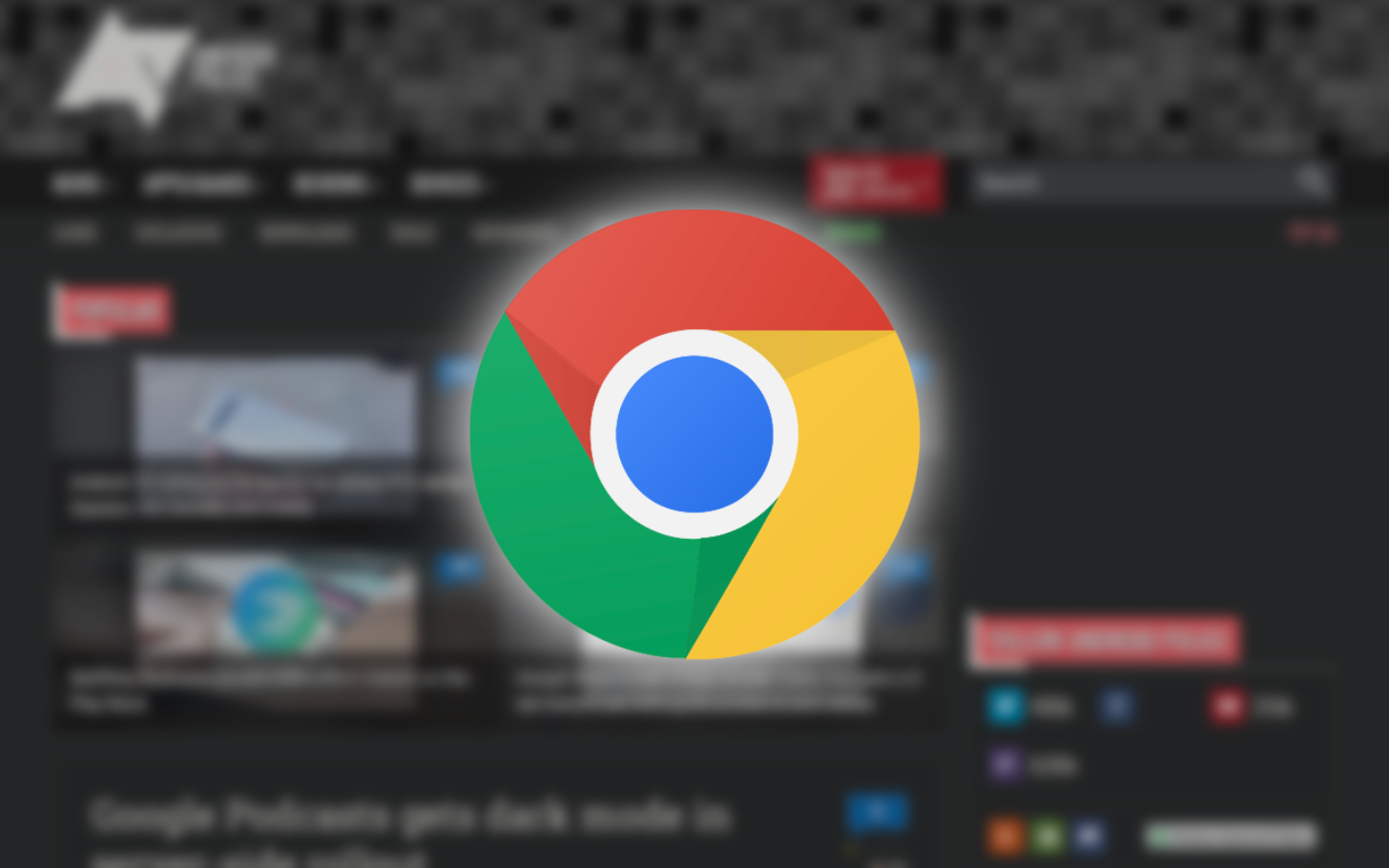Here at Android Police, we live and breathe in our desktop browsers. Almost everything we do from writing, researching, and communicating happens within the confines of our computer screens (or on our phones, naturally). Over the years, we found quite a few ways to make our lives easier with extensions, both for our jobs and our personal lives. For this collection, we want to share all of the extensions with you that help us manage our lives and our workday.
Caleb
Smile Always
Amazon may be evil, but we all still shop there. If you want to feel a little better about your online shopping addiction, try out the Smile Always extension. It takes advantage of Amazon's Smile initiative, which donates 0.5% of purchases on eligible items to a charity of your choice, and makes sure that every Amazon link you visit will be the Smile version. (Make sure you set up your charity of choice on Amazon.)
I've been using it for years now, and have donated a grand total of... well, it's barely 20 bucks. But that's $20 more to the Transkids Purple Rainbow Foundation and $20 less for Jeff Bezos to line his pockets with!
[appbox chromewebstore zoom/jgpmhnmjbhgkhpbgelalfpplebgfjmbf/]
Google Arts & Culture
Google is always running some kind of experiment with Chrome’s new tab page, but I’m never bothered by it, because my new tab page is always covered in aesthetic historical artwork. The Google Arts & Culture extension displays a new selection ranging from the great masters all the way to contemporary works from street artists around the world. You can customize when new art appears, and even look up more info on the piece right from the new tab. It’s a simple way to beautify your everyday while learning a thing or two about history, art, and culture.
[appbox chromewebstore zoom/akimgimeeoiognljlfchpbkpfbmeapkh/]
Cody
Save Image As PNG
WebP (and WebM) may be widely supported across browsers, but they never really caught on with image editors — or WordPress, for that matter. Nevertheless, Google still serves WebP to browsers that support it, so most of us at AP end up downloading images in a format that have to be converted before using them. This extension adds a simple context menu item to images so they can be converted to PNG and saved locally without a long multi-step process.
[appbox chromewebstore save-image-as-png/nkokmeaibnajheohncaamjggkanfbphi]
Full Page Screen Capture
We regularly need to grab large chunks of a web page for articles, so a quick and simple screen capture tool that scrolls the whole page is a must. Several individual screenshots stitched together and displayed in a new tab where you can save or drag the image to another application.
[appbox chromewebstore full-page-screen-capture/fdpohaocaechififmbbbbbknoalclacl]
Absolute Enable Right Click & Copy
Ever visit a website developed by a malevolent, egomaniacal, villain that believes users shouldn’t be able to right-click or copy text from a web page? I’m sure I have, but I haven’t noticed in a long time because this extension disables those repressive constraints.
[appbox chromewebstore absolute-enable-right-cli/jdocbkpgdakpekjlhemmfcncgdjeiika]
LPEF - Photo Analyzer
I just started using this because my old EXIF viewer extension disappeared from the Chrome Web Store, but I’m already a fan. Not only is it good for looking up embedded EXIF data on an image, but it also shows graphs for color channels, luminosity, and color clipping. It also offers a fast and convenient way to launch Google Image Search.
[appbox chromewebstore lpef-photo-analyzer/djgaeodmcpleaclcaapkolaekkfhibek]
Stylus
Stylus is sort of a stylesheet hacking tool that allows you to insert your own CSS into a page. I was a die-hard Stylish fan long ago, but switched to Stylus after the Stylish extension turned into spyware. While I don’t need it as often these days, it’s still handy to quickly apply some CSS tweaks (and hacks) to a page, whether it’s to hide an obnoxious pop-up or just to fix unreadable text styling.
[appbox chromewebstore stylus/clngdbkpkpeebahjckkjfobafhncgmne]
Chrome Regex Search
If Stylus felt like too much of a power user thing, you’ll want to skip this one entirely; but for the programmers out there, this is “Find...” on steroids. The basic search function doesn’t support wildcards or advanced operators, and that becomes a problem when you’re digging through thousands of model numbers with various short codes. If you know how to write regex, it only takes a minute or so to slap together a good enough pattern that can save a ton of time.
[appbox chromewebstore chrome-regex-search/bpelaihoicobbkgmhcbikncnpacdbknn]
Manuel
Save to Pocket
While I work, I often come across tons of great articles, but I barely have the time to read them when I should be researching. That’s where Pocket and its extension Save to Pocket comes in for me. The extension lets you save articles with the click of a button or via the right-click menu. You can then access a reader mode-like interface via the Pocket website or the service’s mobile app. I have to admit that my list is piling up quite a bit at the moment since I’m barely out and about anymore due to the pandemic. I used to go through my reading on my phone while using public transport, which I try to avoid it as much as I can these days.
[appbox chromewebstore save-to-pocket/niloccemoadcdkdjlinkgdfekeahmflj]
I don't care about cookies
Even though I like the idea of fewer websites leaving cookies on my computer thanks to GDPR, I don’t love the current system that has you clicking through cookie banner over cookie banner when you first visit a new site. That’s where I don’t care about cookies comes in. It hides almost all of the notices out there. The extension isn’t always perfect and sometimes breaks websites, which is when you have to disable it, but I much prefer doing that over setting up my preferences over and over. Keep in mind that this will allow most websites to set all the cookies they want to, but let’s be honest, “allow all” is what many of us click anyway. I just block third-party cookies in Chrome to keep out the worst offenders.
The developer also has a subscription-based extension called No thanks that blocks all kinds of newsletter popups, chat boxes, notifications requests, survey popups, and more, if you want to remove even more annoyances from the web.
[appbox chromewebstore i-dont-care-about-cookies/fihnjjcciajhdojfnbdddfaoknhalnja]
ClearURLs
The most recent addition to my must-have extensions is ClearURLs. It’s a neat little tool that strips out all the tracking from URLs, most prominently those on Google and Amazon. Instead of super long links full of irrelevant information just there to track you, you’ll see shorter URLs like
https://www.google.com/search?q=android+police
rather than
https://www.google.com/search?q=android+police&oq=android+police&aqs=chrome..69i57j69i64l2j69i60l3j69i65.2662j0j1&sourceid=chrome&ie=UTF-8.
This is also super useful when it comes to adding clean links to my article. So far, I haven’t run into any broken websites, but I’ll keep you posted if I run into any problems.
Here at Android Police, we would appreciate if you could toggle on "Allow referral marketing" in the extension's settings. That helps us and other publications earn money when you buy something through a store link in our articles or deal alerts. Don't worry, that won't make products more expensive for you.
[appbox chromewebstore clearurls/lckanjgmijmafbedllaakclkaicjfmnk]
Bitwarden
When it comes to password management, I recently switched from Bitwarden to MYKI, as recommended by Rita. It might not be for everyone, but I love that all my data is stored locally on my devices only — no server leaks possible. I still much prefer the Bitwarden extension over MYKI’s, though. It offers keyboard shortcuts, making it possible to enter passwords without ever taking my fingers from the keyboard by hitting Ctrl+Shift+L. For those password fields that the extension can’t read, copying your credentials is a one-click action, while MYKI makes you enter an item’s detailed overview, adding one more step to the process. In contrast to MYKI, Bitwarden is also completely open-source, so if that’s important to you, you might end up liking the manager more.
[appbox chromewebstore bitwarden-free-password-m/nngceckbapebfimnlniiiahkandclblb]
Pushbullet
Pushbullet is my go-to extension and app for getting links and screenshots from my phone to my computer quickly. I don’t care much for notification mirroring and most files I send are smaller than 5 MB, so I stick with the free version of the service. Sure, Google offers something similar for links in Chrome and images in Google Photos, but I find Pushbullet much faster and more robust overall — plus, screenshots aren’t cluttering up my photo collection.
[appbox chromewebstore pushbullet/chlffgpmiacpedhhbkiomidkjlcfhogd]
Rita
Text Blaze
By far my most frequently used extension on Chrome is Text Blaze. Artem discovered it about a year ago, then several of us started using it and couldn’t live without it. It’s a free text expander (up to 30 items) that lets me save my address, signature, some frequently used phrases, and several of our internal AP formatting codes and insert them with a few keystrokes. For example, I have a /caption that insert the “Left” and “Right” captions below screenshots that you often see here on AP, with correct bold and italics formatting, and places the cursor at the right place for me to start typing the caption. Other favorites include /eur for €, /gbp for £, and /em for the em-dash since Chromebooks refuse to have a normal way to type that.
[appbox chromewebstore text-blaze/idgadaccgipmpannjkmfddolnnhmeklj]
Clipboard History Pro
A clipboard manager is essential for the way I work. I can’t keep switching tabs or windows each time I want to copy and paste something. I prefer to copy several items, then paste them as needed. That’s why I use the native ClipMenu app on my Mac, and the Clipboard History Pro extension on my Pixelbook. The latter is not as seamless as I’d like it to be, but it’s by far the best and most functional tool in its category on Chrome OS (and I’ve tried many). I can call it up with a keyboard shortcut, make it save more than a hundred items, search in them, keep some favorites, and more.
[appbox chromewebstore clipboard-history-pro-bes/ajiejmhbejpdgkkigpddefnjmgcbkenk]
Myki password manager
Just like I can’t live without Myki on my phone, I need its Chrome extension on all my computers. Myki does things a little differently from other password managers, so I need to authenticate my browser once each day, and the data master is still my phone, but the extension makes adding new account details and editing existing ones easy, plus it automatically logs me into my sites and even inputs the 2FA code by itself when needed.
[appbox chromewebstore myki-password-manager-aut/bmikpgodpkclnkgmnpphehdgcimmided]
Toolbox for Google Play Store
For the past 4 years, our own homegrown extension, Toolbox for Google Play Store, has been a mainstay on all my computers. I visit the Play Store on the web multiple times a day and the extension solves many of my issues with it. First and foremost, there’s the ability to navigate fullscreen screenshots with the arrows, which Google removed a while ago and never brought back. Then it adds buttons to each listing, letting me quickly find any beta programs, track the app down on APK Mirror or AppBrain, and find our previous coverage of it on Android Police. A daily timesaver.
[appbox chromewebstore toolbox-for-google-play-s/fepaalfjfchbdianlgginbmpeeacahoo]
Advanced Image Search
Google removed several search filters from Images a few months ago, and while we found many workarounds to get them back, the one I’ve been using is Advanced Image Search. It’s a simple extension that lets you search by keyword, exact image size or find images larger than specific resolutions, filter by file types, only display images of faces, and basically brings back all the parameters that Google removed from Image Search a while ago. Plus, it doesn’t use resources or require special permissions — essentially, it’s just a URL builder that appends the necessary filters in the URL and forces the result to come out in Google.
[appbox chromewebstore advanced-image-search/cahpmepdjiejandeladmhfpapeagobnp]
Zach Laidlaw
Dark Reader
I love dark mode. Its bold beauty adorns all of my devices, from mobiles phones, to computers, and everything in between. Unfortunately, while most mainstream operating systems now support dark mode system-wide, the web has been slow to catch up. Luckily, the Dark Reader Chrome extension is able to turn off the lights on just about any webpage, making it match the bold aesthetic of the rest of my OS experiences. If you hate frying your retinas on the bright white web, I highly suggest giving Dark Reader a go. It's not perfect, but it's a step in the right direction for a darker web experience. Plus, Darth Vader's their mascot.
[appbox chromewebstore dark-reader/eimadpbcbfnmbkopoojfekhnkhdbieeh]
Link to Text Fragment
As a member of the Android Police crew, I'm constantly linking previous articles we've written to new content I'm working on. With Google's Link to Text Fragment Tool, (see what I did there?) we can home in on a specific portion of an article we're referencing. This makes it easier for readers like you to find relevant information faster when you click on these embedded links, thus making both your life and mine a bit more efficient.
[appbox chromewebstore link-to-text-fragment/pbcodcjpfjdpcineamnnmbkkmkdpajjg]
Download All Images
Whether I'm working on a news story, how-to guide, or a sponsored article, embedding images into a post is critical to conveying the full story. Unfortunately, sifting through and grabbing the right images from a source can be a bit of a hassle. With Download All Images, I'm able to download a zip folder that contains all the graphics on a single webpage with just a click. Then I can open that folder, take out the photos I want, edit them for the article, and voilà, graphics galore!
[appbox chromewebstore download-all-images/ifipmflagepipjokmbdecpmjbibjnakm]