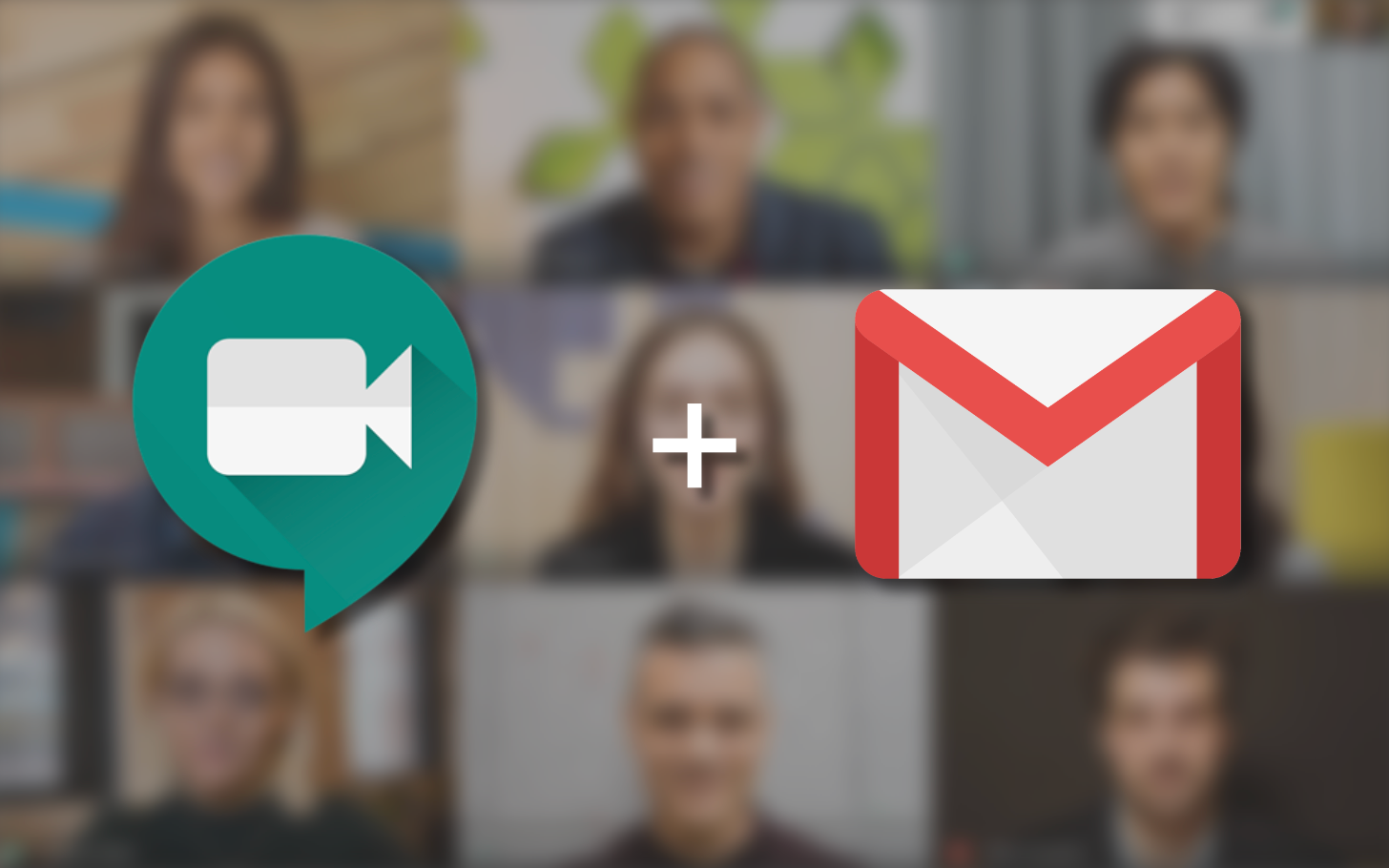Back in April, Google rebranded its Hangouts Meet service to Google Meet, and soon after made it available to everyone for free. To make it as easy as possible to start or connect to a Google Meet session, Google has baked the service directly into the web browser version of Gmail. Here's how to start using it today.
Unlike Zoom, which strongly encourages users to download the Zoom app in order to hop into a meeting (psst, you don't actually have to do that if you click "Join from your browser" in the fine print), Google Meet doesn't require any special extensions or apps in order to work. Best of all, meet is built directly into the web version of Gmail for all Google users, regardless of which browser you prefer. We were able to get it running in Chrome, Firefox, Edge, and Safari with just a few clicks.
How to start a Google Meet session from Gmail
- Open your favorite browser and navigate to Gmail.
- Find the "Meet" section in the bottom left corner of your screen.
- Click "Start a meeting."
- If this is the first time you've used Google Meet, your computer may prompt you to grant it access to your microphone and camera.
- Meeting initiators will see a "Meeting ready" screen that contains their meeting URL, dial-in number, and PIN that can be shared with participants.
- Select whether you'd like to "Join now" to start the meeting or "Present" if you want to share your screen from the start. You can also choose to share your screen after the meeting has begun.
- You're in! From here, up to 100 people can jump into your meeting and participate in the conversation through video, audio, and chat.
How to join a Google Meet session from Gmail
- Open your favorite browser and navigate to Gmail.
- Find the "Meet" section in the bottom left corner of your screen.
- Click "Join a meeting."
- Enter the code supplied by the meeting initiator. This code will be the string of letters and dashes at the end of the meeting URL. (ex: fyi-hdsc-sfz)
- Again, if this is your first time using Meet, you may have to grant it permission to access your computer's camera and microphone.
- That's it! You've successfully joined a meeting in progress.
How to hide Google Meet integration in Gmail
Although Google Meet will be a welcome addition for many Gmail users, not everyone is going to find it useful. Luckily, there is a quick way to make Meet disappear.
- Login to Gmail through your web browser.
- Click the gear icon at the top right corner of your screen, and select "Settings" from the dropdown menu.
- Click the "Chat and Meet" tab along the top of your screen.
- Choose to "Hide the Meet section in the main menu."
- Click "Save," and you're finished.
Other ways to use Google Meet
In addition to Gmail integration, meetings can be created or joined at meet.google.com using virtually any desktop-grade browser. Users can also connect through the official Google Meet mobile app for Android and iOS.