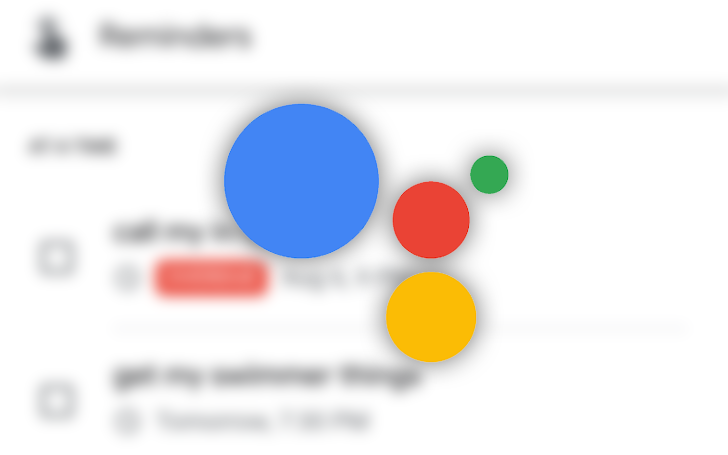Read update
- The article has been updated to include the highly intuitive alternative Pixel 4 voice command.
The Google Assistant is incredibly powerful once you start diving deeper into all of the custom voice commands and routines you can build for it. Unfortunately, these options live in the Assistant settings, which is rather hidden and hard to access — you need to invoke the Assistant, swipe up, wait for your profile picture to show up in the top right corner, and tap it to head there. Google seems to recognize this and has highlighted a neat voice command that gets you there instantly: "OK Google, open Assistant settings."
Even if it takes a while for the Assistant to understand you when you tell it to open settings, choosing this path feels way less cumbersome than going through all the touch steps plus waiting for your profile image to load.
Google wouldn't be Google if it created a consistent solution, though — when you use the voice command on the new Assistant experience on the Pixel 4, you're thrown into an intermediary system settings screen with options for Hey Google and squeeze recognition. To see all Assistant settings, you need to tap another link in there. However, there is a way to go straight to Assistant settings via voice on the Pixel 4: You have to say "Ok Google, open all assisting settings" — you really can't make that up. A big thanks to commenter Tiuri Elvander below for pointing us to this highly intuitive command.
While the voice command might be the simplest way to open settings, it's not the fastest. That medal still goes to the standalone Assistant app available on the Play Store. It adds a shortcut to start the Assistant to your launcher, and when you long-press it, you're presented with additional options, including Settings. Hold that icon and drop it on your home screen, et voilá — you've got a one-tap shortcut to Assistant settings right there.
UPDATE: 2020/06/05 5:59am PDT BY MANUEL VONAU
The article has been updated to include the highly intuitive alternative Pixel 4 voice command.
Source: Google