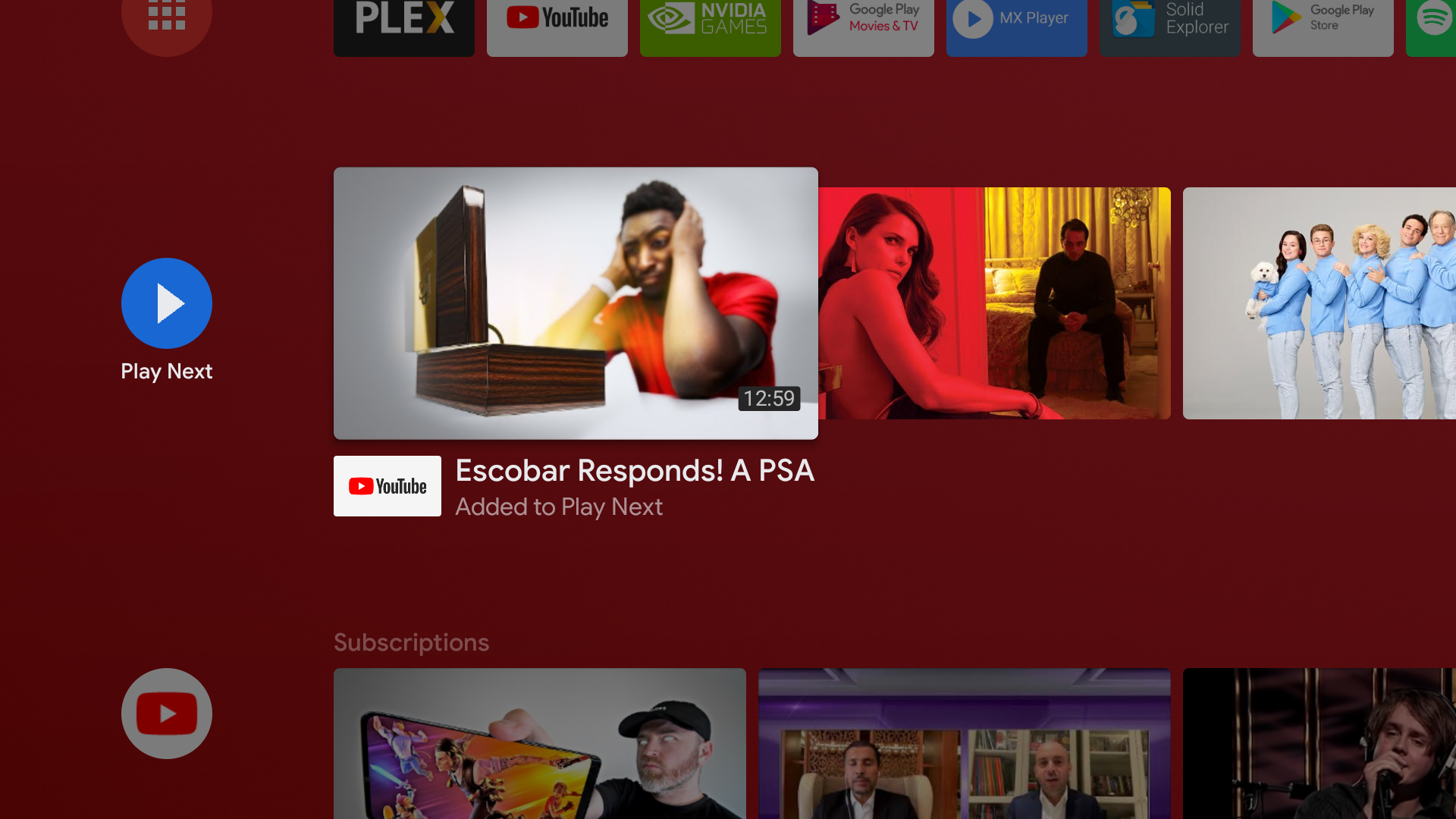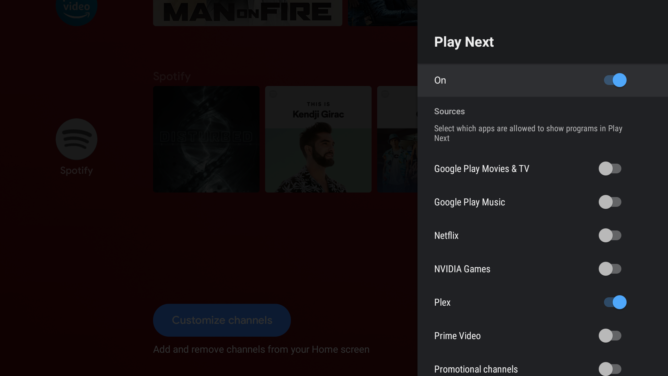Android TV's homescreen is probably getting a massive revamp soon, but until it does and until that update rolls out to our TVs and set-top boxes, we're all stuck with the current interface. One way to partially improve that is an old trick we recently re-discovered that allows us to manually choose what shows up in our Play Next queue.
The Play Next row on your Android TV homescreen usually auto-populates with content from various apps. You can enable/disable the sources you're interested in or not, and the system guesses which videos and audio to surface for you. But what if you wanted to curate your own watch list from various apps? This is what the manual controls allow.
On your Android TV homescreen, navigate through the different rows of channels. When you find something that you'd like to watch, click and hold on it with your remote. A pop-up will ask you if you'd like to add it to Play Next or remove it. Choose the first option and the video will instantly be added to the queue and labeled as such (see the screenshot at the top of the post).
For this to work, Play Next needs to be enabled in your home screen channel customizer (obviously), and you also need to make sure the app you're adding content from is also toggled on. So if you've disabled YouTube's content from your Play Next row, you won't see any manually added YouTube videos until you enable the source again. It's a hidden but logical requirement.
To remove content from Play Next, do the same thing. Click and hold to get the option to remove then choose it.
One of my favorite uses for this feature is adding some of my current favorite Spotify playlists and albums to Play Next. Since manually added content isn't automatically removed after you play it, the row acts more like a personally curated pinned list than a traditional queue. That way, I can quickly start Disturbed or Keiino's latest albums, or jam to some Kendji Girac, without having to open Spotify first or scroll through its algorithmically-generated channel row on the homescreen hoping to find that content.
Adding Spotify content to "Play Next" means your favorite playlists and artists are only a click away.
Thanks: Eduardo Ribeiro