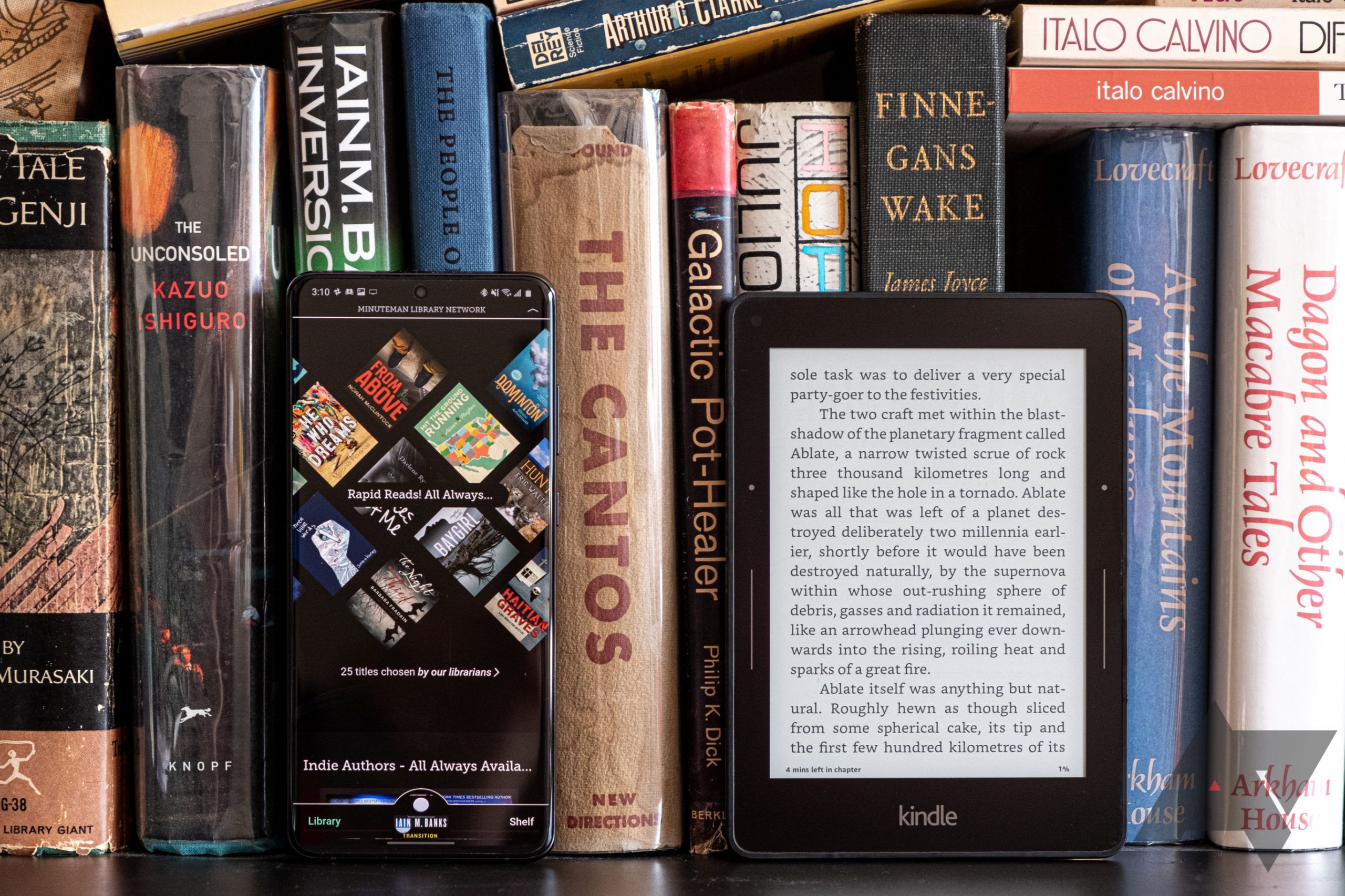Reading the news can be a bit of a drag at the moment, and spending money on more and more streaming subscriptions can really start to eat into your monthly budget. As more of us turn to a good book to escape reality, we may be starting to realize that books can be a bit expensive, especially for newer, in-demand titles. And with local libraries closed, our avenue for free literature seems to have gone away with them. But it hasn't, at least, for many: there's a little app called Libby, and as long as you have a library card and your library supports it, you may be able to freely access thousands of books straight from your phone or Kindle.
Libby is prettier version of Rakuten-owned OverDrive, which is a library network provider used by over 45,000 libraries and schools in 78 different countries. In short, it's probably the system that your local library uses, and that means Libby should work with it. (If it doesn't, sorry! This won't apply to you, but you might have a different solution available.) Also, note that restrictions regarding things like the number of borrowed books you'll be allowed may vary by library.
If your library isn't included in the Libby/OverDrive network, you may have better luck with Hoopla. If that isn't available at your local library network either, there's always Project Gutenberg.
How to get started
To begin, you'll need the Libby app from the Play Store and a library card.
Left: Libby's start screen. Right: Post-setup message if you ask Libby how to register for a library card when viewing a library network's selection.
If you don't have a card, Libby can actually help. Although it will vary based on the sort of requirements imposed by your local library (many of which are sadly closed right now over coronavirus concerns), Libby can try to work out your network based on your current location and, at least in some cases, show you their selection while you work out membership details.
In most cases, if you don't have one, you'll have to visit your local library or its network's site separately to register for a library card. My local Minuteman library network here in the Boston area, for example, allows you to register online and get a sort of 6-month probationary library card number, which allows limited use. That will vary based on your library's policies, but others may have similar offers, which is especially useful right now with branches closed and us stuck at home.
The login process (which may vary based on your library).
If you already have a library card, though, you're golden. Simply fire up Libby, follow the conversational instructions to link it to your library's network, and sign in using your credentials. In some cases, it will ask for your library card number and a PIN, but you can also sign in with a username and password if that's the form your registration takes (even if the app isn't always clear about that distinction). If necessary (or if you forgot it), check your library's site to see if you can set a PIN or password for your library card number/account.
Using Libby
Libby's default "home" screen.
Once you're in, you should be dumped to a screen similar to what you see just above. Libby has a minimal interface (sometimes a bit too minimal), but it's not hard to navigate once you get used to it. To start, I'd recommend you set some preferences via the big visible button, configuring things like the languages you're comfortable to read in and any content restrictions you might want to impose.
"Explore."
When you're ready to find a book, you can start scrolling down and peruse the front page's selection of content, which includes things like currently available audiobooks and curated lists in categories that include specific award winners or nominees, starts to long series, and other genre organizational schemes. You can also tap "Explore" to be taken to guided recommendations or start filtering through categories.
Viewing a genre list in "Explore," and placing a hold.
When viewing lists of books, it's easy to tell which are available. In addition to the change in text, you'll notice the icon to the right changes to a calendar if all of your library's digital copies are out on loan. Tap that icon, and you'll get an estimate of the wait should you place a hold, as well as info like how many copies the library has and the number of people in line ahead of you. Sometimes delays can be quite long.
Left: Borrowing a book. Right: A loaned book in your Shelf.
Once you've settled on something that is available, actually borrowing it is just a few taps, and then it appears on your shelf.
Reading a book in Libby.
When you're ready to read, you can do it right from the app as well. The built-in eBook reader has most of the options you'd expect, including customized themes (which it calls "Lighting") text size settings, and layout designs, too. You may want to stick with the Publisher's Default, though, so things don't break.
You don't have to read your book from Libby
Just because you've used Libby to borrow a book doesn't mean you have to read it from the app, though — at least, in most cases. Though it may vary, if you're in the US, you have the option to read books from your Kindle, too. And not just the Kindle app, but your real hardware Kindle device.
Choices, choices.
Reading from the Libby app is straightforward, just tap the choice. But if you elect to send your borrowed book to a Kindle, you'll be dropped to a sign-in page for your Amazon account. Follow the prompts to sign in, select the Kindle device you'd like it to be delivered to (including Android devices with the Kindle app), and tap "Get Library Book" when you've made your choice.
Moving a borrowed book to your Kindle.
Your loan has an expiration date, the same as it would if read from Libby itself, but you can enjoy the convenience of using your Kindle. I should also note, barring any restrictions, your borrowed book can be read from any Kindle app or device associated with your account, so you can switch between devices and synchronize your position with the same ease as any Amazon-purchased book — that is, barring pre-existing Kindle synchronization jank.
Read however you like.
Libby also supports audiobooks, if listening is more your style. Whether you end up borrowing something from the bestseller list, finish out an old series, or find something entirely new to enjoy, Libby can save you some cash and trouble while also saving you from boredom. As we're all trapped at home in the coming weeks (or months?), at least we won't run out of things to read.