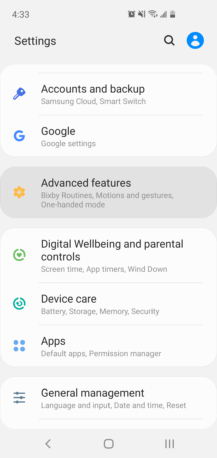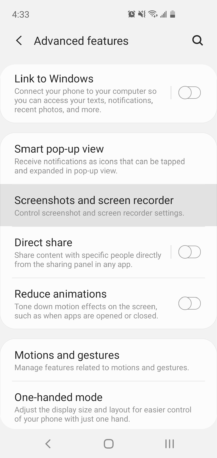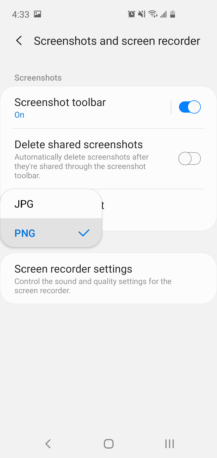Samsung's custom version of Android, One UI, includes plenty of great features and changes. However, there are also some parts of One UI that are just strange — like how screenshots are saved in the compressed JPEG format, instead of the default PNG format that stock Android uses. Sure, it saves a small bit of storage space, but the images usually look terrible once they are shared.
In the initial version of One UI (Android 9 Pie), there was no setting to go back to saving screenshots as PNG, but this was finally fixed in One UI 2.0 (Android 10). If your Galaxy phone has received its Android 10 update, or if yours came with the updated software out-of-the-box, here's how to change the image format.
How to switch screenshot formats
All you have to do is open the Settings app on your phone, select 'Advanced features,' then 'Screenshots and screen recorder.' You should then see a menu for selecting the screenshot format — tap it and select 'PNG'. If you don't find the option there, try searching for "screenshot format" in the Settings search.
Now your screenshots won't look like complete garbage when shared on social media or messages. You're welcome.