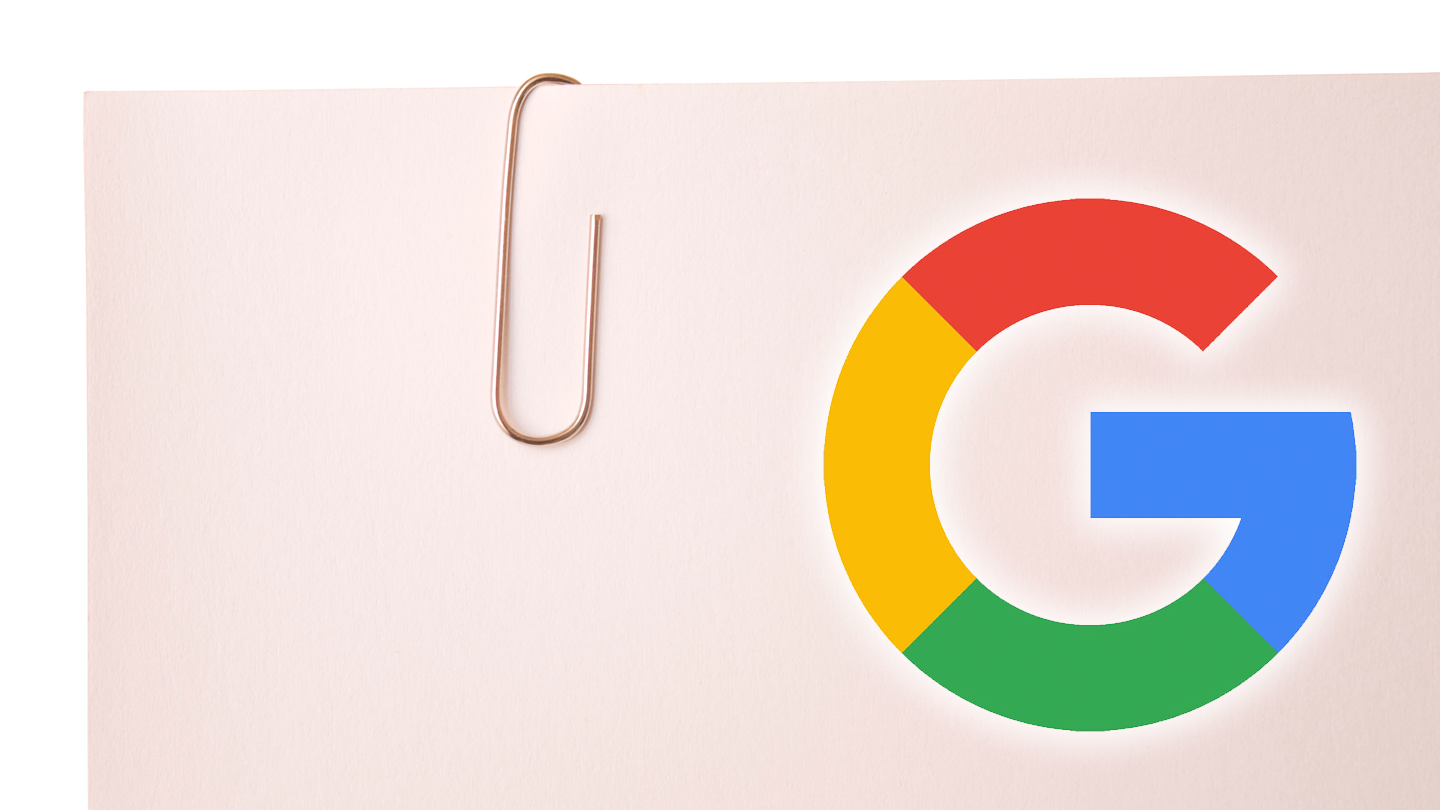For years now, I've lamented the lack of an easy way to share and collaborate on bookmarks in Google Chrome, which would streamline researching and saving relevant webpages for any couple, family, group of friends, or colleagues. Unfortunately, the option was available in 2015 but was later removed never to surface again. Given Google's prowess at making much more complicated things shareable, like Play Store family purchases or Drive documents, it was and still is surprising that Chrome doesn't support collaboration. But Google has just added a way to collaborate on bookmarks, you just won't suspect where it's located: the Google search app's Collections.
The Google app's new Collections interface
The Google app has offered Collections (previously Saved pages) for a few years now, but they just graduated from the More... menu to be one of the main four tabs on the bottom bar. Along with this promotion, Google is introducing a more modern look, suggested collections (which aren't live yet), and the ability to share and collaborate on each list.
For those who are not familiar with collections, you can consider them a hodge podge of things you find online and want to bookmark, including webpages, images, and places on Maps. Any Maps list you've created shows up as a collection by default. You can also create new ones and put any kind of item in them, not just places.
Left: New Collections interface. Middle: New empty collection. Right: And now it's filled.
The updated Collections interface (above) uses smaller cards for recently added items, has a four-colored +New icon for creating new lists, and makes each collection card more modern with a larger right-anchored image thumbnail. When you open a list, you can see below the title your avatar and a new Share icon. On the old interface (below), sharing didn't offer any collaboration options, it simply created a view-only link that you could send to other people.
Left: Old Collections interface. Middle: Old collection page. Right: Sharing only created a view link.
That's very different from the updated interface's sliding sharing menu. In it, you can enable or disable sharing for a collection, and select whether you want a view-only or a contributor link. If you go for the latter, people with the URL will be able to join your collection and add/remove items from it. It's exactly the bookmark collaboration tool I've always wanted, to keep tab of important webpages with my husband, like trip plans and things to do, products and recipes we like, tutorials we need to access from time to time, favorite sites, etc...
Left: Sharing a collection. Middle & Right: Accessing a collection's sharing settings.
After sharing the link, anyone who joins the list shows up next to your avatar under the collection's title. You can tap the overflow button (three dots on the top right) then Sharing to revoke access, copy the view-only and contributor links again, and see all the people who are collaborating on it. For now, it doesn't seem like collection owners can kick other users out or limit their access, unless they completely disable sharing for everyone.
How to add bookmarks to existing collections
You may be thinking that this is all cool, but how do you actually add items to your collections? Well, it's not very straightforward either, but here are the different ways to go about it from your phone:
- Open a collection, tap on the floating blue Find more button on the bottom and either scroll through suggested similar pages (the bookmark icon is on the top right of the thumbnail) or start a search then tap on the bookmark icon on the top right of any page you open.
- Open any article from the Google app's Discover feed, whether inside the app or on the left pane of the Pixel Launcher (and other compatible launchers), then look for that same bookmark icon on the top right.
- Start a search from the Google widget or inside the Google app, tap any page, and again, look for that bookmark icon on the top right. (Note: This one is erratic and may sometimes load the page without the bookmark and share icons on the top right. It doesn't work for me, but others on the Android Police team have it.)
- In Google Images search, whether in the Google app or Chrome, look for the bookmark icon on the top right.
- In Google Maps, open a place, tap the big round Save icon, and choose any collection you want.
Left: Add bookmarks from 'Find More' suggestions. Middle: Or from web pages opened through the Google app. Right: Or from Google Images search.
From your computer, you can only add items to your collections when using Google Maps or Google Images' websites. Unfortunately, you can't bookmark webpages. There used to be an official "Save to Google" extension, but Google being Google, it killed in 2018. Eyeroll.
It's also worth noting that searching and opening a page in Chrome be it on mobile or desktop doesn't let this particular bookmark icon pop up — you get Chrome's built-in bookmarks instead. That's a completely different thing, and those can't be shared, as mentioned in the introduction.
How to edit shared collections
After you've created and shared a collection, you can tap the overflow button (three dots on the top right) to:
- Edit - rename and add a description
- Select - multi-select items to delete them from the list or move them to another one
- Delete - completely remove the list from your account and another collaborator's too
Left: Editing a collection. Middle: Multi-selecting to move or delete. Right: Deletion warning.
Collaborators who aren't the original owners of the list can only move, delete, and add items, as well as leave the list. They can't edit its name, enable/disable sharing, copy the links again (but they can send the link they received from you to someone else, beware of that), or delete it.
How to access collections on web and mobile
On the web, head over to google.com/save to see all your collections. Options there are still limited though; you can't add items by pasting their URLs, and sharing still triggers the view-only link and not the collaborator one.
Google collections web interface.
On your phone, you can get to Collections from the dedicated tab inside the Google app, or by going to google.com on your mobile browser, taping the menu icon (three horizontal lines) on the top left, and choosing Collections from the menu that slides in.
Bookmark sharing, for better or worse
My husband and I have a shared Google calendar for events we both need to attend, Keep shopping lists and other miscellaneous notes, Drive folders for all kinds of documents and spreadsheets, Photos libraries and albums to avoid sending each pic we take, Maps lists for places we want to visit together, and we even have shared Play Store purchases thanks to Family Link. What we didn't have until now was an easy way to share a folder of bookmarks and links.
Whether we're looking at trip destinations, researching a new appliance or purchase, saving recipes we like, keeping tabs of useful online manuals and tutorials, or any other kind of thing we might need to do online together, we had to both be free at the same time, sit next to each other and look at the same display, or do our research separately but send the links one by one. In this day and age where people can live-edit a spreadsheet remotely together, this felt like a silly omission.
That's why I'm super excited about finally having a native way to share bookmarks on Android. It's even made better by the fact that a collection can contain webpages, but also images and Maps locations.
However, these collections are still separate from Chrome bookmarks. Two ways of doing the same thing, that's Google's motto, isn't it? Collaboration on them is not fully thought-out yet: owners can't kick one user out and keep the others, different collaborators don't get notified of changes made by others, and anyone with the link can join. More importantly, adding to these collections is still convoluted on mobile and very limited on desktops.
Google says the new Collections interface with suggested collections and collaboration is available globally. We've verified that it's indeed the case for collaboration across several countries, users, and accounts, but still, some of our accounts don't have it even if on the same device. So it's probably slowly rolling out via a server-side switch. Suggested collections haven't shown up for us yet though.
Image: Ivan Prole on FreeImages