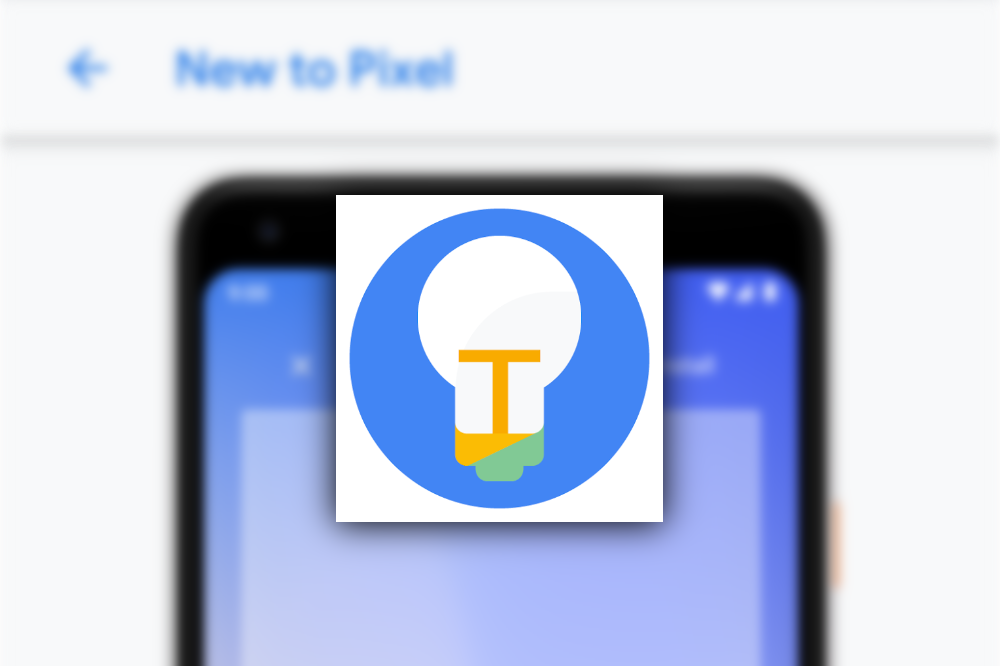You might think on-boarding applications like Pixel Tips are annoying and don't bring much value to advanced users, but as it turns out, the app hides a few unannounced features in its code. A teardown brings to light Google's work on cards and passes support in the long-press power menu, automatic call screening in the Phone app, background blurring and auto-framing for Duo, and a post hoc Portrait Mode for Photos.
When 9to5Google examined the code of the recently released new version of Pixel Tips, 2.0.1, it found strings solidifying previously found evidence that Google is planning to add a quick access panel to Google Pay in the power menu soon. Once the feature is live, the Tips app will be able to walk you through it, telling you that you can press and hold the power button to open the menu holding your cards and passes.
<string name=”tips_powerkey_features_feature_name”>Quick access to Wallet</string>
<string name=”tips_powerkey_features_feature_description”>Get to payment methods and emergency info from the Power button</string>
<string name=”tips_powerkey_features_link”>Cards & Passes settings</string>
<string name=”tips_powerkey_features_title”>Quickly access payment methods and emergency info</string>
<string name=”tips_powerkey_features_summary”>”Press & hold the Power button to access payment methods and emergency info.
– Payment methods in Google Pay: If your phone is locked, you’ll need to unlock it to complete payment.
– Emergency info: To help in an emergency, people with access to your phone can view your medical info and dial your emergency contacts without unlocking your phone.”</string>
<string name=”tips_powerkey_features_media_description”>Video about quickly access payment methods and emergency information</string>
There is also a collection of strings in a folder called "sw_201912," which is likely a highlight reel of new features we can expect to come this December.
Among them is background blurring for Google Duo, dubbed portrait mode, which could be handy if you think your bedroom is too untidy to show your friends and family. We found this feature in a teardown of our own last year, and now it seems ready for primetime. A new option for auto-framing will allow you to leave your phone in a fixed position while you move around during a call, something we know from the Nest Hub Max.
<string name=”tips_duoportrait_feature_name”>Portrait filter on Duo</string>
<string name=”tips_duoportrait_feature_description”>Blur the background of video calls so you stay in focus</string>
<string name=”tips_duoportrait_title”>Blur the background on video calls</string>
<string name=”tips_duoportrait_summary”>”Look sharp on video calls with Duo’s Portrait filter. It blurs the background with a bokeh effect so that you’re in focus—instead of what’s around you.
1. Open Duo and start a video call
2. Tap More [icon_span]
3. Tap Portrait to apply the filter”</string>
<string name=”tips_duoautoframing_feature_name”>Auto-framing on Duo</string>
<string name=”tips_duoautoframing_feature_description”>Stay in sight during video calls, even as you move</string>
<string name=”tips_duoautoframing_media_description”>Video about keep yourself centered on video calls</string>
<string name=”tips_duoautoframing_summary”>”With auto-framing, you stay in sight during your Duo video calls — even as you move around. Pixel’s wide-angle lens automatically adjusts to keep you in the frame.
1. Open Duo and start a video call
2. Tap More [icon_span]
3. Turn auto-framing on or off”</string>
<string name=”tips_duoautoframing_title”>Keep yourself centered on video calls</string>
In the US, you've been able to use call screening for quite some time already, but you'd have to manually activate it every time you wanted to use it. A new update to the Phone app is apparently looking to change that for suspected robocalls and unknown numbers, which could be redirected to converse with Google Assistant by default. We suspected this was coming soon, but this is an additional hint that 'soon' could be 'this month.'
<string name=”tips_callscreen_feature_description”>Google Assistant helps you filter out robocalls</string>
<string name=”tips_callscreen_feature_name”>Automatic Call Screen</string>
<string name=”tips_callscreen_media_description”>Video about end robocalls with Call Screen</string>
<string name=”tips_callscreen_title”>End robocalls with Call Screen</string>
<string name=”tips_callscreen_summary”>”With Call Screen, your Google Assistant helps you filter out robocalls before your phone ever rings.
1. Open the Phone app
2. Tap More [icon_span] > Settings > Spam and Call Screen
3. Select the types of unknown callers to automatically screen
4. Your Google Assistant finds out what the calls are about. Detected robocalls are automatically declined. Other calls ring a few seconds later
Keep in mind, Call Screen may not detect all robocalls.”</string>
It looks like Google Photos is also slated to widely add support for post hoc Portrait Mode. You'll be able to apply the bokeh effect to any previously taken picture with Google-detected faces in them, though it will naturally work best on portraits from the waist up.
<string name=”tips_camera_portraitblur_feature_name”>Portrait blur in Photos</string>
<string name=”tips_camera_portraitblur_feature_description”>Easily blur the background of your photos</string>
<string name=”tips_camera_portraitblur_media_description”>Video about add portrait blur to you photos</string>
<string name=”tips_camera_portraitblur_summary”>”You can blur the background of your existing photos for a beautiful, professional look–similar to Portrait mode in the Camera app.
1. Browse through your photos for selfies and portraits
2. Tap “Blur background”
3. Adjust the blur
4. Save your image
If faces are detected, you can use portrait blur on a photo of one person, or a few people. It works best when people are shown from the waist up.”</string>
<string name=”tips_camera_portraitblur_title”>Add portrait blur to your photos</string>
You can download the latest version of Tips from the Play Store or APK Mirror, but naturally, using this release won't get you any of the new features talked about here. The corresponding apps in question have to be updated first.
Source: 9to5Google