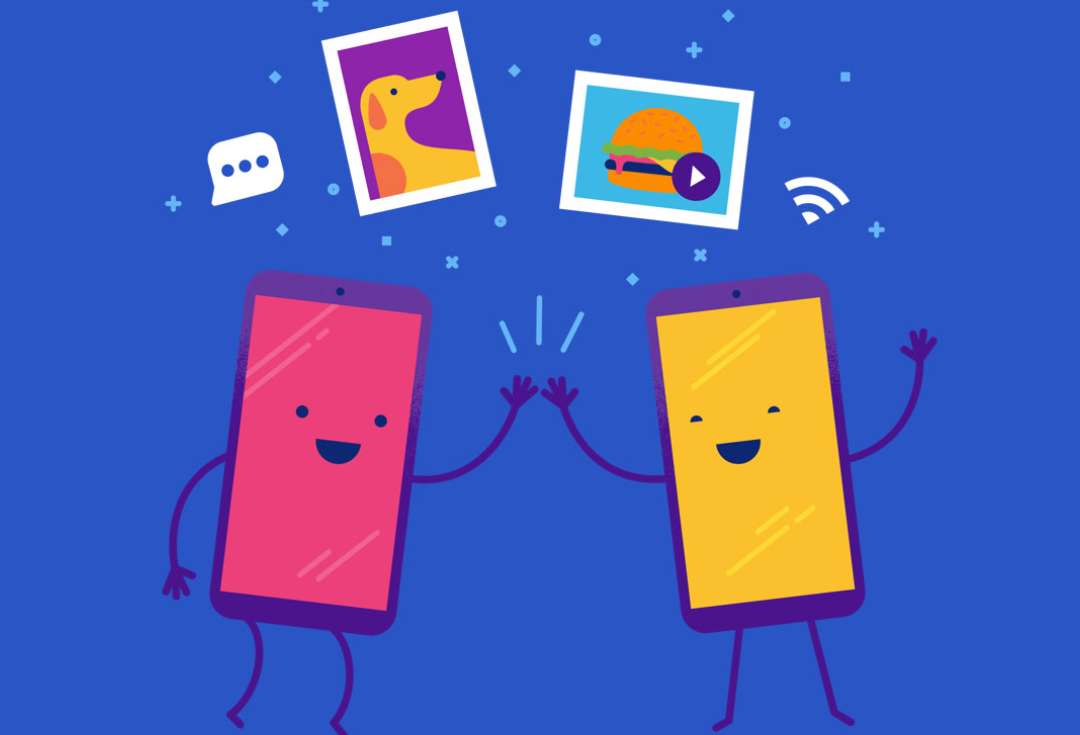Read update
- We're following reports that this RCS/Chat workaround is disabling itself on some devices. We can confirm at least one of our own phones has been affected, and we're looking into an explanation.
Even though it sounded like there might be some caveats, the big four US carriers recently announced that they'd finally get their act together and roll out a joint RCS system, bringing modern messaging to US customers sometime next year. Too little, too late, carriers. Earlier today, some folks figured out how to forcibly enable RCS on seemingly any recent phone here in the US via Google's Messages app. At first, it sounded too good to be true, but in our own testing, it works.
UPDATE: 2019/10/31 3:11pm PDT BY RYNE HAGER
We're following reports that this RCS/Chat workaround is disabling itself on some devices. We can confirm at least one of our own phones has been affected, and we're looking into an explanation.
UPDATE: 2019/11/01 6:58pm PDT BY RYNE HAGER
For some, this hiccup was short-lived. Although some are still having issues connecting to Jibe, it appears that whatever problem occurred is beginning to resolve.
In case you're unfamiliar with RCS, the very short version is that it brings a ton of extra functionality on top of the base SMS experience we're stuck with here in the 'States. It's more like iMessage or an instant messaging app, providing you with things like typing indicators, better group chats, support for better file/media sharing, and read receipts. In short, it's the proper successor to SMS — something much of the world outside the US has already moved on from.
Although Google took the rollout of RCS into its own hands in Europe earlier this summer, we've been stuck with the slow and inconsistent tyranny of the various incompatible carrier implementations here in the USA, where certain device and carrier combinations work in different ways, with different interoperability between networks. While the carriers just recently pledged to kinda-sorta fix that, this workaround bypasses them entirely.
Thanks to the folks at the /r/UniversalProfile subreddit (specifically u/sh0ch, u/LinkofHyrule, and u/NashRadical) for figuring out the steps required.
Prerequisites
There are just a handful of steps required to get RCS working on your phone, but you will need to be running the latest beta version of Google's Messages app. You will have to opt-in to the beta for the Play Store here, or you can download the required version at APK Mirror. Note that at the time of writing, this probably won't work if you aren't on the latest beta (v5.2+)
You'll also need to have the third-party Activity Launcher app installed (also available at APK Mirror) so we can use it to configure a couple of flags in the Messages app. Note that any activity launcher, like the one built into Nova Launcher, can also be used, we simply documented the instructions with that app.
The process below can take as little as 3-5 minutes — longer if you run into any issues. I'd advise setting aside at least ten minutes or so, and try to have these instructions open on another device so that you don't have to constantly switch between apps to read them. You should also decide if you'd prefer to try Google's sandbox server or a carrier-specific Jibe server first, more details on that here. The short version is that the sandbox server is easier to configure, but a carrier server may work better for you, and switching between servers requires wiping app data for Google Messages and then redoing all the steps below.
Once you've got the latest versions of both apps installed, just follow the steps below on the phone you'd like to enable RCS on. Also note that there may be other prerequisites we aren't yet aware of, should any of the options or settings required for setup not appear for you.
Instructions
On the phone you'd like to enable RCS for, do the following:
1. Turn off Wi-Fi (it can interfere with the setup).
2. Open the Activity Launcher app.
3. Tap the drop-down menu at the top of the screen, select "All activities."
4. Scroll down to "Messages," tap it.
5. In the Messages sub-list, scroll to "Set RCS Flags," tap it.
6. In the screen that opens, tap the drop-down menu below "ACS Url" so we can input the address for the Jibe/RCS server to use.
There are now two routes to take from here. You can either try Google's sandbox server (which may not work for everyone), or try the Jibe server address intended for your carrier network. Note that the servers for all compatible carriers aren't known yet, though some have been discovered. Also note that unlike the sandbox server, you'll have to manually enter (read: type or copy/paste) the server address on your phone.
It's speculated that using the correct server for your carrier could mitigate issues that some people have experienced on the sandbox server, but switching between the two will require a wipe of app data for both Google Messages and Carrier Services. More details available here.
7a. If you want to try Google's sandbox server, tap the option named "http://rcs-acs-prod-us.sandbox.google.com" in the drop-down menu.
7b. If you'd prefer to use a server for your carrier, then manually enter your details into the "ACS Url" box based on the list here. Also, note that this will probably fail if you tried the sandbox server first without wiping Google Messages' app data before trying again.
8. Tap the drop-down menu for "OTP Pattern" and set it to "YoursMessengersverificationscodesissG-(d{6})" which should be an option already present in the list.
9. Tap "Apply" at the bottom of the list.
10. Force close the Messages app. (Lots of ways to access this: via Settings -> Apps -> All apps -> Messages -> Force stop in Android Q, sometimes long-holding the app or tapping the app icon in the multitasking/recents menu will show an "App info" option that takes you to the same screen.)
11. Re-open Messages, you should have a banner at the bottom of the screen — something along the lines of "New! See when friends are typing" — prompting you to set up RCS/Chat for Messages.
12. Tap "Upgrade Now" in that banner and follow the setup process, it should complete within a few minutes.
You can verify that it's enabled via the new RCS-related features themselves, like the typing indicators that you'll see in compatible conversations with others that have RCS. It can also be indicated with a "Connected" status for Chat in Messages, accessed via the three dot-menu -> Settings -> Chat features.
My phone had some issues during the setup process when trying to verify my phone number. Though Google's 2FA key was received via SMS, Messages didn't want to read it. If that happens and RCS doesn't start working for you (and you can check if the setup completed correctly via the three-dot menu in the corner of Messages -> Settings -> Chat features -> Any warning on the top of this screen) there are some troubleshooting steps you can follow.
Troubleshooting
Try the following steps if you run into issues:
- Force stop the Messages app and open it again.
- Reboot your phone.
-
Clear app data for "Carrier Services."
- However you access "All Apps" in your version of Android (sometimes Settings -> Apps -> All Apps), find "Carrier Services" and clear the app's data (sometimes in a "Storage" sub-menu).
- Some have also reported success after installing Carrier Services if it wasn't previously present on their devices. It's available on the Play Store.
- Re-do steps in the "Instructions" section above, double-checking that you've set "OPT Pattern" to "YoursMessengersverificationscodesissG-(d{6})"
- If you were having issues with the sandbox server set as your "ACS Url," try redoing the setup using a carrier-specific server from this list, though you will have to wipe app data for the Google Messages app and Carrier Services apps before the new server will work.
-
If it still doesn't work, try to manually verify your phone number:
- In the Messages app, go to the 3-dot menu -> Settings -> Chat features -> Status: Setting up...
- Tap "Verify" and enter your phone number (without the country code, there's a separate input for that).
Some are reporting that multiple (3+) attempts were required to get RCS working correctly. Your mileage may vary.
We've tested the steps above on a Pixel 4 and unlocked OnePlus 7 Pro on T-Mobile, and a carrier-branded OnePlus 7 Pro on T-Mobile. Other reports from our readers and elsewhere indicate general support here in the 'states (and in most other countries) across a wide range of carriers and devices, effectively bypassing the carriers in enabling RCS via Google. Do note, however, that not all RCS is created equal, and this may not allow you to use all the features implemented by some carrier systems, and you're still beholden to carriers when it comes to getting RCS conversations with others —if servers aren't interconnected, it won't work. Google Messages should still gracefully fall back to SMS for unsupported conversations, though.
There's a decent chance that this avenue for enabling RCS wasn't meant to be user-facing, so Google could disable or remove it at any time. Still, right now, you can get RCS via Google's Jibe in Messages without any stupid carrier restrictions — and that's all anyone has been asking for.
UPDATE: 2019/10/31 1:13pm PDT BY RYNE HAGER
New details regarding carrier-specific Jibe servers have surfaced thanks to /u/LinkofHyrule. For those that ran into issues during setup, or who are experiencing problems with RCS messaging on the sandbox server (like some customers on Google Fi), these carrier-specific servers may work better.
However, note that switching from Google's sandbox server to a carrier server will require a wiping app data for both Google Messages and Carrier Services. This is required due to a secondary server that is configured when setting these server flags, and that setting isn't wiped when changing between ACS URLs/servers. Since details regarding this other server are hidden inside a debug menu, you can't tell if or when it has changed, clearing app data is required to be sure.
You won't lose your messages, but you will lose settings, archived conversations, and pre-existing group RCS conversations may bug out.
Our instructions have been updated with these carrier-specific servers.
Thanks: Adam, Matthew, Tyler, Robert, Danny, Justin, Joseph, Starks, and everyone who sent this in