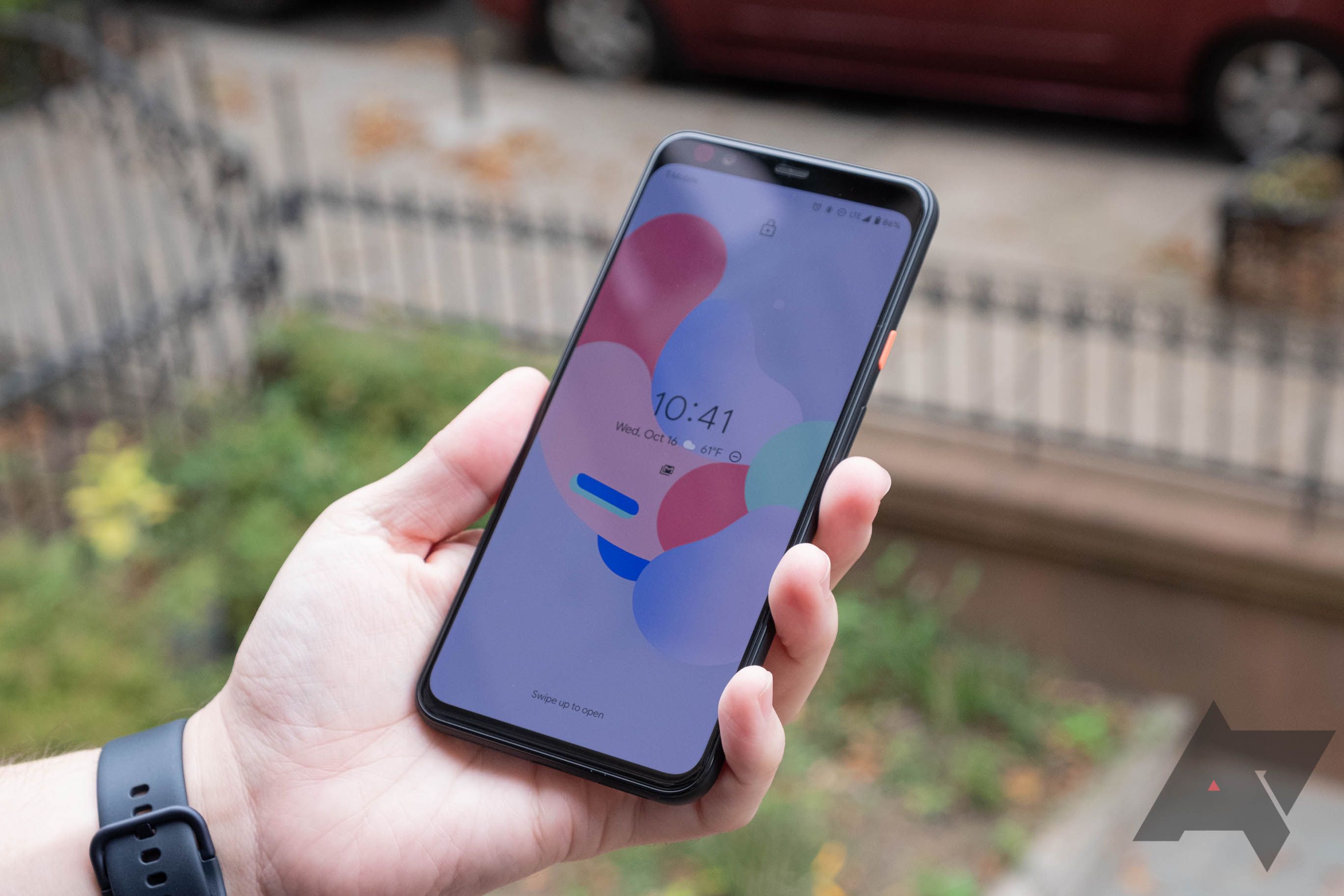The Pixel 4 and 4 XL make significant changes to how you unlock your phone. The venerable fingerprint sensor is gone, replaced by Google's fancy face unlock system. It works pretty well, but Google prioritizes fast unlocking over everything else. That means (among other things) you can't interact with lock screen notifications. So... Google hides them. If you don't like that behavior, there are some alternatives.
The default behavior on the Pixel 4 is to skip the lock screen as soon as the phone unlocks -- with face unlock, that's probably he instant you look at it. The Pixel doesn't display full notifications on the lock screen, instead showing compact icons (see above). This can be frustrating if you're used to triaging notifications or controlling media without unlocking the phone. However, I think the rationale makes sense here. Since the Pixel 4 unlocks as soon as you look at it, the buttons and notifications on the lock screen could vanish as you try to tap them. That's just a bad experience.
Left: The Pixel 4 with "traditional" lock screen notifications, Right: The default with just icons
There are two ways to get access to the "old" functionality of the lock screen. First, if you're using the phone at an odd angle where face unlock won't work, you can swipe down on the notification shade to access your notifications just as you always could on Android. Note, that only works if your privacy settings are set to "Show all notification content" on the lock screen.
Settings to make notifications more accessible
You can get back to your traditional Android lock screen by going into the face unlock settings (under security) and deactivate "Skip lock screen." In this mode, the phone still unlocks when you look at it, but you can peruse expandable notifications on the lock screen and swipe up to clear the lock screen when you're done. So, that's an extra step to start using the phone, but maybe that's worth the trade-off to you.