Tablets offer more hardware and software and have competitive pricing. Amazon's Fire tablets are solid options and great tablets that offer exceptional value. One drawback is that they typically ship with less internal storage than their more popular (and usually more expensive) counterparts. The cheapest models come with 16GB of space, which is less than that after you factor in system storage requirements. This leaves you with little room to download apps and store data.
There's a way to get the storage you need. This guide goes over ways to clear up the junk on your Fire tablet.
Delete unnecessary apps
The first (and best) step is to delete previously downloaded apps you don't use. Amazon doesn't let you delete the dozens of pre-installed applications on your tablet, but you can get rid of apps and games you haven't opened in forever.
Buy a Micro SD card
While most smartphones lack an SD card slot, Amazon's tablets haven't been affected by this trend. Fire tablets have external storage slots, so you can buy a good microSD card and use it to store files.
If your tablet runs Fire OS 6.0 or newer, SD cards can extend to your tablet's internal storage using an Android feature called Adoptable Storage. This means apps and other data can be moved to the SD card as needed. When you insert an SD card, an option appears to use the card as internal storage.
To check the Fire OS version on your tablet, open the Settings app and go to Device Options > System Updates.
Most apps can't be moved to the SD card on older tablets. It is mainly used as extra space for downloads and offline content. For example, the Netflix and Amazon Prime Video apps can be configured to download content to the SD card instead of internal storage. This method doesn't do much to cure your storage woes unless your tablet's space is taken up by downloaded files that can be easily moved.
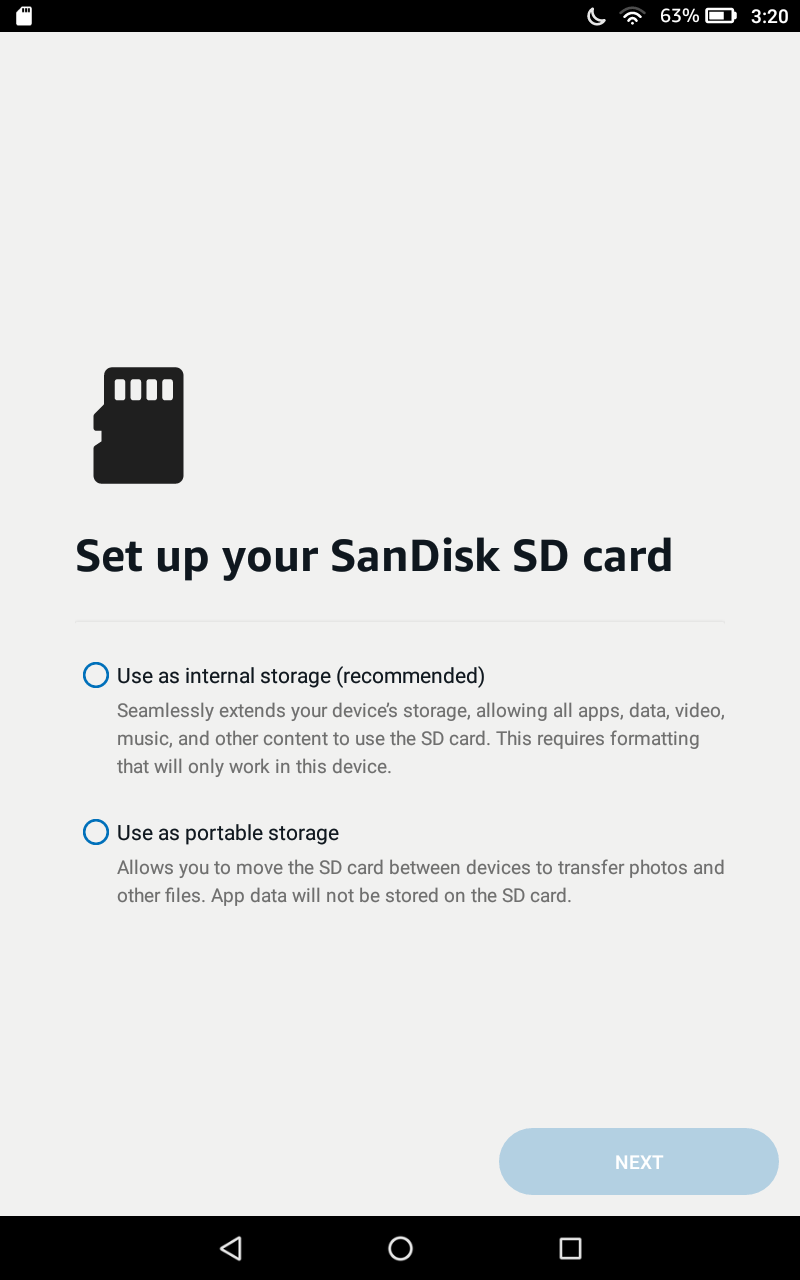

Regardless of the option you go with, buy a microSD card with an A2 rating to get the best performance (the 'A' means it's better for running apps). We recommend SanDisk's Extreme Pro cards. Even the fastest microSD cards are slower than the internal storage used by modern phones and tablets, but your options with a Fire tablet are limited.
Delete junk or duplicate files
Android apps can be messy. Some apps and games leave cached files and data all over your internal storage even after the apps are deleted, creating wasted space. Files by Google is a great tool for cleaning up downloads, junk data, duplicate files, and other unwanted items from your Fire tablet.
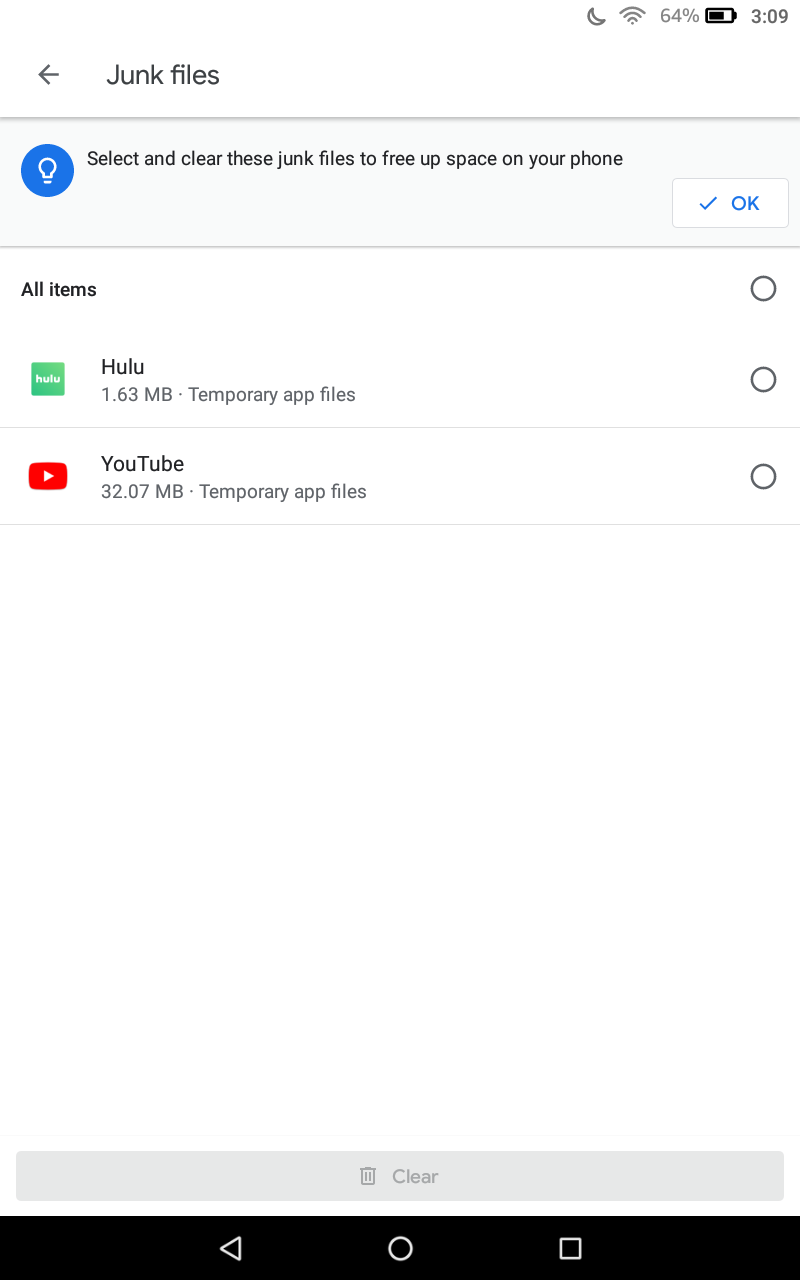
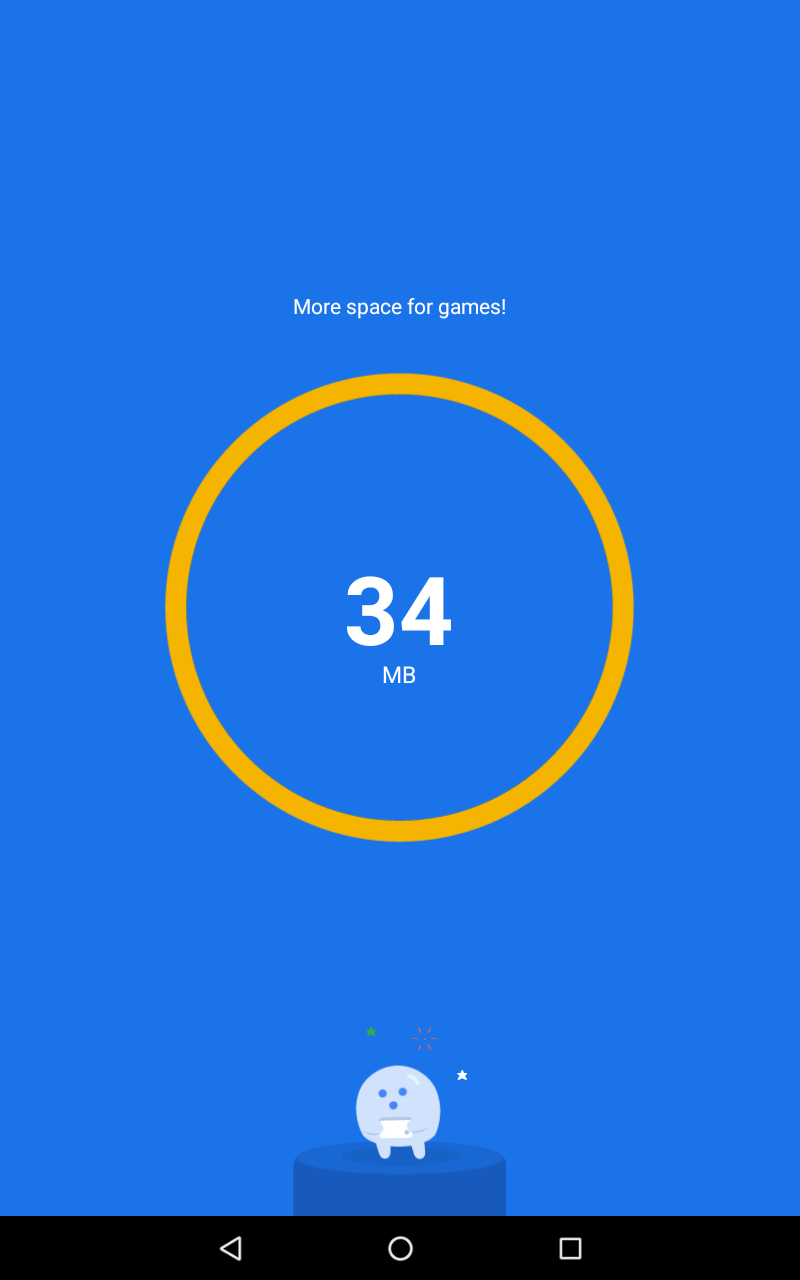
If you installed the Google Play Store on your Fire tablet, download Files by Google from the Play Store. If you don't have the Play Store on your slate, you can download the APK from F-Droid or APK Mirror.
Archive files you rarely use
Amazon's 1-Tap Archive feature removes content downloaded to your tablet from the cloud. As opposed to deleting the content, anything archived can be re-downloaded at any time.
To access this feature, open the Settings app and select Storage from the list. Then, tap the Archive Now button to let the tablet do its thing. To see what will be archived, tap the View Contents button.
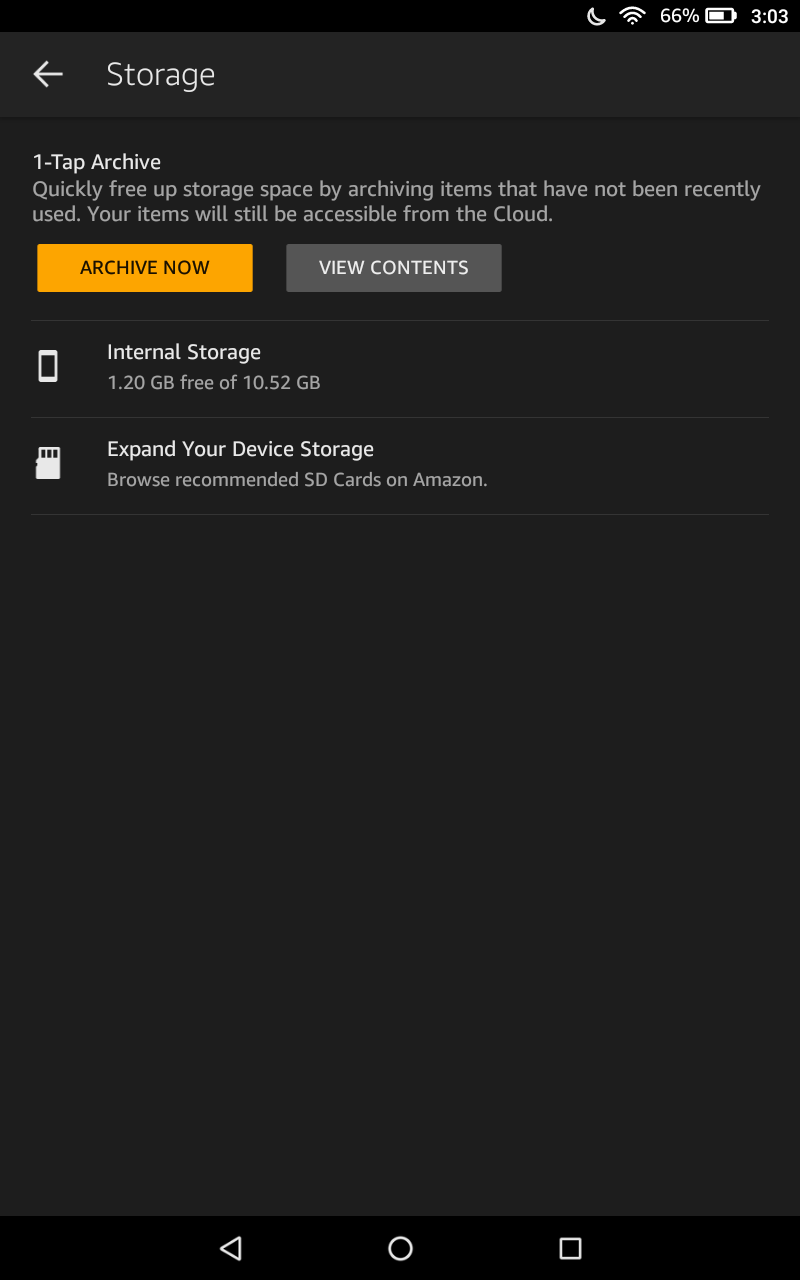
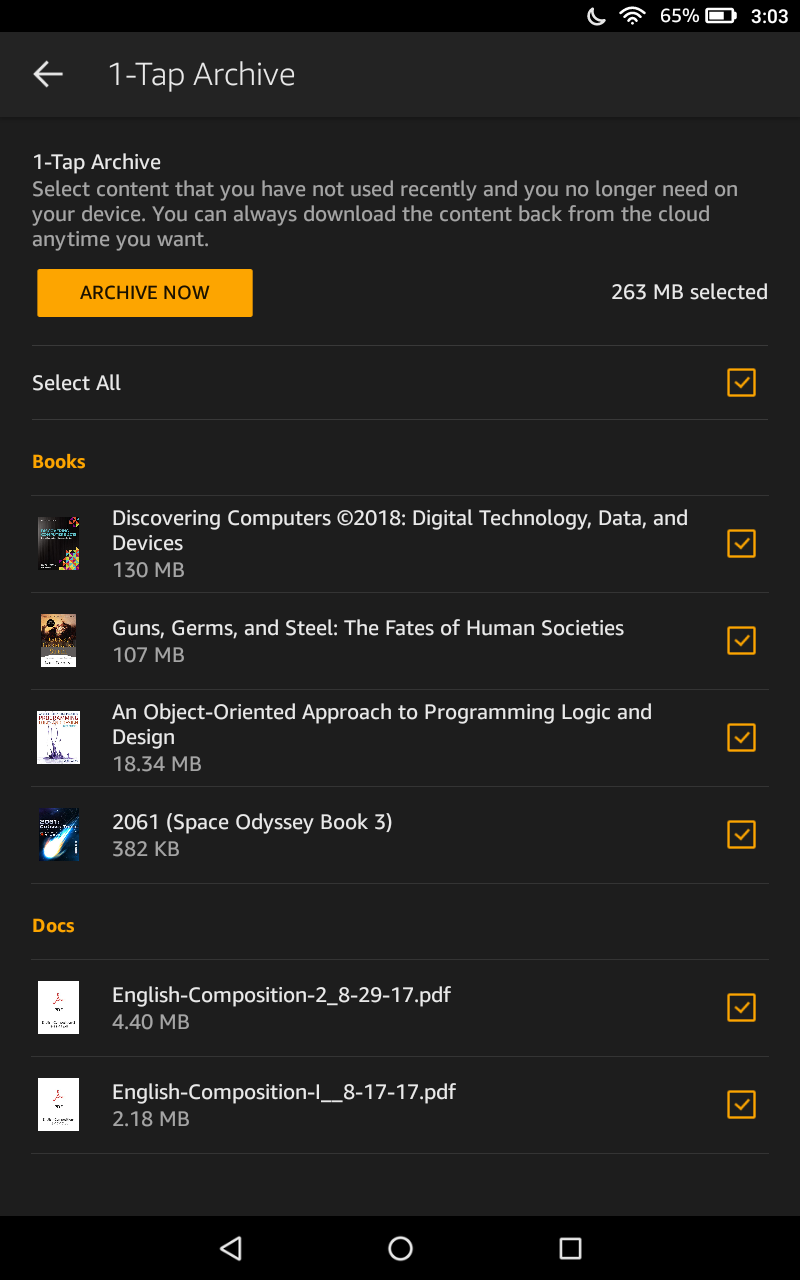
Check app caches
The last way to clear up storage on your Fire tablet, short of a factory reset, is to go through the installed applications to see which ones take up the most space. Open the Settings app, go to Apps & Notifications, and tap Manage All Applications. Then tap the menu button in the upper-right corner and tap the option to show system apps.
There isn't an option to sort apps by the amount of storage they take up. Instead, scroll down the list to see which ones take up lots of space (the data size is under each app). When you find a culprit, tap it and select Uninstall. If it's a system app that can't be removed, select Storage and tap Clear data.
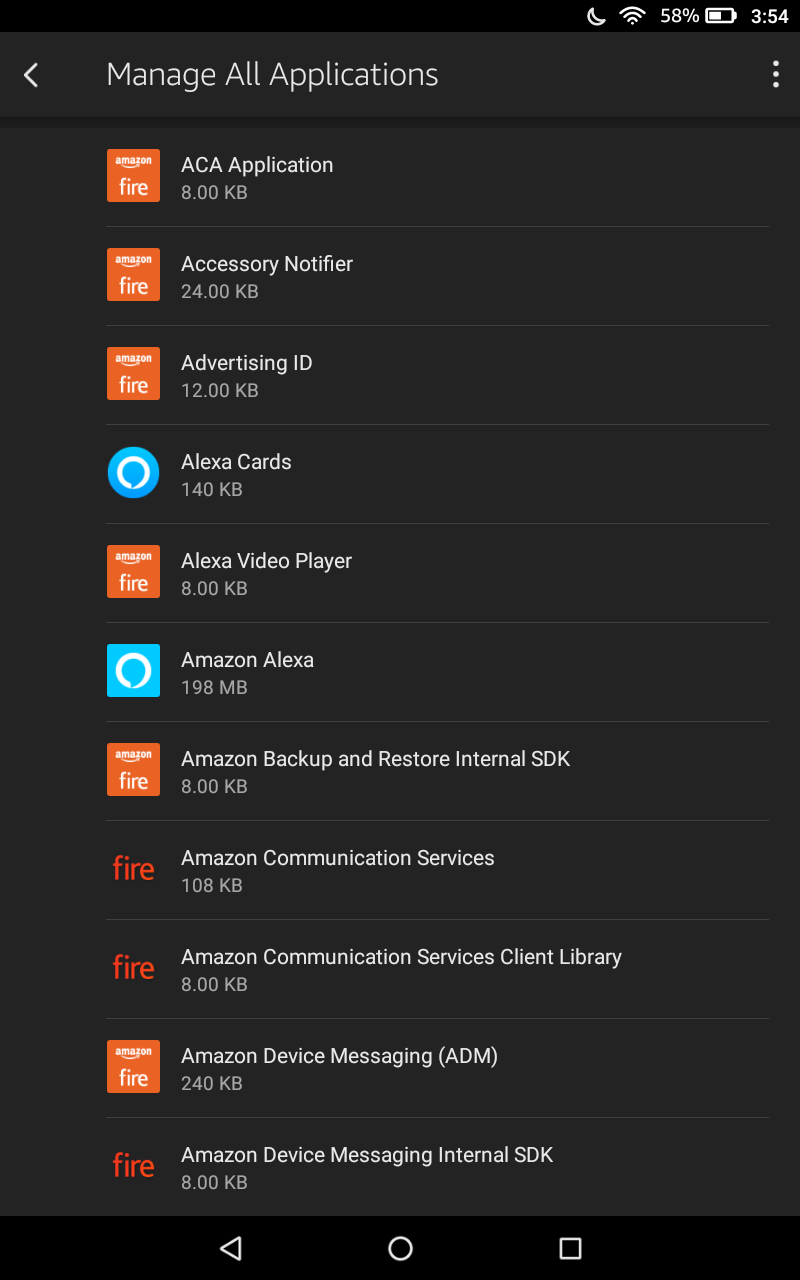
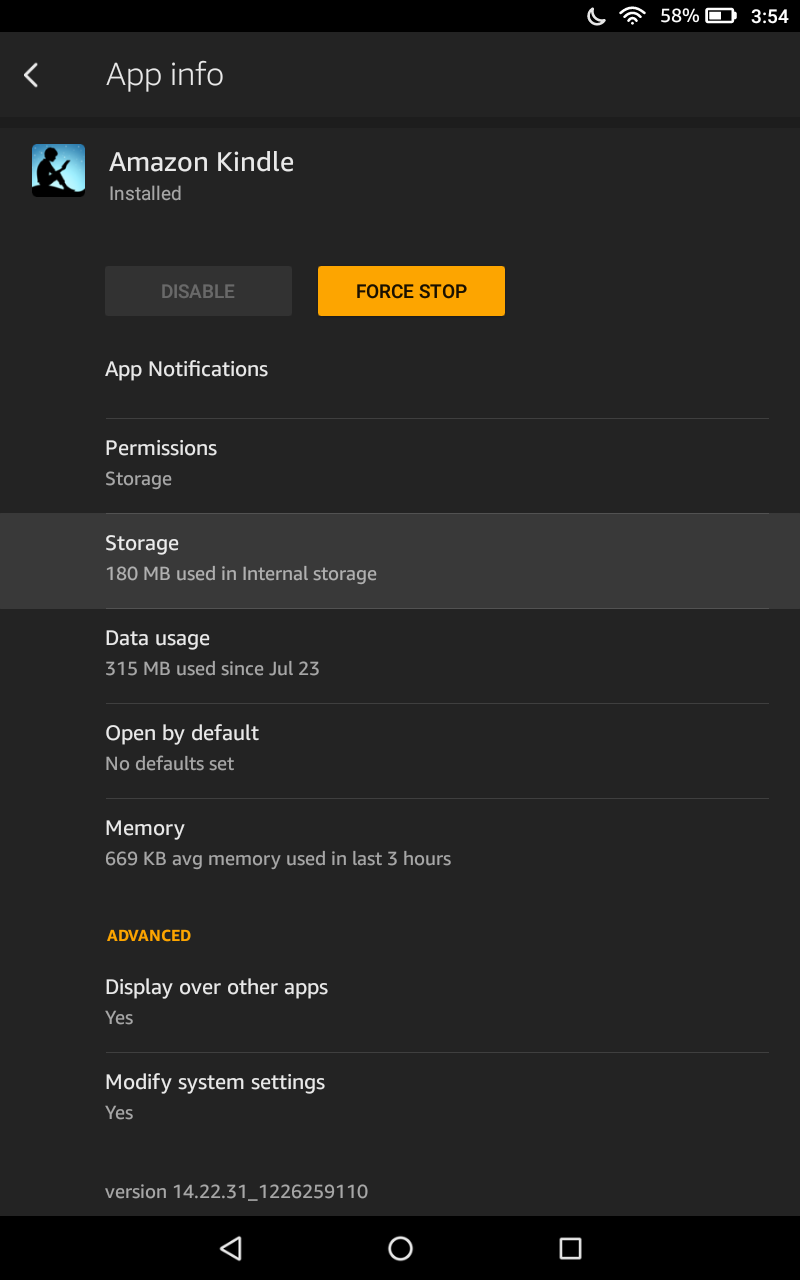
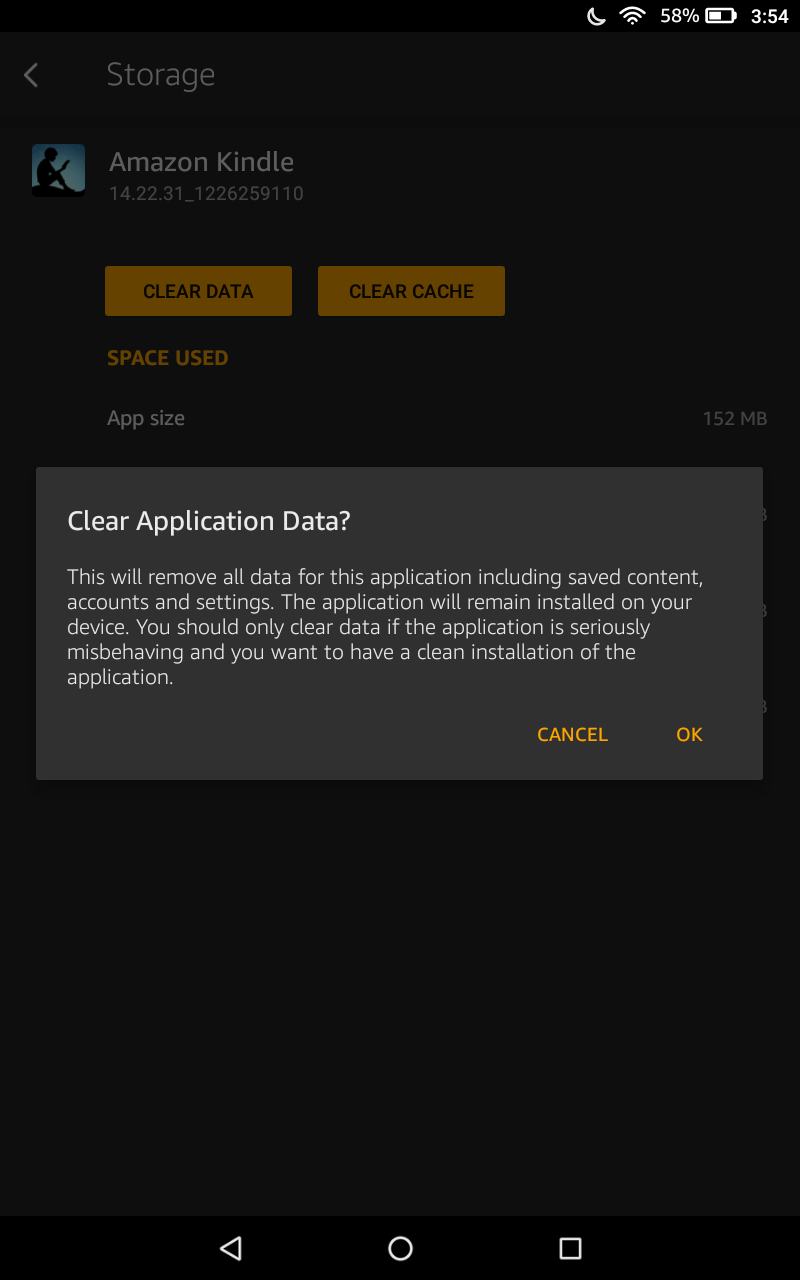
Apps use storage
The times when applications took up a few megabytes of space are gone. These days, apps require around 100 or 200MB of storage, and some apps use much more than that. DeviceSoftwareOTA (the service that downloads OS updates) used 1.5GB of storage on our tablet. Other reports say the Amazon Appstore likes to eat up storage.
If you plan to use your Fire tablet long term and want to add more apps, you'll be faced with the decision to upgrade to an Amazon tablet that offers more internal storage. There isn't a shortage of Fire tablets to choose from. Look for a good deal before you make the jump to upgrade.


