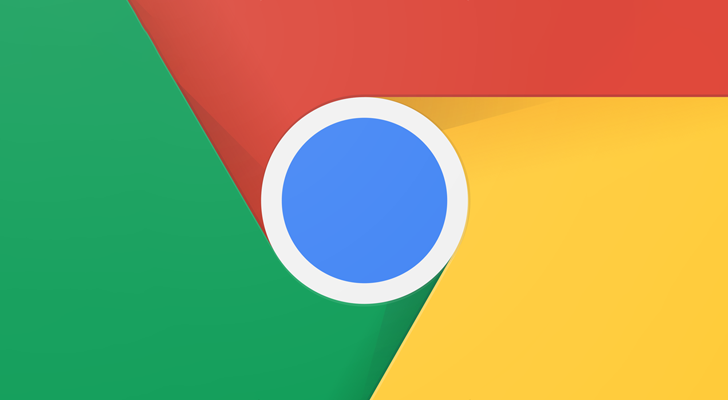Read update
- Site storage is being inflated
If you're like me using an Android device, you probably browse the web with Chrome because it exists in plain sight and does the job you want it to do (and if you're not me, we've got an article for you). What it doesn't do a good job of, though, is telling you just how much stuff the sites you visit are caching into your phone — which will be particularly stressful for those surviving on 32GB, 16GB, or even 8GB disks. Fortunately, you can do something about it.
Android Police founder Artem Russakovskii brought to light the sites that cached hundreds of megabytes or sometimes even gigabytes of data — we're talking way more than your run-of-the-mill tracking cookies and site settings, here.
People have been following up with other sites that hoard sections off your storage such as e-commerce and forum platforms.
So, it'd be a good idea to make sure that these caches were taken care of every once in a while, wouldn't it? Well, we've tried a couple of file cleaning apps like Files by Google and SD Maid — they don't seem to detect what Chrome calls "site storage." Furthermore, this cache isn't just the stuff that you can wipe away by heading into Chrome's app info page from the system settings and hitting "Storage & cache."
Nope, instead, you'll need to head into Chrome, tap the three dots at the top-right corner, then head to Settings > Site Settings > Storage. From there, you'll be able to examine the sites caching data on your phone in order of most to least. You can tap on each site to clear that bit of space out as well as adjust system permissions for that site or go nuclear by hitting "Clear Site Storage..." at the bottom of the page.
We'll keep looking around for a more convenient way to get this done either through automation or file cleaner app, but we thought you should at least know how much space you've had taken away from you and how to get it back.
UPDATE: 2019/09/16 2:18pm PDT BY JULES WANG
Site storage is being inflated
It turns out that those numbers Chrome generates for how much data a site stores in your cache may not be the most accurate.
In general, web browsers may flag certain pieces of cached content from a website as being "opaque," usually because the asset is sourced from another domain like a content distribution network or remote API. If the cross-origin response sharing (CORS) protocol is not enabled, the browser will opt not to unpack certain pieces of cross-domain information and assume parameters of the item in question. This, in turn, leads to size padding.
If a website loads externally-served images onto your device, Chrome will report each item's size with an extra 7MB padded on (we should acknowledge that most browsers pad opaque items, but the pad size varies). That explains why e-commerce sites, which display dozens of products in each page of search results, and forums, very much a visuals-heavy medium, are often the biggest culprits in appearing to hog your space. However, since your system ends up holding all the items in its storage, it is able to report their true, smaller sizes which leads to a discrepancy that can be very confusing.
For your reference, you can check out YouTuber Tom Scott explaining an adjacent topic on the Computerphile channel.
Thanks: @rafael_falco