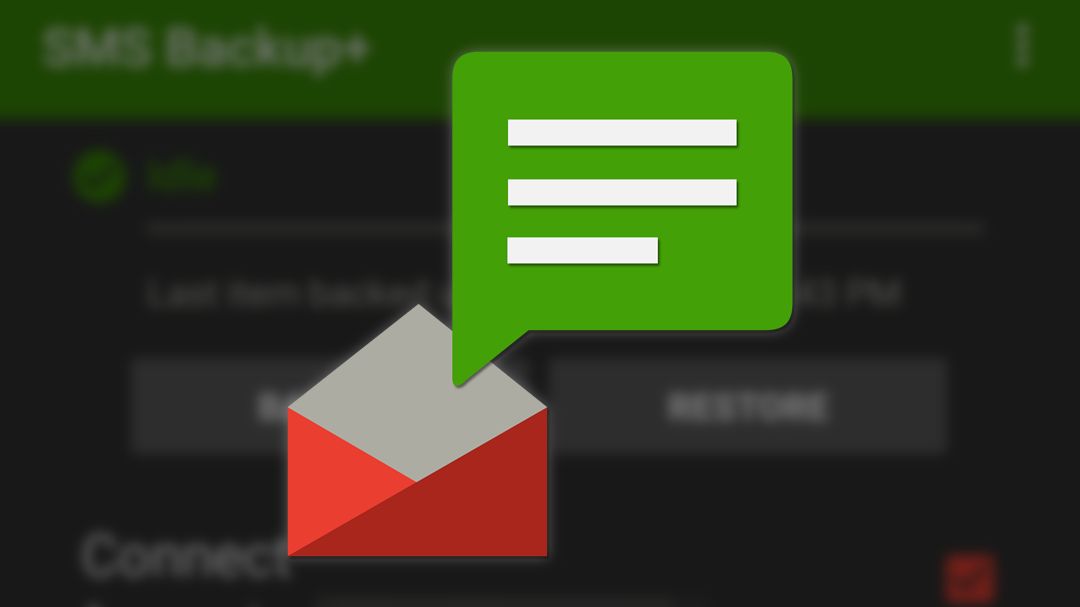Over the last week or so, the popular SMS to Gmail backup application SMS Backup+ has finally stopped working as a result of Google's Gmail API changes. When messages regarding the app's impending loss of functionality were sent out a few months back, our readers were understandably upset. After all, over five million people use SMS Backup+, and not just for backups, but for moving messages between devices and the convenience of Gmail-based threaded conversation view. Thankfully, SMS Backup+ has an IMAP-based workaround which still works.
You might remember that the Gmail changes affected how third-party apps could access the service. As part of that decision, Google essentially decided that the only acceptable use cases for Gmail's APIs were for applications with explicitly email-focused functionality — things like third-party email clients, email backup, and productivity-enhancing features like mail merge.
Millions of people rely on the functionality provided by SMS Backup+, and it's Android Police's recommended SMS backup solution. The app's developer applied for an exemption, but it was denied. Given the delay in enforcement (the API changes were supposed to go into effect on July 15th), we had thought Google may have silently changed its mind when it came to the indispensable app, but the banhammer finally fell, breaking the app's ability to connect to Gmail.
It remains to be seen how SMS Backup+ will address the change in-app, but one-star reviews noting the loss of functionality are already pouring in on the Play Store. We reached out to SMS Backup+ developer Jan Berkel for insight into the app's future plans regarding the change, but a response was not immediately provided, and the developer has previously been silent to our inquiries regarding Gmail's API changes.
For the time being, there is a workaround, though. The application can still read and write SMS and MMS to your Gmail account via IMAP, it's just a bit more awkward to set up, since it's a manual process which requires that your Google/Gmail account have specific settings enabled.
If you already have SMS Backup+ set up and it has stopped working, we've put together some instructions to enable the IMAP workaround. (Note that Google's App Passwords, which this method relies on, requires that you have two-factor authentication enabled first. Instructions for that process are here.)
Setting up IMAP in SMS Backup+
Image gallery of the IMAP setup process.
- Enable IMAP access in Gmail. The option is accessible from the Settings cog icon in the corner -> Settings -> Forwarding and POP/IMAP. There, select "Enable IMAP" and click "Save Changes" at the bottom of the screen.
- Now we're going to make an app password for SMS Backup+. Go to security.google.com and select "App passwords." You'll be prompted to sign in again.
- On this screen, there's a pair of drop-down lists for categorizing the app password you're about to make. Select "Other" from the left-most drop-down list and give this password a descriptive name like "SMS Backup+" so you know what it's for later.
- Click Generate.
- Google will give you a randomly generated sixteen character password. Make a note of it, but please treat this as carefully as your normal password. Don't write it on a post-it and stick it on your monitor or copy it to Google Drive/Keep. It's a password that grants access to your Google account without the security of two-factor authentication, treat it as such.
- Now open SMS Backup+ on the phone you'd like to use.
- Tap "Advanced settings."
- Tap "Custom IMAP server."
- Tap "Authentication."
- Select "Plain text."
- Most of the default settings the app loads for Gmail-based IMAP will be fine, but we'll need to change two. Tap "Username" and enter your Gmail address, hitting "OK" when you are done.
- Tap "Password" and enter that app password generated up above in step 5 — no spaces. Tap "OK" when you are done.
- Double-check that the setting in the Security is set to "TLS." It should be by default, but you should be sure.
- Back out to the app's main screen and backups should now work, though the "Connect" section for linking to a Gmail account will now be grayed out.
Should you run into any issues, double-check that you followed the steps above precisely, that IMAP is enabled in Gmail, and that security for login in SMS Backup+ is set to TLS. For some of our readers, the server address needed to be added manually (imap.gmail.com:993).
If you are using SMS Backup+ for the first time now that the Gmail API ban is in effect, you'll get an error message when attempting to connect your account to the app, and the fallback web-based login method will fail. The instructions above should still work, though, and they did in our own testing.
If you absolutely can't integrate two-factor security requirements into your workflow as a requirement to enable Google's app passwords, you can enable "less secure app access" for your Google account, which will allow your standard username and password combo to work for IMAP access in SMS Backup+. However, since it's incredibly insecure and we do not recommend it, we won't include instructions for that process here — you're on your own.
Thanks: Νіklas Wіngö and Paul Austin