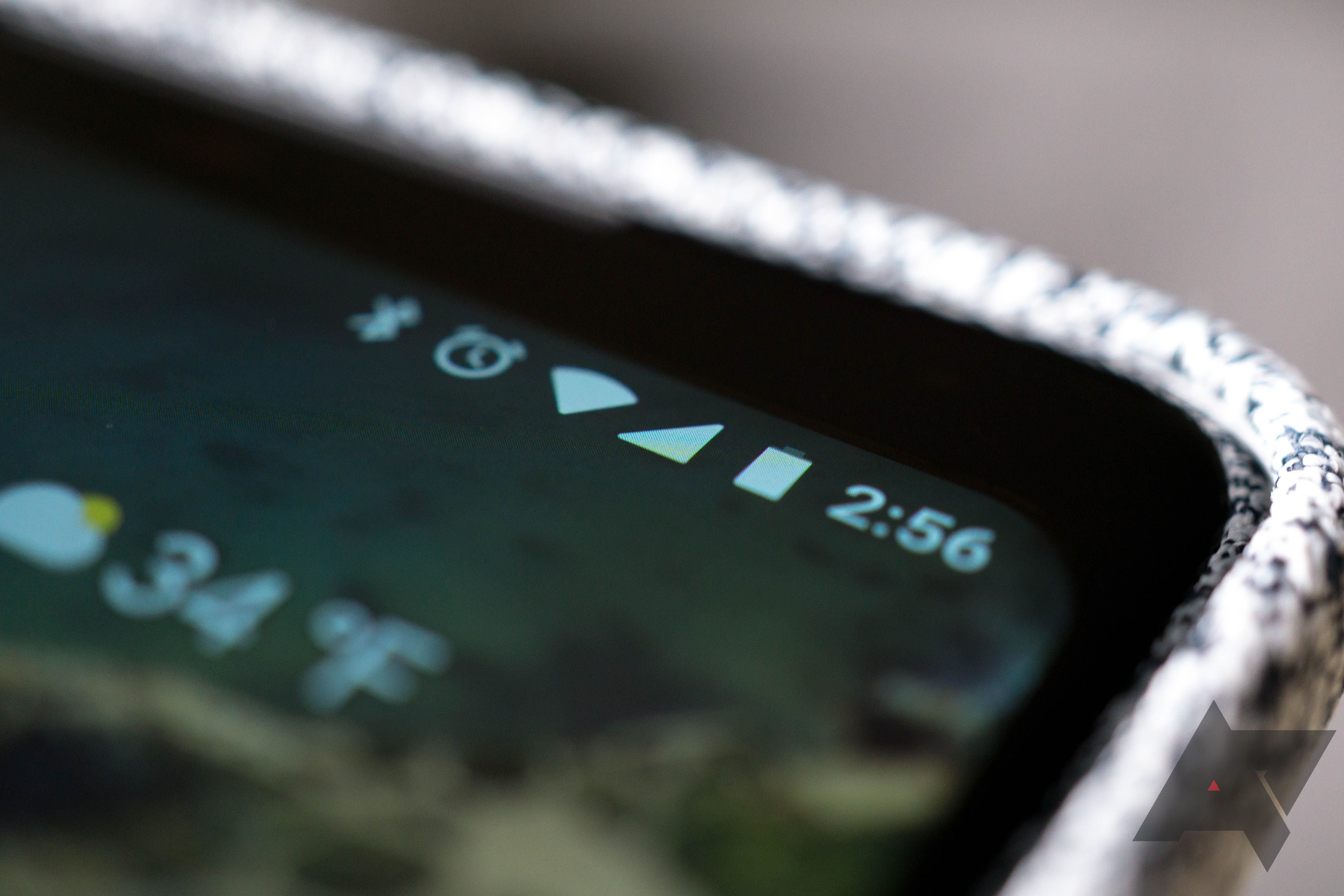Picking up one of our favorite 5G-compatible phones is a great way to improve your connectivity, but even the best phones can't always maintain a perfect connection. Your location, carrier, or phone plan can affect signal strength, but determining the exact cause can be challenging.
Knowing what type of 5G or LTE connection you have can help you diagnose connectivity problems, but you'll need to install a separate app for a detailed report on your signal strength. We walk you through how to use our favorite app, LTE Discovery, and how to interpret it.
How to use LTE Discovery to identify connectivity problems
Before you can identify connectivity problems, you'll need to do a bit of housekeeping in LTE Discovery:
- Tap I Understand underneath the Privacy Notice heading. LTE Discovery doesn't share anonymous users' data, so you can use the app without worrying about your personal data being sold or shared. If you create an account (which isn't necessary to use the app), you can manage your data-sharing permissions further and wipe any stored data.
- Tap Cancel underneath the LTE Discovery heading. These advanced features aren't necessary to use the app, and you can activate them later.
-
Select the Location and Read phone state checkboxes. These permissions are necessary to use LTE Discovery.
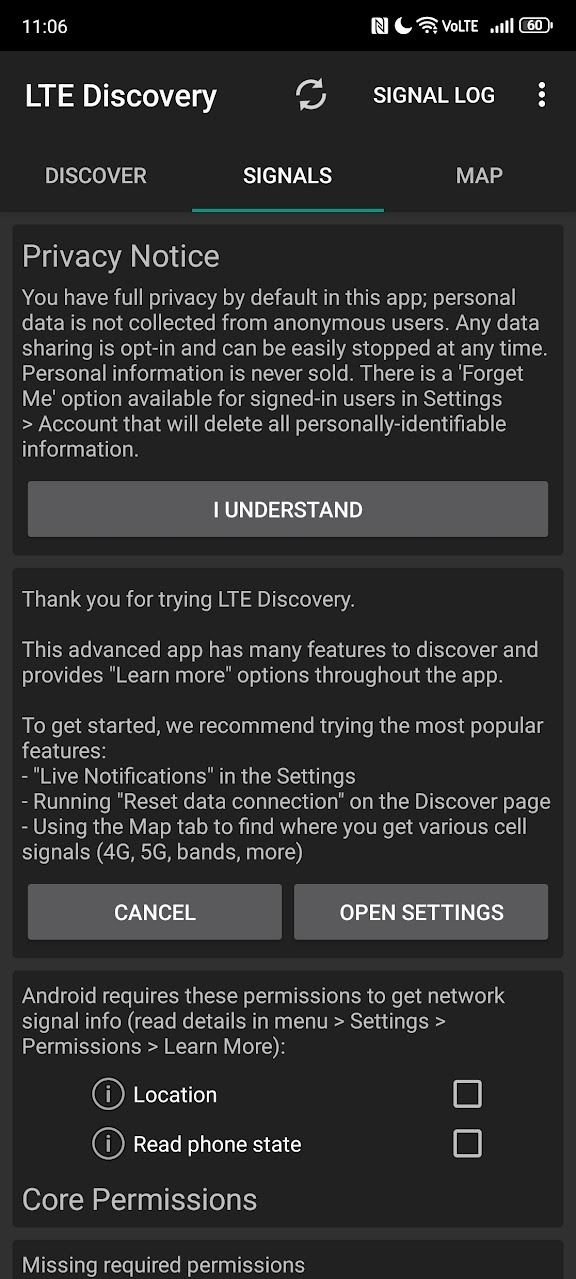
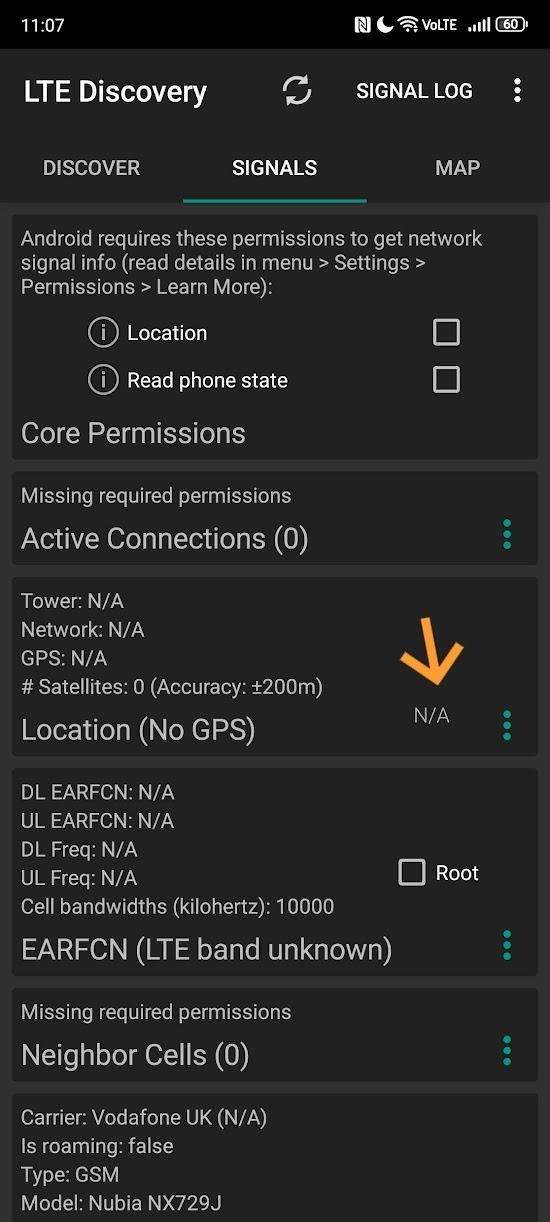
After allowing permissions for LTE Discovery, you're presented with a wall of numbers that can seem overwhelming if you're unfamiliar with how mobile networks work. We walk you through the important elements.
How to interpret network band/frequency and signal strength
There's a lot of information here, but you can safely ignore most of it. Later, once you're familiar with the layout, you can hide certain panels to focus on crucial information. Right now, you want to check:
- Your signal strength
- The band you're connected to
The first and most important number to check is signal strength. This is the negative number that appears in the upper-right corner of your screen. The further this number is from 0, the worse your connection will be (for example, -110dBm is worse than -90dBm). Ideally, your signal strength should be no lower than -90. The best connection you can hope for is around -50dBm.
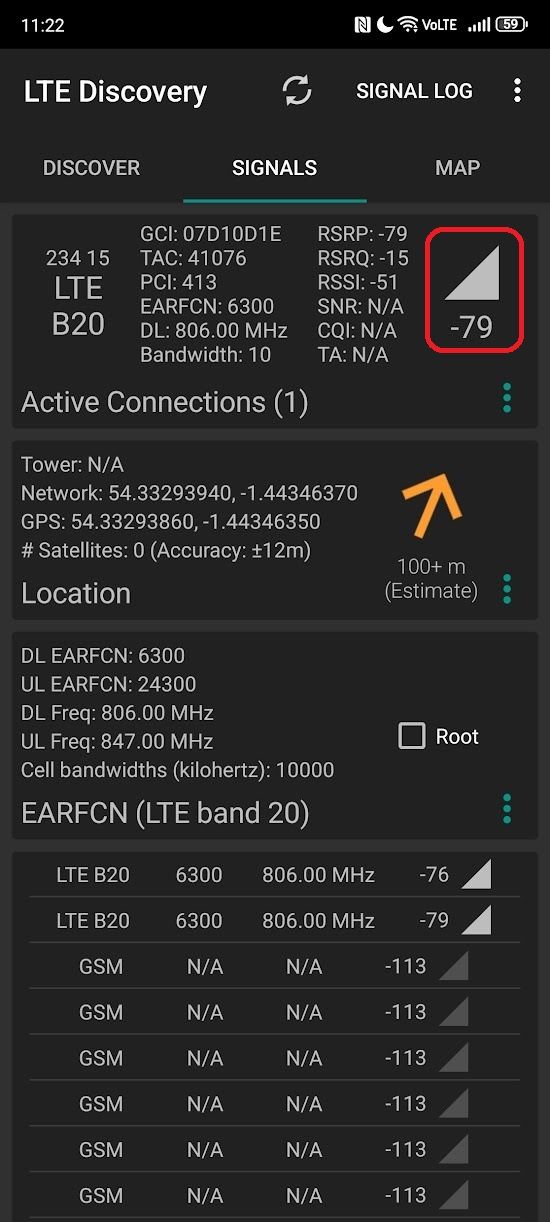
Checking what band you are connected to identifies what network speeds you'll receive. While you'll be aware of the types of mobile networks (for example, 5g, 4G/LTE, and 3G), you may not know that there is a lot of variety within these networks. For example, the slowest 5G network is nearly indistinguishable from the fastest 4G networks.
Your band is identified by the number in the upper-left corner of your screen. This band corresponds to a frequency, which determines your network speed. Different phones support different bands, so a phone might not receive the same connection as other phones in the same location.
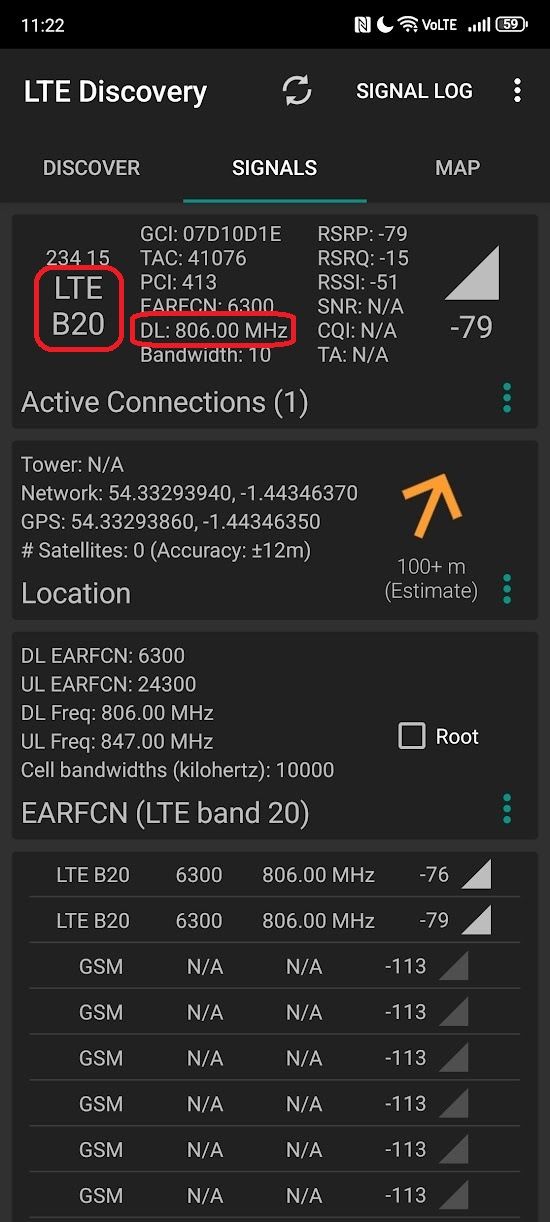
The final thing you should note is the GCI number at the top of your screen. This is the identifier for the cellular tower you're currently connected to. While this isn't useful directly, it can help if you need to troubleshoot connectivity with your carrier.
After identifying the signal strength and network band, tap the Discover tab in the upper-left corner of your screen and tap Start. This resets your data connection and forces your phone to connect to the best signal in the area, which your phone doesn't do automatically.
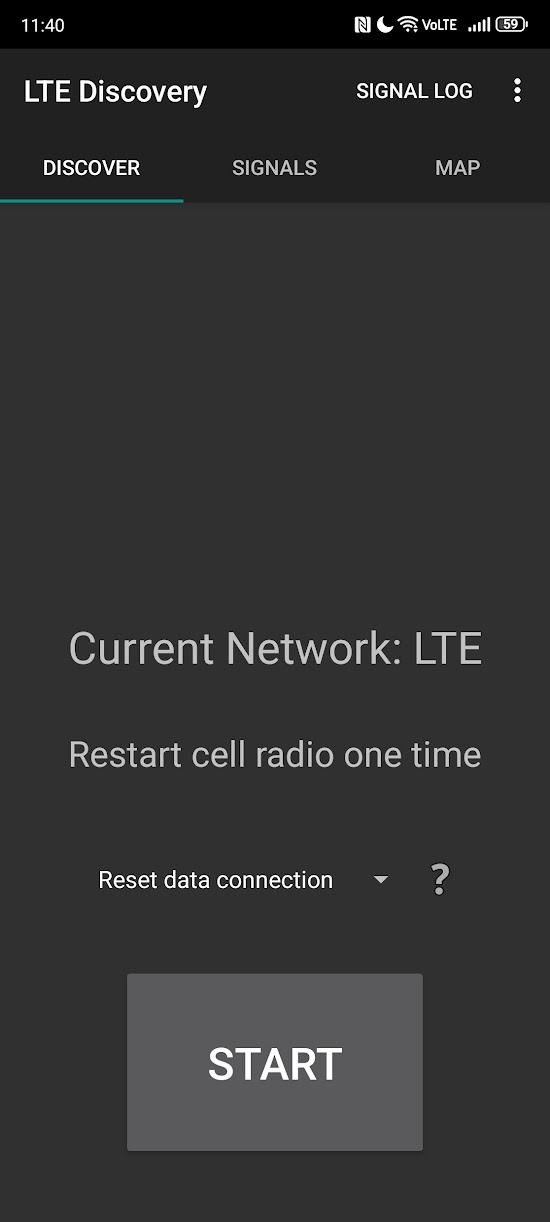
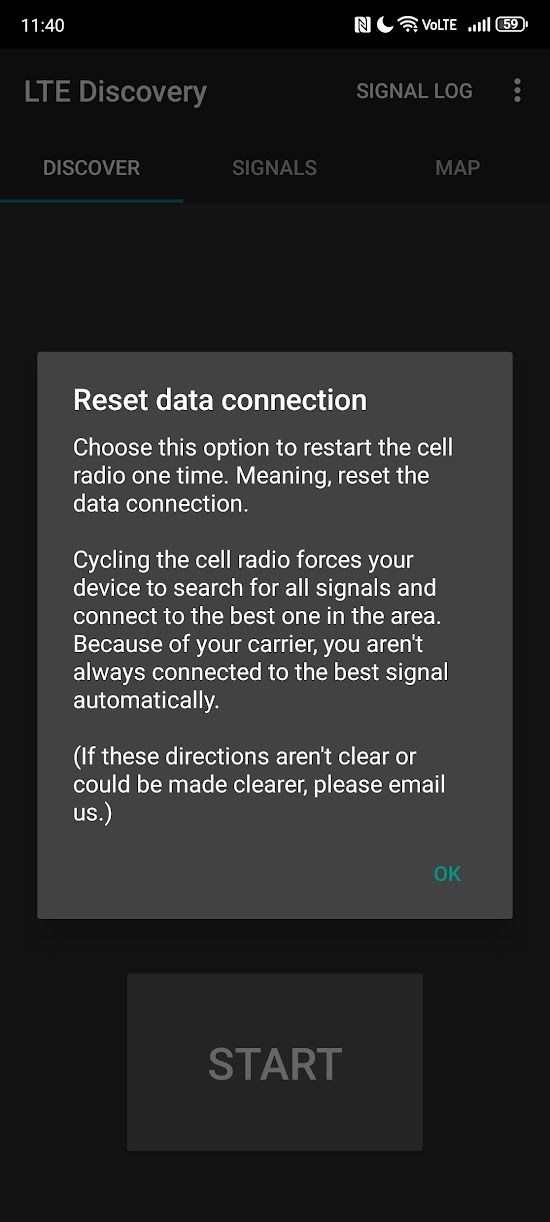
Ensure your privacy is protected with LTE Discover
An app that monitors your phone's mobile signal should be trustworthy. We mentioned the privacy settings and permissions for LTE Discover earlier, which are needed for the app to work properly.
The location permission allows LTE Discovery to retrieve more accurate band and technology information. The Phone State permission pulls relevant information from your SIM card.
If you enable Crowdsource LTE in the Settings menu, you'll contribute anonymous data about your connectivity. It's up to you whether you want this on, but it helps LTE Discovery provide more accurate information regarding carriers. However, turning it off doesn't affect what information you see.
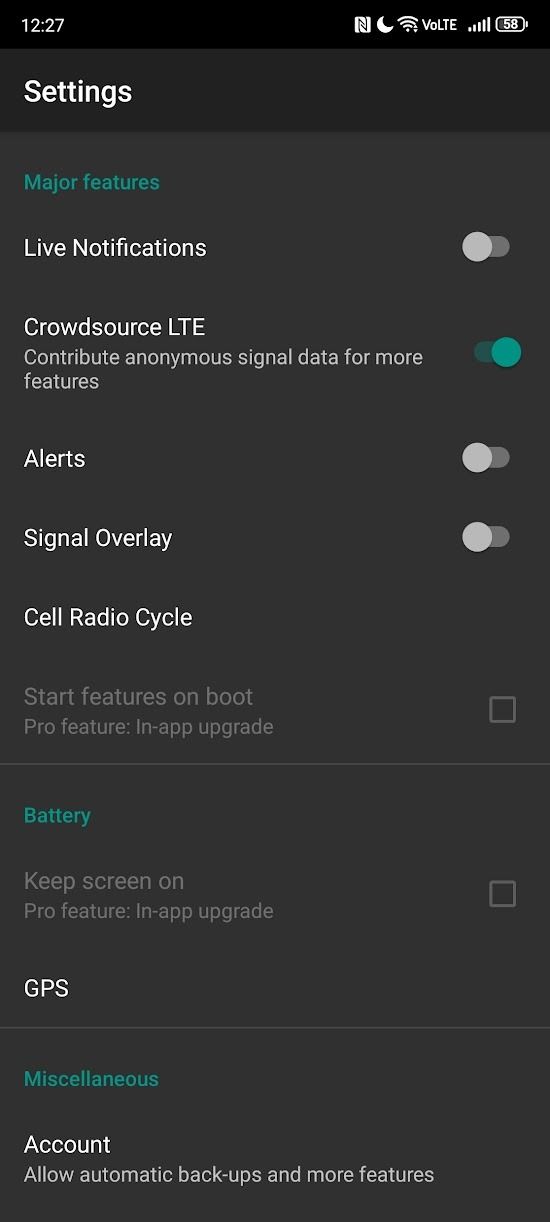
Alternatives to LTE Discovery
LTE Discovery is perfect if you only need to check your signal strength occasionally. However, power users may want to explore alternative options.
Network Cell Info Lite provides an alternative view of your connectivity. Some people may like this app's graphically-focused data presentation, and the Pro version allows logging and a few other features you may find worth $2. The Lite version of the app is linked below.
Keep connected wherever you are
No app can boost your signal. All they can do is identify and connect to the best one available. However, if you have problems with a specific type of network connection, we have a guide on how to force your phone to use LTE or 5G.