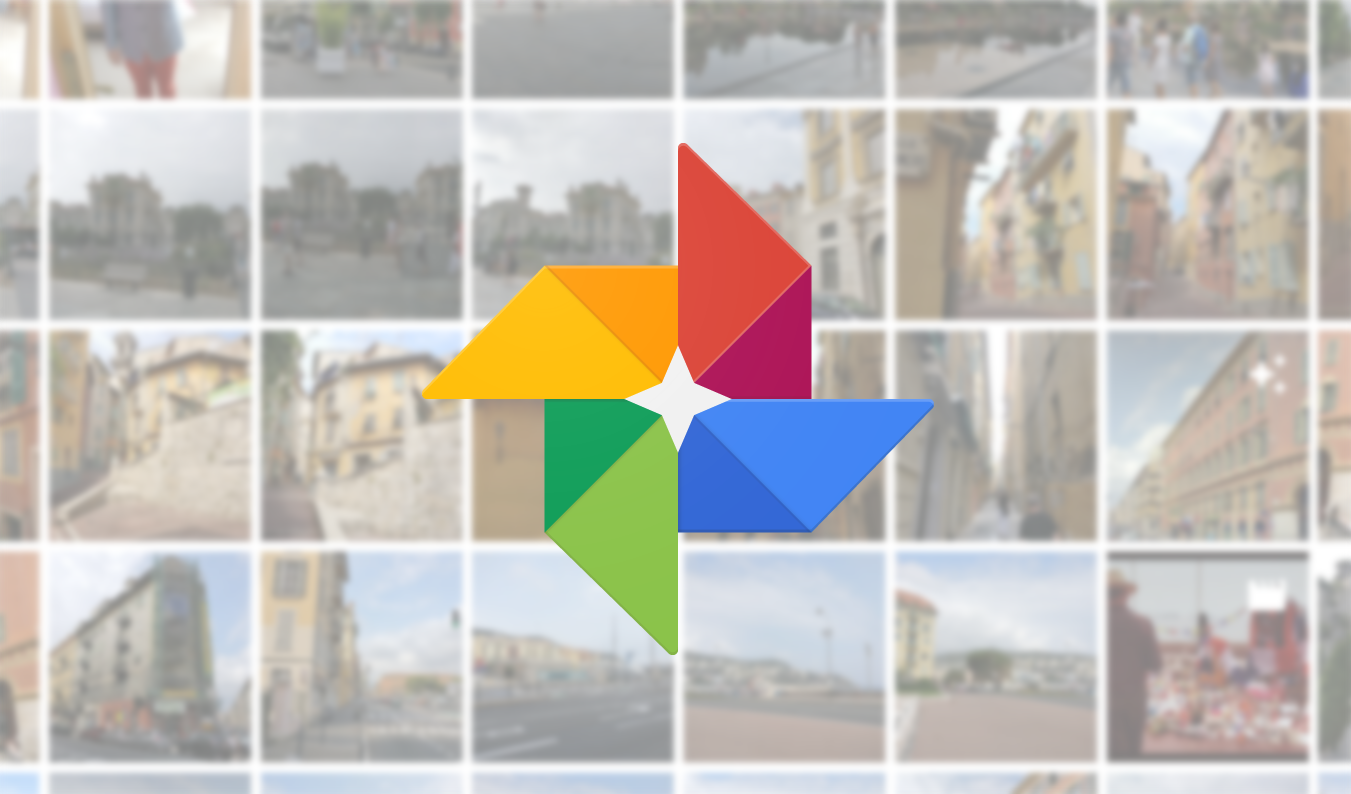Ambient Mode is a feature on Google smart displays and Chromecast that features rotating images — artwork, news items, or your own Google Photos, depending on your preference. Previously, if you chose to display your own photos, Google's algorithms would evaluate your pics before displaying them, filtering out the crummy ones. Now, you have the option to include your less-than-ideal shots — if you want to do that for some reason.
Google humorously calls shots that don't pass muster "objectively bad photos," meaning those that are blurry; over- or under-exposed; low-resolution; or duplicates. But maybe you've got some crappy old photos you'd like to see on your display every now and again. Now you can!
Ambient Mode settings.
You can disable quality filtering for photos that are in albums you've created manually by opening the Google Home app, selecting a device, then picking Device settings > Ambient Mode. There, you'll find a Personal photo curation option. Select Live albums only. As you may have guessed, live albums will still be curated, but filtering will be off for albums you've created yourself and elected to show in Ambient Mode.
If you've just got a couple of technically unsound photos you want to see, you can also favorite them in Google Photos by tapping the star icon; Favorites aren't filtered at all.
Source: Google Home Help, Chromecast Help