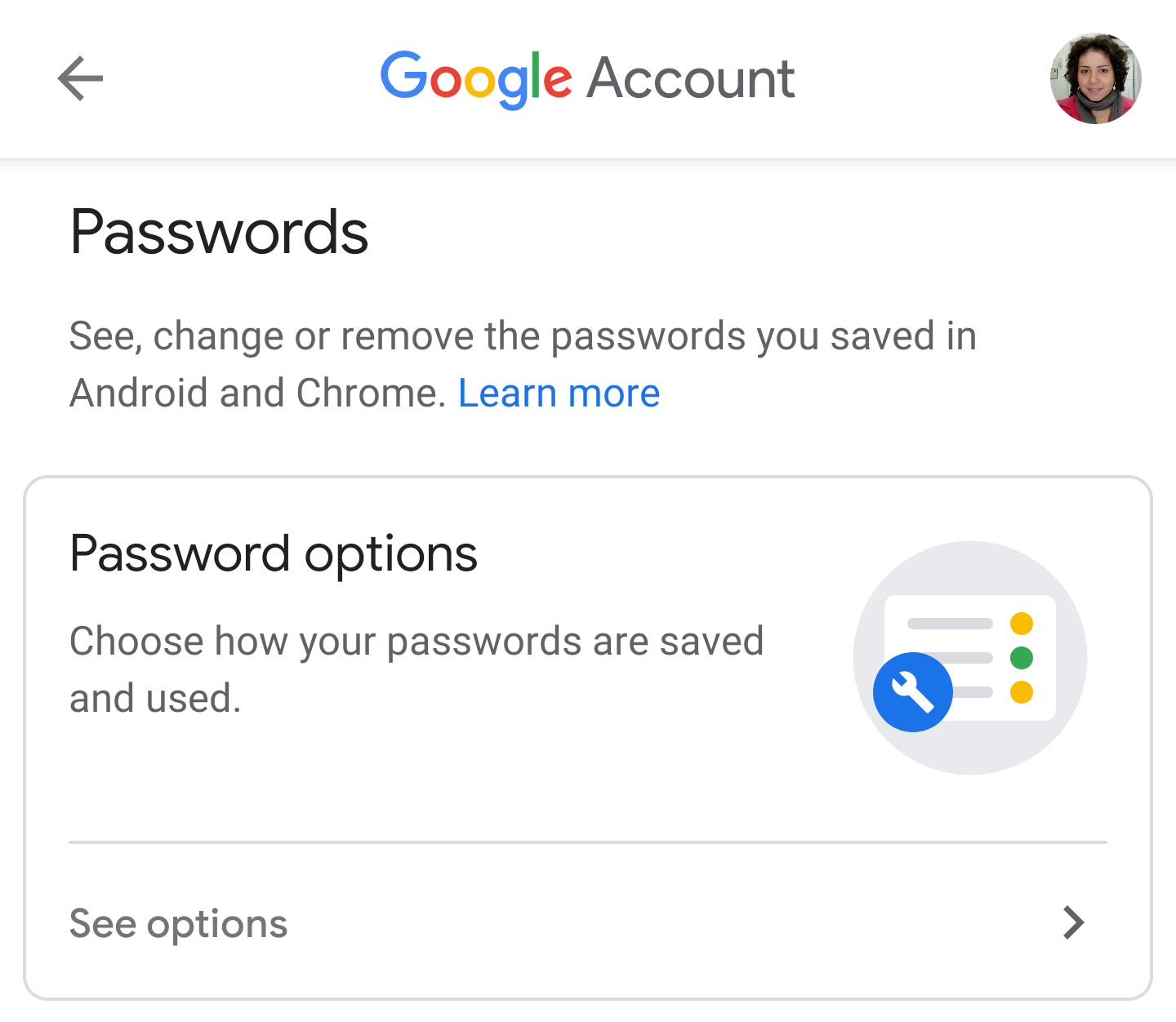Chrome's developers have been busy lately. Just today, we spotted a Sneak Peek feature that loads a link in an overlay on the same page, and now we've come across another flag in Chrome Dev/Canary that brings an updated interface to your passwords, integrating the Google Passwords UI natively without redirecting you to a webpage.
If you head over to chrome://flags/#google-password-manager (copy and paste the address, linking to it doesn't work), you can enable the Google Password Manager UI. After a reboot, you'll find that going to Chrome's settings and tapping on Passwords opens a new interface that shows off your passwords in Google's new Material look.
You can search for passwords, tap any of them to view the username and password, copy it, and delete the item entirely. Options are also available to disable auto-sign in and password saving.
New Google Password Manager UI in Chrome.
The previous interface looked a little different (and perhaps a little dated), but upon closer inspection, much of the same features were there — viewing, copying, deleting. But, if you wanted to check your passwords in your Google account, you were redirected to a web page where you had to sign in again to get access. That's no longer the case now.
Current Chrome password manager. Notice how the settings open in a web page.
Another tiny addition in the new UI is that you can add more declined (or blacklisted if you want) sites and apps for which you don't want your password to be saved. For now, that button seems to only load your list of installed apps. Maybe it'll add a manual field later, if you know the URL and want to type it.
Overall, I like the new look and I think it makes it more obvious that these passwords aren't just saved in Chrome, they're also managed by your Google account.