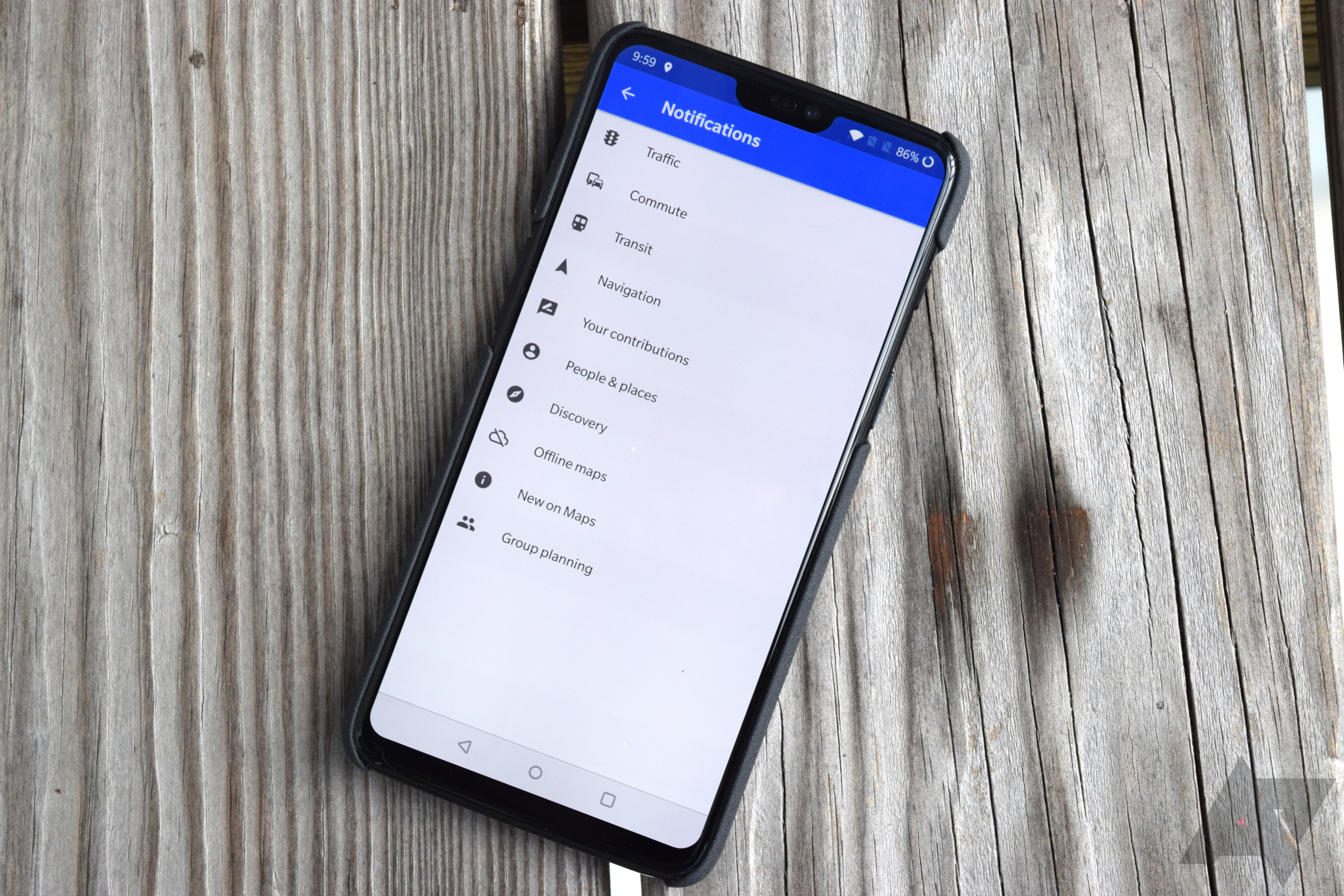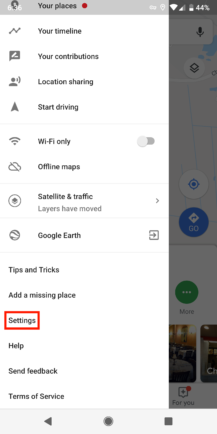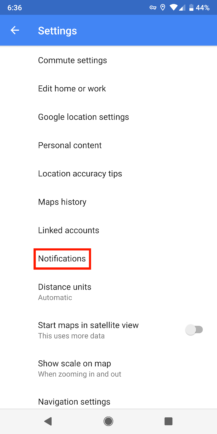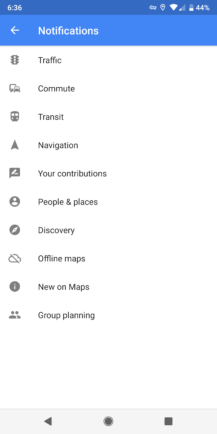Google Maps is one of the company's best products, right up there with Search, Gmail, and Photos. It has evolved quite a bit over the last few years, and while some things have improved, other additions are more annoying than helpful. Take those notifications you get after visiting a store or restaurant, for example. You know, the ones asking you to review the place, answer questions, or upload photos.
Not all of them are bad, mind you, such as the alerts to a change in your commute. But for me, those are fewer than the one that pops up every time I get home from Walmart. Thankfully, Google offers some granular notification customization in the Maps app, so you can keep or disable whichever ones you want. So here's a quick guide showing you how to get that done — it's super easy, I promise.
Finding Maps notification settings
Once you're in the Maps app, pull open the left drawer and scroll down to Settings. Once there, you'll find Notifications near the middle of the screen, which is where we need to be. Tap on it and you'll see a list of ten separate sections. From here, it's up to you to decide which one(s) you wish to disable, but simply select whichever of those you want.
Each section will have a varying amount of toggles. 'Traffic,' 'Commute,' and 'Transit,' for example, only have a couple each, while 'Your contributions' and 'People & places' have so many that you'll need to scroll down to read them all. Google does a pretty decent job at describing what each of these does, even the ones that are fairly self-explanatory.
Choosing which ones to disable
Yep, there are a lot of options here
Like I said, what you disable or leave on is up to you, but I've compiled a small list of the most annoying notifications so that you can find and turn them off quickly.
- Your contributions -> Familiar places
- Your contributions -> Questions about places
- Your contributions -> Add or confirm info
- Your contributions -> Adding your photos
- Your contributions -> Rate and review places
- Your contributions -> Show photos publishing notifications
- Your contributions -> Contribution ideas
- Your contributions -> Questions about your area
- Your contributions -> Questions about your recent journeys
- People & places -> Timeline notifications
- Transit -> Station information (if you don't use public transportation)
There you go. It's pretty simple, but when you're setting up a new phone, it can be easy to forget about these toggles in Maps. I must say, ever since turning these off, I've cut down my notification spam just a bit more — now you can, too.