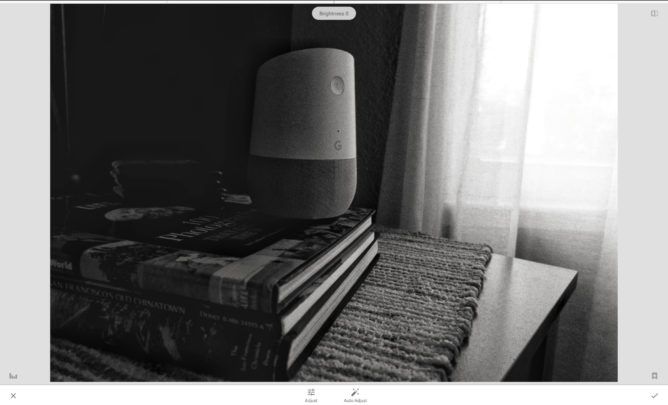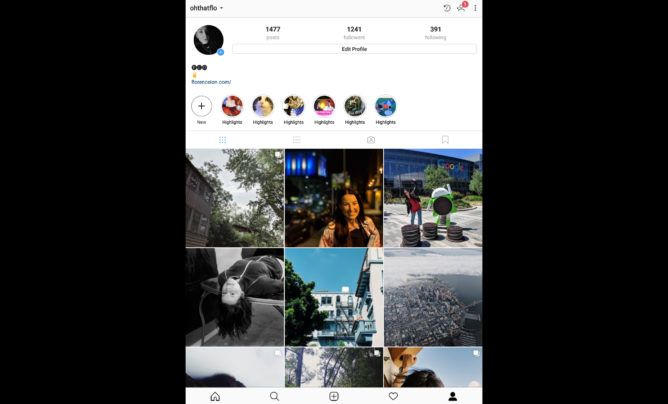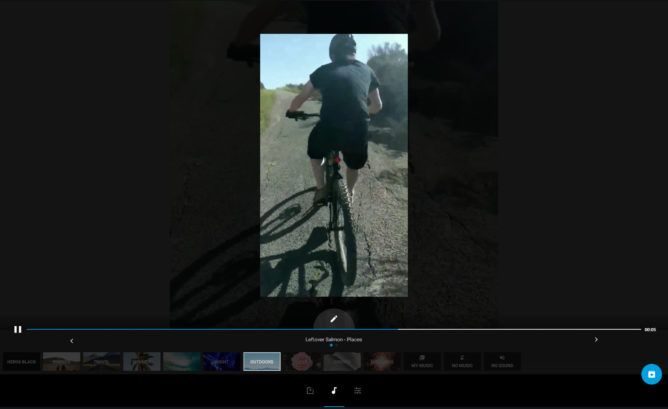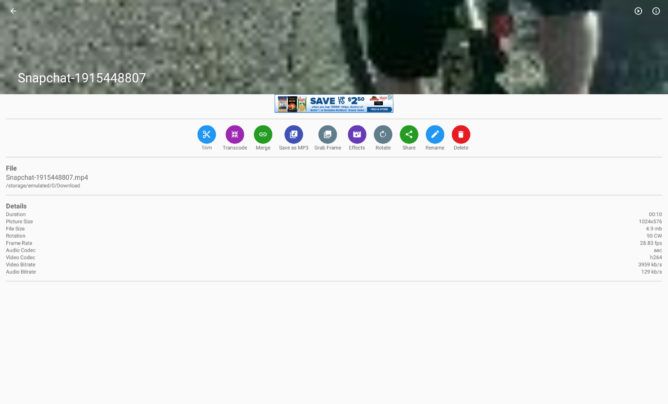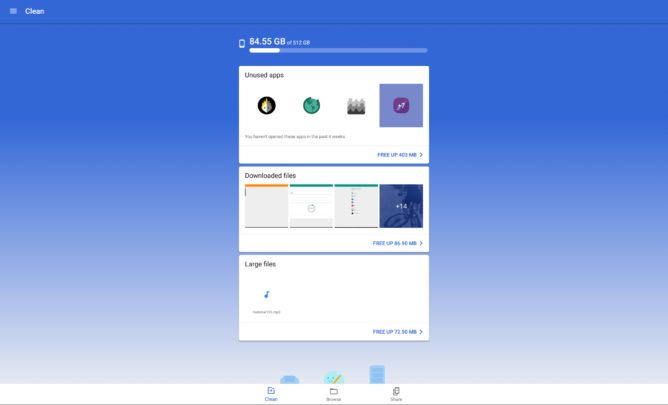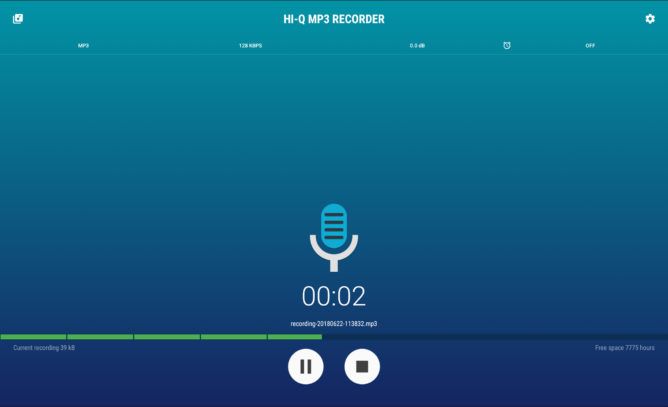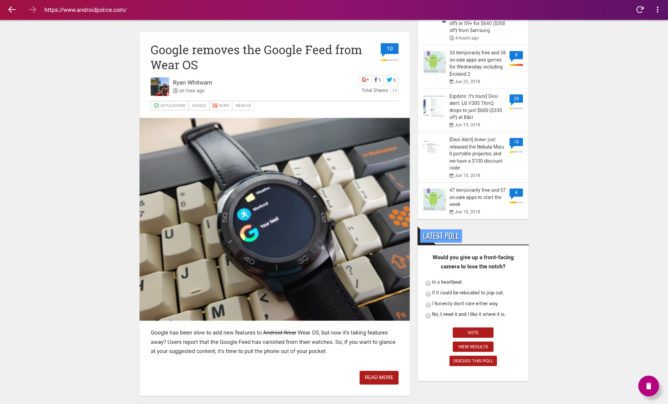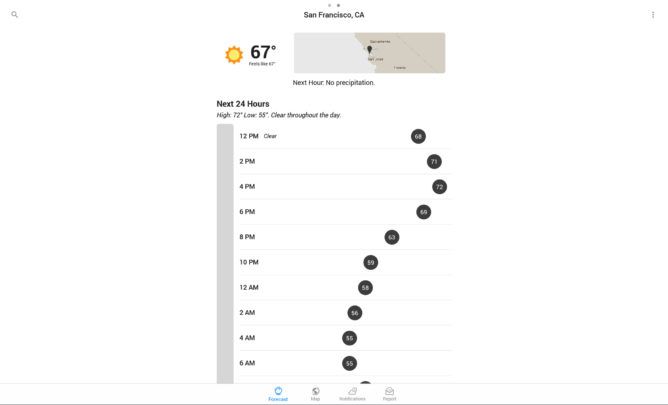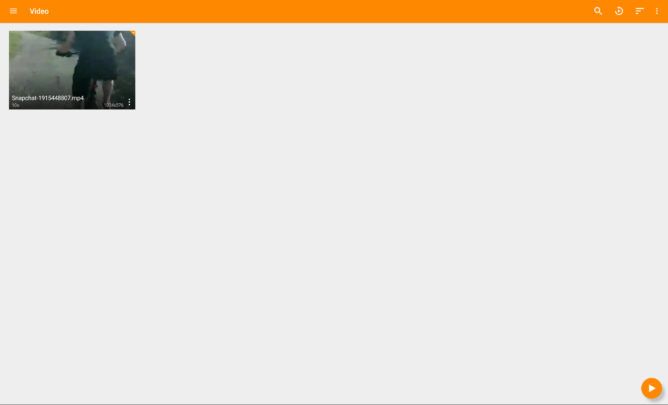So many Android apps, but which ones work with best with Chrome OS? Here are a few to get you started.
The Chromebook is in its Renaissance. Since receiving the ability to run Android apps, these mobile machines have become more capable than when they first hit the scene. And with the arrival of the Google Pixelbook, which is a powerful machine in its own right, the idea that the Chrome OS is limited in its capabilities because it’s a browser-based operating system is no more.
Not all Android apps work the same on the Chromebook as they would on a smartphone or tablet. Some apps don't respond well to the touch mechanism or aren't expandable for use on Chrome OS’s desktop interface. However, there are plenty of apps that do work as intended and are worth downloading for their utility alone. If you’re wondering where to get started downloading Android apps for your cloud-based computer, keep reading.
Snapseed (Free)
If you’re using your Chromebook to edit and archive photos (maybe into Google Photos?), you’ll want to download Snapseed. This powerful image editing application offers all the basics, including 29 tools and filters, JPG and RAW file support, and a selective filter brush, which can do wonders for photo editing. And though the app looks a bit different than what you'd see in Adobe Photoshop, the slider-editing mechanism used by the app is entirely intuitive.
Instagram (Free)
After you’ve edited your photos on Snapseed, try uploading them through the Instagram app for Android. If you’re into social media and sharing everything, the benefit of Instagram on the Chromebook is that you’ve got the keyboard at your disposal. Say goodbye to typos, and hello to three-part narratives in your Instagram Stories. If you use Instagram as a social messaging platform, it’s also convenient to have it running in the background. Just be wary of those notifications—they can be quite persistent, even on Chrome OS.
Quik (Free)
If you’re looking to do some heavy duty video editing, the Chromebook is not the best first choice. However, if you want to lightly splice some scenes together from your day out to share with friends, or add some music to a reel of your life, you can do so relatively quickly with the Quik app from GoPro. The app lets you choose from 23 different video styles, each with their own set of transitions and graphics. You can then reorder your video clips as you see fit, crop the video if you shot vertically (hey, it happens), and then save your work in 1080p or 720p.
VidTrim (Free)
If Quik is not quick enough for you, and what you need is a straightforward video trimmer, then grab VidTrim. This seemingly barebones video editing app lets you cut video or string it along with other clips. It also converts video files to audio-only MP3s, if you need that sort of thing, or you can use it to transcode existing video into an MP4 file. When you’re all done, there’s an easy-publish button for posting directly to YouTube.
Files Go by Google (Free)
Like regular computer operating systems, Chrome OS can acquire a bunch of junk over time. Get rid of that kind of stuff with Google’s Files Go, which helps spruce up your storage by eliminating hardly-used apps and files. You can use this app to backup data to Google Drive, too, and to share files with other Android devices. It’s also a great way to keep track of how much storage you have on your Chromebook.
Hi-Q MP3 Voice Recorder ($3.49)
This app comes with a personal recommendation from me, as it’s _the_ recording app I’ve been using for years to record meetings and interviews. Hi-Q MP3 Voice Recorder lets you export audio into WAV, OGG, M4A, and FLAC. By default, recordings store as high-quality MP3s, and there’s an option to have the file immediately upload to Dropbox once you hit the stop button. Hi-Q MP3 Voice Recorder also lets you adjust gain settings and choose the input for your mic. If you have a fancy studio microphone laying around, you can even connect it to the Chromebook and use that for high-quality voice over work.
Firefox Focus (Free)
Just because you’re using Chrome OS doesn’t mean you have to use the Chrome browser. Firefox Focus is an excellent choice when all you want to do is merely browse the web in solitude. Firefox Focus removes trackers and blocks ads so that they don’t trip you up as you’re perusing your favorite sites. After you've finished, the browser will eliminate all of your history, passwords, and cookies so that there’s nothing left behind.
DarkSky ($2.99/year)
With climate change becoming an ever-increasing worry, it’s essential to precisely track what’s going on with the weather around you. DarkSky is one of the most accurate weather apps available on Android. It requires an annual subscription, though it’s barely the cost of a cup of fancy coffee. In exchange, you get real-time information on the temperature based on exactly where you are, including down-to-the-minute rain forecasts. You can even set alerts to remind you of weather follies, like when the sun is too bright to step outside without sunscreen.
VLC (Free)
Whether you’re carting around media files on a Chromebook or an external hard drive, VLC can play it for you. This open-source multimedia player supports video and audio files, network streams, network shares and drives, and even DVD ISOs. If you’re listening to music, VLC offers a tweakable equalizer and filters, along with the ability to play some less-popular file types.