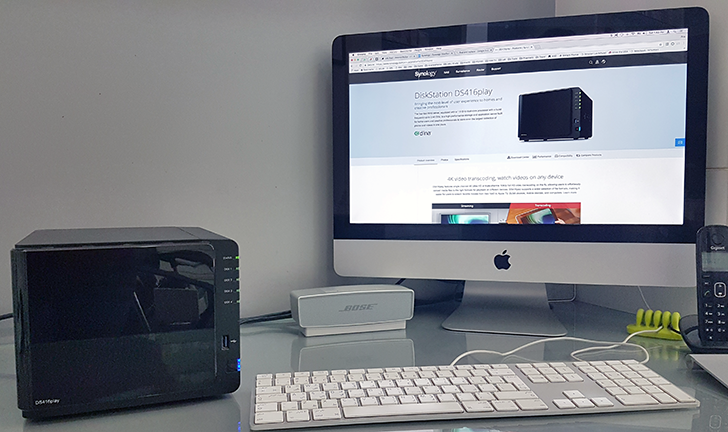Quick Links
This is one of the most difficult reviews I've had to write to date. I've been using the Synology DS416play for several months, yet everytime I sat down to start writing, I felt overwhelmed by what I should and shouldn't discuss and eventually found myself drifting to work on another simpler and more urgent news article. I love detailed reviews, I enjoy delving deep into every single feature a product offers and discussing its benefits and limitations, as evidenced by the lengthy reviews I've written on Android Police over the years. But if I wanted to do the same for this NAS, I knew I'd end up with 10K+ words at the very least without even scratching the surface of many options. A 300-page book wouldn't cover everything I want to talk about with the DS416play, because it's that feature-filled.So naturally, compromises had to be made. I eventually convinced myself that I'd have to selectively choose from the hundreds of screenshots and notes I've taken over the months and tackle the review from a specific point of view: the Android user. After all, we're on Android Police and it makes sense to focus on what the average Android user would get out of having this personal NAS server. The other limitation is a personal one: it's true that I know about nerdy things more than your average Joe, but I have nowhere near the detailed understanding and expertise of an advanced user. I came to this review with zero previous experience with personal servers and no background whatsoever in networks, NAS servers, and connectivity. I don't know the jargon and I am not very interested in learning it unless it's essential for a feature I'm actively setting up or using.With that preamble out in the open, what do I think of the DS416play? In one word: outstanding. If you're thinking about buying a personal server and you're not easily terrified by having to set a couple of things up and research a few acronyms, then the Synology experience should be very approachable to you. The performance is excellent and the options are mind boggling once you start digging deeper. There's a lot here for more advanced users too, though I wouldn't have the slightest idea if the specs satisfy the super-uber-mega demanding users. I'm sure some of our readers can easily point to a couple of specs and scoff saying they wouldn't touch a server with at least quadruple that number and/or with 3 other missing options. But everyone else probably wouldn't complain.
THE GOOD
|
Disk slots, USB ports |
There are 4 HDD bays and 3 USB 3.0 ports, more than enough for the average-to-advanced user. |
|
Disk Station Manager |
It has a familiar desktop interface, more options than I care to list, and dozens of installable packages to make the most of your server. |
|
4K transcoding |
The DS416play can transcode one 4K video on-the-fly or 4 1080p videos simultaneously. |
|
Android apps |
There are several and the most important ones are easy to navigate, offer useful features, and integrate well with the system through widgets and notifications. |
|
Chromecast |
You can stream media from your server to the Chromecast (as well as other video players). |
|
Flexibility and options |
From third-party packages for the DSM, apps for different desktop and mobile operating systems, support for other media servers, streaming to many players, there's something for everyone here. |
THE NOT SO GOOD
|
4K transcoding again |
Only one 4K video can be transcoded at a time, and that only appears to be doable by the first-party media server. Plex can't take advantage of it. |
|
Sound |
It churns, like any HDD, and that means you probably won't install it in your bedroom unless you sleep like the dead. |
|
Android apps, again |
Some are very old, the streaming experience to other players (read: Chromecast) is inconsistent, and there is a separate app for everything. |
Edit: The "Not so good" section has been updated to remove the mention of "No SSD support." As pointed out by commenters, the DS416play does indeed support 2.5" SSDs. Synology even has a page where you can see all the tested and approved HDD and SSD drives that work with the DS416play.
Why a personal server?
I'm reviewing a NAS server in a day and time where cloud storage is so ubiquitous that everything we like and use can be found in some form online. What gives? There are a few reasons you'd still want your own storage, something that belongs to you and you know stores your data, media, and other documents.
- Centralization: no more rummaging through computers, phones, external HDDs, and USB sticks. Everything is stored in one location and can be accessed whether you're on the same network or far away.
- Practicality: each cloud service can handle some files better than others, has its own interface and options, might have some limitations on sharing and giving access to other users, and may or may not have apps for different operating systems. Navigating through that mess gets exhausting fast.
- Privacy: Who wants to store everything they hold dear on a cloud service these days? Companies shut down or capriciously remove options, sell or mine your data, get hacked, or unexpectedly suffer a failure and lose your files. Being at their mercy isn't an ideal solution.
- Backups: You may want to have your files on your devices and/or in the cloud, but a second safe version makes sense as a just-in-case scenario.
- Storage space: Local storage in phones, Chromebooks, and cloud services (the free tiers at least) is limited. There's no beating the dollar-per-GB ratio of an old-fashioned hard disk.
- Bandwidth: If your internet plan is limited or your connection is slow, streaming on the local network to your TVs and speakers is a more efficient solution than cloud services.
I actually started looking at personal servers a year ago when I began searching for an apartment with my fiancé. We're two people with plenty of photos, music files, movies and TV shows, documents, and miscellaneous digital files scattered across our desktops, computers, and phones. Having a central place where we could keep personal and common data makes a lot of sense, especially since we use different operating systems (me: ChromeOS and Mac, him: Windows) and couldn't be bothered with external hard disks that might get misplaced and would have to be formatted some specific way to be read by some OSes.
We have found our apartment but we haven't moved in yet, so this review is based on the DS416play being installed in my pharmacy and him accessing it remotely to test out stuff. The plan is to put it in the hallway of our home and use it to back up important documents from our various devices, store our photos and media, and stream from it to our 55" living room TV (likely with a Chromecast), a couple of speakers (Chromecast Audio), and different tablets, phones, and computers. That should be fun!
Hardware tour
The DS416play is a beast. It weighs 2Kgs by itself without any installed hard drives and measures 16.5 x 20.3 x 23.3 cm. There's no sticking this in a thin cupboard or mounting it on a wall without proper support. With a few cables plugged in the back, you'll have to make sure you reserve a dedicated sturdy shelf for it next to your router to keep it safe and properly connected.
Note: I hate stock images in reviews, they give me the impression the writer didn't use the product. But I had to make an exception here because the official images are clearer than the ones I took.
The front has a removable cover that hides the 4 disk bays (I have 4 2TB drives installed), status LEDs for each bay and the entire DiskStation, a USB 3.0 port, and the power button. The sides have vents designed within the Synology logo.
And the back has 2 large fans, 2 USB 3.0 ports, 2 Ethernet LAN ports (with link aggregation / failover support), and the power plug.
The DiskStation comes with an AC power adapter, all the better for protecting it from capricious power variations and making it easy to switch to a different type of plug for your country.
Under the hood, there's a long list of specifications that I can't possibly list, but you can check them out and geek over all the numbers here.
My three gripes with the DS416play's hardware are the sound, the lack of SSD support, and the fixed RAM. First, I don't think you can install it in your bedroom because it wakes up every now and then, even when you're not actively using it, and makes churning hard drive noises. As for the SSD support, I would have expected to see this in a relatively new NAS server knowing the potential increase in speed and reliability. SSDs are still more expensive than HDDs, so I get why Synology opted to have old-fashioned drive bays, but it would have made sense to see one SDD slot for extra sensitive data. Edit: You can install 2.5" SSDs, something I wasn't aware of. Check here for a list of Synology-tested and approved drives you can use. And finally, you're stuck with the current configuration of 1GB DDR3 RAM, there's no upgrading that.
Getting up and running
After installing one or more drives in the bays, you connect the DS416play to your router with an Ethernet cable, plug it in, and turn it on. You then head over to find.synology.com in your computer's browser to get started. You will have to create an admin account and install the Disk Station Manager (DSM), which is the operating system of the NAS server and is necessary to run all apps and extensions. The onboarding also offers to set up a QuickConnect address for you to avoid having to remember a complicated local address, but you can skip that step.
Tap to enlarge each screenshot: setup process (above), quick tutorial on first use (below).
The DSM has everything I needed to get up and running, but there are plenty of specific Windows, Mac, Ubuntu, and more OS tools available for different purposes. Synology has an excellent Download Center where you can read about them all and grab what you want. It also has documentation including a detailed user guide, links to the APK files of all Android apps, and other add-ons and packages.
Disk Station Manager
The DSM interface is reminiscent of any desktop operating system with an upper toolbar, shortcuts on the desktop, a main menu for all the installed services and packages, and a package center where you can install or update existing software running on your server.
DSM home screen (left) and package center (right).
If you dare venture into the Control Panel, you'll find enough options and settings to satisfy your inner nerd and control freak. Thankfully, there are both a basic and an advanced mode there, so you can hide all those scary acronyms away if you're terrified of breaking something you shouldn't be messing with. In basic mode, you get to manage your shared folders permissions, the users and groups and their access privileges, QuickConnect, external access to get into your DS416play from other networks, the theme, notification settings, and update and restore options. Regular users should find the settings here more than enough to customize the experience.
Control panel basic mode (left) and advanced mode (right).
It took me a while to really understand what was going on with the rest of the DSM since I was going in blind without reading any documentation first, but I eventually understood that Synology has its own "Stations" (think apps) to manage files, music, photos, and videos, with a "Media Server" that acts as a middle-man between these stations and your DLNA/UPnP players (TVs, speakers, consoles, computers, and mobile devices). Plus there are additional packages that can sync between cloud services and the local disks, act as download and torrent managers, provide a backend for network cameras, give you a private mail or chat server, not to mention the third-party software like Plex Media Server and iTunes Server.
DSM Video Station (left) and Audio Station (right).
My main complaint with the DSM is that you're accessing it through a browser and that feels a little clunky. I live by keyboard shortcuts and limit my interactions with the trackpad/mouse to when I absolutely must, so I cry a little inside each time I have to use DSM. The interface can be navigated with Tab and arrows, but that's about it. I can't find any real shortcuts to launch certain options and even tabbed jumping isn't as intuitive as I'd like. As a result, I only use DSM when I have to.
DSM File Station (left) and Photo Station (right).
However, that isn't enough to deter me from recommending Synology's NAS servers. The support for most desktop and mobile operating systems, the various solutions for streaming to Chromecast, Apple TV, Samsung TVs, Roku, and more, the openness to allow other servers on board like Plex and iTunes, all of these integrations are proof of the flexibility offered by Synology. It's freeing knowing most consumer devices and solutions have a hook somewhere with your server and that with frequent updates, your NAS will stay as fresh and as capable as possible for several years down the line and will probably support future products that don't even exist now. For an investment of this size, that's a nice security blanket.
Transcoding options through the Media Server (left) and Video Station (Right).
The Android experience
For the Android user, Synology offers plenty of native apps to access and control the DS416play. Figuring out which app does what can be quite daunting and there isn't a one-stop solution for everything so I ended up with a folder on my phone's homescreen just for Synology's apps.
These are just some of Synology's apps.
Most of them are frequently updated and kept fresh with relatively modern design and UX, but others like DS cloud and DS finder are just so old-looking they make me sad. Many of the modern apps also follow a similar design and once I became familiar with one, it was relatively easy for me to use the rest. There are specialty apps though that break the mould a little, like Synology Chat and Mail Plus that need to look and behave like traditional chat and email clients, as per their purpose.
If you've set up QuickConnect, you'll be able to easily log in to each app whether you're on the local network or an external one (if enabled) without remembering the exact IP address.
Setting up QuickConnect is crucial to accessing your server and its features remotely.
I'll go through some of the apps separately to talk about their biggest features and benefits for the Android user, but before that, I need to address one thing: inconsistency.
It's true that most apps follow a similar design, but I was frustrated by how casting is implemented. You won't see the Chromecast icon that we're all used to, probably because the apps can stream to various players and not just Chromecast-enabled ones. That's OK, you just have to pick a "player" to pipe your media through. However, Synology saw fit to use different icons in different places in each of its media apps because... reasons, I suppose:
- In DS audio you tap the drop-down button on the top left of the now playing screen and select another player.
- In DS photo you start viewing your photos and tap the overflow menu then select a player.
- In DS video you tap the TV icon in the top right and select a player.
Selecting a player is different between DS photo (left), audio (middle), and video (right).
It's like these apps were designed by different teams who completely overlooked the need to communicate with each other and harmonize the experience.
And with that out of the way, let's look at what some of these apps do and how they integrate with your Android phone and tablet.
DS file
This is the app to manage everything stored on your NAS. It's a file browser and viewer with some basic management capabilities like move, copy, paste, delete, rename, but it also lets you set up automatic photo upload, manually download files to your device, and upload from your device to your NAS.
There are a few useful tools there such as pinning and favoriting files and directories you may want to come back to frequently and keeping certain files always available offline. Think of it as Google Drive, but with everything stored on your own server instead of Google's.
DS audio
DS audio is your music player. I wouldn't say it's anywhere near a full-featured music player, but it gets the job done if all you care about is browsing through artists and albums, managing playlists, and playing some tracks. The corresponding Audio Station package on the DSM does the heavy-lifting of organizing your music, grabbing album art if it's missing, and letting you create smart playlists based on multiple criteria. Back to DS audio, it has an offline mode so you can make sure your favorite music isn't always being streamed and is ready for when you don't have a connection.
Two features I wasn't expecting to find but are there in DS audio are ratings and lyrics support. I do have my music organized to a T with ratings, so seeing this carry over here was a nice surprise.
DS photo
This isn't Google Photos with facial recognition and super smart search algorithms, but DS photo does a good job for those who want to keep their photos to themselves and/or want to have a local backup of their memories just in case their cloud service of choice goes awry one day.
You can browse your albums traditionally, but there are several other ways to organize and view your pics: slideshow, search, map mode, timeline view, tags, location tags, ratings (yes for photos!), comments. You also get basic file management abilities so you don't have to hop over to DS file if you need to move or delete a photo or create a new album. There are a few options reserved for the accompanying DSM Photo Station, like creating smart albums with automatic criteria, but everything you might need on the go is already in DS photo.
The link between your server and DS photo is well developed. You can share public links to your images, but you can also download photos to the app (they don't show up in your phone's gallery but they're accessible offline in DS photo), save photos to the Gallery (in which case they are visible outside of DS photo), upload photos and videos from the gallery or camera manually, or set up automatic backup.
The latter is exactly what you expect. You pick your source folder(s) on your phone and the destination folder on the server (multiple source folders create sub-folders on the server, don't worry about everything jumbling together like Google Photos), and you pick whether you want uploads to happen only on WiFi, only for photos, and whether or not the original file should be deleted afterward. I would have wished for two options to say only when charging and only when on the same network (better speed and lesser bandwidth usage), but that's not implemented yet.
One last thing I appreciated about DS photo was how I could check all photos' tags and details without going in and out of the Info screen. There are two arrows at the top (check the 3rd screenshot at the beginning of this section) that let you move to the previous/next photo's details without having to back out to the image view. Little things like that make the experience better.
DS video
DS video reminds me of Plex for your movies and TV shows. You point the sister Video Station on the DSM to a folder and let it populate from the web all the information it needs about the synopsis, actors, TV show seasons and episodes, runtime, poster images, subtitles, and so on.
There are some ready-made categories for Movies, TV shows, Home videos, and TV recordings, plus sections to view downloaded videos (same as DS photo, these don't clutter up your Gallery) and to browse by playlist. But in each category, you can also choose to view by folder, just added, just watched, or just released, with multiple sort methods. It's all quite reminiscent of Plex, though I missed an option to filter out watched videos. Oh and you can add videos to your watchlist, favorite them, rate them, add them to a playlist, delete them, or share a public link. Whew, so many options!
DS video also has an option to transcode videos on-the-fly so I tested it with different file extensions (mkv, rmvb, mp4, avi, etc) and resolutions and it all went well. My only surprise was to see that DS video doesn't play the video itself, it transcodes it and requires a video player like MX Player to do the actual playing. But everything works well that way so I don't have any complaints.
DS get
This is the client for the Download Station on the DSM, ie your way to locally or remotely set up downloads on your server. The Download Station can handle torrents, ftp files, and direct links, and you can search for those inside DS get's included browser and RSS client, but you can also manually paste a link or let it automatically intercept magnets from Chrome or your browser of choice.
You'll find the traditional features of a torrent/download manager here, such as picking files inside a torrent, choosing your destination folder, toggling scheduled downloads (the exact time and day schedules are managed by the Download Station), controlling download and upload speeds, pausing and resuming, and deleting files or removing completed downloads.
It's like having a mini uTorrent running independently on your server, no computer necessary, and being able to manage almost everything from your phone. I was especially excited to see the scheduling feature since my provider gives me unlimited bandwidth during the night so I always prefer to run whatever download I have then. With this set up on the Download Station, I am able to just add things into DS get and never worry about the server hogging my network during the day, but also be sure that I'll wake up to everything ready in the morning.
Setting up download schedules should be done through the DSM's Download Station.
Others
There are many other apps in the Synology arsenal that you may or may not use, depending on what you expect of your server:
- DS note is like your privately-hosted Evernote / Google Keep with notebooks, text notes, images, task lists, tags, reminders, etc...
- DS cam is the companion to the DSM's Surveillance Station, a TinyCam-like app to watch the live feed and recordings from your WiFi camera.
- Synology Chat and MailPlus let you communicate by using your own server as the host for your chats and mails.
- DS cloud lets you synchronize files and folders from your server to your phone, but the interface just looks straight out of 2012.
- And DS finder can find your Synology, monitor its status, and check its storage state. It also looks old.
DS finder (above) and DS get (below) look like remnants of a different era.
Better with third-party options
Part of the appeal of Synology's servers is the availability of third-party packages and apps for everything. There are DSM packages to run Wordpress or Joomla or Drupal, there are alternative media servers like Plex and iTunes and Logitech, some development and sysadmin tools that I don't know the first thing about, and miscellaneous services like Moodle and LimeSurvey.
First and Third-party multimedia packages for the DSM.
On Android, you can use Plex to tap into the Plex Media Server if you've installed it, and try various UPnP and DLNA media players if you don't want to use Synology's apps. I mostly tested Plex, since that's the server I've been running for years on my iMac, and found the experience similar on Synology. The main benefit is that it took a huge load off my iMac and allowed me to have all media in the same location, and for that I'm grateful. The problem though is that the Plex server doesn't appear to get the same transcoding privileges as Synology's own Video Station, so 4K video wouldn't stream properly on my phone.
4K video being streamed through DS video and MX Player (left). Same video fails in Plex (right).
Should you or should you not?
Here's the thing: this isn't a cheap investment. The DS416play costs a bit more than $400 alone, without any HDDs installed. Depending on how many and how big the HDDs you buy are, you're looking at anywhere from $500 to over $1000. But there's something to be said about having one place where you know all your data is. No migrating files from one phone to the next or one computer to the next. No wondering where that file is saved. No looking for that errant USB stick or external HDD. No fighting with your partner or kids about where their favorite media is. It's an investment that pays off in ease-of-mind and manageability day after day and year after year.
If that sounds like something you'd be willing to open your wallet for, then I think Synology has a very compelling argument for everyone and especially those of us on Android. I haven't tested other companies' servers but my research into them always lead me to find something missing. Either there was no Plex support, either the Android apps looked horrible, either the experience seemed quite daunting and the documentation was missing, either there was no first-party way to stream to a Chromecast, either third-party support was there but hadn't attracted important brands, and so on. (Please chime in in the comments if you know other servers that offer all of this.) Synology ticks all of these boxes and the frequent updates leave you at ease that your server will be running and maybe have even more options in a couple of years.
As for the DS416play itself, it sits somewhere in the middle of the Synology line-up. There are models with 2 drive bays and others with 8 or more, this one has a nice average at 4. Some can't handle 4K transcoding but this one can. Some have easily replaceable RAM, this one doesn't. Some are running on a 64-bit processor like this one, others aren't. It's all about what you want now and what you expect to need down the line. I'd say that getting anything that can't transcode at least one 4K video or is still on a 32-bit architecture is a waste for the future. That leaves the DS416play among these models in the running. The question that remains is whether you want 2, 4, or more drive bays, and whether you want 1GB or more RAM. All of that is to be balanced against the price.
I found the DS416play a nice middle, offering the features that matter and skipping on a couple that aren't very important for me. It's more than enough for my current needs and our needs as a couple in the future, and the ability to just swap out the 2TB drives I have now for a larger capacity without having to buy a new unit is very enticing. I am impatient to move it into my new apartment and locally stream media to the 55" TV I have yet to take out of the packaging. Patience, my little geek, patience.
Buy: Synology DS416play Diskless $415-$420 (Amazon, Walmart, B&H)