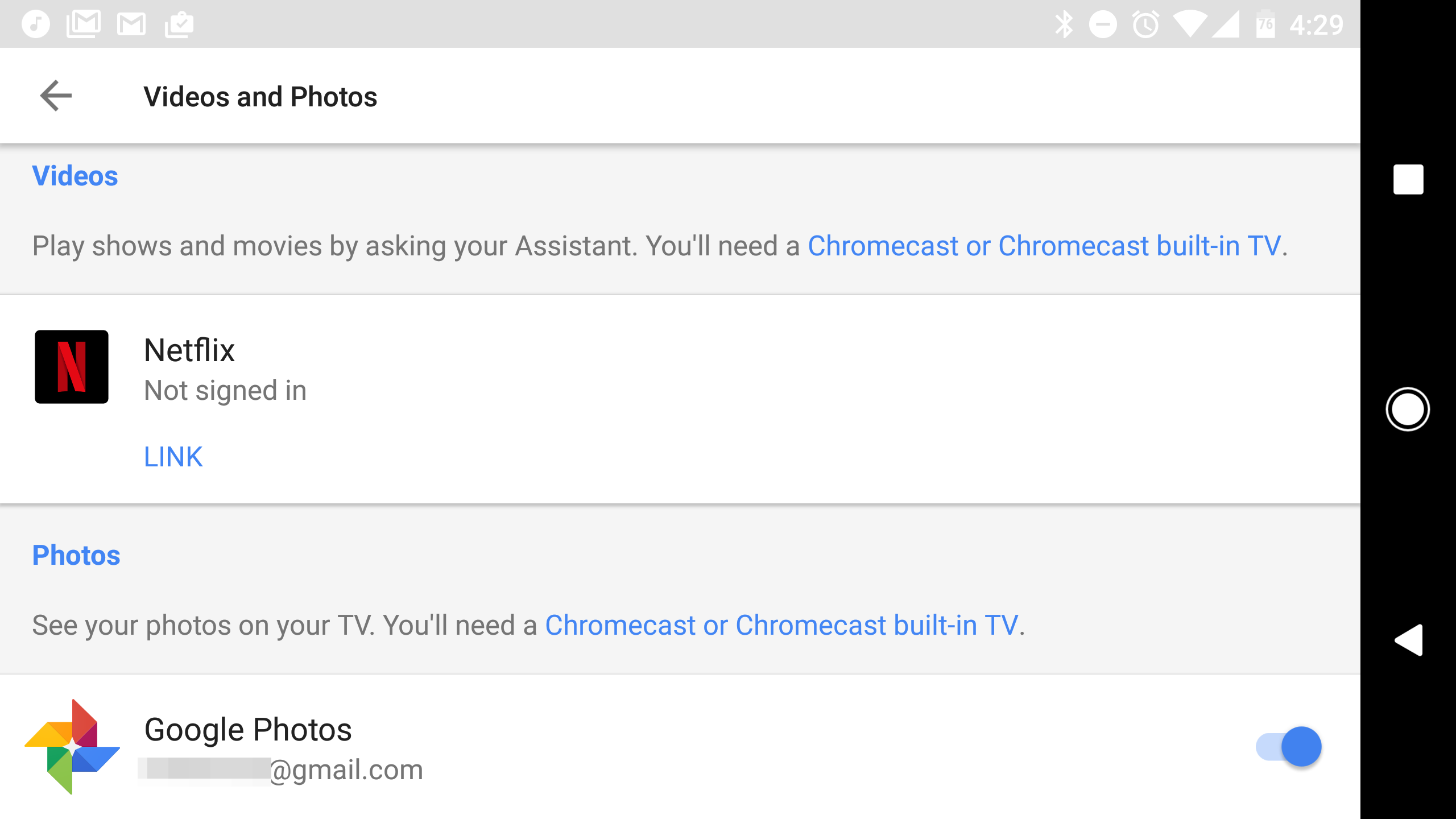Google Home launched with the ability to cast YouTube videos to your Chromecast devices, but other types of media were off limits. That's changing today with the official launch of Netflix and Google Photos support on Home. You'll need the latest versions of some apps, but Home itself is ready to go as soon as you are.
Before you get too excited and start ordering your Google Home around, you need to make sure you've got some updated apps on your phone. Your phone isn't usually so vital to what Home does, but you need to connect your accounts. The Google app v6.9 is needed for this, which was still in beta until recently. That's why only some people were seeing the feature before. It may be rolling out in the stable channel now, but either way you can grab it from APK Mirror. The latest Home app is also needed, but that should already be in the Play Store.
With those installed, open the Home app and go to Devices > Home > Settings > More > Videos and Photos. Yeah, they really bury it. You can select the account for Google Photos right there, but linking Netflix will open a browser window and have you log in. It took a few tries before this worked for me. When issuing commands to Home for either of these services, just make sure you tell it which screen you want to use. Netflix is a bit finicky about how you phrase things (and you can't call out specific episodes yet). I also get an error when trying to cast to a Shield TV, but it works with a Chromecast. Here are the supported commands.
|
To do this: |
Say "Ok Google" or Hey Google", then.. |
|
Play TV series, TV show, or movieNote: For TV series, each session usually starts where the previous session ended.Requesting specific episodes / seasons of a TV series is not currently supported. |
“Watch <Orange is the New Black> <on TV>" or “Watch <Orange is the New Black> <on/from Netflix> <on TV>""Watch <Stranger Things> <on Chromecast>" or "Watch <Stranger Things> <on/from Netflix> <on Chromecast>""Play <The Crown> <on TV>" or "Play <The Crown> <on/from Netflix> <on TV>" |
|
Play next episode / previous episode |
“Next episode <on TV>"“Previous episode <on TV>” |
|
Pause/resume/stop |
“Pause <on TV>”“Resume <on TV>”“Stop <on TV>” |
|
Skip back |
“Skip back <time> <on TV>”, “Rewind <time> <on TV>”, “Jump back <time> <on TV>” |
|
Insert English captions |
“Turn captions on/off”"Turn <language> subtitles on/off" |
Google Photos lets you specify what in your photos you want to see. So, you can tell it to show photos from a certain period of time, location, or even photos of specific things. It's like doing a search in the Photos app, which is a powerful tool. As with Netflix, you have to specify the screen you want Home to cast to. It's not perfect, but Google Home is making progress.
Source: Google Blog, Google Support