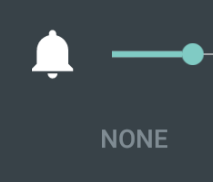Priority notifications are going to be a thing in Android 5.0, but how the heck are you supposed to set something as a priority? There's actually a whole new menu for that, as well as a shortcut in the notification shade. By messing with these settings you can control what apps can bug you and when. Priority mode itself can be activated from the volume slider, so only your most important apps can get through.
The full list of apps to alter notification settings can be found near the bottom of the Sounds & Notification listing in the main system settings. From here you can select any app and activate block, priority, or sensitive. The last one is only if your device is encrypted. Blocked notifications never show up, priority ones will come through even in priority mode (again, in the volume slider UI), and sensitive notifications won't be shown on the lock screen.
The other way to access the notification settings is from the notifications themselves, as pointed out earlier in the post about that new long-press feature. The button on the far right of each notification links directly to its notification settings.
When you're in priority mode, a star will be shown in the upper right next to the signal bars to remind you. There's also a list of settings controlling just how and when you're interrupted in a more general way—for example, messages, calls, reminders, or on a schedule. This is better than a simple do not disturb mode—priority notifications offer really excellent fine-grained control.
[+François Simond (SuperCurio)]