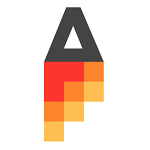Aviate Launcher, if you haven't heard of it, is a new home screen replacement that looks to offer you information right when you need it and which is, at the time of writing, in the middle of an invite-only alpha period.
After receiving my invitation recently, I was anxious to take the launcher for a spin. I have no doubt it will improve as it progresses toward a broad launch, and there are a few drawbacks, but it is already one of the best alpha products I've ever used. It's a thoughtful, well-made, unique home screen replacement that I actually want to use.
The Helpful Home Screen
Aviate's main home screen is a simple grid of cards. You can add and remove cards (widgets) depending on your preference, but this is the launcher's one major flaw. It allows you to add up to five widgets, but since they differ in height, having five widgets inevitably causes a couple of them to become so narrow they're unusable – they won't even register taps to open the corresponding app. If you keep two widgets along with a two-row "dock" card (containing your favorite apps), you'll be fine however.
The first solution to this issue that comes to mind is to allow vertical scrolling on the main page, since there is just one home screen.
Beyond that, the home screen is incredibly helpful. It relies on a sort of profile system which allows Aviate to give you access to relevant apps and information with a simple tap of the home button or the arrow in the upper right corner. These profiles (including Time, Home, Morning Routine, Work, and Going Somewhere) can be selected manually from a slide-out menu, but they will also activate automatically based on your location or movement. The Time profile, for instance, switches from "Morning Routine" to a normal daytime profile to "Night Time" as the day progresses.
Aviate's also got a "Nearby Places" screen that shows, well, nearby places. If you select one, it will set that location as the home screen's active profile with the option to check in, view Yelp reviews (when applicable), and use other apps that may be related to where you're headed.
The profiles are surprisingly handy, with the Time profile providing a quick glance at your calendar and quick access to the alarm and Do Not Disturb settings. Likewise Going Somewhere provides shortcuts to Maps, Foursquare, and other relevant apps you have installed.
Oh, and Aviate recently added a dark mode, replacing the white home screen with a darker gray one.
Past that, the home screen as such is rather limited – users looking for a custom wallpaper (or any wallpaper actually) or more flexibility with icon placement, folders, or widgets, would be advised to look elsewhere. We'll get into the full set of Aviate's drawbacks momentarily.
The Arranged App Drawers
Aviate actually has two app drawers – swipe to the left from the home screen once for a list of apps categorized by collection. These collections include everything from Home, Work, Social and Going Somewhere to Grocery Shopping, Bar, Watching Sports, and Morning Routine. At the time of writing, there are twenty two collections, each of which can be turned on or off at will.
Don't have any apps to fill up a collection? Don't worry – Aviate places a plus sign icon in each collection. Once tapped, it will provide a suggestion for an app you may want to include. Tap "Add" and then the icon to open the Play Store to that app's listing.
Swipe to the left one more time to get a list of apps sorted by name. This is the list I personally use most often, as I can more easily predict where apps are, not having memorized each collection I've got turned on.
The Drawbacks
There's one big, obvious drawback to Aviate: customization. The app, as explained, is a grid. At that, the grid gets really wonky really fast if you add too many widgets, and there's just the one page of content.
While Aviate's app drawers are handy, I found myself using the alphabetical list view way more often than the categories view, but there's not an option – at the time of writing – to make that drawer appear first.
Otherwise, my complaints with Aviate are few.
Final Thoughts
Aviate is probably not a launcher for everyone – there's not a high level of customization available. That said, Aviate – by making new app suggestions and allowing for a selection of widgets – does invite the user to participate in cultivating a walled garden.
If you're interested in a unique, helpful, thoughtful launcher, sign up for an invite at getaviate.com, and grab the app below. It's free, so at the very least, you should give it a shot.