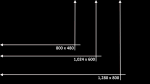In one of the the more recent weekend polls, we asked what is your ideal tablet screen size? - most users went for 9.51" - 10.5", which ended up taking about 50% of the overall votes. This is not much of a surprise since 10.1-inch is the most common size of Android tablet.
For those who don't already own a tablet, though, trying to decide what size to get can be somewhat of a task. Today we're going to take a closer look at a couple of different tablet resolutions to give you a better idea of how they compare to one another. I may mention how it feels to use the different form factors throughout, but will primarily focus on the actual display resolution.
This will be broken down into five different categories of common task: web browsing (both desktop and mobile views), tablet-specific apps, phone-specific apps, homescreen/apptray viewing, and office suite usage. For comparison purposes, phone screenshots will also be including in each category.
To start things off, though, an overview of the three different resolutions we'll be looking at:
Click to view full size image (1,600 x 900)
You can clearly see the difference in size between the three sizes here - 800 x 480 for is a common resolution for phones, 1,024 x 600 for 7-inch tablets, and 1,280 x 800 for 10.1-inch tablets. Common devices for each resolution (aside from 800 x 480):
1,024 x 600:
-
Amazon Kindle Fire
-
Barnes & Noble Nook Tablet / Nook Color
-
HTC EVO View 4G / Flyer
-
Samsung Galaxy Tab 7 / 7.0 Plus
-
Acer Iconia Tab A100
1,280 x 800
-
Motorola Xoom
-
Samsung Galaxy Tab 10.1 / 8.9
-
Toshiba Thrive 10.1
-
ASUS Eee Pad Transformer
-
Acer Iconia Tab A500
Web Browsing
This is probably the most common use for a tablet: just hanging out on the couch, surfin' the web. The difference in resolution makes a huge impact here, as it affects how much you actually see on the screen.
Mobile Sites
Most users don't want to see mobile sites on their phone, much less on a larger display. Alas, most tablets default to this view (and some users may actually like that), so it's only fair to show the difference.
800 x 480
1,024 x 600
1,208 x 800
Mobile sites are very easy to read on all screen resolutions, but as most users won't spend a lot of time viewing the web this way, we're not going to spend a lot of time here.
Full Sites
The best way to view the web, especially on a tablet.
800 x 480
1,024 x 600
1,280 x 800
If you look at the full-size images (and I hope you are), then you can see there is a pretty big difference between the devices. I wouldn't say that web browsing is necessarily uncomfortable on a 7-inch display, but it is definitely much easier to read on the larger resolution.
Tablet Apps
One of the biggest benefits of having a Honeycomb tablet is the native apps. They take advantage of larger displays, allowing you to see more content than with a traditional app. Let's see how Google Music compares on various resolutions since it's built to cater to both phones and tablets.
800 x 480
1,024 x 600
1,280 x 800
Anyone notice the song names?
As you can see, the two tablets look very similar in terms of visibility, everything is just looks bigger on the 1,280 x 800 display. Either way, apps like this look great on all display types and sizes since they're designed to work well with the smaller display of a phone, as well as the larger resolutions on various tablets.
Phone Apps
Since we've already looked at how tablet-specific apps fare across all sizes, let's take a look at phone apps. At some point you'll have to face the harsh truth - not every app is tablet optimized. In that case, you'll either have to use a phone-specific app on your tablet, or just not use the app at all.
For this, we'll be looking at another Google app - G+.
800 x 480
1,024 x 600
1,280 x 800
It's clear that phones apps are designed with the small display in mind, as they waste a lot of screen real estate on tablets. That doesn't really discredit their use on the larger screen, and Android 3.2 includes a special "zoom mode" that essentially doubles the size of a phone app on the tablet (thought I'm not sure how this is every a practical option, unless you just can't read the small text).
Homescreens and Apptray
We all know what the homescreens and apptray are all about, so I'm just going to jump straight into screenshots.
800 x 480
1,024 x 600
1,280 x 800
The apptray is actually one of my biggest areas of complaint on 1,024 x 600 devices, as it just shows three rows of icons. This makes for a ton of page scrolling if you have a large collection on installed apps. Otherwise, all three devices are equally as usable, but if you're the type who loves to throw everything under the sun on your homescreen, then 1,280 x 800 will give you quite a bit more room to do so.
Office Suites
I wanted to include this in the comparison because I feel it's one of the more common uses for mobile devices - especially tablets. If you plan on doing any sort of document or spreadsheet editing from your mobile, then this section should really put into perspective what you'll be seeing on the screen.
800 x 480
1,024 x 600
1,280 x 800
While 1,280 x 800 does offer more usable area, don't discredit the smaller screen; 1,024 x 600 is still very usable for creating/editing documents and spreadsheets. With that said, I still usually grab the Tab 10.1 when it comes time to edit a doc of any kind.
Keyboard
I had a request for keyboard screenshots in landscape orientation on both tablets, so here they are. I grabbed shots of both the stock keyboard and thumb keyboard.
1,024 x 600
1,280 x 800
Conclusion
While screen resolution plays a big role in determining what device is right for you, there are a few other things to consider. I've found that 1,024 x 600 is sort of an in-between that apps don't always cater to. For example, some Honeycomb-only apps (like File Manager HD) aren't available on devices with a display resolution below 1,280 x 800. Similarly, certain apps that allow for both resolutions (like Google Reader or ADW Launcher EX) automatically default to phone view, with no way to "force" tablet mode.
At the end of the day, the decision is really all about what you want out of a device. If you want ultimate portability with Honeycomb goodness, then a 7-inch device may be the way to go. If a larger screen resolution is a must for you, then a 10.1-incher is probably your best bet.
If you're curious about how other applications render on the various display sizes, drop a line in the comments and I'll do my best to grab some screenshots for you.