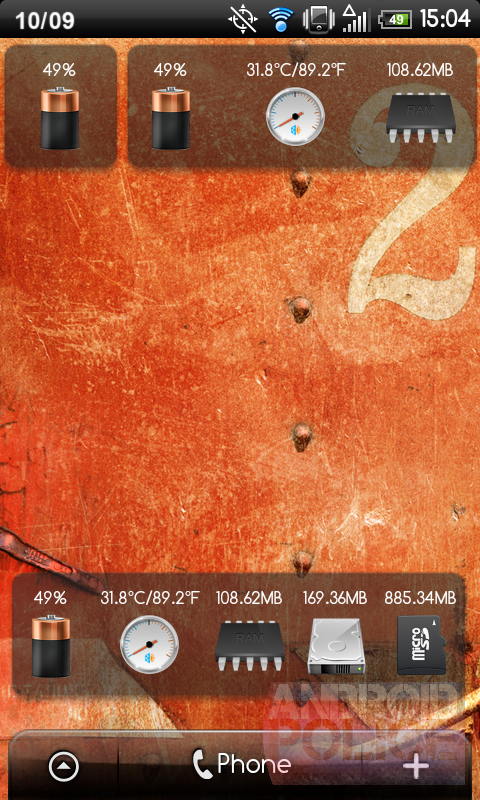This contest is now over. We have selected the winners - see if you are one of them towards the bottom of the page.
Ever wondered how much RAM is available on your phone? What about the internal storage space available? Or the precise signal strength? If you answered yes to any of these questions, System Info Widget may be the perfect widget for you and your inner geek.
The Review
What you're looking at above are the four widgets Jason Calhoun, the developer of the System Info Widget, gives you out of the gate. Of course, these can be customized in every which way, from the looks to the basic functions, so keep reading for a more in-depth look.
As you can see from the two screenshots above, I've customized the four widgets almost beyond recognition using nothing but the options included with the widget. Here's how I did it (and how you can do it too!):
-
Before you get started with the System Info Widget, you'll need to add one of four versions to the homescreen (all four are included with the .apk). You can do this by long pressing, selecting "Widgets" from the pop-up menu, and choosing a version (i.e. "System Info Widget 1x1" or "System Info Widget 1x3") The four sizes are:
- 1x1 - a single-icon view that takes up the same amount of space as an app icon
- 1x4 - a four-icon view that takes up as much space as four app icons
- 1x3 - a three-icon view that I've placed next to the 1x1 version in the four screenshots above and which, naturally, takes up as much space as three app icons
- 4x1 - a portrait four-icon view that takes up as much space as four app icons placed beneath each other
- To customize the widget, tap on the space in between the icons of the widget, or, in the case of the single-icon widget in the top left corner of the first screenshot, the transparent area surrounding it. This should bring up the following screen:
- If you tap on "Display Options," you can change up a number of different things, namely:
-
- The first option, "Battery Display," brings up a screen which not only allows you to enable or disable a battery icon in the notification bar, but lets you decide whether you want it to be light or dark.
- Tapping on "Temperature" opens a menu that essentially asks you whether you want the temperature of your phone to be displayed in Celsius of Fahrenheit within the widget (if you say you want it to be displayed there).
- "Whole Numbers" allows you to decide whether or not you want some of the numbers that appear in the widget, such as the amount of available RAM or the free space on your SD card, to be rounded.
- If you go to the last item on the list, "Widget Items," you can add or remove things from the widget (the 1x1 widget allows you to have a single item, the 1x4 model allows for four items, the 3x1 model allows for three, and the 4x1 allows for up to four) simply by selecting items from a list that should something like this:
- As for changing the look of the widget, simply tap "Themes" from the main menu and choose a theme from a list identical to the one below:
- The "Update Interval” option prompts you to specify how frequently you would like the items in the widget (the amount of RAM available, the signal strength, etc.) to be updated.
Again, tapping on the space surrounding the widget's icons will take you to the customization menu described in detail above. So what if, in the process, you hit one of the widget's icons? You'll be taken to a Settings screen, app, or other material related to that particular item (i.e. tapping on the SD icon will take you to the "SD & phone storage" section of Settings). Unfortunately, the places you're taken to aren't always 100% relevant to the icon in question - take the temperature icon, which takes you to the battery section of Settings. Additionally, some items in the widget are toggles - such as the 4G toggle for the EVO or the universal WiFi toggle - and therefore won't be susceptible to the behavior described above.
Nonetheless, I feel that for $0.99, the System Info Widget is well worth the money, especially if you're an Android geek (welcome to the club). Or, better yet, you could just enter into our giveaway below and get the widget completely free of charge.
Download
To download System Info Widget, click the following QR code if you're on your mobile device or scan it with Barcode Scanner:
[qr]com.jasoncalhoun.android.systeminfowidget[/qr]
If you want to grab the app for free, read on.
Giveaway
And the winners are:
- Muhammad Abdullah Saad
- Axel Perez Muñoz
- Andrew Schillinger
- Matt Portune
- Grega Jagodnik
- Károly TELEK
- Douglas Murray
- Lon Lawrence
- Gary Scott
- Kevin Moore
- Gilson Francisco Machado
- Brian Lowry
- Matt Lavieri
- Mike Podruchny
- Joseph Case
- Jorge Toussaint
- Ludovico
- Itzael Martinez
- Dhaval Yoganandi
- Hampus Dyrén
Emails have been dispatched notifying them of how to collect their winnings.
Thanks for playing!
The System Info Widget developer was kind enough to sponsor a giveaway of 20 free copies.
How To Win
Entering the giveaway is really simple - just make sure you complete the steps below.
Step 1.
There are 2 parts in this step: complete either one of them to be eligible or both to double your chances of winning.
- Follow @AndroidPolice and @jasoncalhoun on Twitter, then tweet the following message exactly as below:
System Info Widget - the geekiest #Android widget ever? Reading the review & giveaway of 20 licenses by @AndroidPolice http://bit.ly/ap-siw
OR
- Like/fan the AndroidPolice and Jason Calhoun fan pages on Facebook, then Like the entry for this article.
Step 2.
Fill out this form, so that we know how to contact the winners.
Step 3 (optional).
In the comments below, tell the System Info Widget developer what you think of his app.
Again, steps 1 and 2 are required to enter.
Terms
The giveaway starts immediately and runs until October 26th, 11:59PM PST.
Winners will be announced here and notified via twitter, Facebook, or email.
Good luck, everyone!