latest
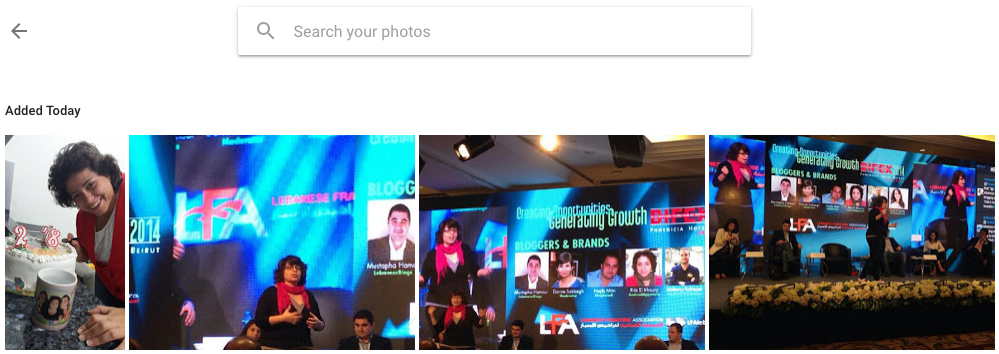
How to find your recently uploaded pics on Google Photos, even if they date back many years
Time (and your photos) keeps on slipping
Although I love Google Photos and recommend it to all my friends, I recognize that the service isn't perfect. The user experience could be improved in a lot of ways; for example, the ability to order photos in different ways is missing — you get reverse chronological and that's it. If you're only backing up recent images as you take them, that's not an issue, but if you're uploading older photos, it becomes near impossible to find those images and edit, share, or make albums of them. You might scroll and scroll, try to search for the date if you remember it, and sometimes nothing works. There is one little trick though.
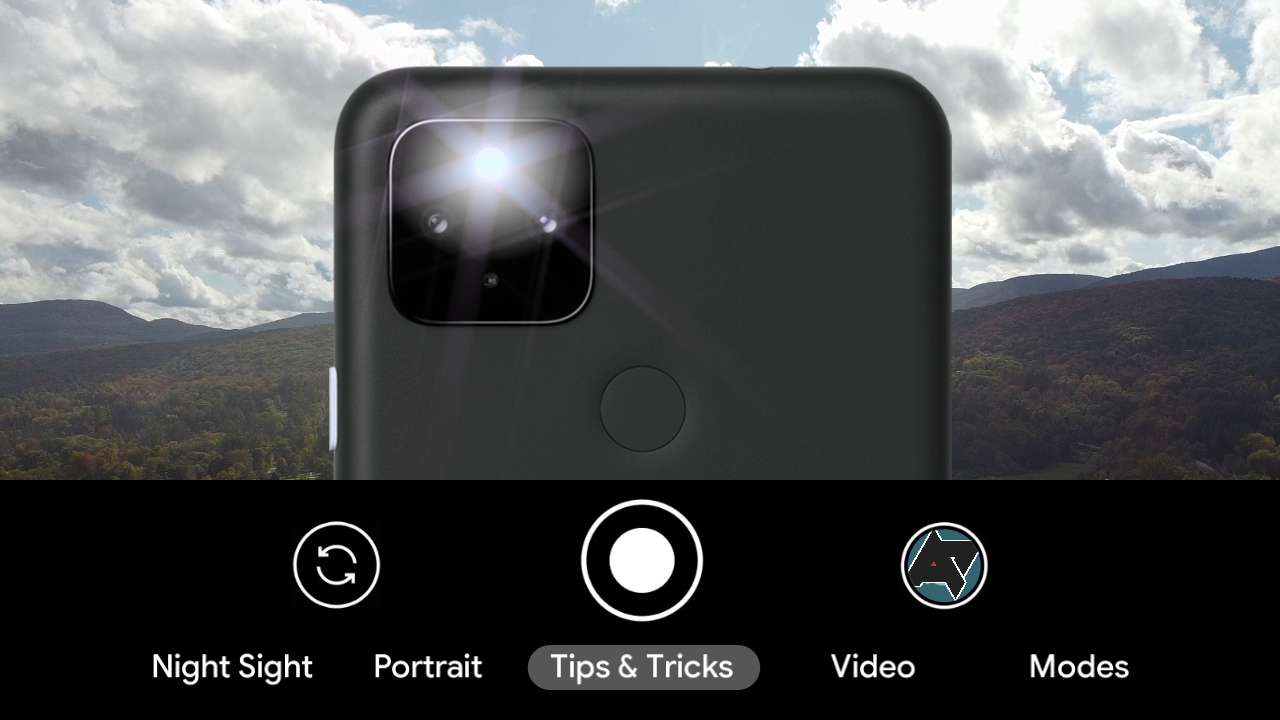
7 killer tricks for your Pixel phone's camera
Hey, Pixel owners: These are the camera tricks you've been missing
Got a Pixel? Then you've got one of the best damn cameras in all the Android land. But hold the phone: Your kickass camera can do even more than you realize.
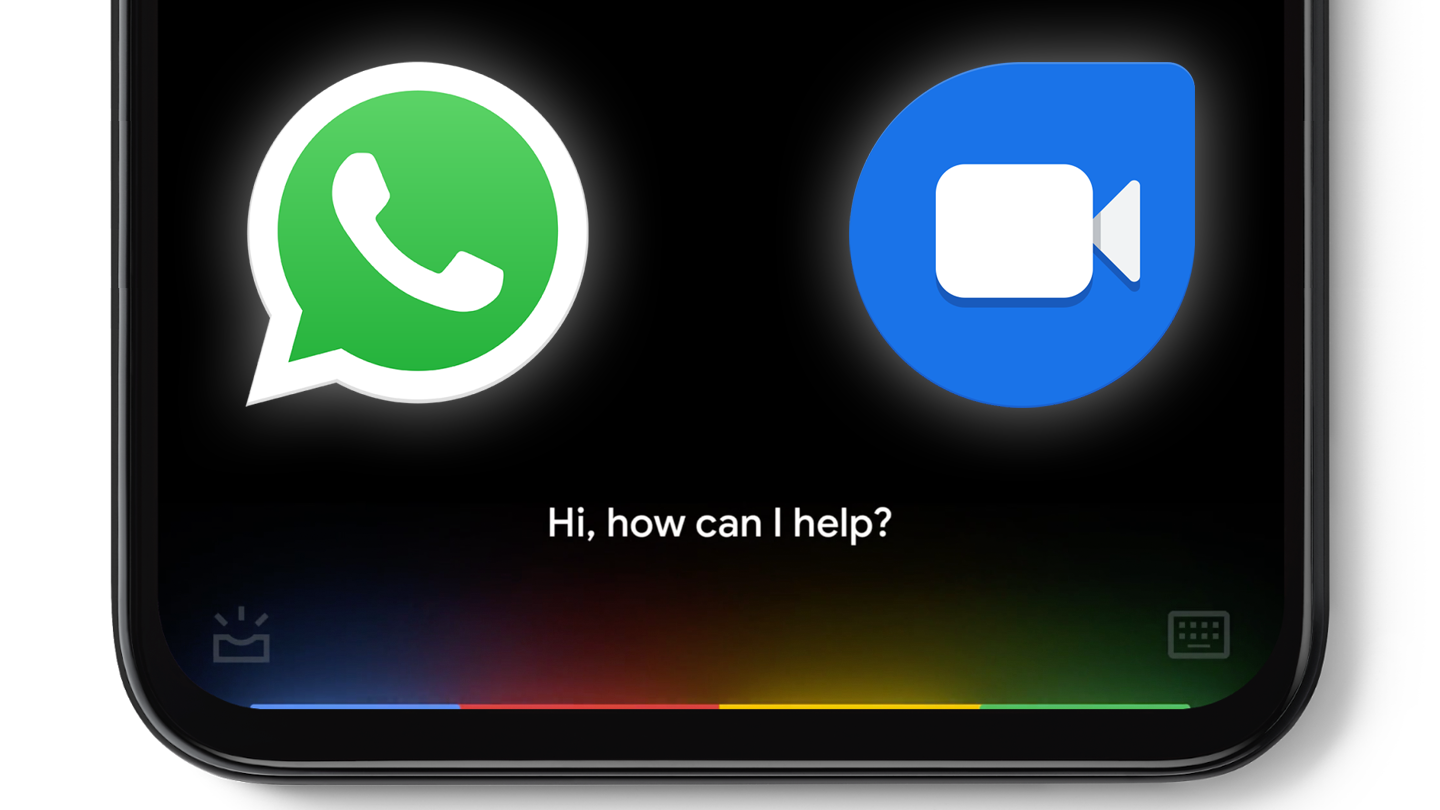
Tip: Google Assistant 'call' commands are contextual, and work in WhatsApp and Duo
Only on the new Assistant, though
The new minimal Google Assistant that launched with the Pixel 4 (and is now available on the 4a, 4a 5G, and 5 too) has several tricks up its sleeve. It can answer contextual commands inside Chrome and reply to messages in apps like WhatsApp and Messages, among other features, but what we didn't know is that its call placing abilities are also dependent on the app you're using.
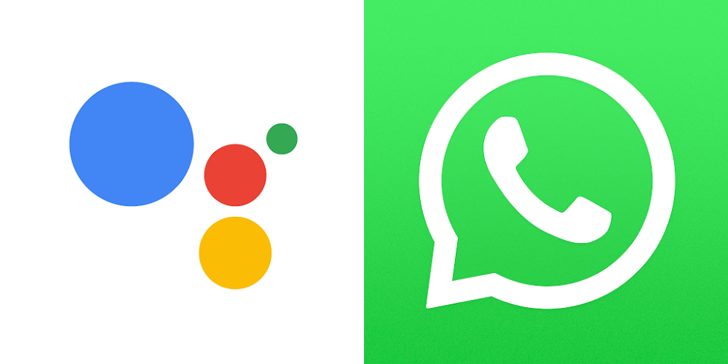
How to make a WhatsApp voice or video call with Google Assistant
It's not as intuitive as it could be, so make sure you phrase things correctly
Last year, Google introduced integrations with WhatsApp that would let you start an audio or video call on the app via Assistant. While the feature is now widely available, the actual commands you need to use to utilize it are a little less than intuitive. You need to phrase things just so in order for Assistant to understand you actually want to use WhatsApp to make a call, which is mildly annoying. Fortunately, we've got a quick and easy guide to get you fluent in Google Assistant speak.
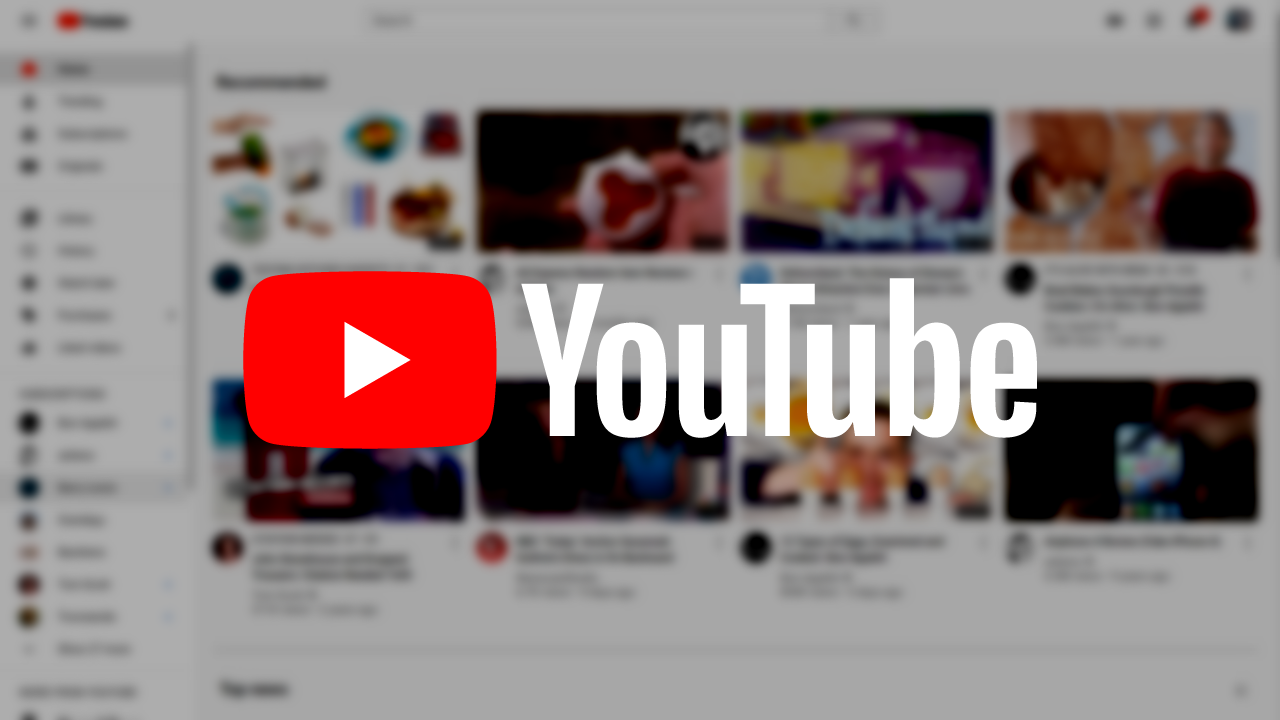
Redditor discovers insanely simple URL trick to remove ads from any YouTube video
Minimize the period of time you spend watching ads
YouTube is one of the most popular destinations on the web, and like so many sites out there, funds itself by displaying ads to viewers. While you could easily banish them by paying for YouTube Premium (or going all rogue with an ad-blocker), no workaround is quite as weirdly simple as this method discovered by — who else but a Redditor.
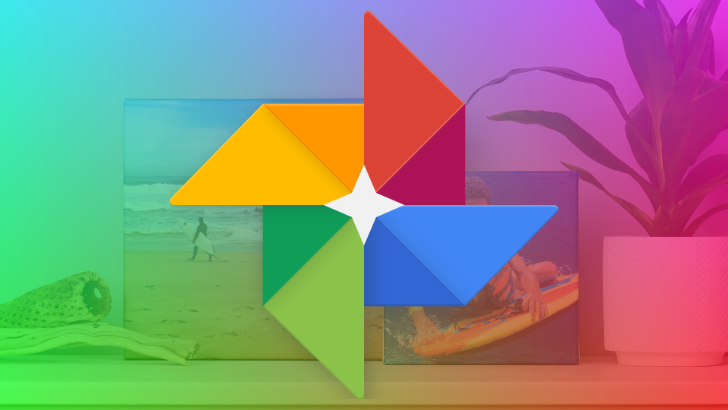
Google Photos users are probably familiar with the app's many hidden gestures. You can pinch two fingers together in the main library to see smaller and more numerous thumbnails, or expand those fingers to enlarge the thumbnails. When viewing a photo, pinching or swiping down will minimize it and return you to the previous screen, while swiping up will reveal its info. Artem recently discovered a Motion Photo-related gesture, and despite it being quite old, we'd never seen it mentioned before and didn't know about it, so here it is.
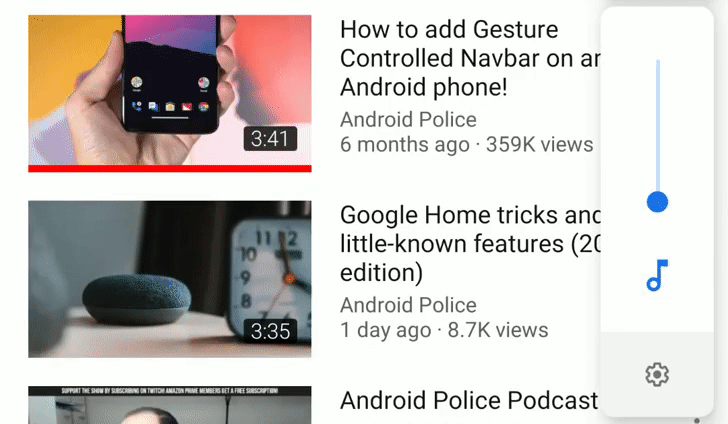
One of the most useful features of YouTube are the auto-generated subtitles. Say you're watching a video in Spanish and you can barely recognize your "como" from your "cama," the captions can help you put words in perspective and better understand what's being said. However, it's usually difficult to know which video has these subtitles before you start playing and try to turn them on. Today we learned of a neat trick that can help with that issue.
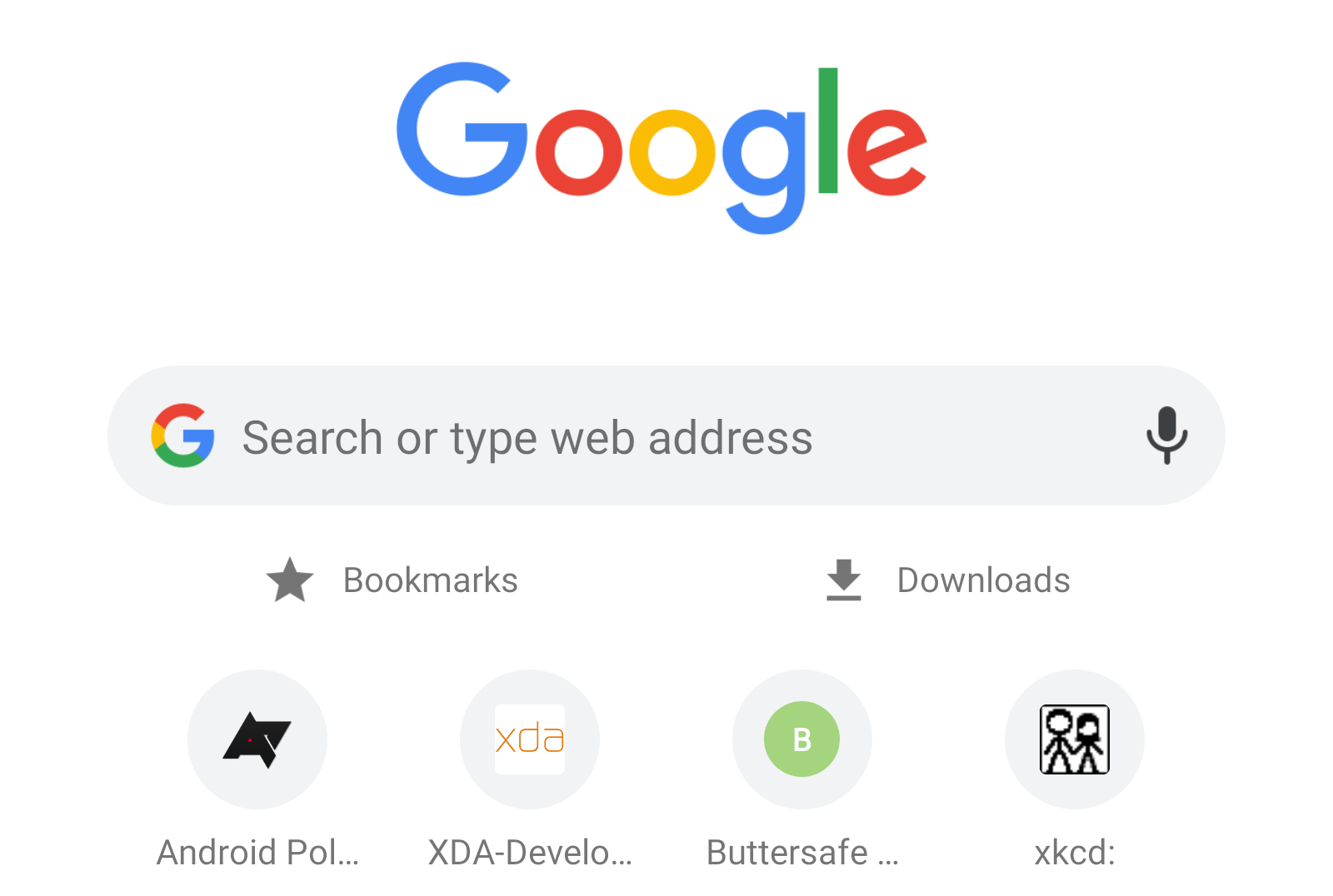
Yesterday, I shared with you a Chrome flag that lets you minimize the Articles for you recommendations on Chrome's new tab page. But there is a whole world of Chrome flags worth discovering, and one of them is very useful but might be unknown to you: an option to show quick shortcuts to your bookmarks and downloads. This should ease the pain of losing that handy Chrome bottom tab the team tested last year.
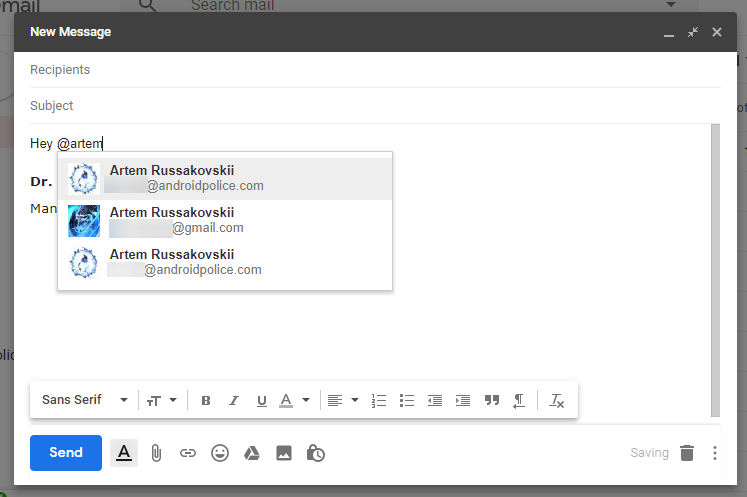
Gmail's new web interface has been a thing for the past few weeks. One change that we didn't notice when it first rolled out and that, as far as we can recall, wasn't mentioned in the official announcement or leaks beforehand is the addition of @ mentions.
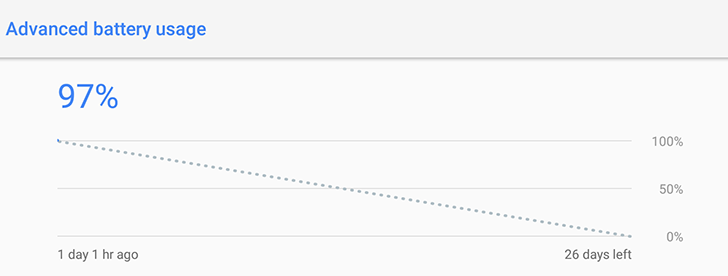
Many of us have a tablet or an extra phone (or more) that we keep lying around the house or office for media use, for reading or browsing, for testing, or maybe even as remote controls for smart home appliances. Thing is, 8 times out of 10, when you pick up this tablet or phone to use it, you discover the battery is completely drained because you forgot to put it on the charger and you haven't used it in a while so you didn't notice the low battery level.
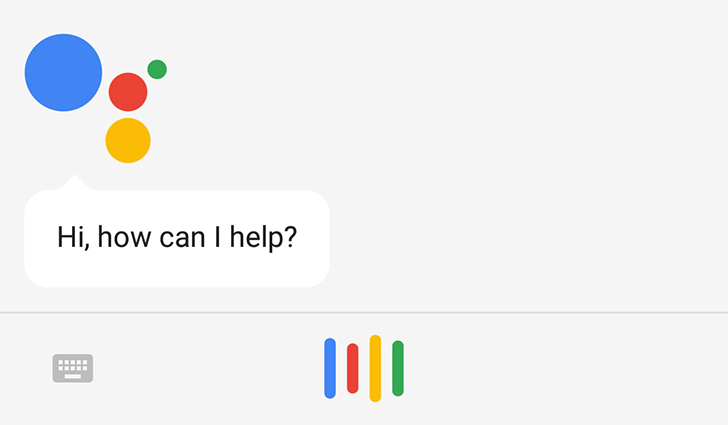
Many of us were happy to see the recent addition of a keyboard input method in Assistant and the setting to choose it as a preferred method. After all, many of us don't like to shout at our phones all the time because we either need some privacy, we're often in public, or we may simply not feel comfortable talking to an inanimate object.
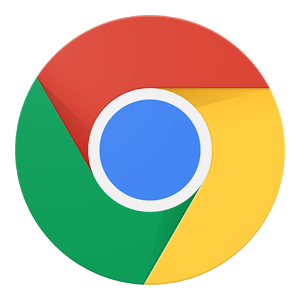
Today we've got a quick tip for Chrome - a new method of switching between what we'll call "sibling tabs" in Chrome for Android when you've got apps and tabs merged.

I do so much searching in the Play Store on a daily basis that every little trick that helps surface relevant results faster and filter out things I don't want is worth its weight in gold. Sometimes, you're searching for XYZ, which you know should be in the title, but instead get a ton of results back with XYZ in the description. This is especially frustrating when a new app or game gets released, and Google hasn't figured out it's popular yet. In that case, it's more than likely that searching for the name of the app will show it somewhere near the last results page.
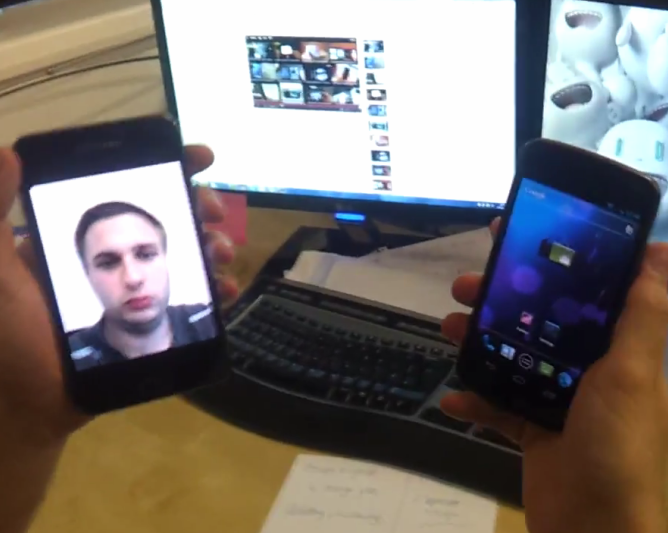
One of the most interesting features in Ice Cream Sandwich is, without a doubt, the new Face Unlock that lets you unlock the phone using your face and the front-facing camera. Before we go any further, please read the following bullet points, as I'd like to clear a few things up:
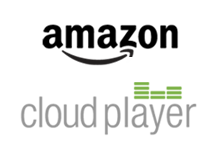
If you read today's Amazon Cloud Storage announcement carefully, you may have noticed that Amazon threw in a special offer allowing a free 1-year upgrade for your Cloud account from 5GB to 20GB with the purchase of any MP3 album. Why pay $20 a year when you can buy an album cheaper and achieve the same thing without spending the extra money (otherwise known as taking advantage of a loophole)?





