latest
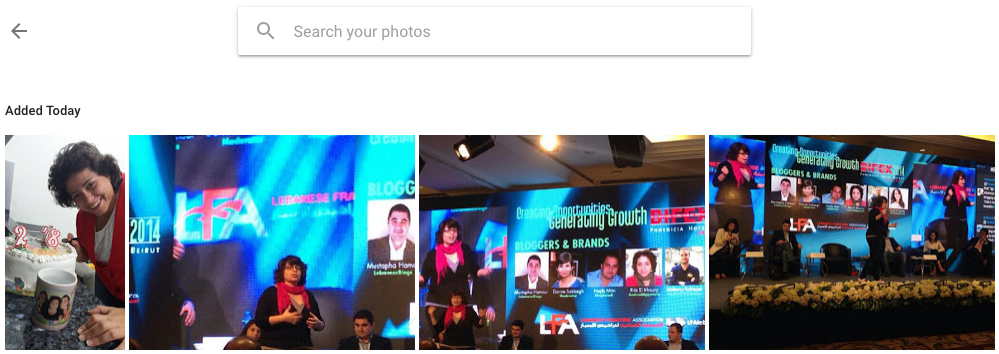
How to find your recently uploaded pics on Google Photos, even if they date back many years
Time (and your photos) keeps on slipping
Although I love Google Photos and recommend it to all my friends, I recognize that the service isn't perfect. The user experience could be improved in a lot of ways; for example, the ability to order photos in different ways is missing — you get reverse chronological and that's it. If you're only backing up recent images as you take them, that's not an issue, but if you're uploading older photos, it becomes near impossible to find those images and edit, share, or make albums of them. You might scroll and scroll, try to search for the date if you remember it, and sometimes nothing works. There is one little trick though.
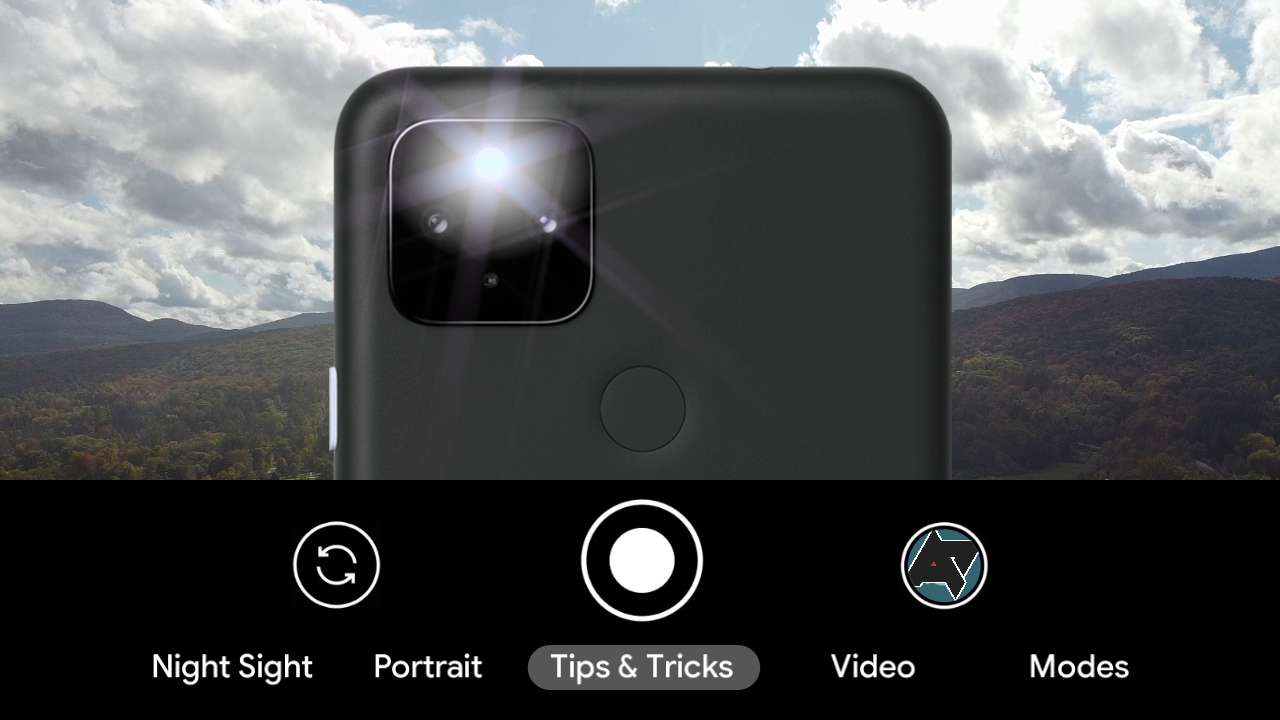
7 killer tricks for your Pixel phone's camera
Hey, Pixel owners: These are the camera tricks you've been missing
Got a Pixel? Then you've got one of the best damn cameras in all the Android land. But hold the phone: Your kickass camera can do even more than you realize.
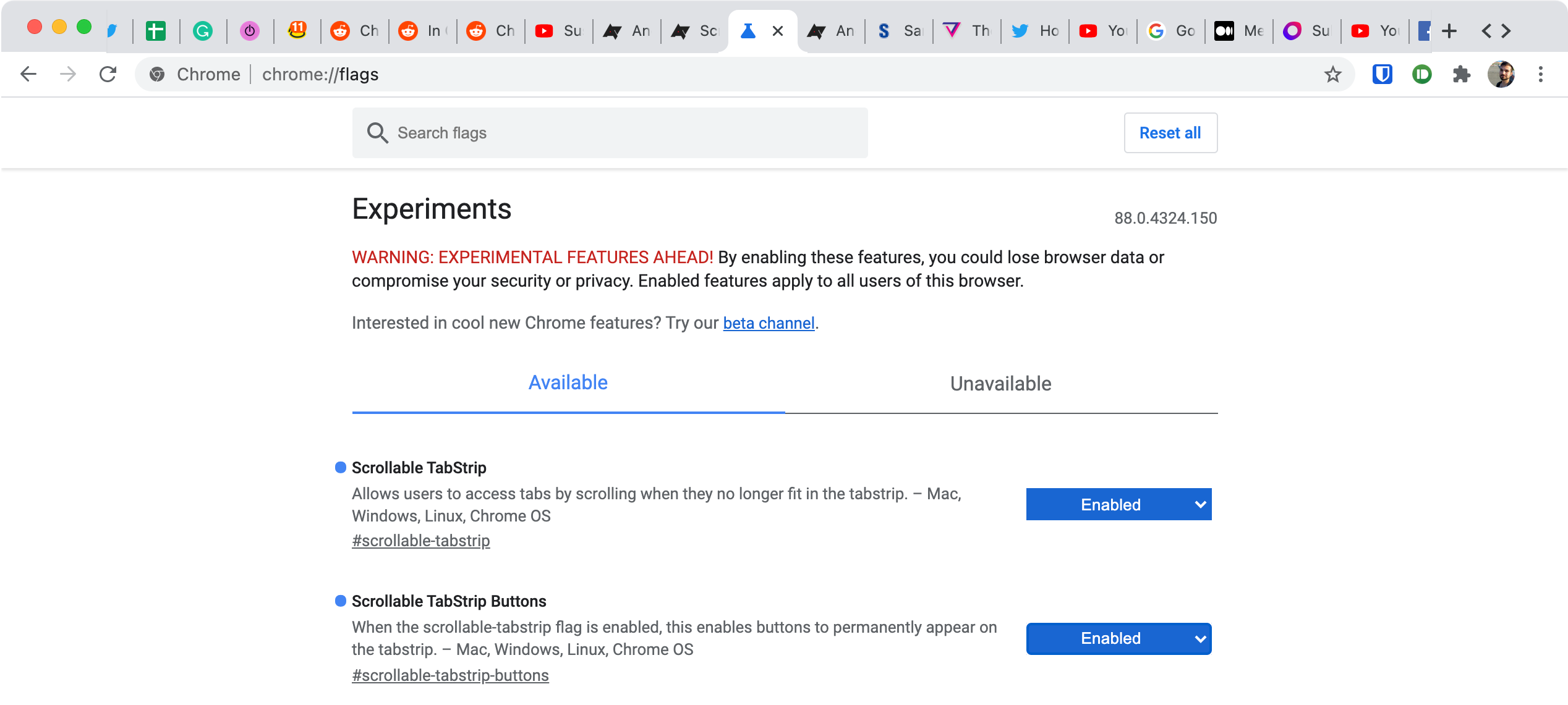
Your 100+ open Chrome tabs will be easier to navigate with this flag
You can enable a scrollable tabstrip à la Firefox
Joggling bazillions of open tabs has always been a hassle in Chrome. In contrast to Firefox or Safari, the Google browser doesn't make the tabstrip scrollable — tabs just keep getting smaller until you can only tell them apart by favicon, and the rightmost tabs will even start disappearing at some point (I've been there, trust me). Google introduced tab groups to mitigate that problem, but the company has also long been wanting to introduce a scrollable tabstrip as an alternative. And in Chrome version 88, you can finally enable the first version of a scrollable tab bar via a flag.
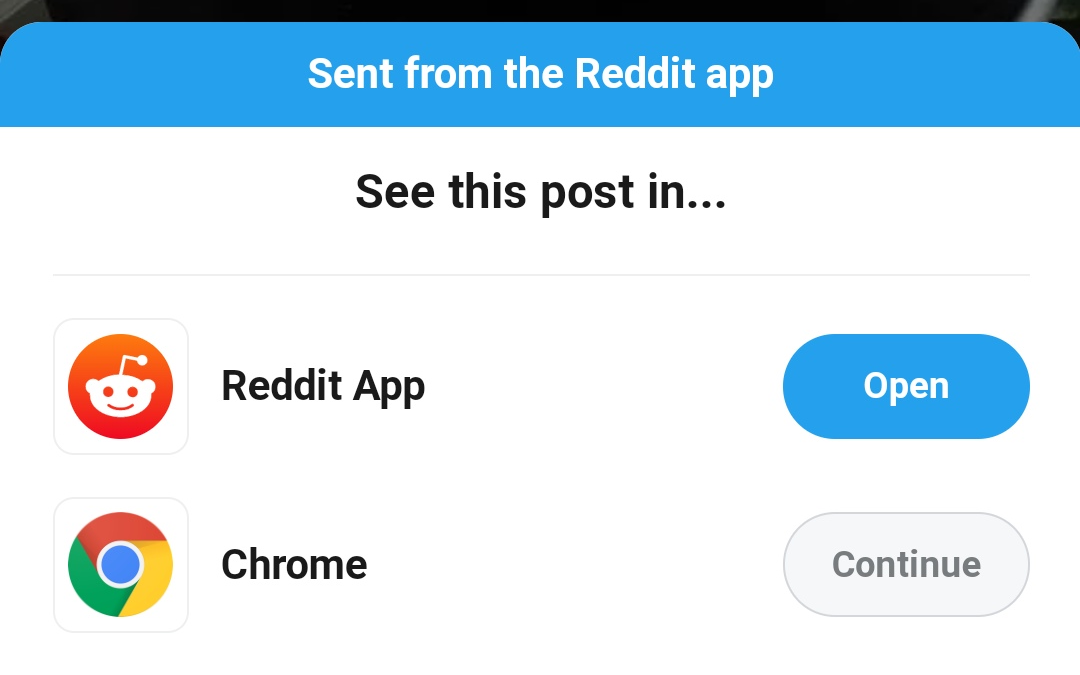
You can disable Reddit's maddening 'Open in app' popup once and for all
The option is just a checkbox away
Read update
Reddit's mobile website is pretty well made, fast, and responsive — if it wasn't for the pesky "See this post in ... Reddit App" popup that slides up from the bottom every time you open a Reddit link someone sent you. But it turns out there's a way to get rid of it, and it was hidden right under our noses the whole time.
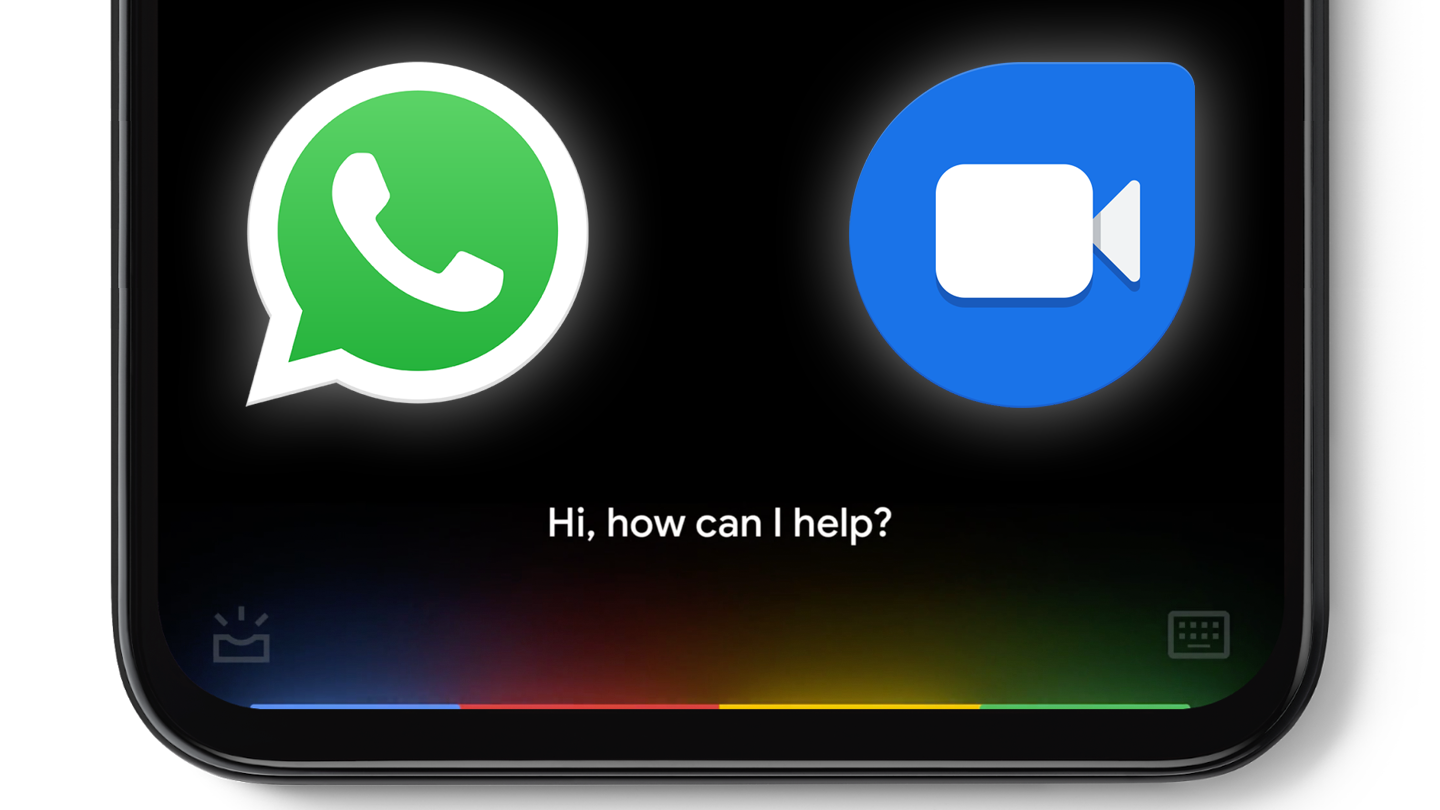
Tip: Google Assistant 'call' commands are contextual, and work in WhatsApp and Duo
Only on the new Assistant, though
The new minimal Google Assistant that launched with the Pixel 4 (and is now available on the 4a, 4a 5G, and 5 too) has several tricks up its sleeve. It can answer contextual commands inside Chrome and reply to messages in apps like WhatsApp and Messages, among other features, but what we didn't know is that its call placing abilities are also dependent on the app you're using.
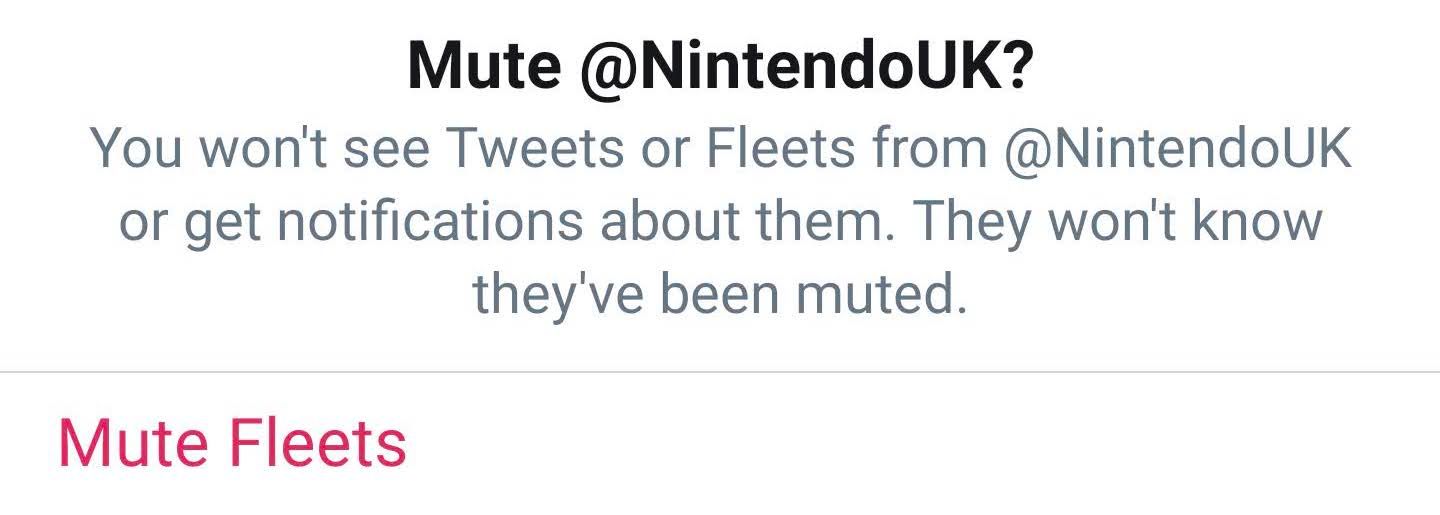
Tip: You can mute Twitter Fleets to hide them from your feed
There's no global setting yet, so you'll have to do it for each account
Twitter recently jumped on the Instagram Stories bandwagon with its own Fleets, fleeting tweets that sit in a horizontal-scrolling section at the top of your feed. Not everyone is all that enamored with the social media app's latest feature, but there is a way to get rid of Fleets if you're willing to put the work in.

How to get Google Photos integration in OnePlus Camera instead of the stock Gallery app
The solution is surprisingly simple
Anyone using a non-Pixel device like a OnePlus phone and Google Photos in conjunction probably knows that this can lead to some annoying issues. When you delete a photo in the camera right after taking it, it's possible that Google still uploads it, making you repeat the deletion process in Photos. The solution is simple on recent OnePlus phones: Just disable the pre-installed Gallery. The camera will then preview your shots right in Google Photos, and the app will respect deleted images right away.

You can remap the new Chromecast's Netflix and YouTube remote buttons
But you'll need third-party software to unleash the full potential
The new Chromecast with Google TV is the first Chromecast to have a dedicated remote, and it comes with some useful extra buttons for the Assistant, YouTube, and Netflix. Voice control will probably come in handy for almost everyone, but what if you don't use YouTube and Netflix often enough to justify that extra space on the remote? As it turns out, there's an option and an app for that.
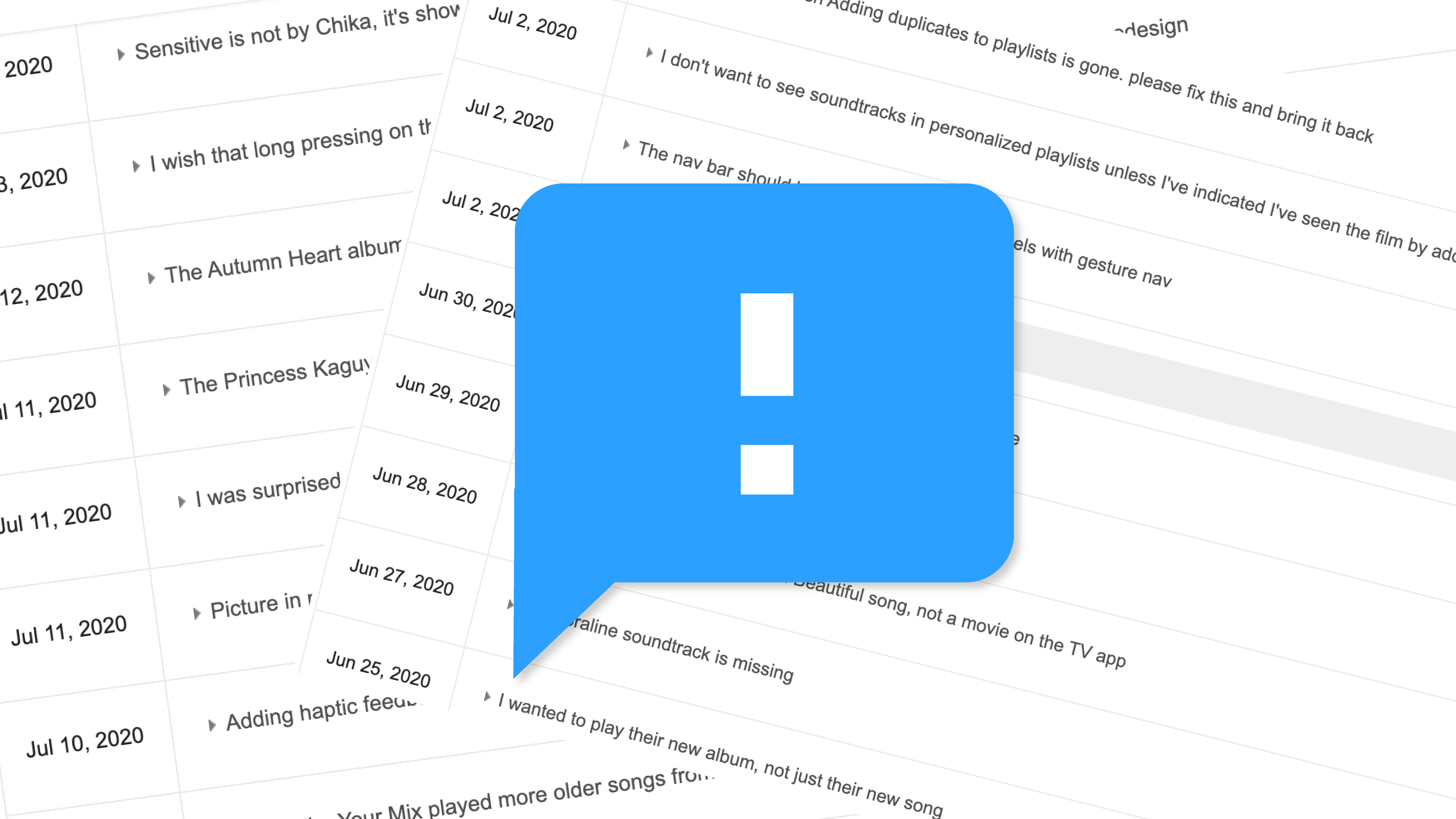
Check out all your helpful feedback Google's ignored over the years with this handy tool
A great way to relive unfixed frustrations
If you're an Android Police reader who's ever used a Google product, you're probably familiar with the process of submitting feedback to the big G: click your avatar in the top right, then select the "Send feedback" option at the bottom of the menu. But did you know there's a central location where you can view the feedback you've submitted throughout the years?
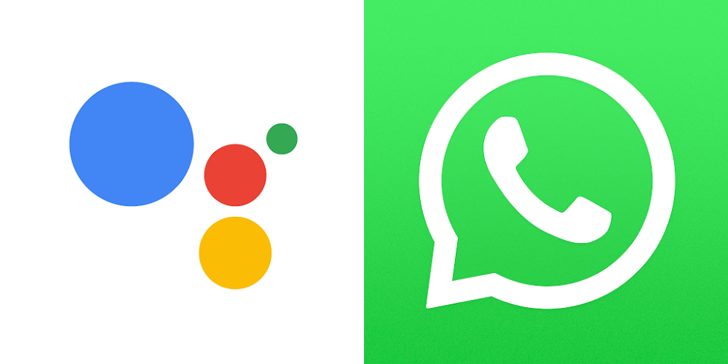
How to make a WhatsApp voice or video call with Google Assistant
It's not as intuitive as it could be, so make sure you phrase things correctly
Last year, Google introduced integrations with WhatsApp that would let you start an audio or video call on the app via Assistant. While the feature is now widely available, the actual commands you need to use to utilize it are a little less than intuitive. You need to phrase things just so in order for Assistant to understand you actually want to use WhatsApp to make a call, which is mildly annoying. Fortunately, we've got a quick and easy guide to get you fluent in Google Assistant speak.
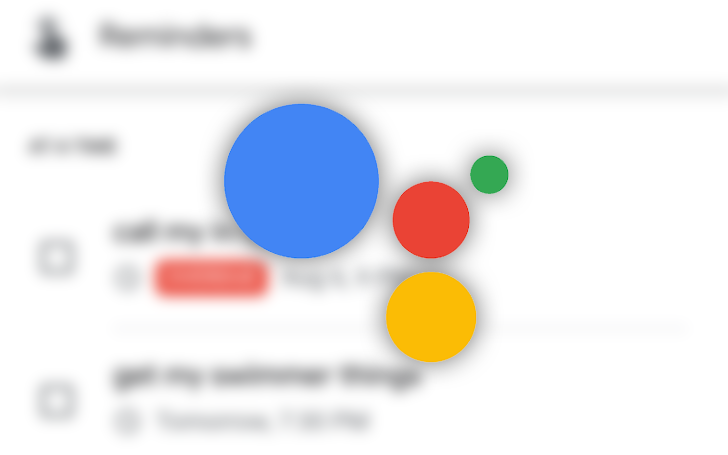
'OK Google, open Assistant settings' could be the simplest way to get to Assistant settings
There's an even faster option, though
Read update
The Google Assistant is incredibly powerful once you start diving deeper into all of the custom voice commands and routines you can build for it. Unfortunately, these options live in the Assistant settings, which is rather hidden and hard to access — you need to invoke the Assistant, swipe up, wait for your profile picture to show up in the top right corner, and tap it to head there. Google seems to recognize this and has highlighted a neat voice command that gets you there instantly: "OK Google, open Assistant settings."
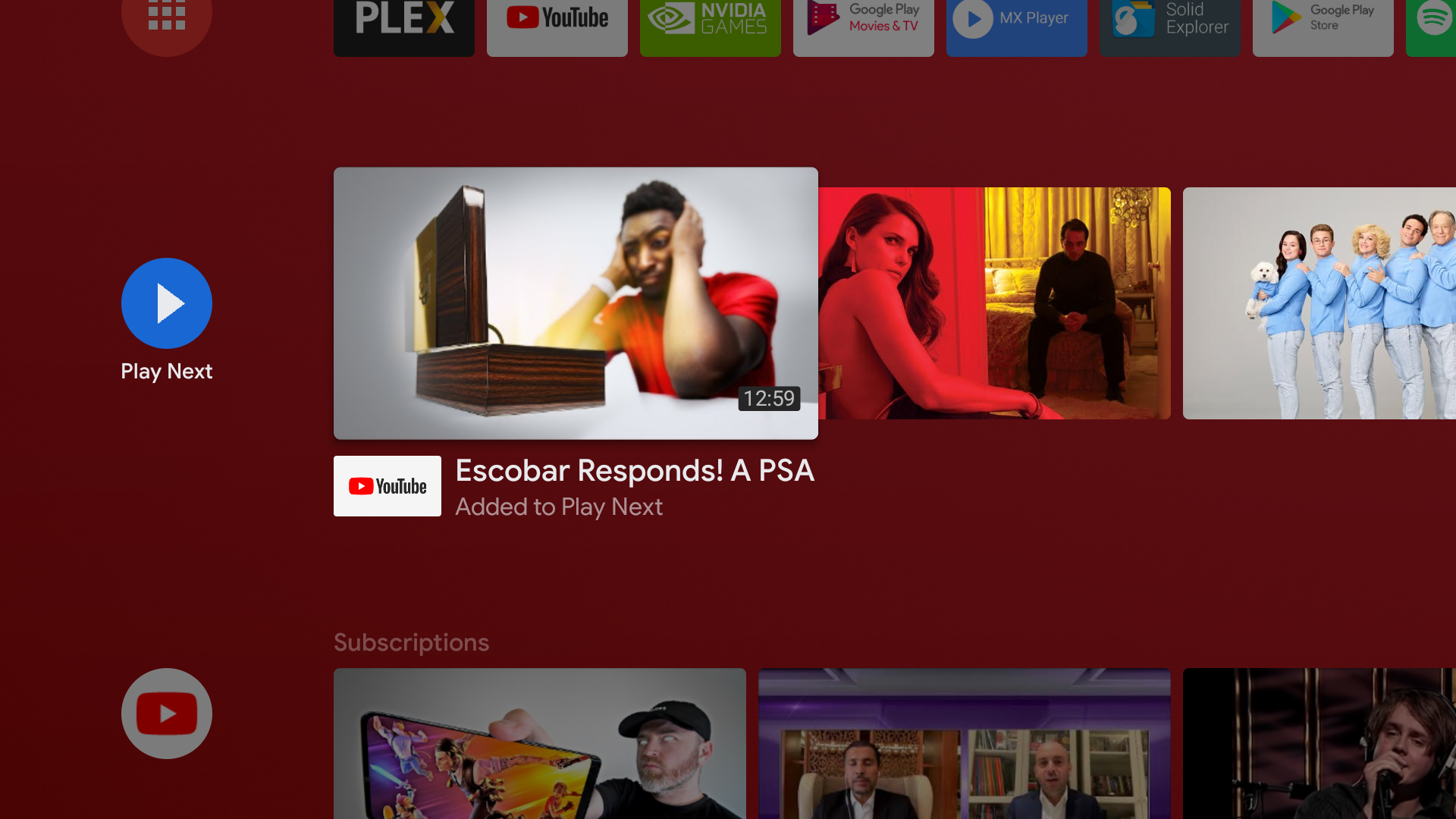
How to manually add and remove content from your 'Play Next' queue on Android TV
A great way to pin content you want to watch later and/or repeatedly
Android TV's homescreen is probably getting a massive revamp soon, but until it does and until that update rolls out to our TVs and set-top boxes, we're all stuck with the current interface. One way to partially improve that is an old trick we recently re-discovered that allows us to manually choose what shows up in our Play Next queue.
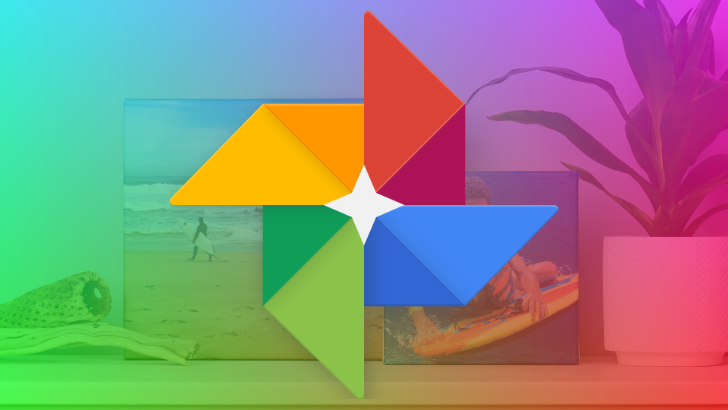
Google Photos users are probably familiar with the app's many hidden gestures. You can pinch two fingers together in the main library to see smaller and more numerous thumbnails, or expand those fingers to enlarge the thumbnails. When viewing a photo, pinching or swiping down will minimize it and return you to the previous screen, while swiping up will reveal its info. Artem recently discovered a Motion Photo-related gesture, and despite it being quite old, we'd never seen it mentioned before and didn't know about it, so here it is.
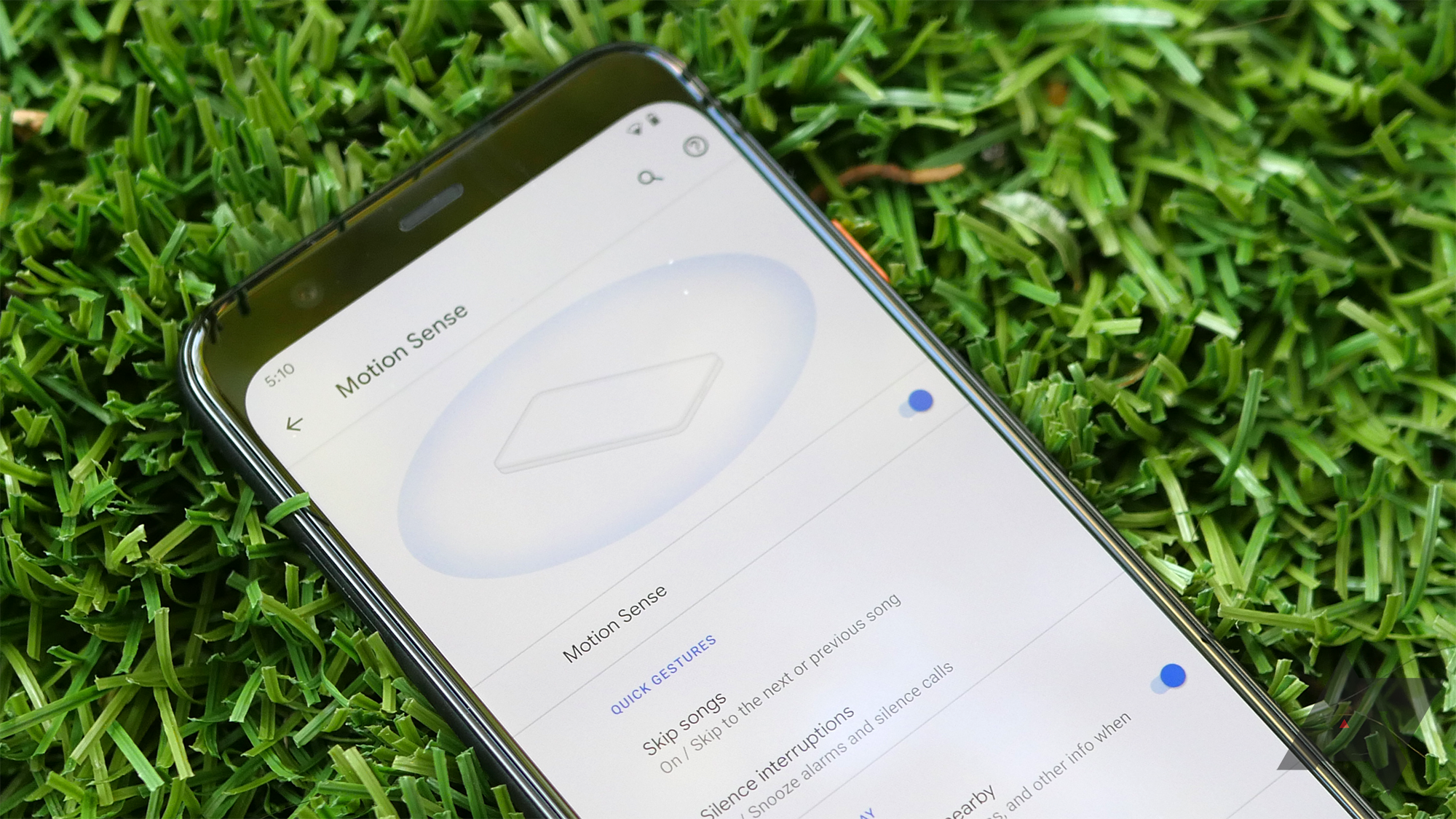
With Pixel 4 units in hundreds of hands, we've seen divisive reports about its new Soli radar technology and Motion Sense. Our own Ryne and Scott say it works more or less for them, but they fail to see its utility just yet, while Marques Brownlee showed how unreliable it is for him (YouTube). Here's an unexpected opinion though: Artem loves it and it works very well for him.
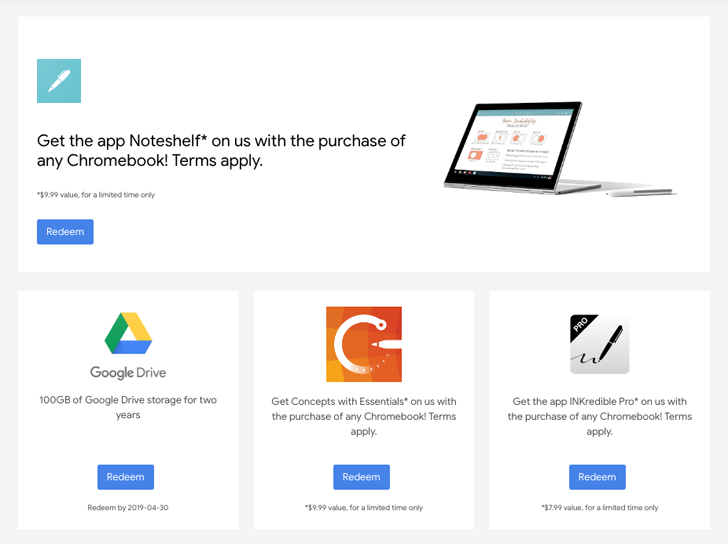
Read update
If you've bought any Chromebook in recent times, you've probably redeemed your 100GB Drive storage perk, but Google offers more freebies from time to time, and it's a shame not to pick them up.
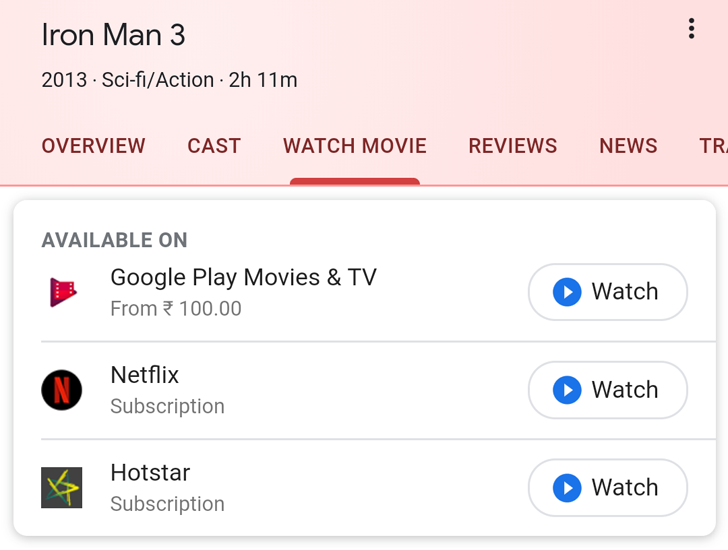
It's been over a year since the Google Play Store added a handy — and selfless — feature where it would tell you which online streaming services had the movie or TV series you were looking for. Perhaps you didn't want to buy them on Play Movies and preferred to watch them on Netflix for which you already have a subscription, or perhaps you wanted to watch something but didn't know which services had it. That same feature began surfacing inside Google Search a few months ago, but seems to now be rolling out more widely and to many more countries.
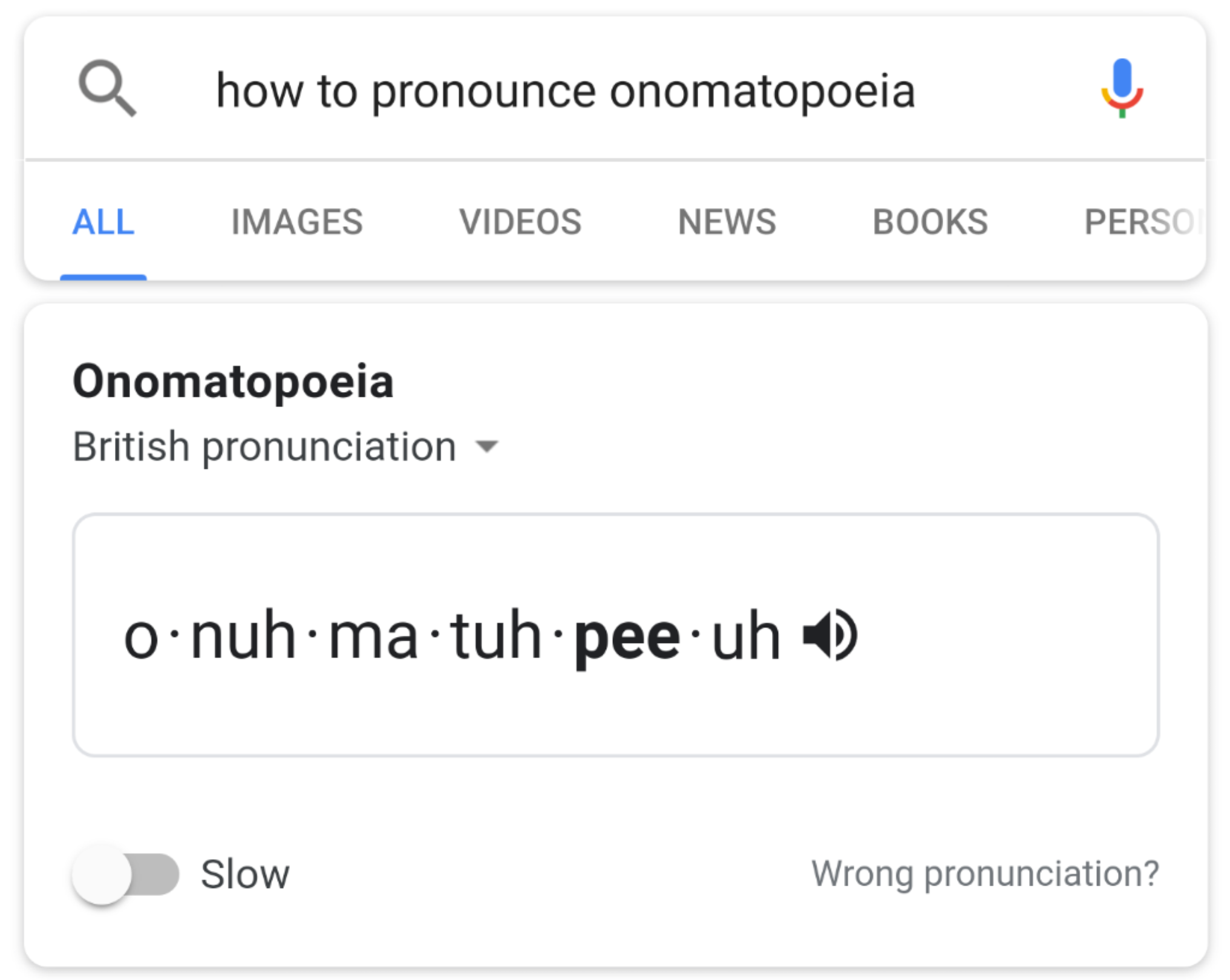
Read update
Google can help you learn a lot of things, from the definition of a word to providing you links to pages that explain quantum computing. The feature we're focusing on today sits closer to the former than the latter — how to pronounce a word.
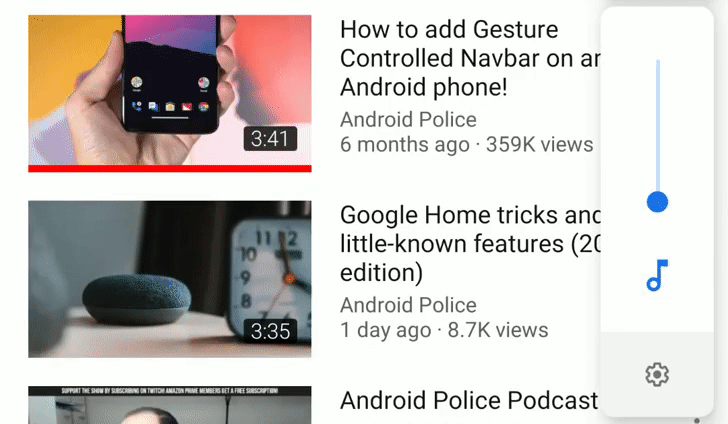
One of the most useful features of YouTube are the auto-generated subtitles. Say you're watching a video in Spanish and you can barely recognize your "como" from your "cama," the captions can help you put words in perspective and better understand what's being said. However, it's usually difficult to know which video has these subtitles before you start playing and try to turn them on. Today we learned of a neat trick that can help with that issue.

Photos is one of Google's most amazing beasts. Ever since its announcement, this app and service has been improving and adding useful features, the last of which is a new smart option that groups similar pictures and suggests the best one to keep. But did you know that you can search Photos for "work" and get all the images you've snapped at work? I didn't.
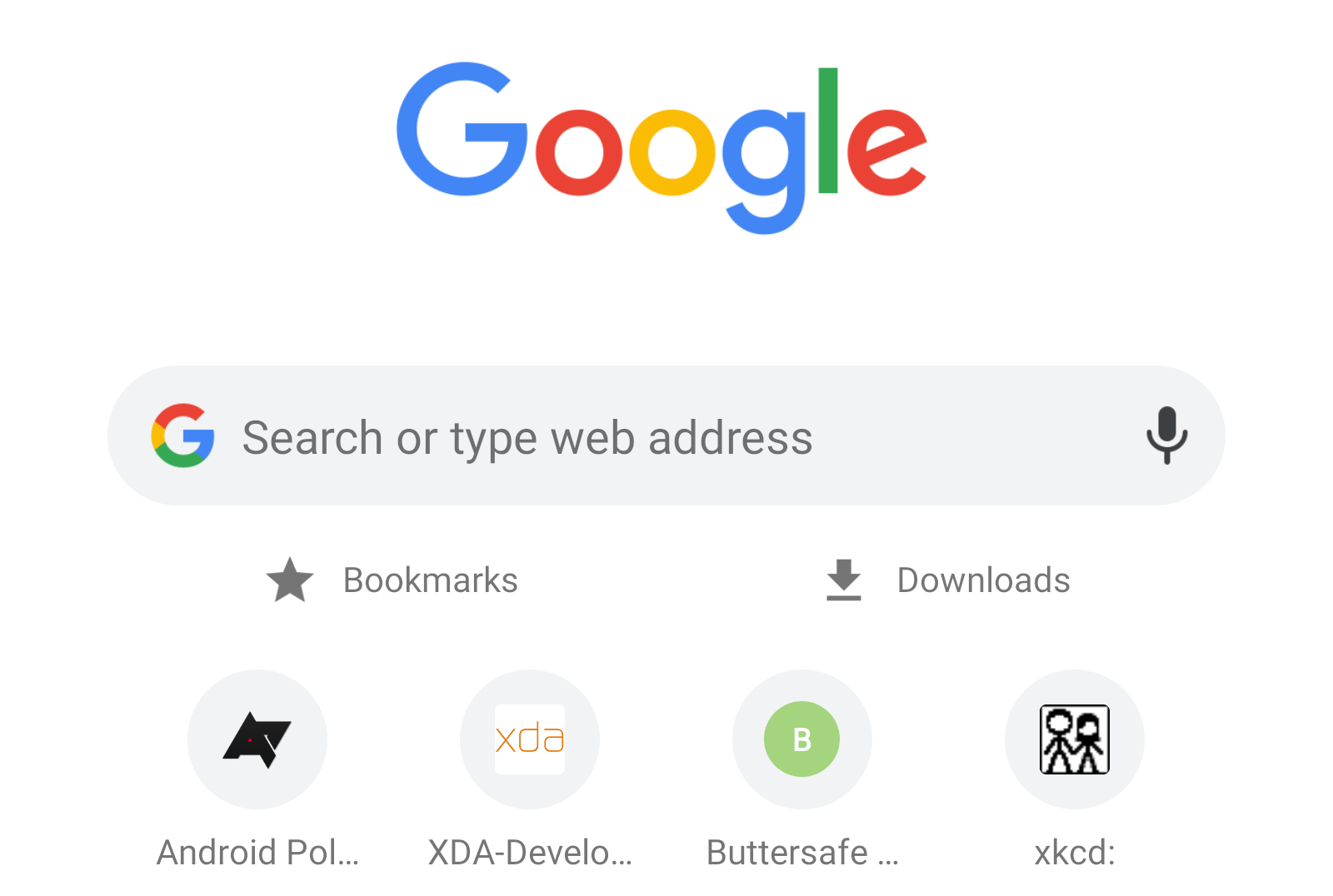
Yesterday, I shared with you a Chrome flag that lets you minimize the Articles for you recommendations on Chrome's new tab page. But there is a whole world of Chrome flags worth discovering, and one of them is very useful but might be unknown to you: an option to show quick shortcuts to your bookmarks and downloads. This should ease the pain of losing that handy Chrome bottom tab the team tested last year.





