latest

Messing with Pixel 6 animations can cause Always On Display issues — here's how to fix
Tweaking developer settings may make the fingerprint icon and battery status disappear from your AOD
The Pixel 6 and 6 Pro are now firmly in the hands of those who were lucky enough to get their units shortly after launch, but as with any Pixel generation, people are starting to run into problems. The latest in line is an issue that crops up when you change the animator duration scale in developer options, which makes the fingerprint icon and the battery level on the Always On Display (AOD) disappear, as explained by a Redditor.
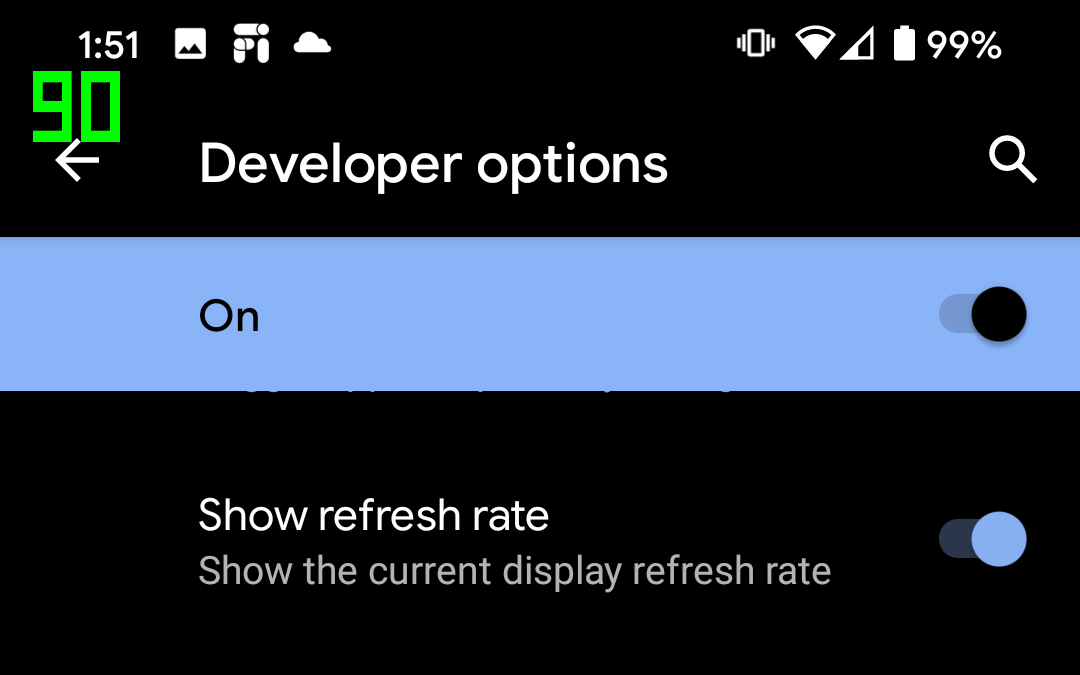
Android 11 has added an option to show the current refresh rate for the display, with a bright green overlay that gamers will likely find familiar. The single toggle, added to developer options in Settings, gives you a corner indicator of the screen's current refresh rate, showing 60 and 90Hz in our tests on the Pixel 4.
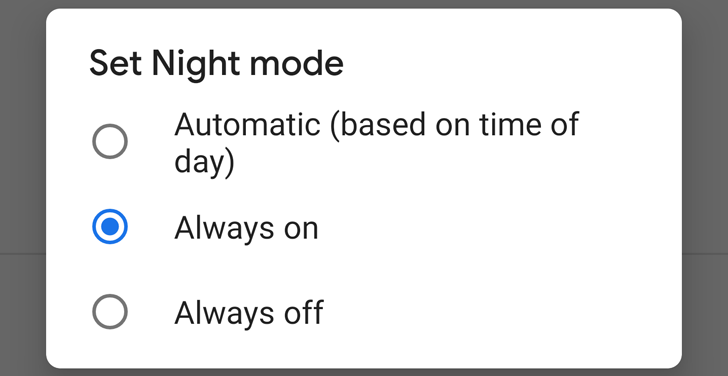
With the November security patch that began rolling out to Pixels last week, one change was made to the way Night Mode and Battery Saver interact. When the latter is enabled, the former immediately changes to on, and the behavior can't be modified, though you can manually switch back to off.
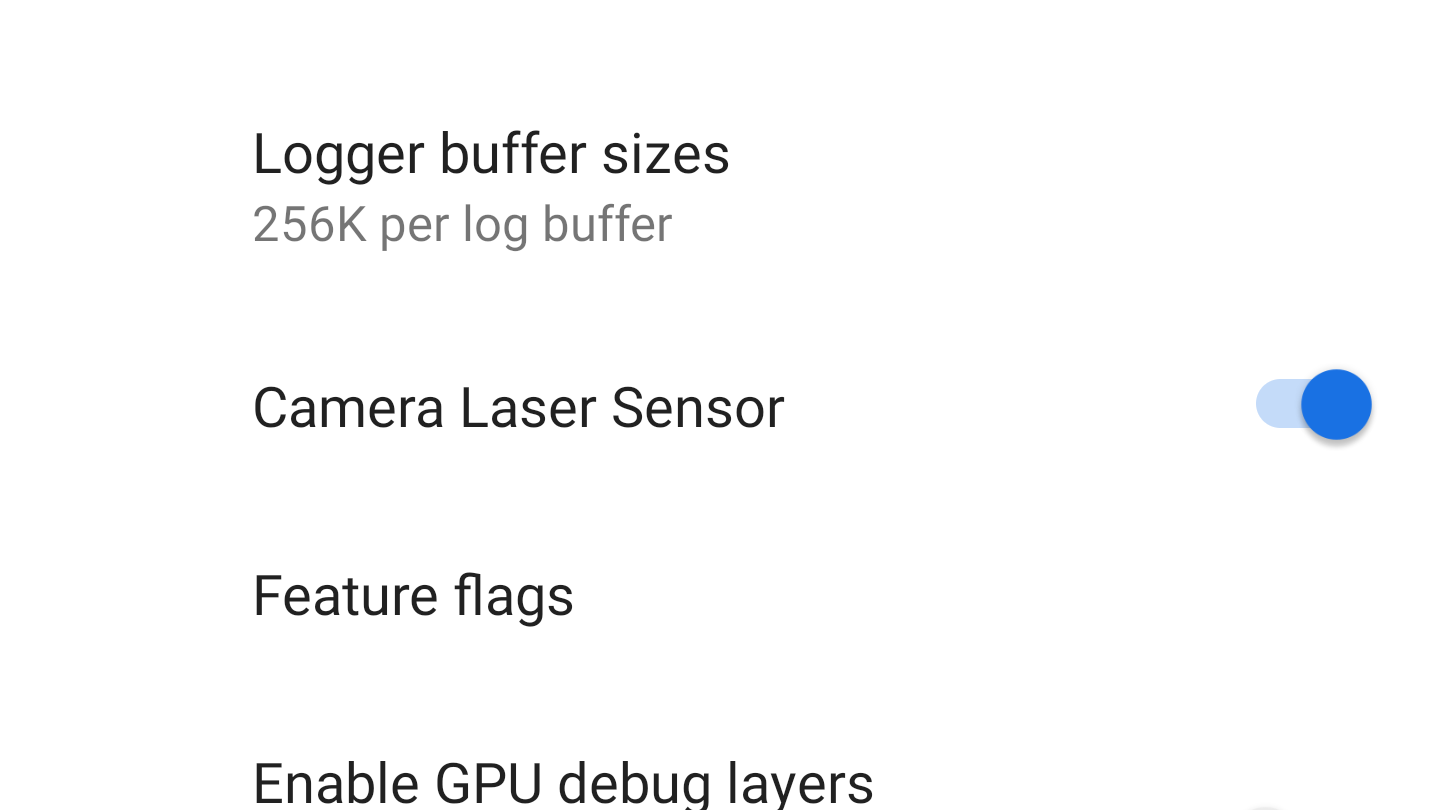
Quite a lot of phones these days use a laser to get an idea of depth for focusing purposes, rather than only relying on phase or contrast detection. That includes the Pixels, which hide theirs beneath the trademark top rear glass window. Well, Android P introduces a toggle to enable or disable that laser, if you need it.
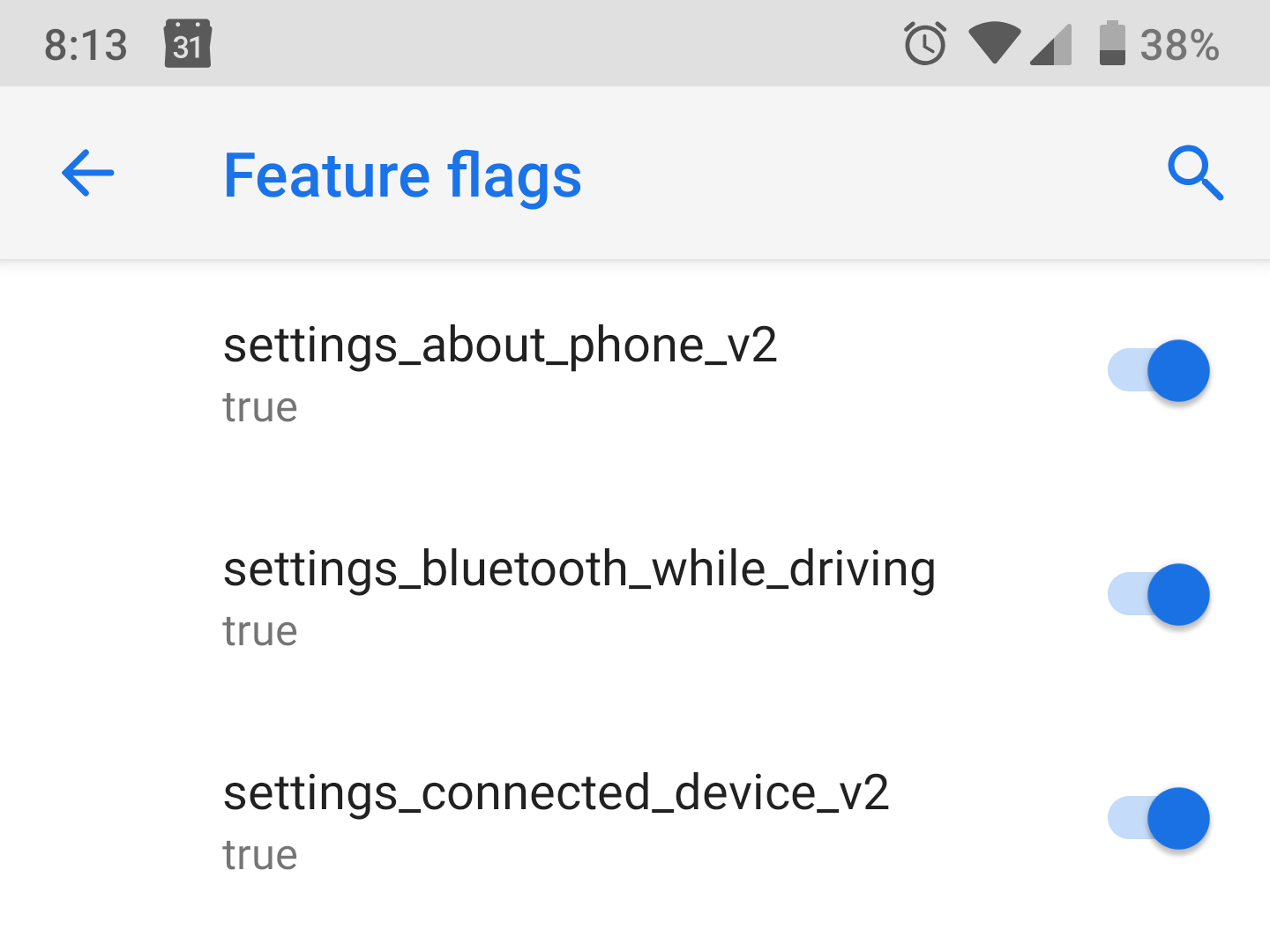
Most of us are already aware of the existence of Chrome's hidden flag menu, which holds an exceedingly long list of toggles for experimental features, but what you probably don't know is that Android P now also includes a similar list that's hidden away in Settings.
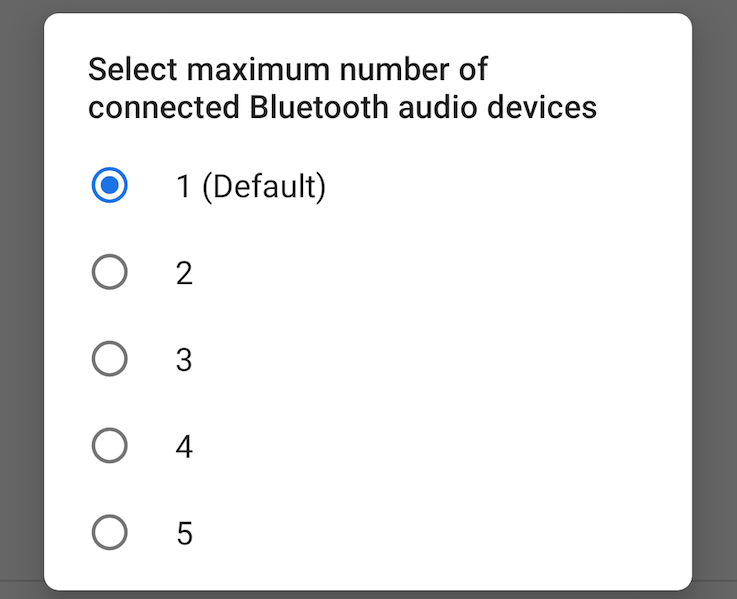
In Android 8.1 Oreo, the maximum number of Bluetooth audio devices that you can have connected at one time is two: one for call audio, and one for media. But in Android P, there's a new developer option that allows for up to five --- yes, five --- of your Bluetooth audio devices to be connected to one phone simultaneously.
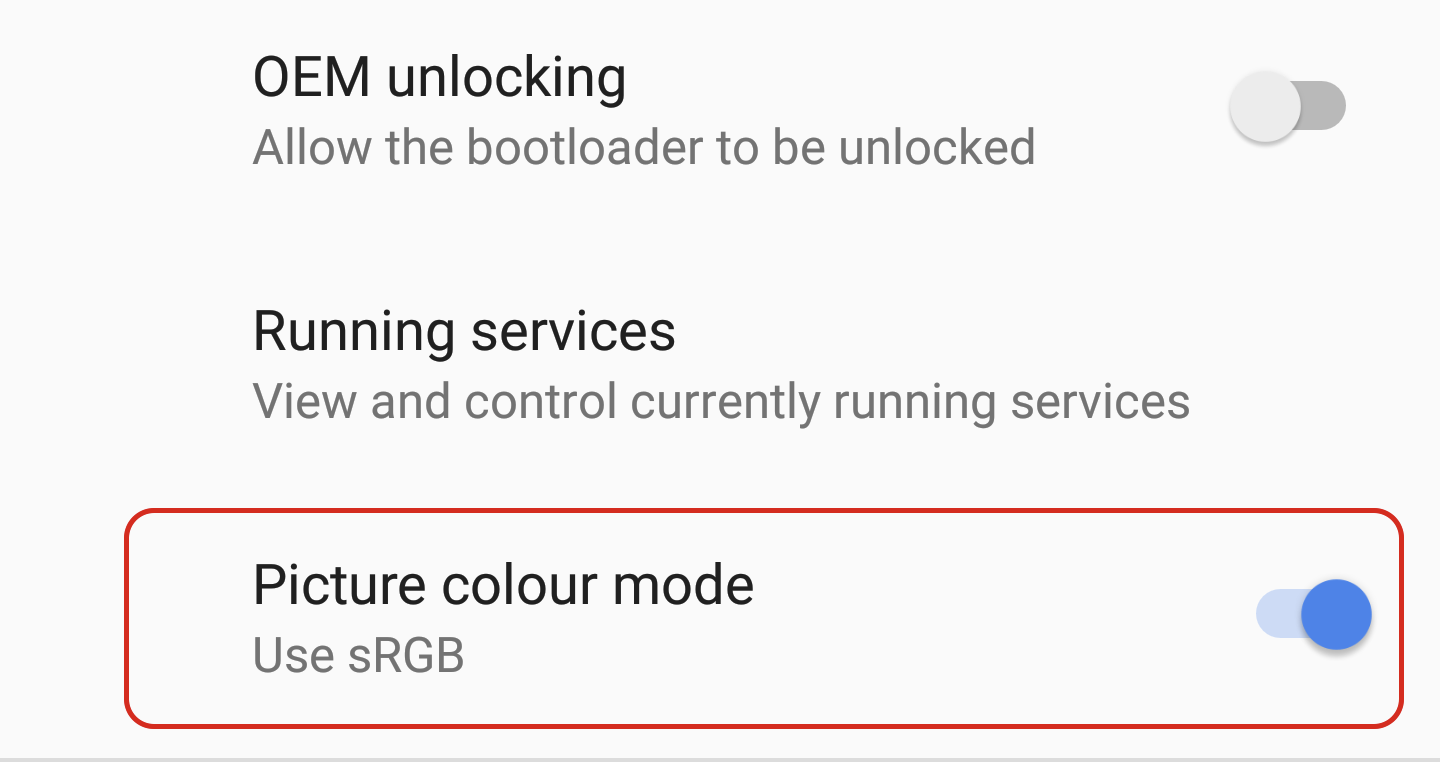
Google can be rather indecisive at times, which often leads to a cycle of adding and removing things from different versions of Android – usually after a user backlash of some sort. With the first developer preview of Android 8.1, Google removed the 'Picture color mode' sRGB toggle from original Pixels and Nexus phones. You'll be pleased to learn that order has now been restored.
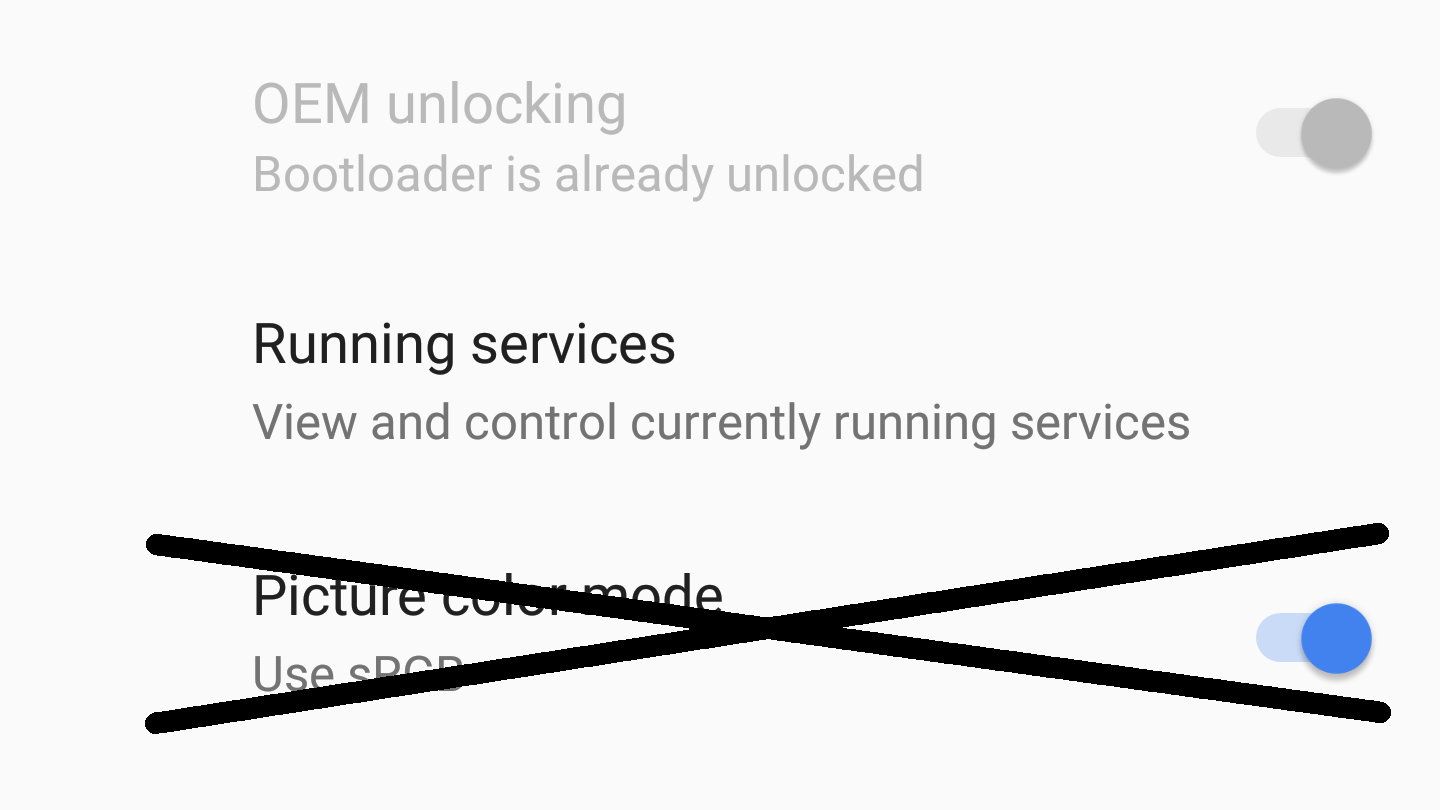
Calibrated color has been a hot topic recently for both Android and the Pixel 2 phones, and the Android 8.1 developer previews indicate more changes on the horizon. As of the current preview images, the "Picture color mode" sRGB toggle in Developer options has been removed. This change makes devices like the OG Pixels and last-generation Nexuses match the new Pixel 2 and 2XL, which similarly lack the setting since a calibrated mode is the default.
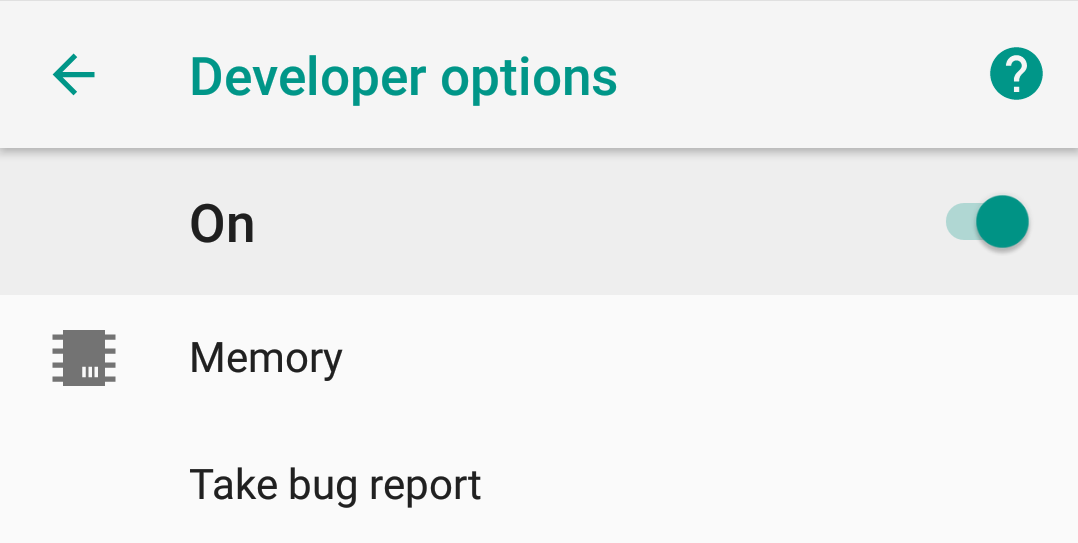
Developer Options is one of the two hidden settings menus in Android (beside System UI Tuner) and it gets enabled by tapping the Build Number in the About Phone section repeatedly. In previous versions of Android, Developer Options had one toggle up top that let you disable it and thus return all values to their default, but in Oreo, disabling the toggle also removes the menu entirely.
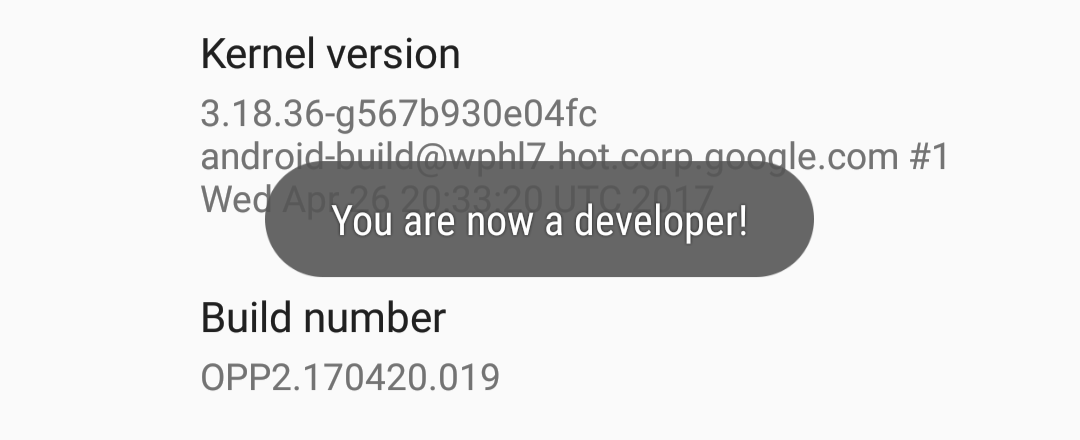
Turning on the developer options menu has been the same for who knows how long. You always open settings, go to 'About phone,' and tap on the build number for a certain number of times (though most of us simply tap on it furiously). However, the second Android O developer preview has added another step: entering your device's PIN, password, or pattern.
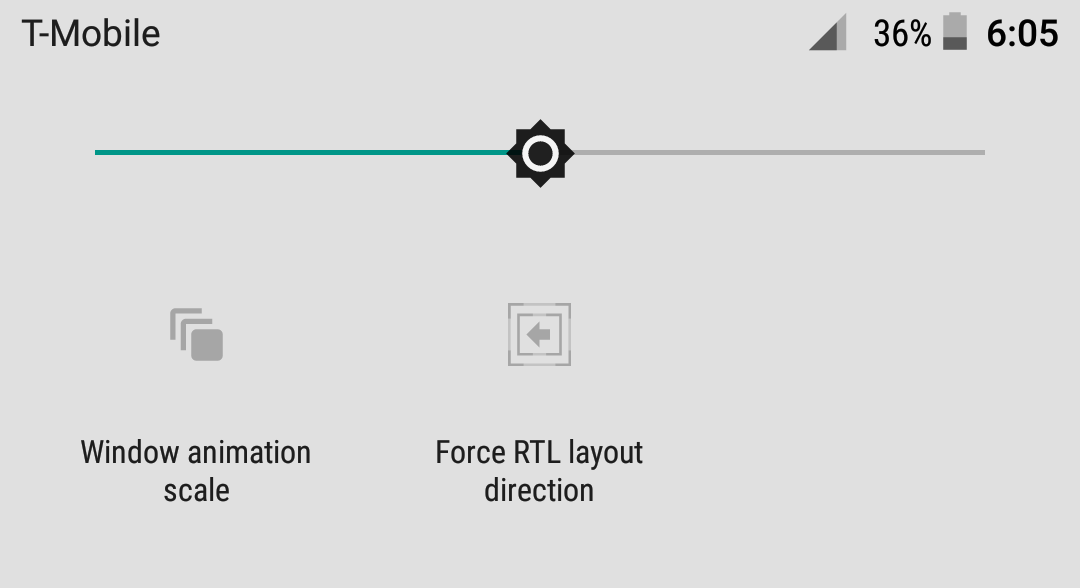
We've hit most of the high points in our quest to find all the important things in the new Android O beta. Still, there are some little tidbits that will interest developers and huge Android dorks (that's probably you). If you venture into the developer options, there are two new quick settings tiles to enable: "Window animation scale" and "Force RTL layout direction."
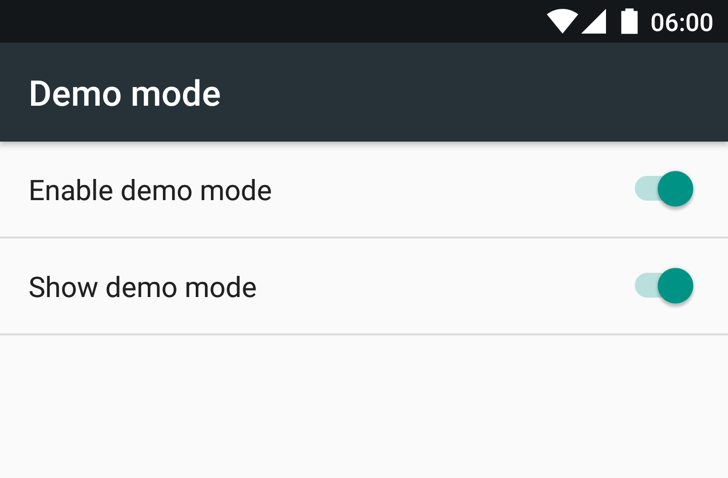
If you think back to when Marshmallow was unveiled, and then even further back to when it was still known as 'M', you may remember a feature in the System UI Tuner, known as 'Demo Mode.' It was a useful setting, especially for developers or others needing to take screenshots (ahem), since it replaced the notification bar with a generic, preset one which did not show any existing notifications or low battery warnings.
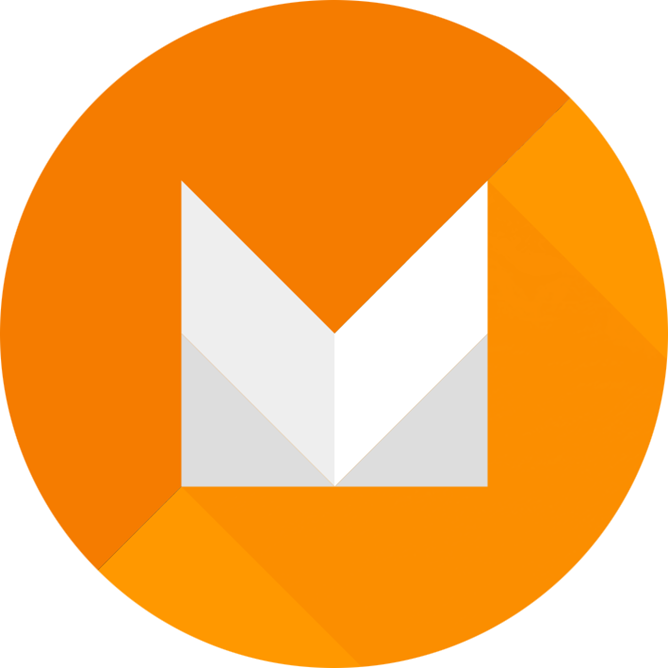
It almost goes without saying (though we do say it a lot) that a developer preview is not necessarily an accurate picture of the final product. We're reminded of that today when it comes to the second Android M developer preview. The dark system UI mode that debuted in the first preview is gone in this one, but it's not time to panic yet.
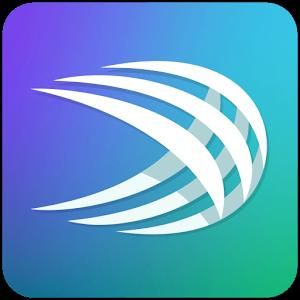
In the last several versions of Android, it was possible to quickly access an app's info screen (in Settings) by popping open the recents menu and long-pressing the app in question. If this is an oft-used feature and you've already updated to Lollipop, then you probably noticed almost immediately that it's seemingly gone in 5.0. That's not actually the case - it's just hidden.








