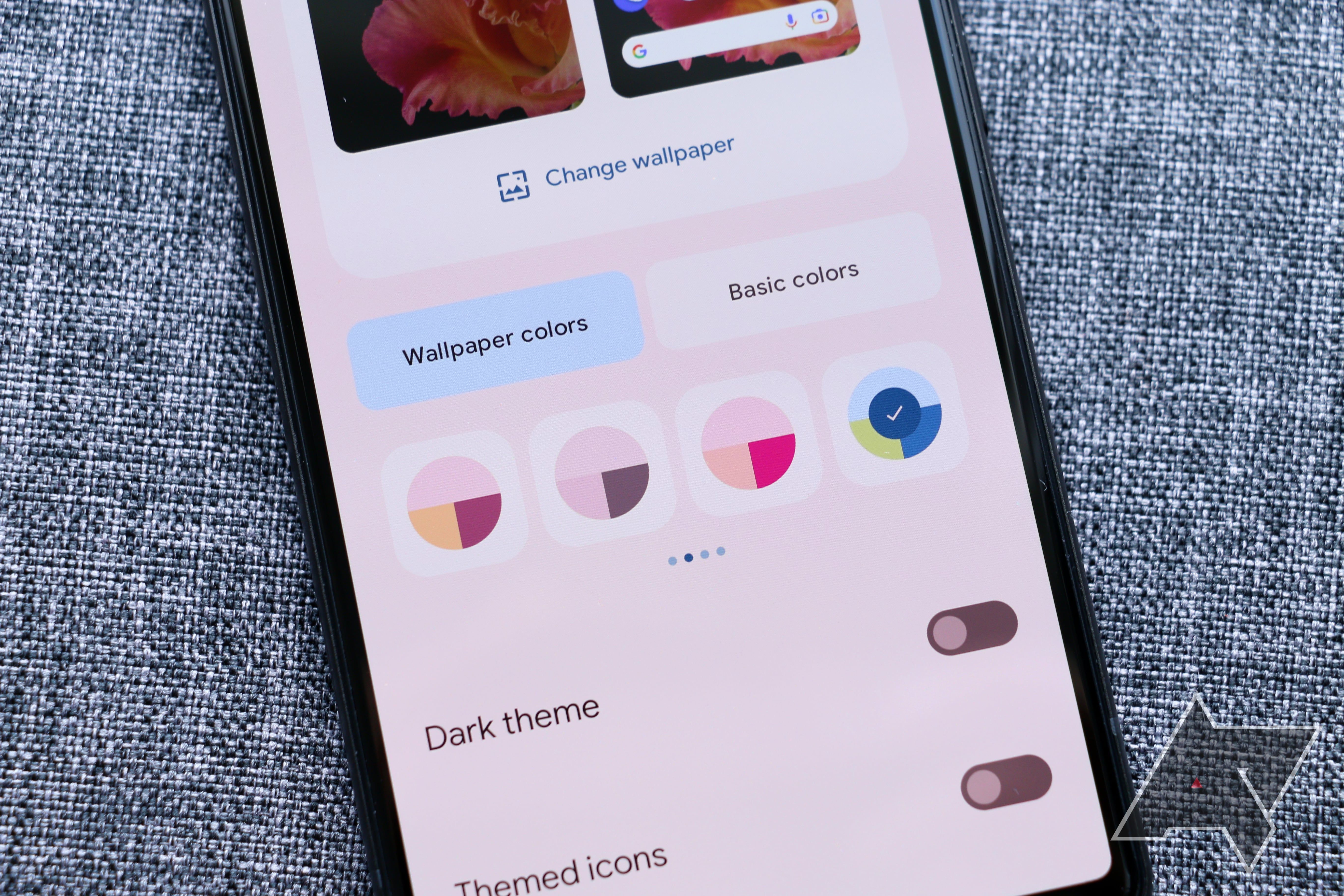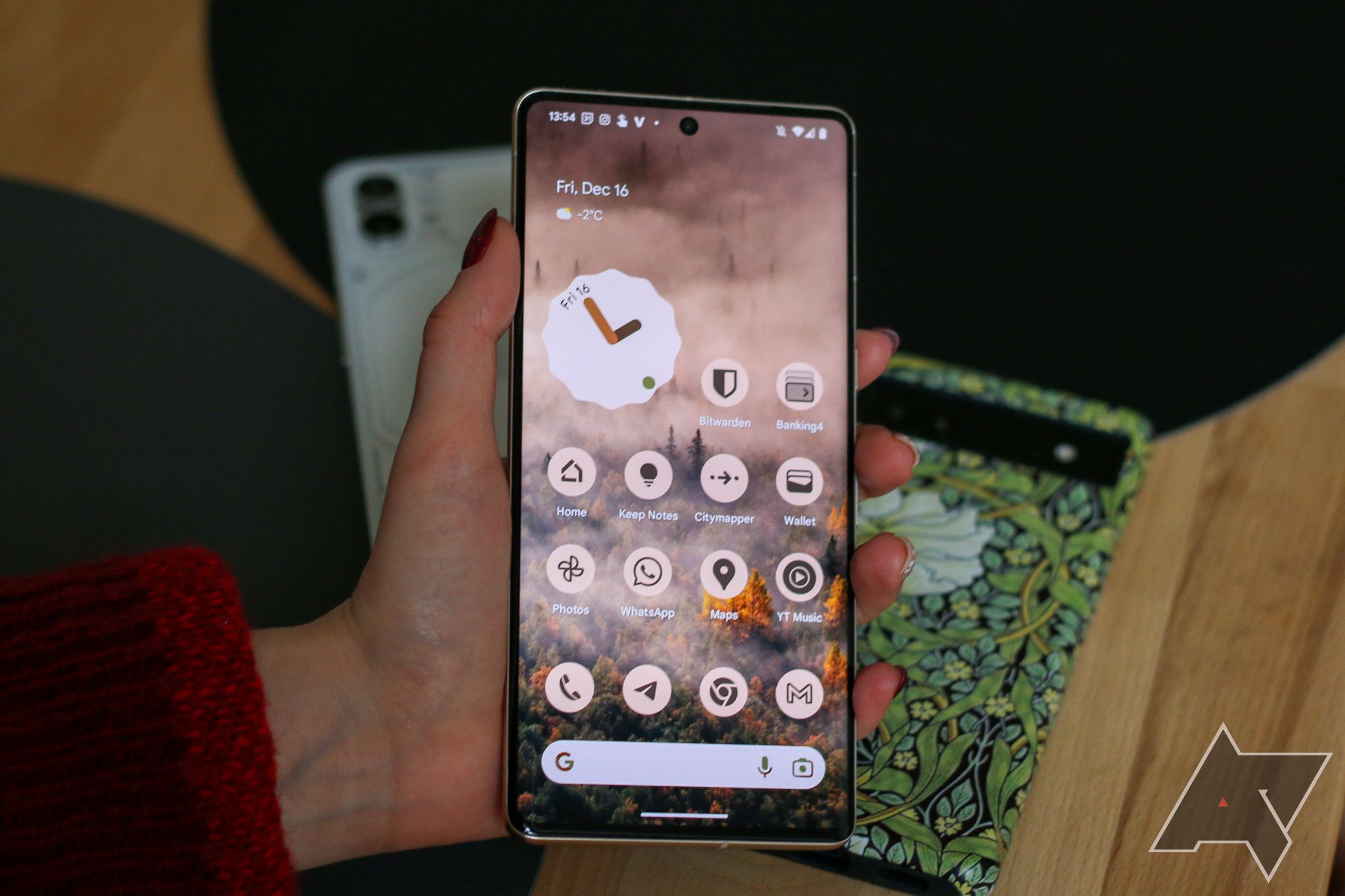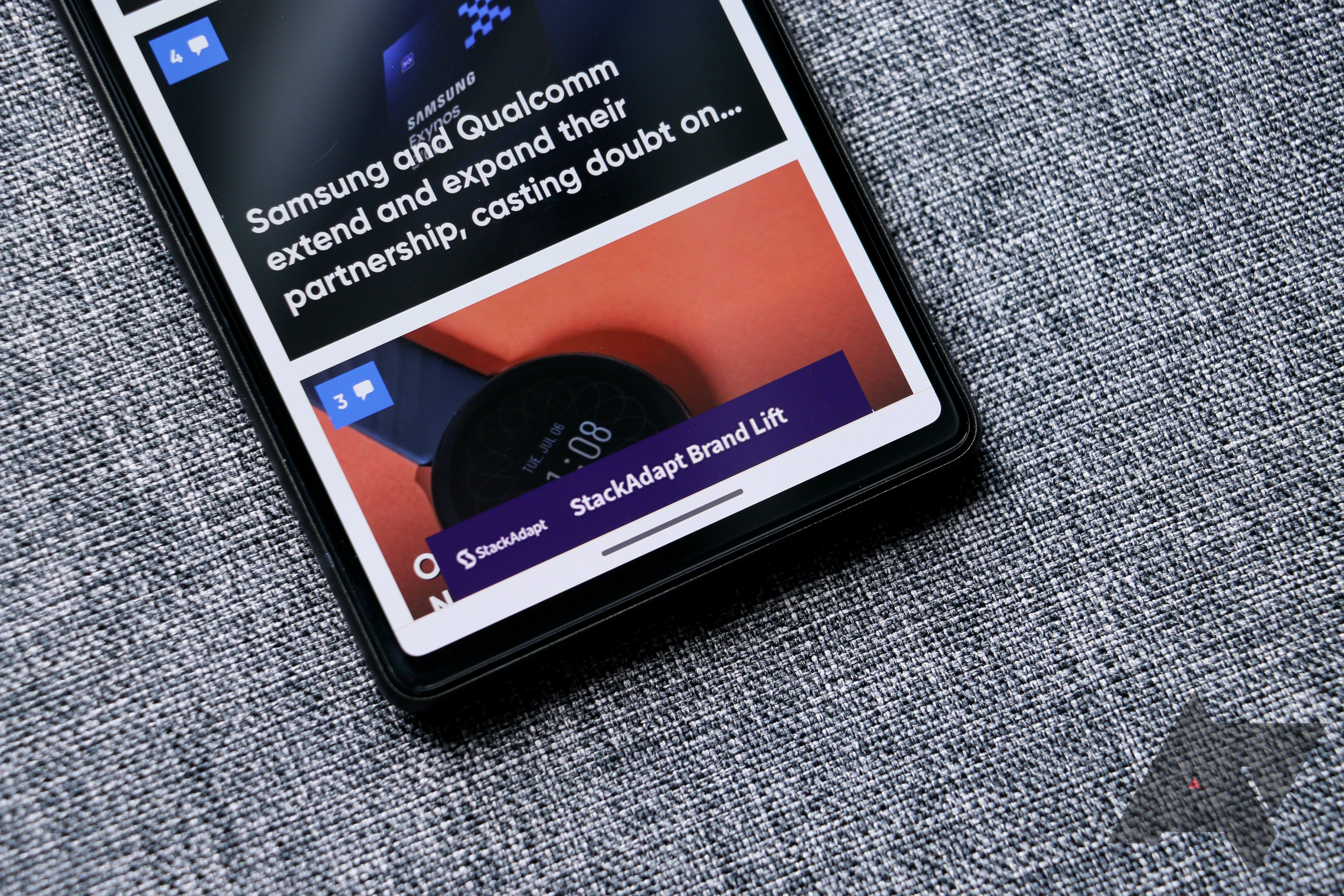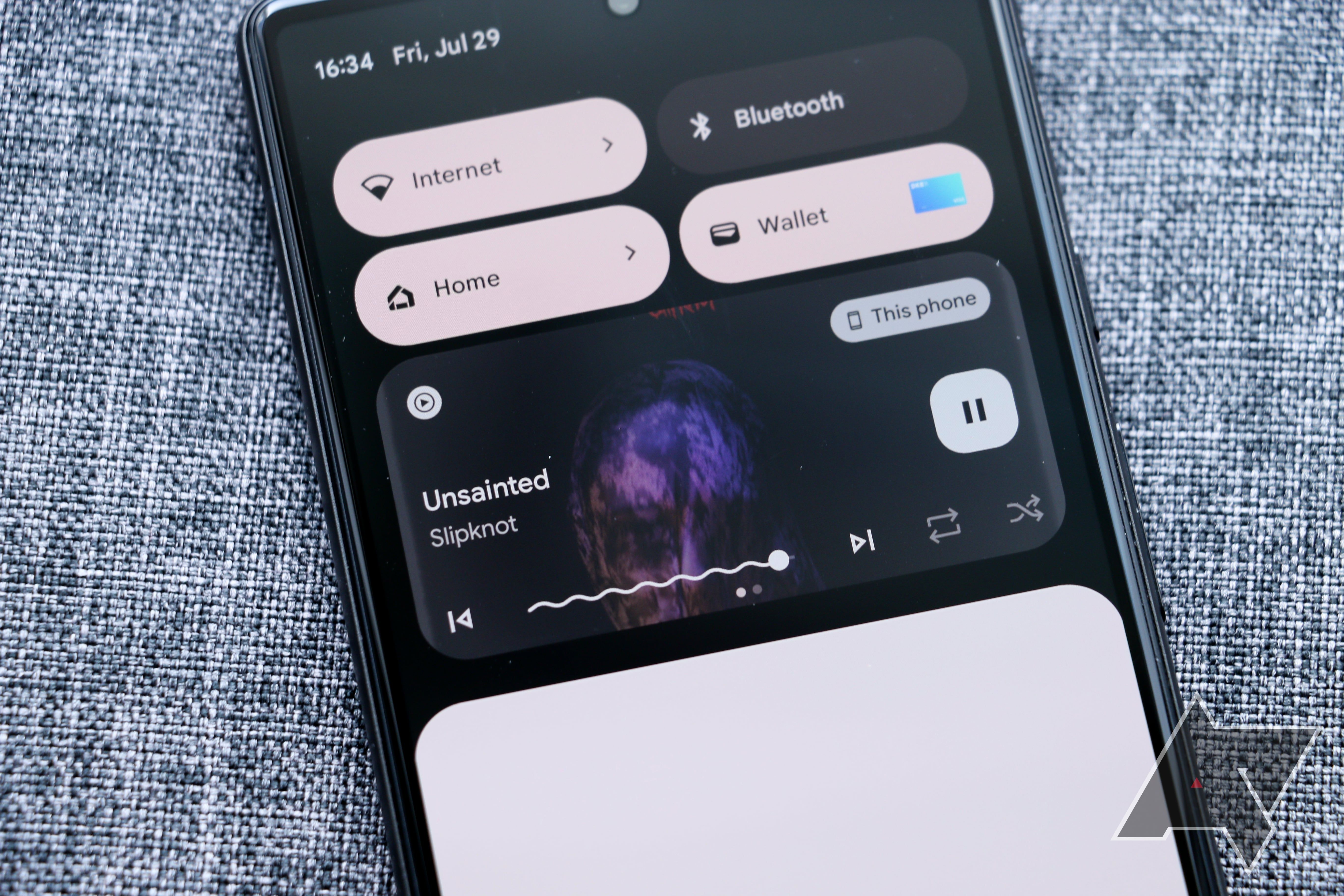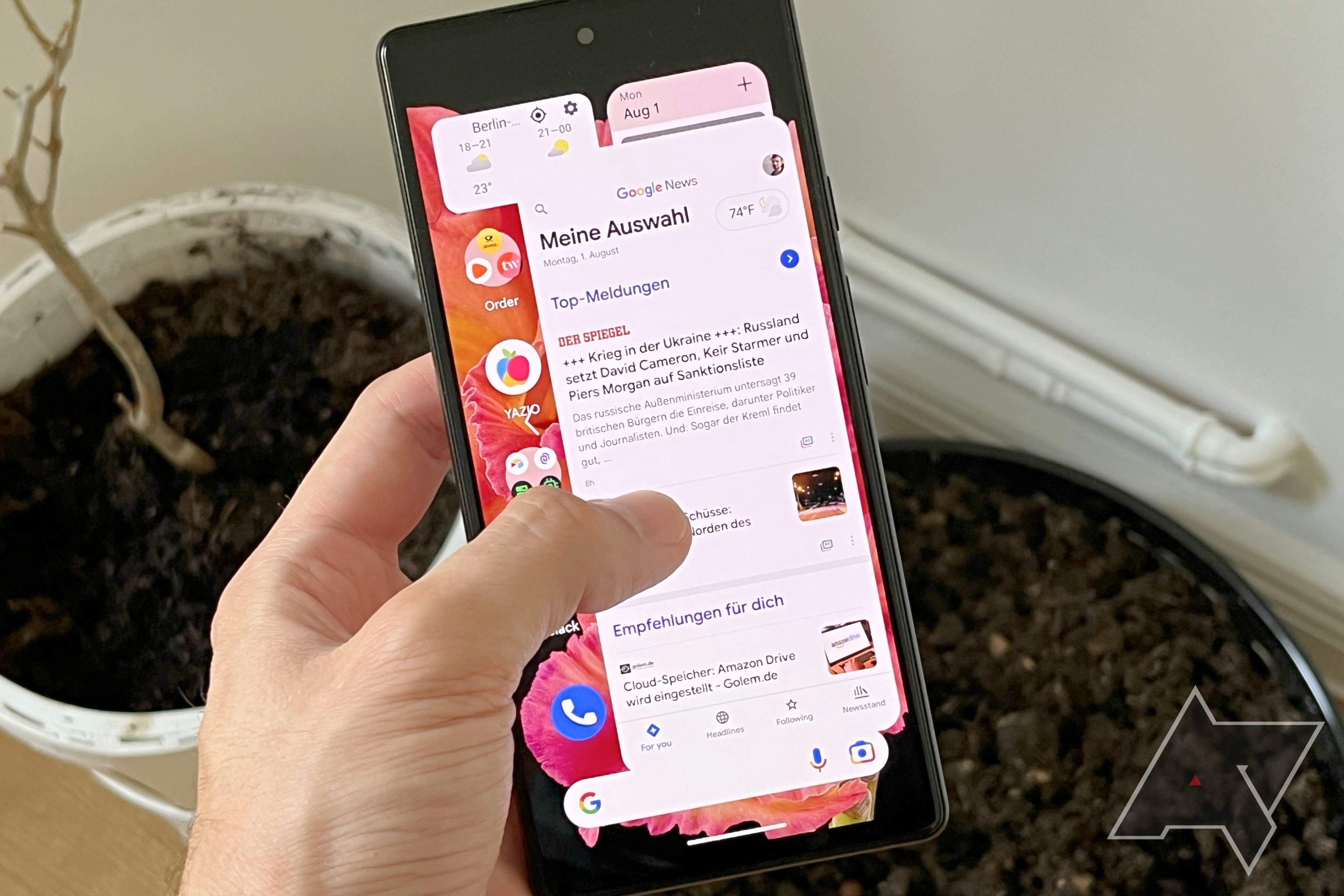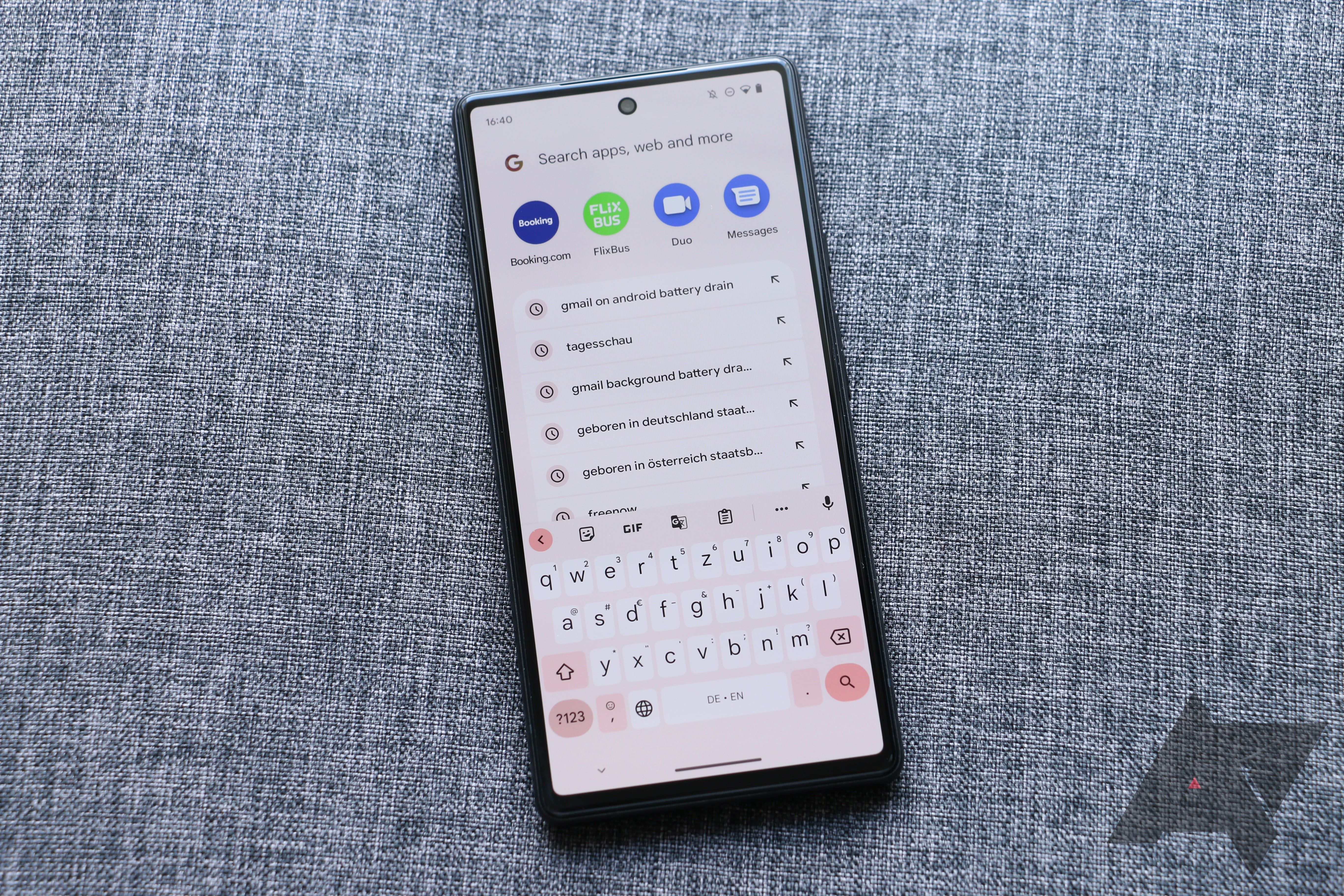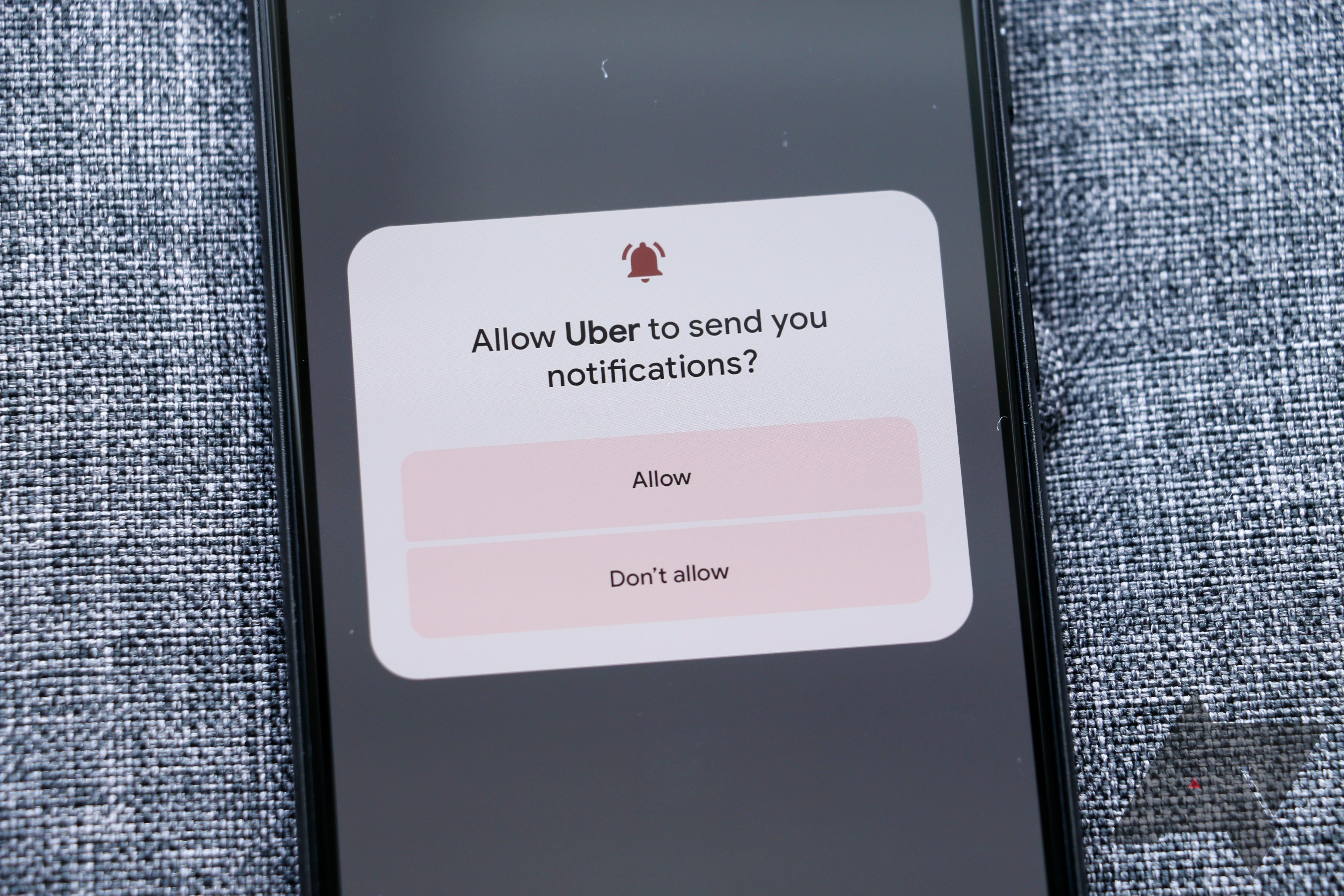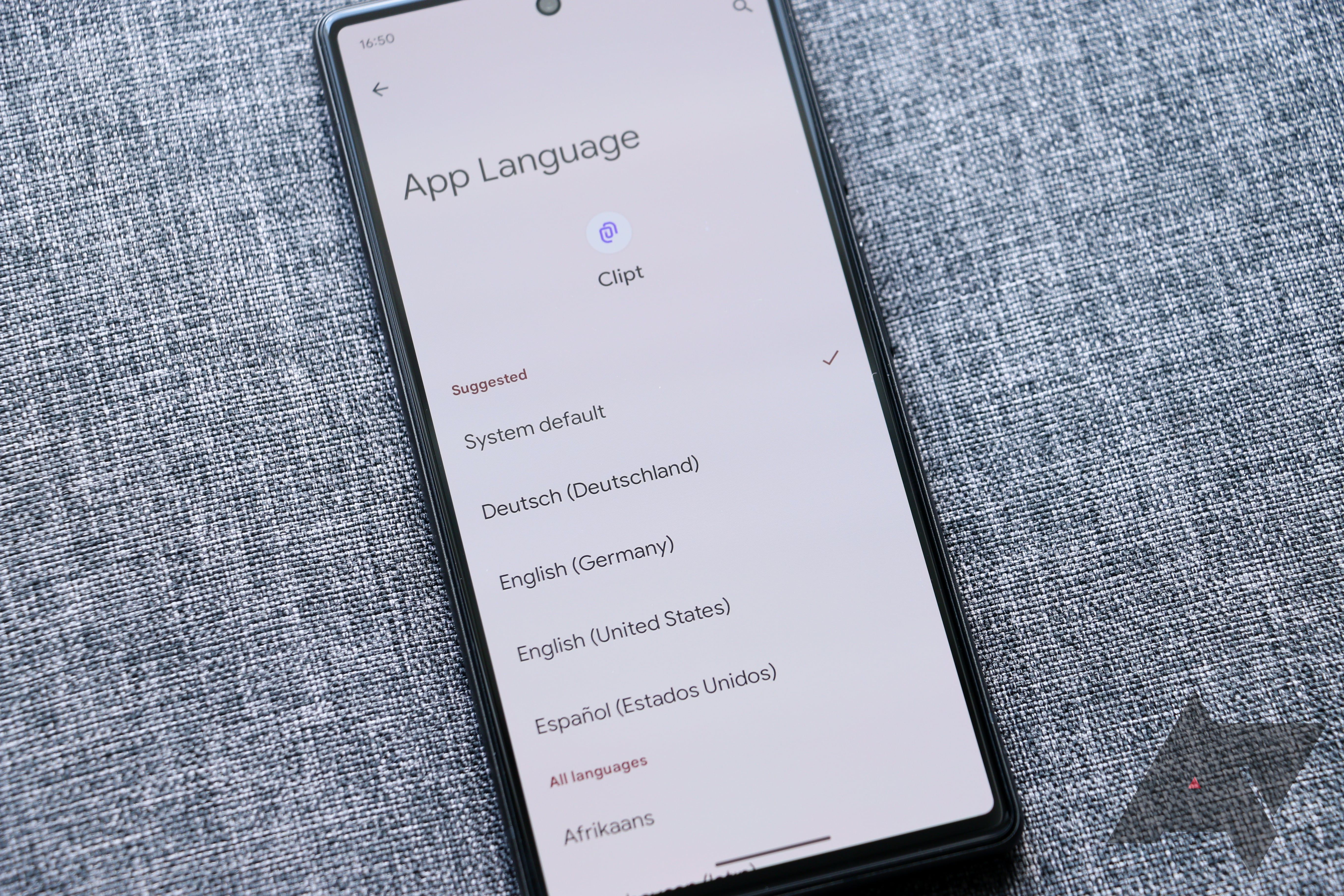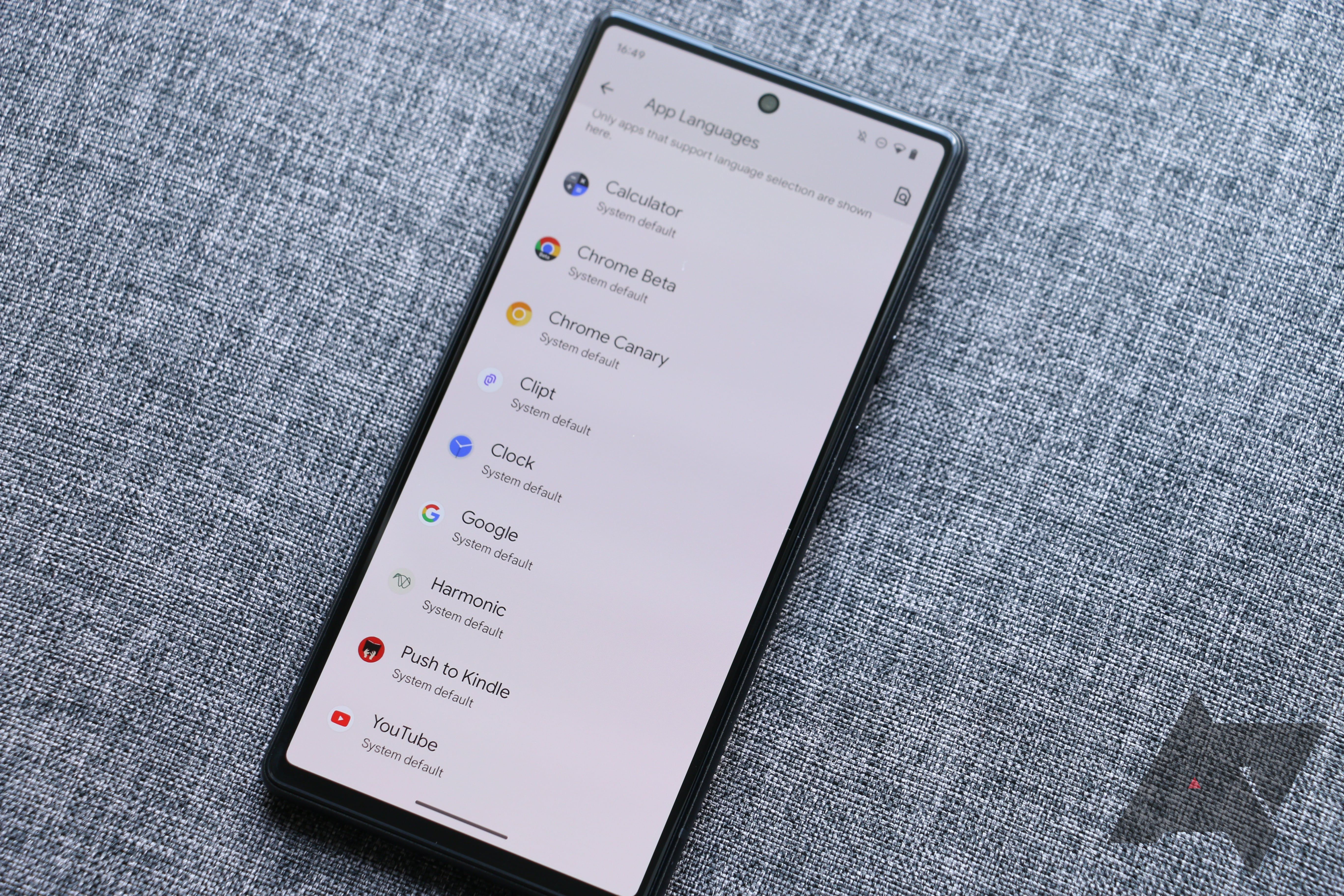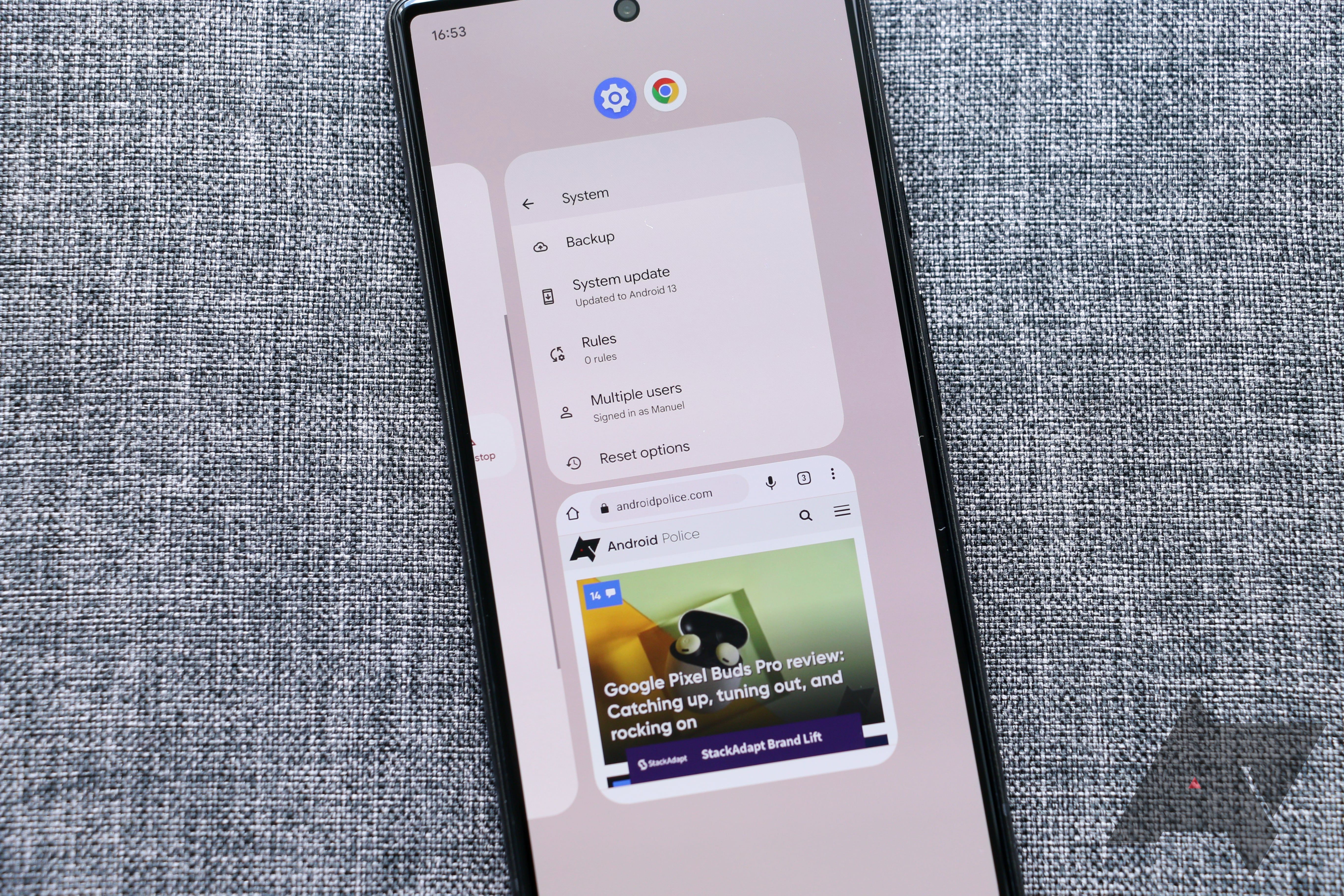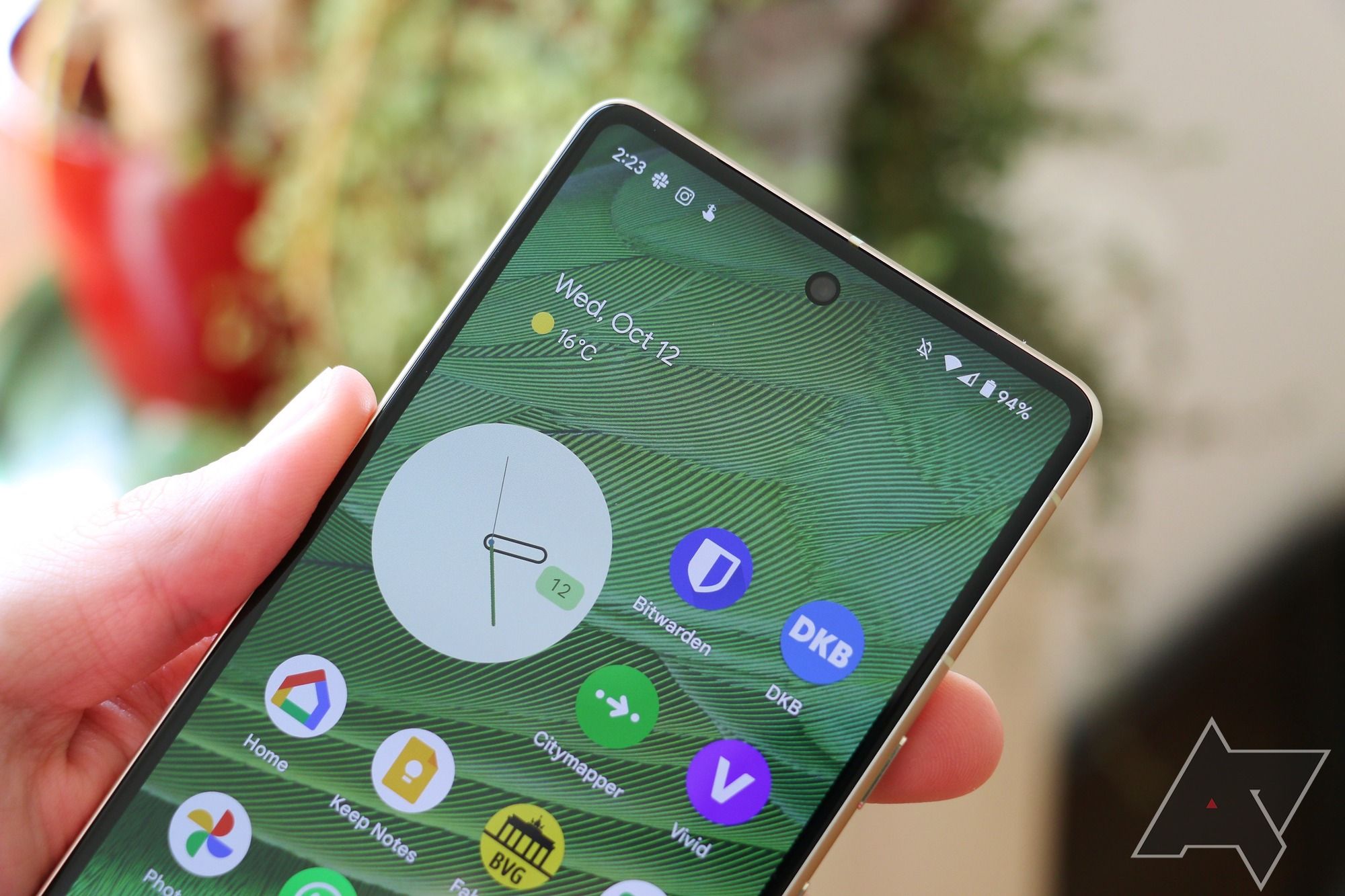Read update
- Pixel Feature Drops are here to make Android 13 even better
As we all look forward to this year's big next release, Android 14, we shouldn't forget about what's currently running on our phones in a stable version. Android 13 came out in August 2022, and only shortly after, the Google Pixel 7 Pro and the smaller Google Pixel 7 were the first phones to launch with the new OS.
In contrast to Android 12, the new release offered only a few tangible improvements and focused more on fixing up little bits and pieces here and there. That's understandable, as Android 12 was one of the biggest updates in years, complete with a new theming engine that adjusts to your wallpaper. Like Android 12L, Google's tablet and foldable-focused mid-term update, Android 13 is less exciting. However, it still comes with some select quality-of-life improvements for Android phones eligible for the OS update.
Don't get me wrong, though. After the big, busy, and controversial release that was Android 12, it's good that we get some breathing room and a period of settling in. Android 13 doesn't fundamentally change how Android looks and feels, but instead goes back to a more iterative approach in trying to refine what Google unleashed in Android 12, with thoughtful and great underrated features.
Before I dive into the review, remember that this is a look at what Android is like on the latest Pixel phone, including the Google Pixel 6 and Google Pixel 7. While underlying features like new permissions, privacy changes, and API tweaks also made their way to other phones, a lot of the things talked about here are only truly visible on Google Pixel phones. This updated review will also cover what's new in Android 13's Pixel Feature Drops, three bigger updates that have reached the Pixel phones since release.
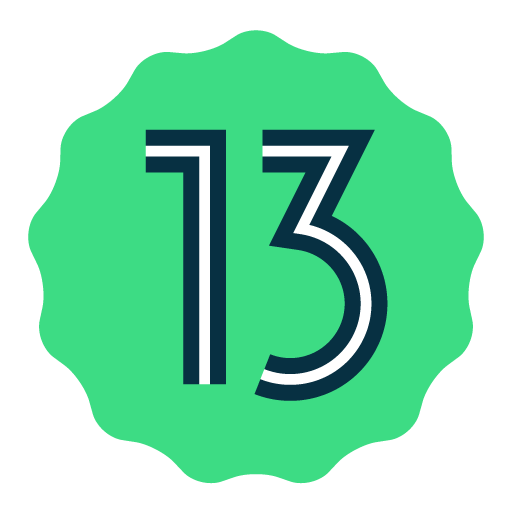
Android 13
Android 13 is Google's latest and greatest smartphone operating system, bound to power billions of phones in the future. In contrast to its predecessor, it's one of the smaller upgrades, but it still packs a few great features you don't want to miss out on.
- Release date
- August-00-00
- Key features
- Per-app languages
- Doesn't fundamentally change the way how your phone works and looks
- Much-needed advanced Material You enhancements
- Per-app language settings are a game changer for multilinguals
- One of the smallest Android updates in a while
- Split-screen regressions for phones
- Per-app language settings are only available for a handful of apps at launch
Android 13: Design and interface
Material You evolution
Android 12 introduced Material You, Google's latest iteration of its Material design language. The Material You update completely upends how app design usually works. Instead of designers carefully crafting which color palette to use for their apps, Material You pulls a dynamically generated set of colors from your wallpaper, creating possibly the most flexible and personal interface in any app that supports it.
Android 13 doesn't outright fix any of the underlying issues with the new design language, but it builds on top of what Android 12 introduced and refines certain aspects. Most notably, Android 13 offers many more extracted colors to pick from, giving you up to 16 different color themes from one wallpaper. This gives you a lot more flexibility in changing your interface colors without switching wallpapers, and it is a much-needed push in the right direction. All this is accessible from the Wallpapers & Style settings on the home screen.
Like Android 12, Android 13 also lets you turn on themed icons for your home screen, which builds on top of what the first release brought. However, Android 13 is the first Android version to bring themed icon support to third-party apps, so you're finally no longer limited to themed Google apps. In theory, this is supposed to dunk all the apps on your home screen into the same wallpaper-based background and foreground colors, leaving you with a uniform-looking design.
I initially feared that third-party developers would be reluctant to implement support as they might want to retain their brand colors, but I'm positively surprised how many prominent developers have already jumped on board. WhatsApp, Twitch, Spotify, Reddit, Microsoft Edge, LinkedIn, Bitwarden, 1Password, PS Remote Play, Pocket, VLC, Pinterest, Signal, and Telegram all already support the new system. There are so many apps that we had to create a separate overview of which apps support themed icons on Android 13. At this pace, a full Material You look without compromising on which apps to add to your home screen doesn't seem out of reach anymore.
Since themed icons will remain opt-in for a long time, we might still have to wait until this theming option becomes truly ubiquitous. Google hasn't exactly led by example, either. Some Google apps only offer themed icons on the Pixel Launcher, while other Android 13 handsets are left in the cold. That's the case for Home and Podcasts, for example. And on its own phones, its new Wallet app initially came without a themed icon and only received one later. Apps like Authenticator, Rewards, and YouTube Studio still haven't received a themed icon, not to mention Stadia.
I'm also sad that Google hasn't brought back custom app icon shapes and fonts. This was one of the staple customization options in Android 11, and if it's done correctly, it wouldn't even clash with Material You. Other phone manufacturers and third-party launchers still allow you to customize these things, but Google seems to have decided not to offer this capability anymore.
System UI changes
Apart from all the Material You color magic, Google made a few more tweaks to the system interface. The new, bolder navigation bar will probably be the most obvious one when you update from Android 12. Unfortunately, it doesn't really serve any purpose apart from aesthetics, and it takes up ever so slightly more vertical space than the smaller navigation bar first introduced in Android 10. It now resembles iOS' navigation bar more closely, though it's still not as long and thick as the alternative on the iPhone.
The new bar makes it even more of a shame that Google still doesn't enforce transparent backgrounds for the navigation bar as much as Apple does, as the additional space used up by the new bar wouldn't matter as much in that case. As it stands right now, you will lose a few precious pixels in almost all apps you're using thanks to this change, including some widely used Google services like Chrome and Gmail that don't support transparent navigation bar areas.
A more substantial tweak comes to the media player living in the notification shade and on the lock screen. Apart from some minor reshuffled button placement, you'll notice that the seek bar is now squiggly for the audio you've already listened to. While it's visually not the most pleasing thing to me, it serves a purpose. It only squiggles when you're actively listening, which allows you to see at a glance if audio is running. That's particularly handy when you just want to check if you forgot to turn your music off at low volumes or when you're about to put your headphones away. The media player saw a miniscule change in Android 13's December Feature Drop, and now features a horizontal bar instead of a dot for scrubbing.
Finally, two small changes were made to the lock screen. You can finally control your smart home devices from the lock screen without having to unlock your phone. And if you missed it after the Android 12L update where it was first introduced, it's now possible to turn off the dual-line clock when you don't have any notifications. Both of these are optional and need to be activated in system settings in the lock screen options under Display.
Google is also laying a foundation for a tweak to back gestures, though this will only go live with the subsequent release, Android 14. When the next backward navigation brings you to the home screen, you will get an animation similar to what you see when you swipe up from the bottom to go home, with the app window increasingly getting smaller and closer to the corresponding icon on the home screen. This is supposed to better indicate when you're about to leave an app. To enable this behavior, you need to activate your Pixel's developer options and toggle on predictive back animations. The only apps I spotted working with so far are Google News and the system settings.
The Pixel Launcher's new search experience
The Pixel Launcher doesn't enjoy many visual changes compared to Android 12. It revamps how search works yet again, though. On Android 12, tapping the search bar on the home screen would bring you right to the Google app for search, while the search bar in the app drawer was focused on local results like apps, contacts, settings, and in-app content. Android 13 unifies the look and feel of both search experiences again, but they still remain slightly different.
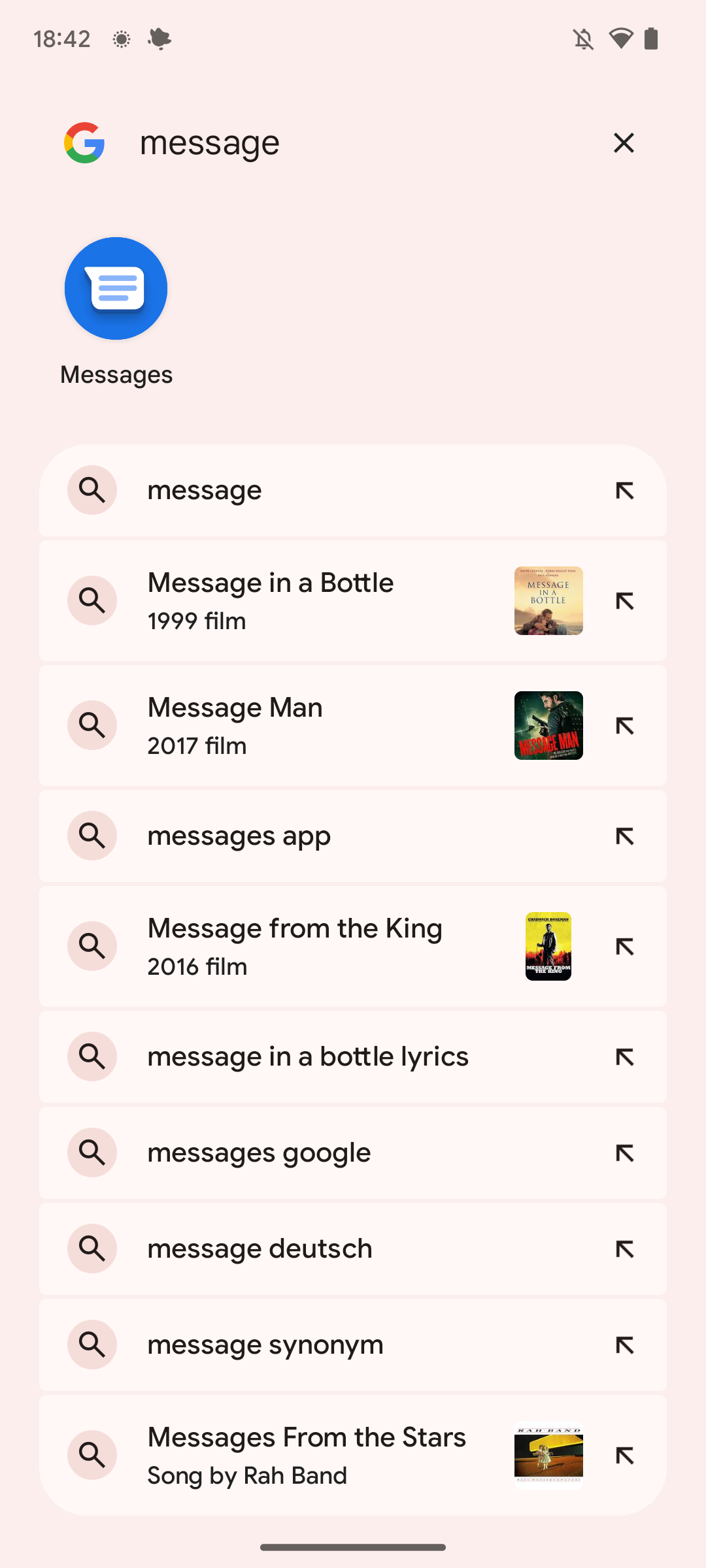
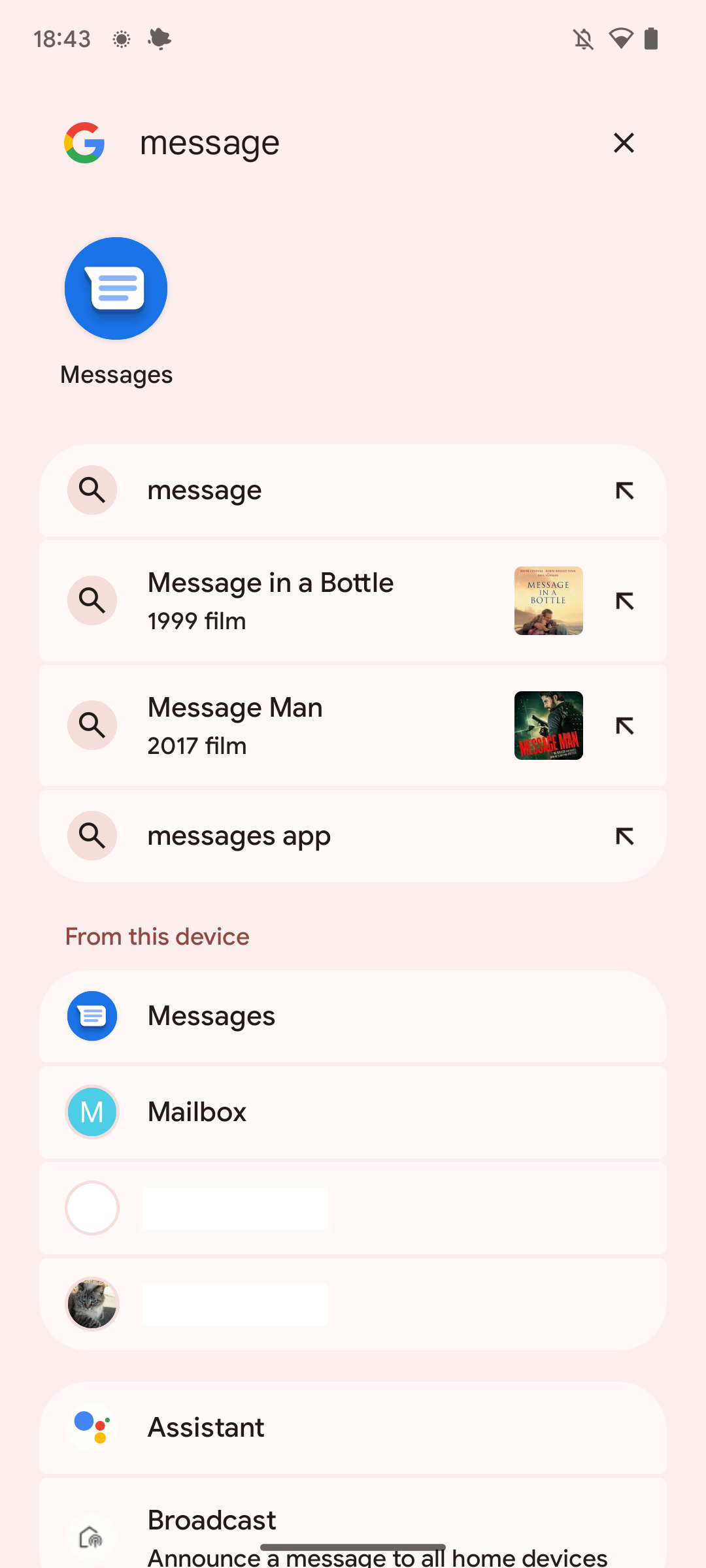
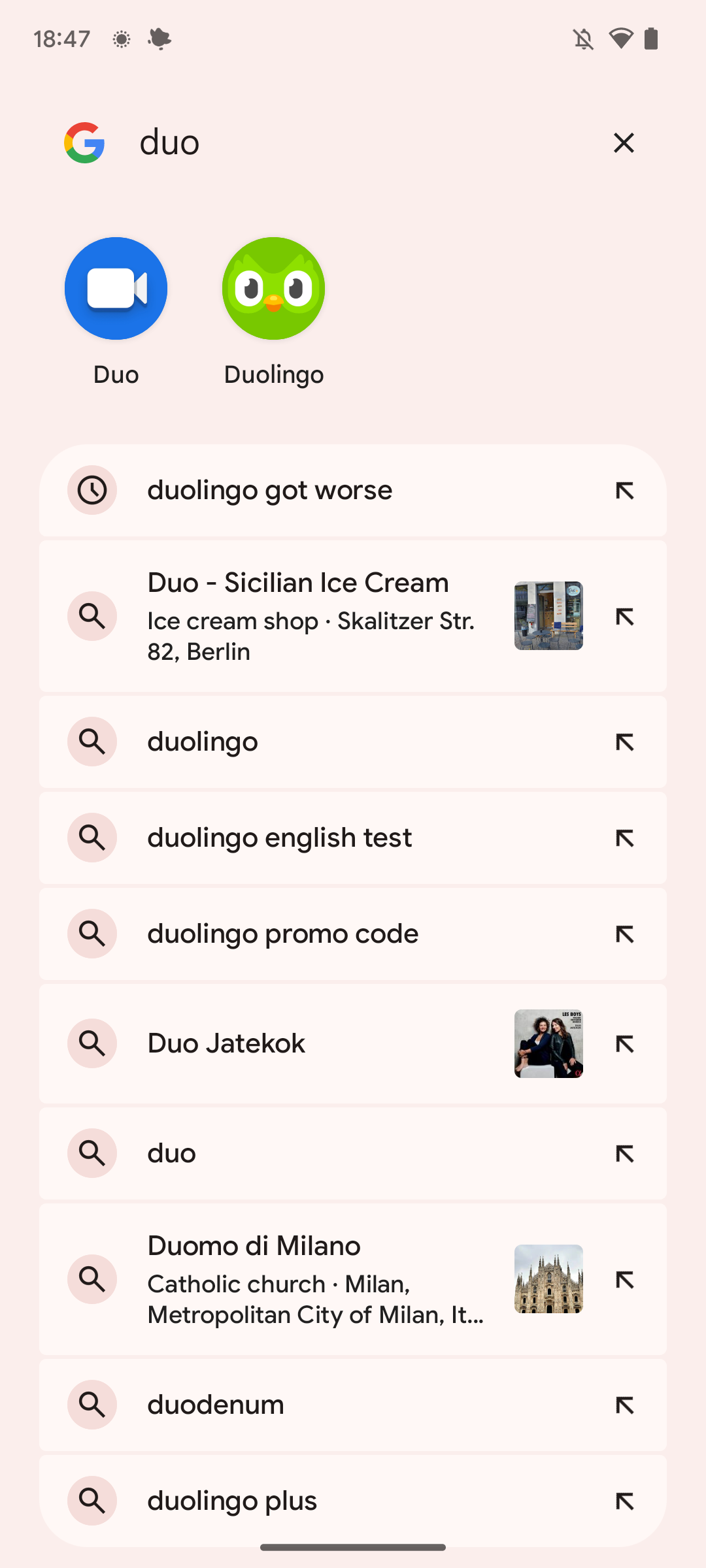
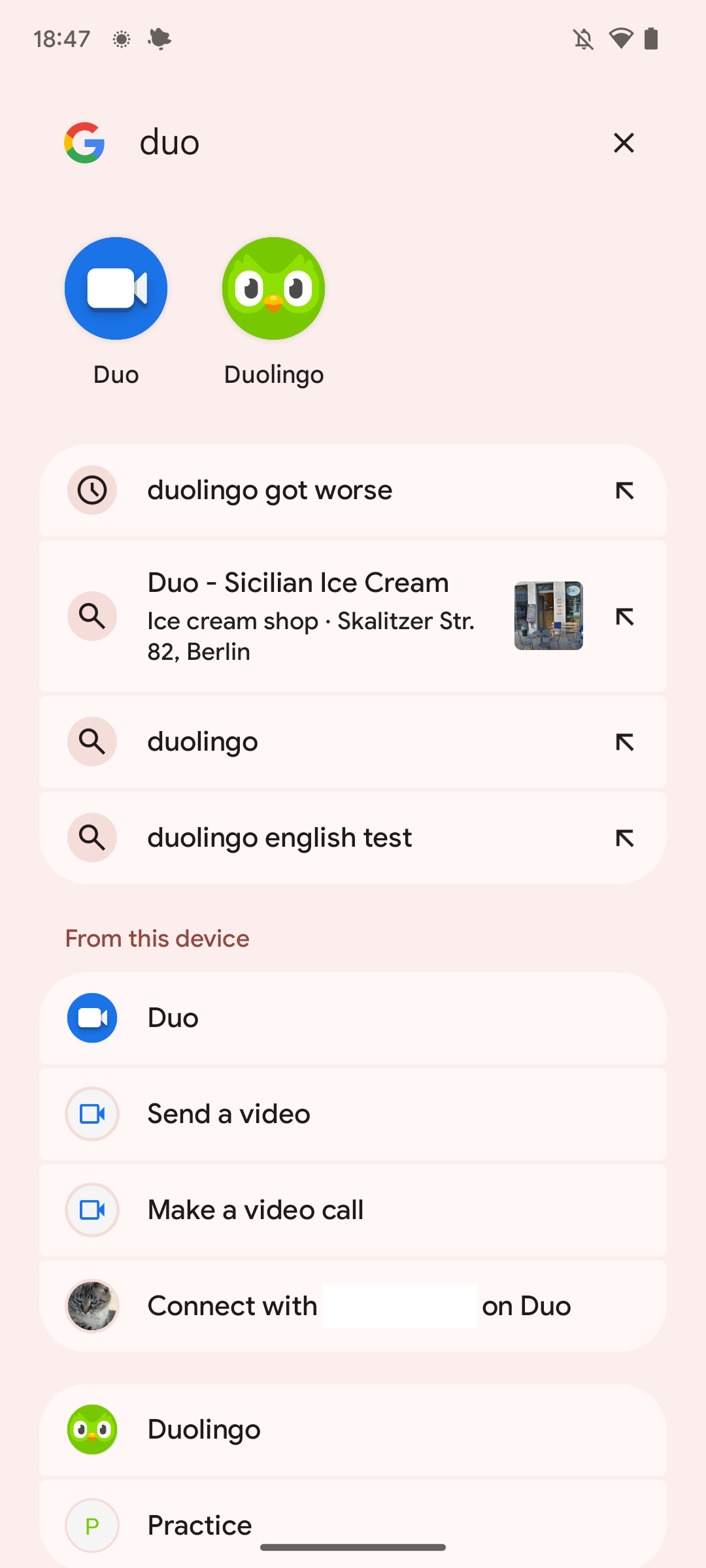
Spot the subtle but big difference: two pairs comparing home screen search on the left and app drawer search on the right
When the new experience does show up on your phone, tapping the search bar on the home screen brings up a Material You-themed interface that shows you a row of suggested apps at the top and a list of recent Google search terms below it. When you start to type, the interface is populated with app and web search results. Only hitting a suggestion/result or the search button on the keyboard will hand you off to the Google app. This makes for a smoother transition between the home screen and the search interface, and I like what Google has done here. It feels much more refined than just using the search bar as a widget that opens the Google app upon tapping it. Using this search experience on the initial version of Android 13, you can only find web results and apps, though — no other on-device search is possible here.
The search that opens when you swipe up on the home screen and open the app drawer is slightly different. When entering it, you will still see the familiar collection of all the apps you've installed on your phone, but once you start typing, the interface looks more like the one you get via the search bar on the home screen, with app suggestions at the top and a list of Google search suggestions below it. However, you can scroll further down here for more, revealing a "From this device" section. Here, you can see results like in-app shortcuts, settings shortcuts and toggles, and options to search for terms within apps (Search on YouTube, Search on Google Maps, etc.).
Following the initial publication of this review, Google tweaked this behavior and made the two search bars behave almost the same way. You can now find contacts, apps, and shortcuts when searching with the search bar on the home screen, too, though they're pushed much further below than in the app drawer search. It's a good compromise and makes it easier to find what you need, regardless of which search option you use.
There are still some regressions compared with Android 12 and iOS, though. For example, when you want to use the keyboard to search for and then open an app, you can no longer simply hit enter/search to open the first app listed. Instead, you have to tap its icon at the top. Otherwise, you will end up doing a Google search for whatever phrase you entered. If you routinely do this, prepare for loads of searches like "mes" or "gma" in your search history when you just wanted to open Messages or Gmail. I would have preferred for Google to retain this "enter equals open app" behavior in the app drawer, as it adds more friction and makes you stretch your thumb all the way to the top of the screen again just to open an app. Thankfully, it looks like the company is exploring bringing back this behavior with Android 13's March 2023 Feature Drop.
I was initially displeased with how Google handled the separation between the two search bars, but the situation has gotten a lot better following the initial release.
Android 13: Improved privacy features
Privacy is a difficult concept on Android. After all, Google is an advertising company that lives off the data people share with it. But the company is still trying to make the process more transparent and make it harder for bad actors and malware to access data that isn't needed. Google will likely never go as far as Apple went with the "Ask app not to track" prompt that cost Facebook billions of dollars in ad revenue, but small improvements are sprinkled here and there in Android 13.
For one, Android 13 adds a new media files permission that makes access to your files even more granular for apps. The approach means that apps have to ask for access to audio, video, and image files separately, making it possible to preserve your privacy further. Of course, apps will have to support this new method, but Google will probably make sure that it doesn't take too long until it's mandatory.
Speaking of changes in media handling, Android 13 has also received an iOS-esque photo picker interface. Apps that don't need access to all of your files can use this to make it easy to select an image or video that you want to share in, say, a chat or pass on to a photo editor. The trusty document picker of old does the job just fine, too, though. This is just a prettier, dedicated interface for media files that chat apps and similar services will hopefully pick up. Here, it will probably also take a while until most apps switch over (if they even will) without incentives or policy changes from Google.
Android 13: Light on new features
I think we've established the theme — Android 13 isn't the most feature-heavy release. Nevertheless, there are some exciting Android 13 features you'll want to check out, like improvements to permissions, a game-changing enhancement for multilinguals, and some split-screen and big-screen shenanigans.
Notification improvements
Every year, Google changes at least a little bit on the notifications front. This year is no exception, but the company is — thankfully — doing a lot less than usual. In Android 13, apps can no longer send you notifications right after you've launched them for the first time. Instead, a dialog will pop up, asking if you want to allow them to interrupt your attention whenever they choose to.
This change feels overdue, as the previous solution to a less disruptive phone was a bit more cumbersome. You would have to wait for an app to send you a notification and then disable it by long-pressing said notification. Alternatively, you'd have to actively seek out the app's permissions overview in system settings right after installing it, which is something you might not ever want to do. The new dialog does add an extra step to most apps' setup processes, though, so there is that downside.
Interestingly enough, Apple has offered just this for a while already and makes matters a little more granular thanks to its scheduled notification summary that you can set up in settings. That way, apps that you don't deem only get to disrupt your life can only send you notifications twice a day. I would really love to see Google copy this.
Per-app language options
In another act of catching up with iOS, Android 13 has finally introduced support for changing your preferred language on a per-app basis. For multilingual people like me, this is a game changer. I finally don't have to endure apps poorly translated into English anymore when I can use them in German just fine. There are a few services like banks and transit apps that I prefer to use in my mother tongue, and that's now possible.
Google made changing the preferred language for your app dead simple. You can tap and hold an app icon on your home screen and hit the little i button in the pop-up menu to get to an app's specific language options. There is also a new section in system settings that allows you to see a list of apps that support multiple languages, which you can alternatively use to tweak everything on your phone to your liking.
In earlier test versions of Android 13, the per-app language options could be applied to any and all apps, but that changed in more recent betas closer to the launch. Now, only apps that have specifically declared support for multiple languages get the option to switch to a tongue different from the system, and that's a shame. While changing the language brought up a few minor issues when it was possible to change it for all apps in Beta 2, the selection that's left right now is much smaller. In fact, right now I've got only 18 apps left with that capability, most of which are Google apps.
I can only hope that developers will add this relatively minor tweak to their apps, allowing for language changes to their apps sooner rather than later, but we all know how slow Android app development can be. Google should have just enabled the option on apps with no way to opt out, forcing a handful of app developers to fix potential issues rather than waiting on the majority of apps that would work just fine to add a small XML file to declare support.
Split-screen regressions and big-screen improvements
Android 12L and then 13 introduced some much-needed tweaks for big-screen devices like tablets and foldables, but in the process, Google made it more cumbersome to use split-screen layouts on regular phones. On Android 13, you still need to enter the Recents screen and then tap and hold the app icon on top of the preview to start split-screen mode. However, Android 13 then only lets you pick other apps from the Recents screen to start split-screen mode with. The interface no longer lets you access all apps on your phone by going back to your home screen.
This means that you first have to get the pair of apps you want to use in split-screen mode ready in your Recents overview, which makes the process of using two apps at once even more difficult and harder to access than it's ever been. It's almost like Google doesn't even want you to use split-screen mode on Pixel phones and is actively discouraging you from even trying.
Other manufacturers have more elegant solutions for this. Samsung is one of the positive examples here with an advanced custom solution, but there are also manufacturers that stick closer to the Google look and feel that do a better job. Oppo, for example, lets you quickly enter split-screen mode with a three-finger swipe from the top of the screen. I wish Google would introduce a simple path like this.
On tablets and other big-screen devices, matters are more straightforward. You can simply drag an app from the taskbar onto either the left or the right side of the app you've currently opened and then enter split-screen mode like this right away.
Speaking of big-screen devices, Android 12L has already brought the bulk of improvements to them. Android 13 just picks up on a few things left over, like a new shortcut to enter the app drawer right from the task bar that pops up on tablets.
Everything else
For those who still use microSD cards or routinely access USB-C sticks with their phones, Android 13 finally adds support for exFAT. The file format has been around for a long time and is an improvement over the ancient FAT32 format, which is limited to a size of 4GB per file. This makes for a much better experience in this day and age where 4K video exists.
Android 13 also introduces a quick settings toggle QR code reader. To pull it up, you need to enter the notification shade, pull it down to access your quick settings toggles, and look for the new "Scan QR code" option. It feels slightly faster than going through Google Lens, so it has its merits. Plus, it's particularly helpful in a world changed by Covid-19, where QR codes are much more common than they once were.
Google also introduced a visual clipboard editor that lets you quickly tweak the text you've got in your clipboard right after hitting copy. It's a handy change when you've accidentally selected too much or too little, and it stays out of the way when you don't need it.
A few more neat changes, in no particular order: Quick tap now supports quickly launching the flashlight, you can stop any apps currently running in the background right from a new entry in the notification shade, and you can long-press the home button or swipe from the bottom corners to invoke the Assistant again. It's now also possible to limit your network bandwidth across the entire system.
UPDATE: 2023/06/26 15:31 EST BY MANUEL VONAU
Pixel Feature Drops are here to make Android 13 even better
Android 13 might feel like it's getting long in the tooth, but Google keeps making the Android release better every three months with a new Pixel Feature Drop. As the name implies, this is something that mostly only Pixel phones benefit from. The last release to come to Andorid 13 is the June Feature Drop.
Android 13: Pixel Feature Drops make it even better
Android 13 may have been Google's highlight release of 2022, but the company keeps improving with subsequent monthly security patches and quarterly so-called Pixel Feature Drops. The company even offers a beta program for these bigger quarterly releases under the Quarterly Platform Release program (QPR). Let's take a look at what's new in the two Pixel Feature Drops released in March 2023 and December 2022.
Android 13 June 2023 Feature Drop
The June Feature Drop is the last big update to Android 13 before Android 14 goes live in stable. The release adds some hotly anticipated features that Google teased at Google I/O, and they're arguably the most fun in a while.
On the customization front, there is a new Emoji Wallpaper section in the Wallpaper & style settings, accessible by long-pressing the home screen. It lets you choose from your favorite emoji and make them your phone's background, complete with a variety of colors, patterns, and sizes. You can even pick random creations if you need some inspiration.
Another wallpaper tweak announced at I/O is Cinematic Wallpapers. These use the same technology that power cinematic photos in your Google Photos library and apply it to backgrounds. When your phone detects that a wallpaper you choose is compatible with cinematic wallpapers, it will offer a button that lets you turn it cinematic, complete with neat 3D effects you can see when you move your phone and when you transition from lock screen to home screen.
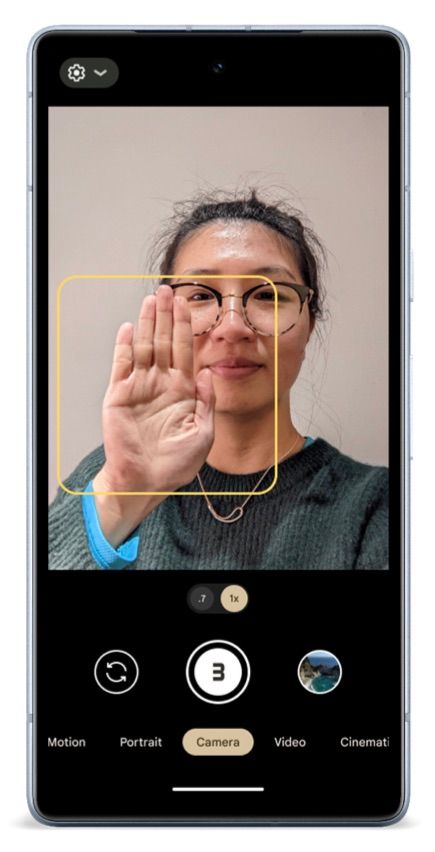
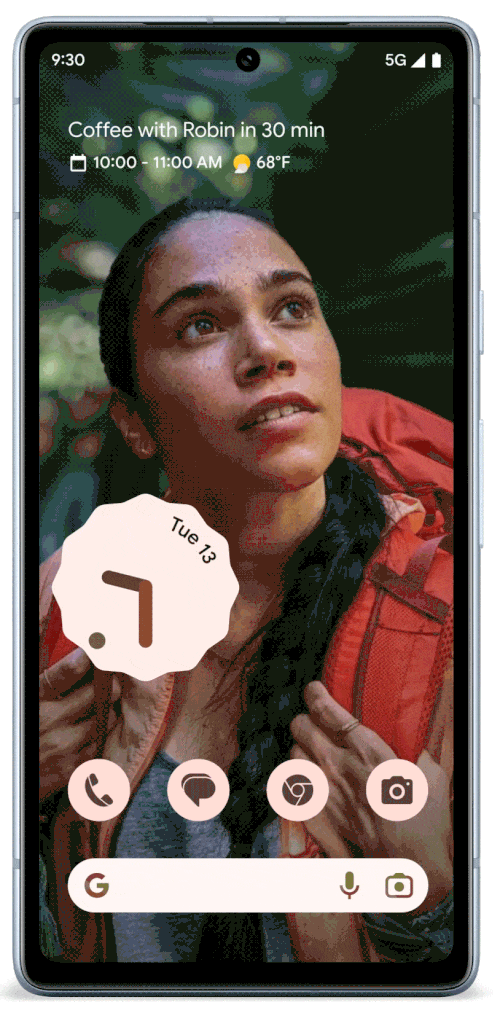

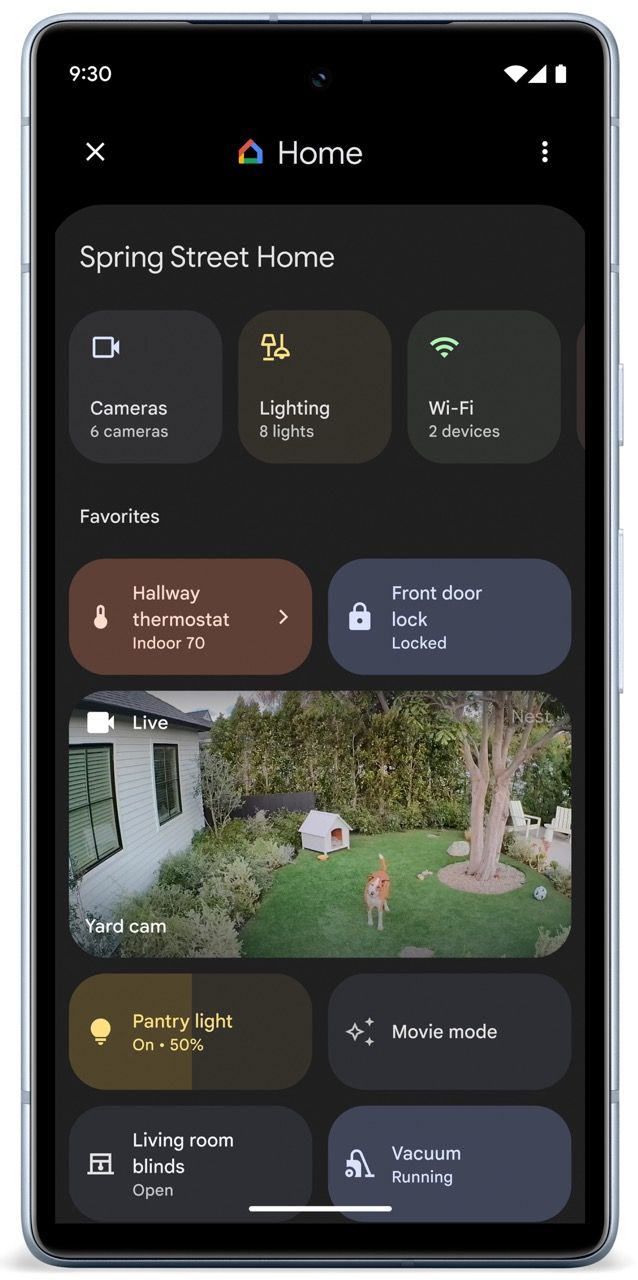
Smart home controls are also in for a much-needed revamp, which you will particularly notice if you use Google Home as your default app. The new control panel, accessible via the lock screen shortcut or the quick settings toggle, looks a lot more like the regular Google Home app. A scrollable row at the top gives you quick access to all device types you have, while you can curate a list of favorites beneath. In contrast to other features, this rolled out in stages and hasn't reached everyone at the same time, even when they updated their Pixels. This new control panel is made possible by a less rigid structure for the smart home control panel, allowing other third-party apps to create custom layouts, too.
Another highlight-worthy feature is the safer PIN entry screen, which I can only urge everyone to turn on under Security & privacy → Device Unlock → Enhanced PIN privacy. This will disable button animations when you enter your PIN code and won't reveal the numbers you type. It makes it harder for shoulder surfers to steal your phone and the data on it when you need to put in your PIN in public. I wish this feature was the standard option right out of the box, but it's a good addition in any case.
Smaller updates have been made to haptics, with the Pixel 7a and Pixel 6a now supporting an optional mode that makes them less loud when they lie flat on a table. All Pixel phones are also in for adaptive charging improvements, with Google improving the algorithm responsible for determining when to top the phone fully up when you charge overnight. This should help keep batteries healthy for just a little longer. Then there is improved emergency sharing, allowing you to automatically send a message to a trusted person when you don't check in after a walk home late at night, and better road safety via car crash detection. Google Recorder is also seeing improvements, with an export option that turns your transcript into a video, along with the capability to search for speaker labels and better exports to Google Docs.
In another exclusive for newer Pixel phones starting with the Pixel 6, Google is adding a hands-free selfie option. When you turn on the three or 10-minute timer, it's possible to raise your hand with your palm visible to start the countdown. This gives you more time to position yourself in the frame as you'd like to. Of course, you can also still use the "Hey Google, take a selfie" voice command to start a three-second countdown without even having to open the camera app first.
Android 13 March 2023 Feature Drop
Google's March Feature Drop is particularly exciting for Google Pixel 6 and 6 Pro owners. The company announced that these two phones are getting key improvements to Night Sight with a Google Camera update, giving users access to faster and more detailed night photography algorithms. This means that you can pick between multiple options for your night shots. You can either go for a lower-brightness option that will give you a result faster, or you can make your phone take in even more light before it saves the image. It's a truly great move that makes older hardware last longer.
Another tenable improvement for everyone using older Pixel phones is free Magic Eraser support. If you're unfamiliar with it, the feature lets you remove random objects and subjects from your photos without the usual tedious handwork in Photoshop or Lightroom. Google previously suggested that Magic Eraser was only possible thanks to its latest phones' processors, but now the feature is available on pretty much any Android phone and even on the iPhone for Google One subscribers. So Google either managed to make the feature less taxing on hardware, or it was just a ploy to sell new phones. Either way, it's good to see Pixel features trickling down to other phones.
The Feature Drop also preps a feature that fitness nerds might be particularly excited about — Health Connect is a pre-installed app on Pixel phones. The service makes it possible to sync and connect different fitness apps, allowing you to aggregate separate data from various services in one central place.
Furthermore, it looks like Google plans to make Health Connect a pre-installed app for all phones launching with Android 14, making it even more powerful. Once app developers can rely on having access to Health Connect on all Android phones, we might see many more apps introduce support for it. It seems like developers are already very much interested, as they can rest assured that they need to support only one central API rather than a dedicated solution for every service they want to sync with.
Android 13 December 2022 Feature Drop
One of the best features Google finally brought back with the December 2022 Feature Drop is battery usage stats based on the last time you fully charged your phone. In the past, the company switched to a 24-hour view. This switch back to the battery-based statistic makes it much easier for you to see which app is the culprit in case you run out of battery particularly quickly someday, and frankly, it makes the lives of phone reviewers easier, too. Pixel phones also get access to some new wallpapers.
The Feature Drop includes a few minor visual changes that round out the experience. For example, when you use your fingerprint to authenticate yourself for an app, it is now followed by a short green checkmark to indicate that your action was successful. The update also adds some new animations for the quick toggle buttons in the notification shade. Here, some icons now show a quick animation when you tap them. Android 13's first Feature drop additionally introduces a few more exclusive Google Pixel 7 features, detailed in the section below.
All phones running Android 13 are eligible for Google's new Security & privacy settings hub. This new settings panel puts all relevant options in one place, allowing you to see at a glance if your phone is well protected. You can use it to tweak options like biometric authentication, use Find my Device, see if your device is fully updated with security and system updates, and start a Google account security checkup.
Android 13: Exclusive Google Pixel 7 features
The first Google phones to launch with Android 13 are the Google Pixel 7 and Google Pixel 7 Pro. The devices are some of the best Android phones right now, and the software is part of the reason. As with every Pixel launch, Google decided to make a few features exclusive to the latest phone generation, and this isn't any different for the Pixel 7 and 7 Pro. Here is a rundown of what special software options the two phones give you:
- Automatic voice message transcriptions: In the Google Messages app, voice messages can be transcribed automatically.
- Voice commands and voice typing: Voice input processing is faster on the Pixel 7, and you can dictate emoji. You can also silence your phone when it rings by saying "Silence," even without prefacing the command with "Hey Google" or "Okay Google."
- Bedtime mode improvements: The Pixel 7 can automatically turn on bedtime mode when you plug it in during a specific customizable timeframe at night, say from 10 pm to 7 am. When it's plugged in while you sleep, you can also use it for cough and snore detection.
- Photo unblur: In the Google Photos app on the Pixel 7 and 7 Pro, you can use a new tool to unblur slightly out-of-focus images. It works very well.
- Direct My Call improvements: Some toll-free numbers in the US now offer a visual menu you can navigate through to get connected to the right support agent without having to sit through the announcements spoken by the machine on the other side.
- Clear calling: The Google Pixel 7 and 7 Pro offer an optional toggle in the Phone app settings that help you to understand your call partner better in loud environments. This was first introduced with the Android 13 December Feature Drop.
- Google VPN: Also as part of the Android 13 December Feature Drop, Google added a free VPN for all Pixel 7 users. It allows you to stay more private on public Wi-Fi networks, but it doesn't offer much functionality beyond that. It's the same service you can also get on any Android phone via Google One.
For a deep dive into all of these with more context and explanations, check out what's new in software on the Google Pixel 7 and 7 Pro.
Verdict
When we called Android 12 your phone's biggest update in years, it was clear that there was no way that Google could keep up with this pace with the next full version release. But that isn't even necessary, and it wouldn't be a good thing. Android 13 is mostly concerned with establishing Android 12's big changes as the new standard, and thus it's an Android release with the least visual changes we've had in a while. Instead, Android 13 focuses on introducing smaller quality-of-life enhancements and quick refinements, which is really all Android needs at this stage — and the three feature drops it received just add even more to this.
With all Android 13 Feature Drop released and Android 14 looming on the horizon, it's clear that Google will focus on more refinements in the future. We can only hope that this trend of gentle changes that don't fundamentally change the look and feel of Android phones will continue as the platform becomes more mature. So far, Android 14 sure feels like just that.
Android 13 first rolled out to Google Pixel phones, going all the way back to the Pixel 4. The Pixel 3 and 3a are now deprecated, meaning that these will be stuck on Android 12 forever. Other phone manufacturers take a bit longer to update, so your phone may or may not have it already. If history is any indication, the first phones to get Android 13 will likely be all the great high-end phones from Samsung.
The theme we have here — Android 13 introducing only minor, helpful changes — has already been spotted by New York Times business correspondent Daisuke Wakabayashi when he covered Google I/O 2022. It seems like Google's days as a company with big shots for the future are over. The company is now running like a strictly profit-oriented business that focuses on iteration. So it's only fitting that the company slashed its moonshot and future-focused Area 120 team. The one change to this strategy we see here is Google's nearly desperate push into AI in 2023, though this feels more like a knee-jerk reaction to the broader industry than a vital plan.
Android 13's exclusive Pixel 7 features are also symptomatic of another shift in Google's strategy. The company has identified first-party hardware as its best bet for the future, with ad revenue and efficiency on the decline and a lucrative search deal with Apple potentially under scrutiny by regulators. With hardware that it controls itself, coupled with its software expertise, the company hopes that it will be able to cement its position in the mobile market and beyond. The re-entry of the tablet market with the Google Pixel Tablet and the brand-new folding Pixel Fold just further prove this.
Android 13 is the perfect example of this new, cautious approach that takes the broader Google devices ecosystem into account.
What's to like?
- Thoughtful refinements to Material You make Android 13 an excellent foundation for years to come.
- New permission dialogs and more granular file access for apps make Android 13 even more secure than its predecessors.
- Per-app language options finally put Android up to par with iOS' long-existing multilingual feature.
What's not to like?
- Compared to the huge upgrade that Android 12 was, Android 13 can feel a little light when it comes to visual changes.
- Android 13 could be a little more customizable beyond Material You. In the past, you could change icon shapes on the home screen and fonts throughout the system.