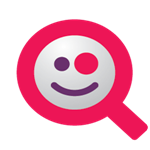App drawers suck. Okay, that may not be universally true, but for the sake of this hands-on, lets all agree on this premise. Once we install apps from the Play Store, it takes way too long to find them, and once we're done, it can be bothersome trying to remember which app we installed before that one. After a couple of months, that clean app drawer can grow to become six, seven, and even eight pages long. Most launchers now come with the ability to organize these apps into folders, but coming up with a manageable system of organization can be quite the pain. That's why Wyze Launcher promises not only to clean up your app drawer, but to take care of the organization for you. Does it work? Almost.
The Home Screen
The home screen won't surprise anyone who's already tinkered with a few third-party launchers. Four icons are placed at the bottom along with an app drawer button, the latter of which cannot be moved. Apps and widgets fit nicely on one of five home screens, and folders can be created by dragging and dropping. Changing the wallpaper is as simple as holding down on the background and selecting from the sources that appear.
The Drawer
Here is where the magic happens. Wyze Launcher presents two toolbars, one both above and below your list of apps. The top contains four categories: Main, Apps, Games, and Widgets. Upon first launch, Wyze takes several moments to read all of your apps and place them into the appropriate categories.
The toolbar at the bottom gives the options to search available apps, hop into the play store, toggle viewing settings between list or grid, and enable folders. The folders are automatically generated, and they are persistent regardless of whether the view is set to list or grid.
The Limitations
Unfortunately, the entire experience is pretty hit and miss. The amount of time Wyze takes to organize apps is a tad longer than I would have expected, considering how quickly Smart Launcher is able to create categories. In the beginning, it took quite a while before many of my games started to pop in, and I was stuck looking at only two seemingly arbitrary options. Unsurprisingly, some apps were unrecognized, but it was still pretty jarring seeing that some games were overlooked and left in the Apps section.
The distinction between Main and Apps isn't immediately obvious, but I assume the former is reserved for apps that come pre-installed on a device and aren't likely to be found in the Play Store, though this isn't entirely true given that Chrome was lumped into this section. Perhaps even more devastating, though, is the utter lack of a settings menu. If you want to customize Wyze further than what is immediately available, there is no means of doing so. The menu button in the corner can toss you out to your phone's Settings app, but not much else. Maybe such extra features would be too burdensome for the type of user Wyze is targeting, but I'm not sure that's realistic thinking.
Conclusion
Wyze Launcher is still in beta, so some of these problems may be subject to change. At the end of the day, the experience is stable, completely ad-free, and doesn't cost a dime. I'm not convinced that it's any less overwhelming than alternative launchers, including most stock ones, but it's still worth a look. It certainly is stylish, even if it lacks the degree of customization we're accustomed to seeing in competitors like Apex and Nova.