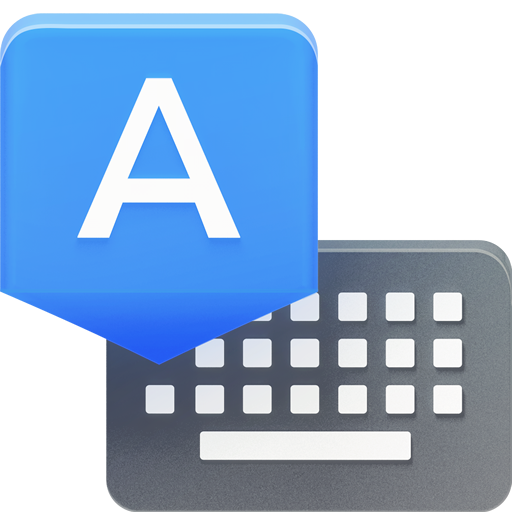I'm a huge fan of text expanders. Seriously, they are necessary to me. As a regular user of both Mac and Windows, I have sought out solutions on both platforms and rely on them daily. That's why I've always felt horrified that there weren't any great options on Android. After all, mobile devices are already input-impaired, it only makes sense that we need quality shortcuts. As it turns out, such a shortcut has been under our noses for quite some time, tucked away where few would look and only available with the stock Android 4.1 (or higher) keyboard. But, thanks to the newly minted availability of the Google Keyboard on the Play Store, it's time to call out this great little feature.
Here's how to set up text expansions:
- Go to Settings -> Language & input -> tap on the settings icon for Google Keyboard. Keep in mind, if your phone has an OEM skin, things might be named differently or a little out of place. --OR-- With the Google Keyboard already open on your screen, long-press the microphone button for the settings icon, then tap on Google Keyboard Settings.
- Tap on Personal dictionary
- Tap the '+' icon in the top right
- Enter a long phrase and your shortcut text. Try using "AndroidPolice.com" and "ap"
- If you have multiple languages set up, you may want to change the language dropdown to target all languages.
- Hit the back button
That's it! Any time you type the shortcut, the first recommendation will have your expanded text (notice the 3rd screenshot).
Some people may notice that this is nearly identical to the iOS method of text expansion, which also takes advantage of the system-wide user dictionary. Like the Apple method, there are a few shortcomings to this option. To begin with, this is text expansion in its simplest form; there are no variables, smart dates, or neat tricks we're accustomed to in desktop alternatives like AutoHotKey. Further, you won't have automatic cross-device sync, which means setting up shortcuts on every device you own. Finally, the feature doesn't extend beyond the Google Keyboard, so you won't be able to pull this off with other popular keyboards, like SwiftKey. If you find yourself typing the same long names or phrases, but regular prediction isn't quite cutting it for you, give text expansion a try.
Thanks go to Kyle for spotting this one.