Android users have many entertainment options when they receive a Google Play gift card. Gift-giving for someone who owns an Android phone or Android tablet doesn't have to be complicated. The odds are they have a wishlist of apps, books, movies, or albums on their Play Store wishlist.
Google Play gift cards don't have to be for someone else. You can use a Google Play gift card to purchase Google Play Store apps, games, and services if you aren't comfortable sharing your payment information with Google. When you want to avoid a data leak or keep a subscription from auto-renewing, a Google Play card keeps your credit card information safe.
Whether you received a Google Play gift card or bought one for yourself, you'll want to know how to redeem it for its cash value via the Google Play Store. Here's how to redeem it and what you can buy with your digital cash.
What is a Google Play Gift Card?
A Google Play gift card is a gift card for purchasing items in the Google Play Store. Gift cards for the Android app store were introduced on August 21, 2012, and have been a convenient way for Android users to make purchases since then. These gift cards are different from App Store gift cards. Google Play gift cards can only be used to purchase digital items for Android devices, not Apple devices. There isn't a Google gift card equivalent to an Apple gift card that allows you to buy iPhones or other hardware and digital items.
The Google Play Store has many items you can purchase with your Google Play gift code. These items include apps, music, movies and TV shows, books, in-app items, and subscriptions.
How to redeem a virtual Google Play gift card
If someone emails or texts you a gift card, here's how to redeem it:
- Open the Google Play Store. Use the preinstalled app on your Android device or go to play.google.com on a computer.
-
Select your profile by tapping the picture in the upper-right corner.

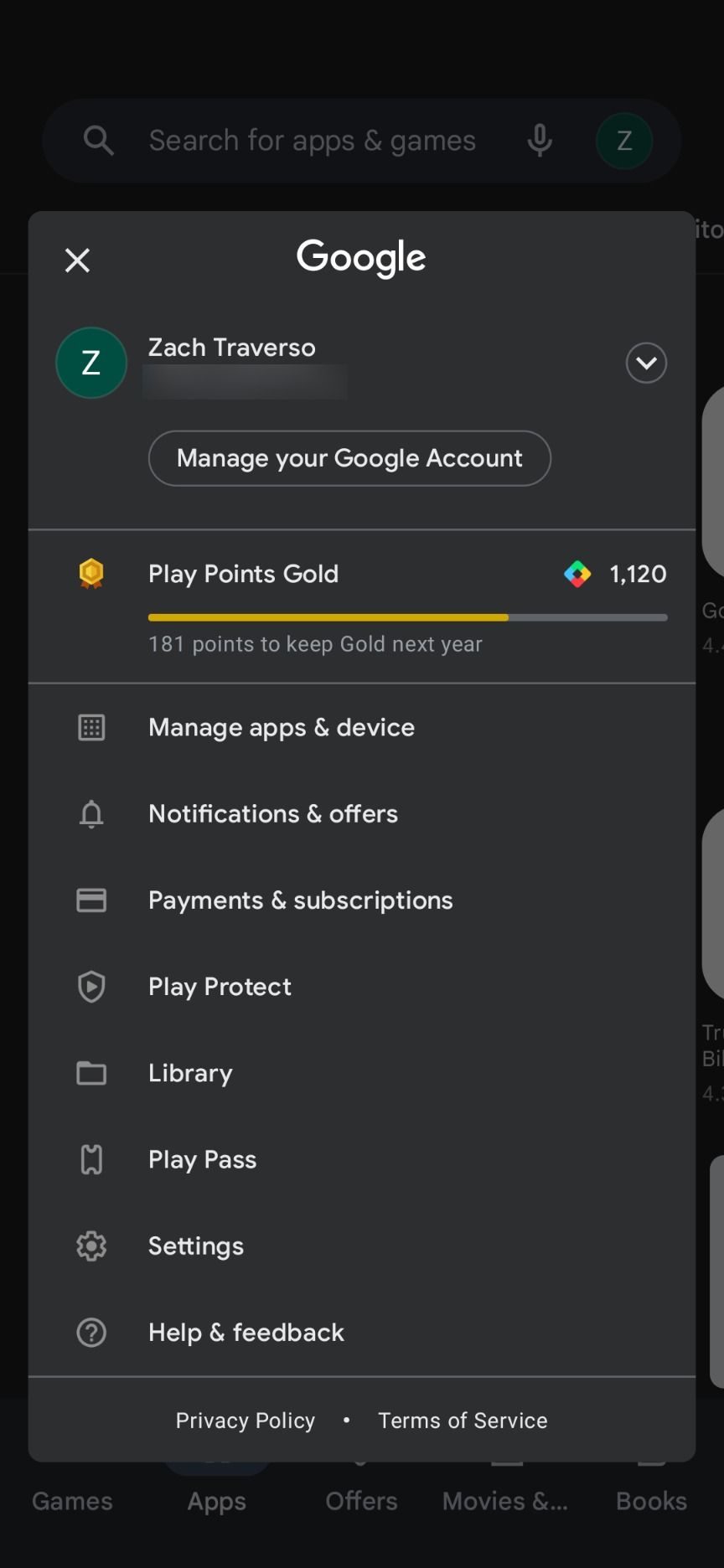
- Tap the Payments & subscriptions option from the list.
- Click Redeem code.
- Copy and paste your Google Play gift code into the box.
-
Tap the Redeem button at the bottom.
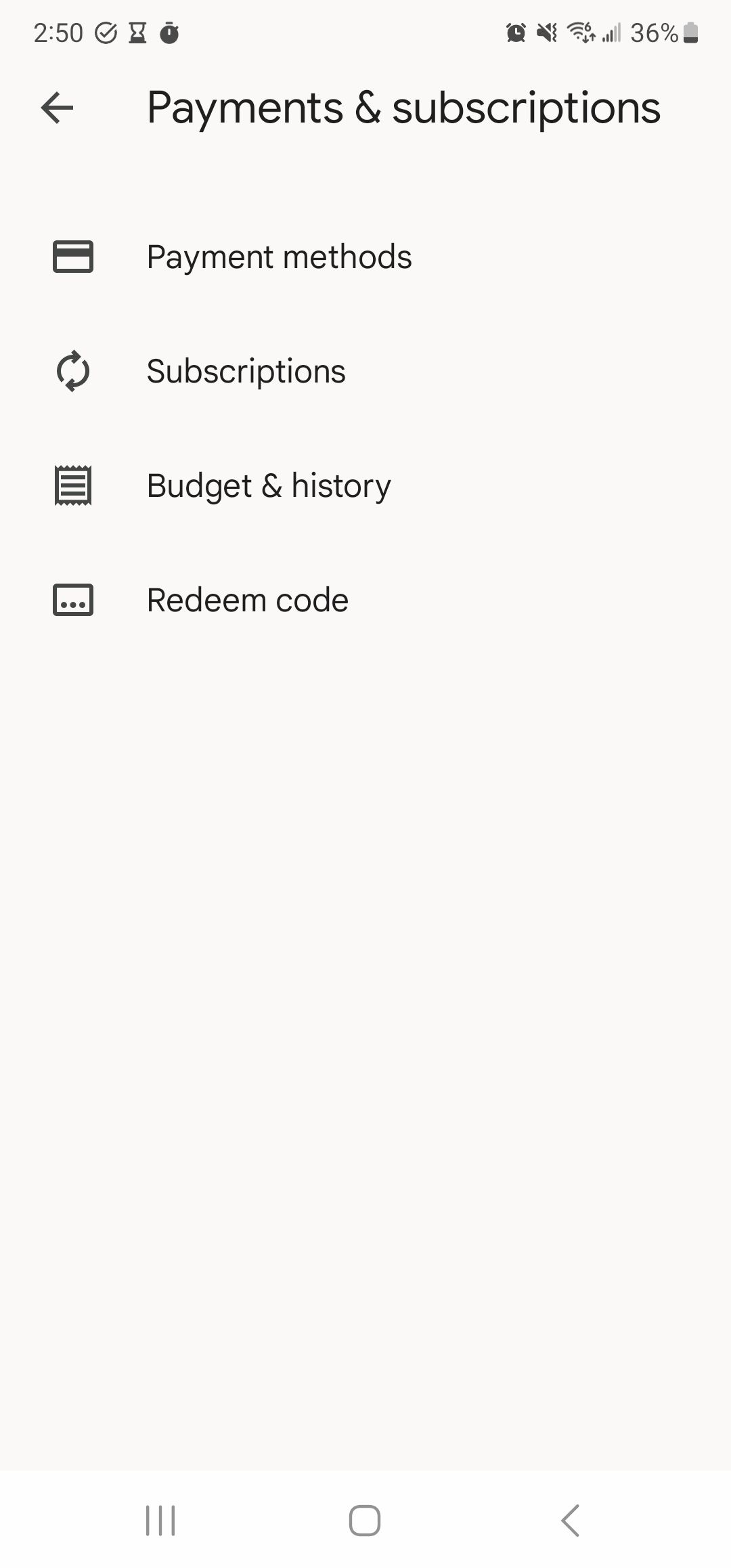
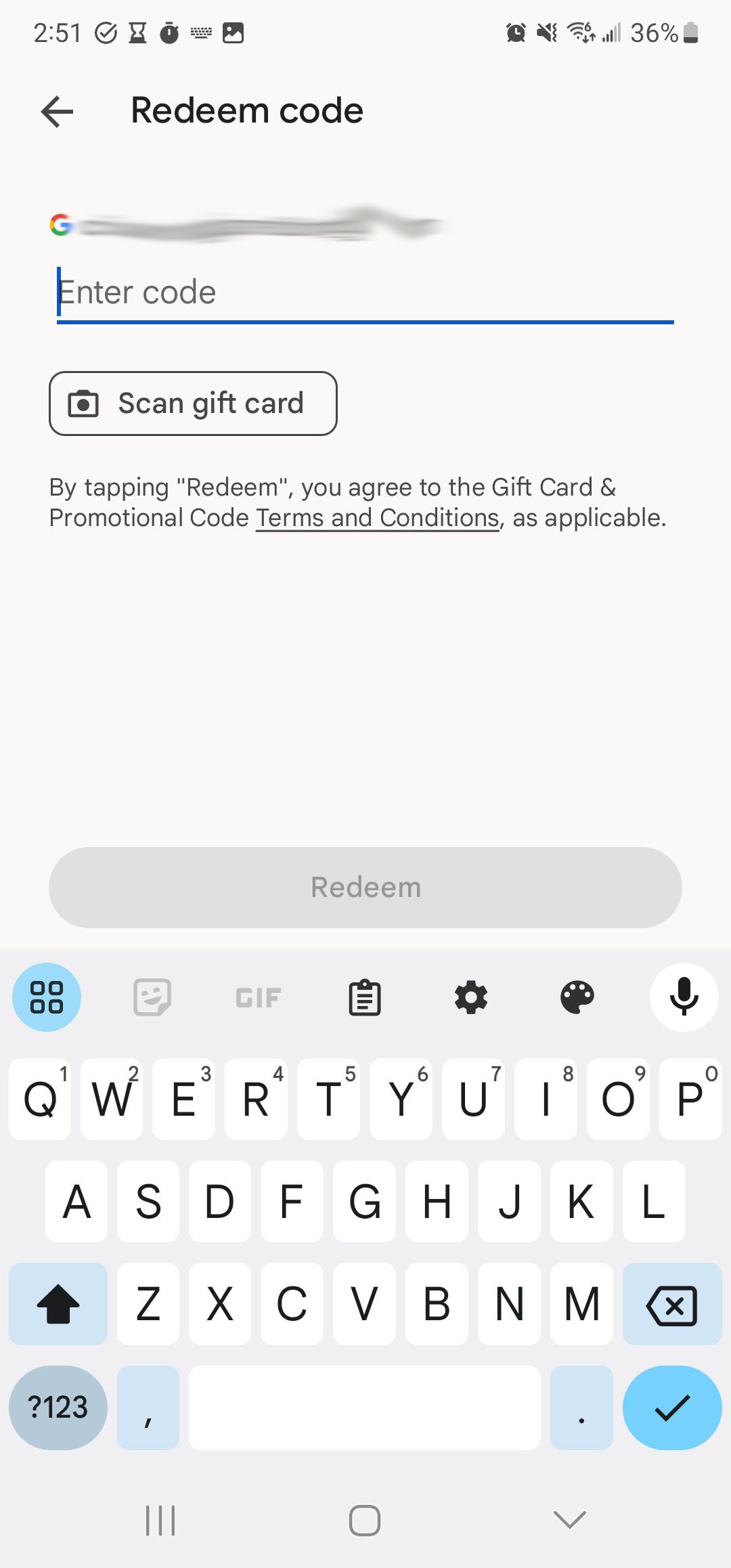
- Your digital gift card is added to your Google Play balance.
How to redeem a physical Google Play gift card
Redeeming a physical gift card is similar to redeeming a virtual one.
- Go to the Google Play Store. You can do this through the app or on your computer through the website.
-
Click your profile picture at the top.

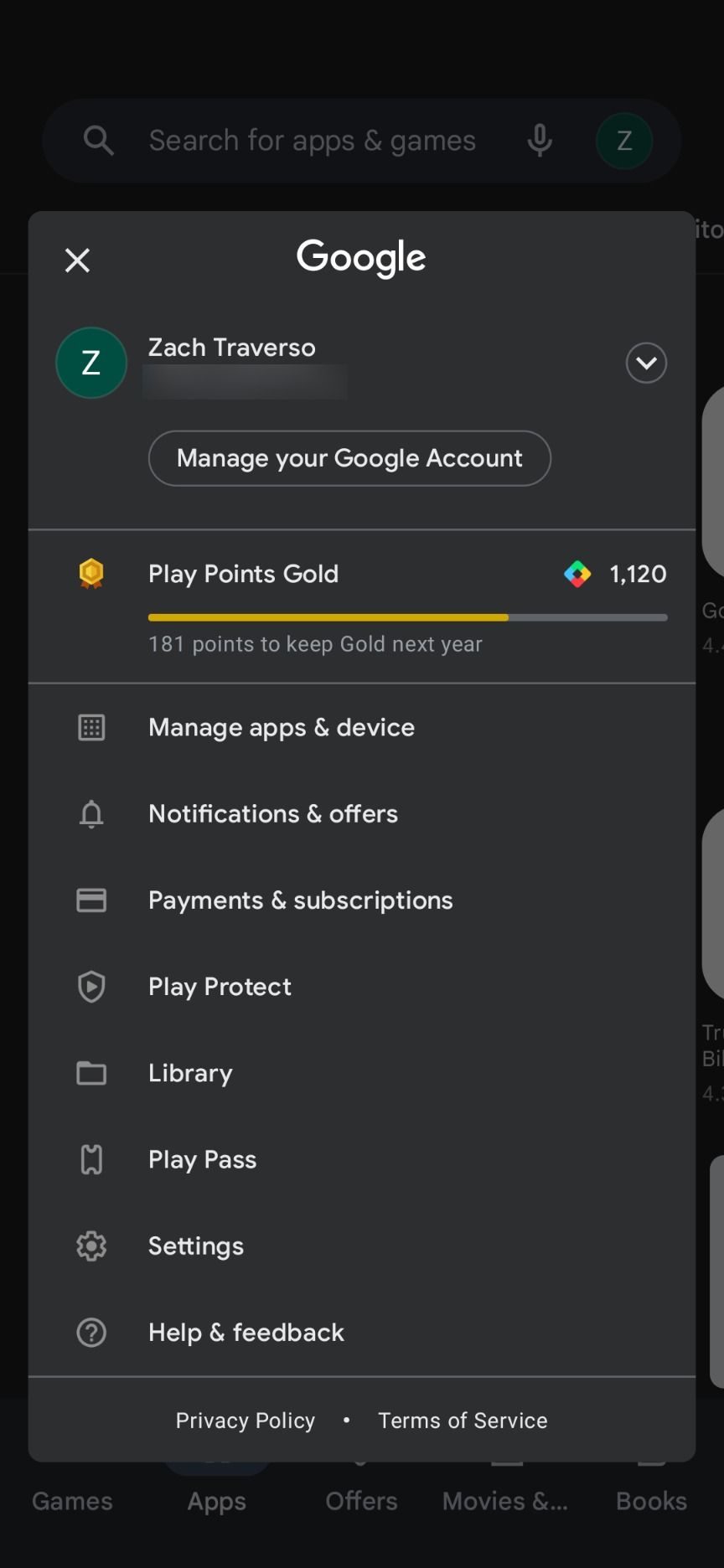
- Select Payments & subscriptions.
- Tap Redeem code.
-
Tap the Scan gift card button.
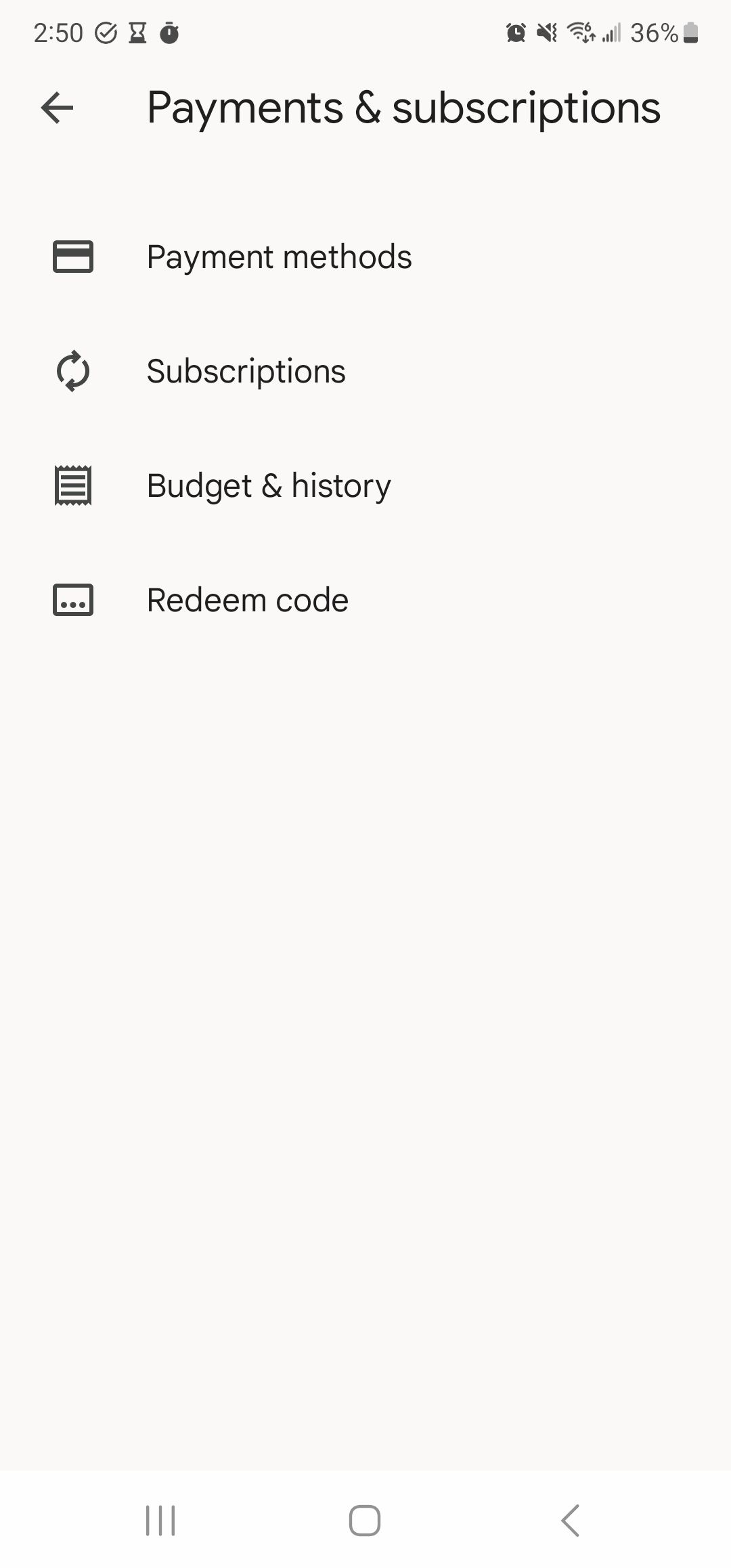
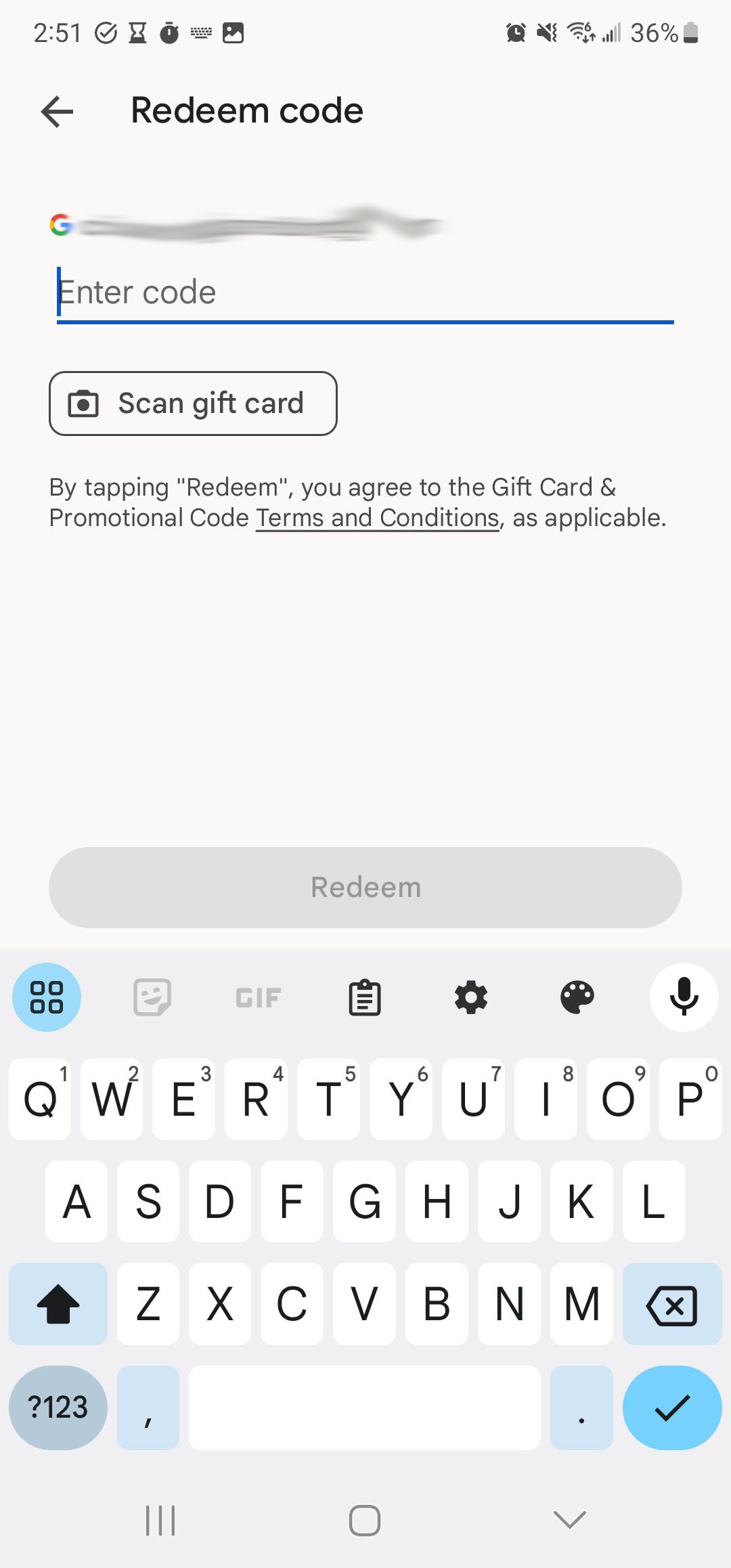
- Scratch or peel the layer hiding the code on your physical gift card.
- Align the code with the box that appears on your phone.
-
Tap the Confirm button.
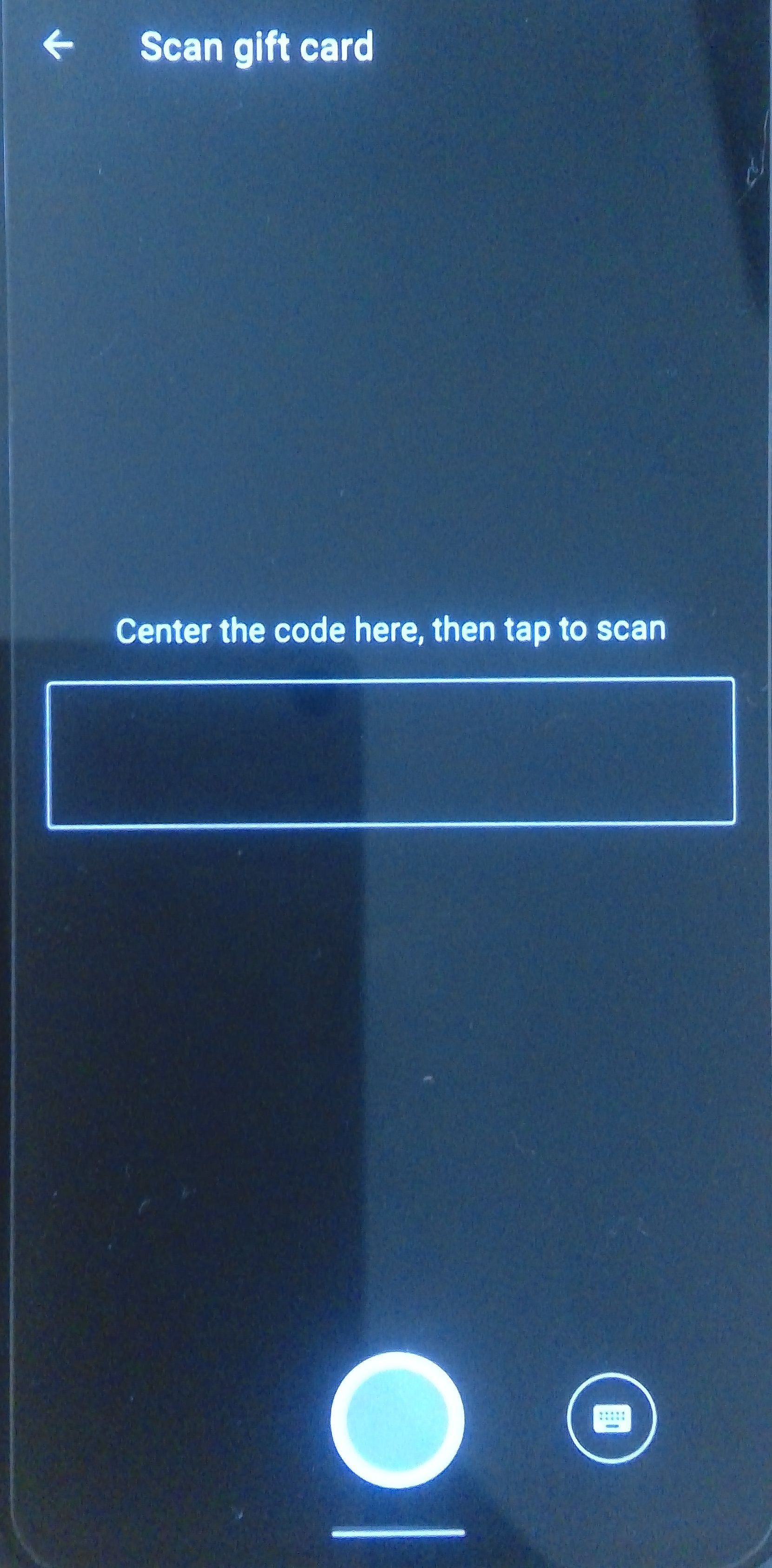
- The balance of the gift card is added to your account.
How to redeem a Google Play gift card when making a purchase
When making a purchase, you can redeem a gift card during the checkout process.
- Go to the Google Play Store on your mobile device or computer.
-
Select an item you'd like to buy.

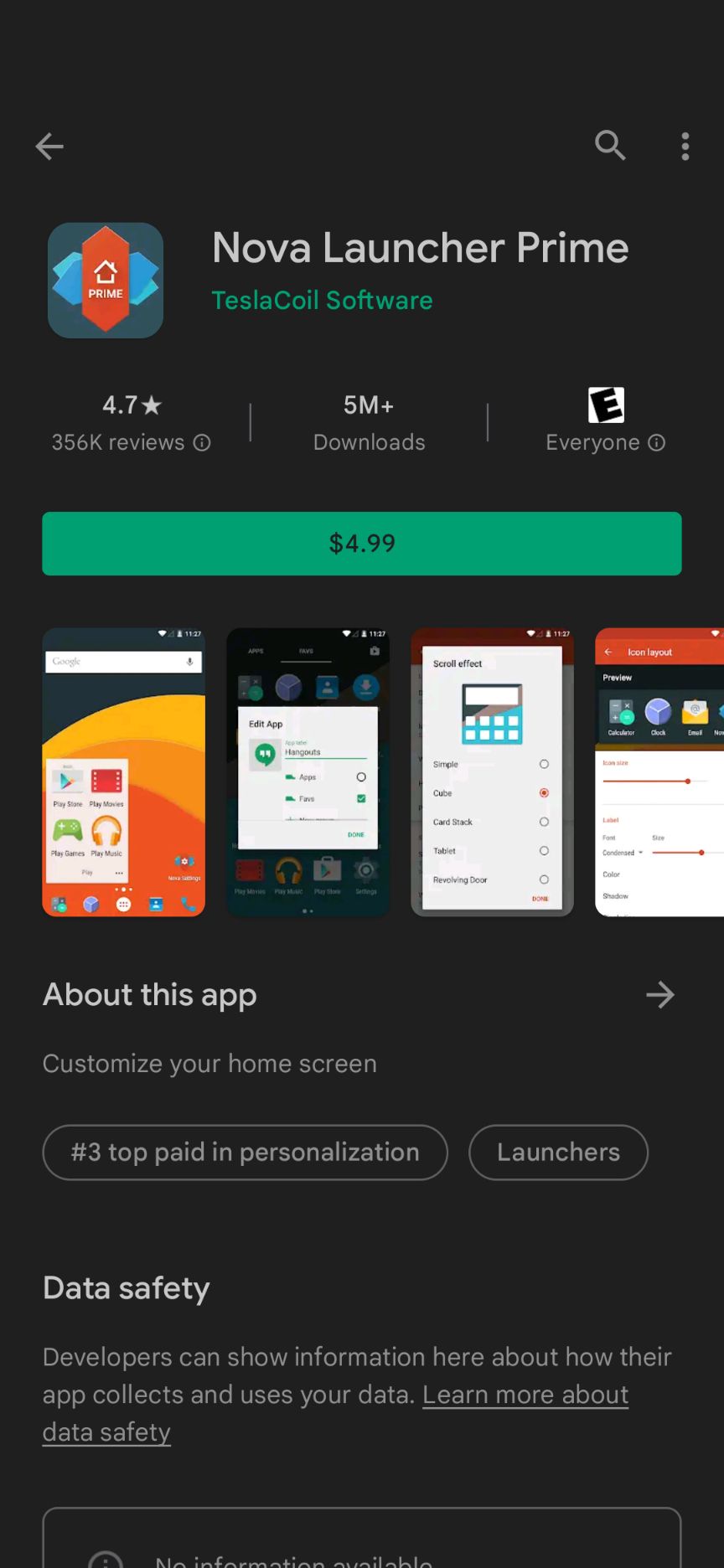
- Click the button that lists the price.
-
Tap the current payment method.
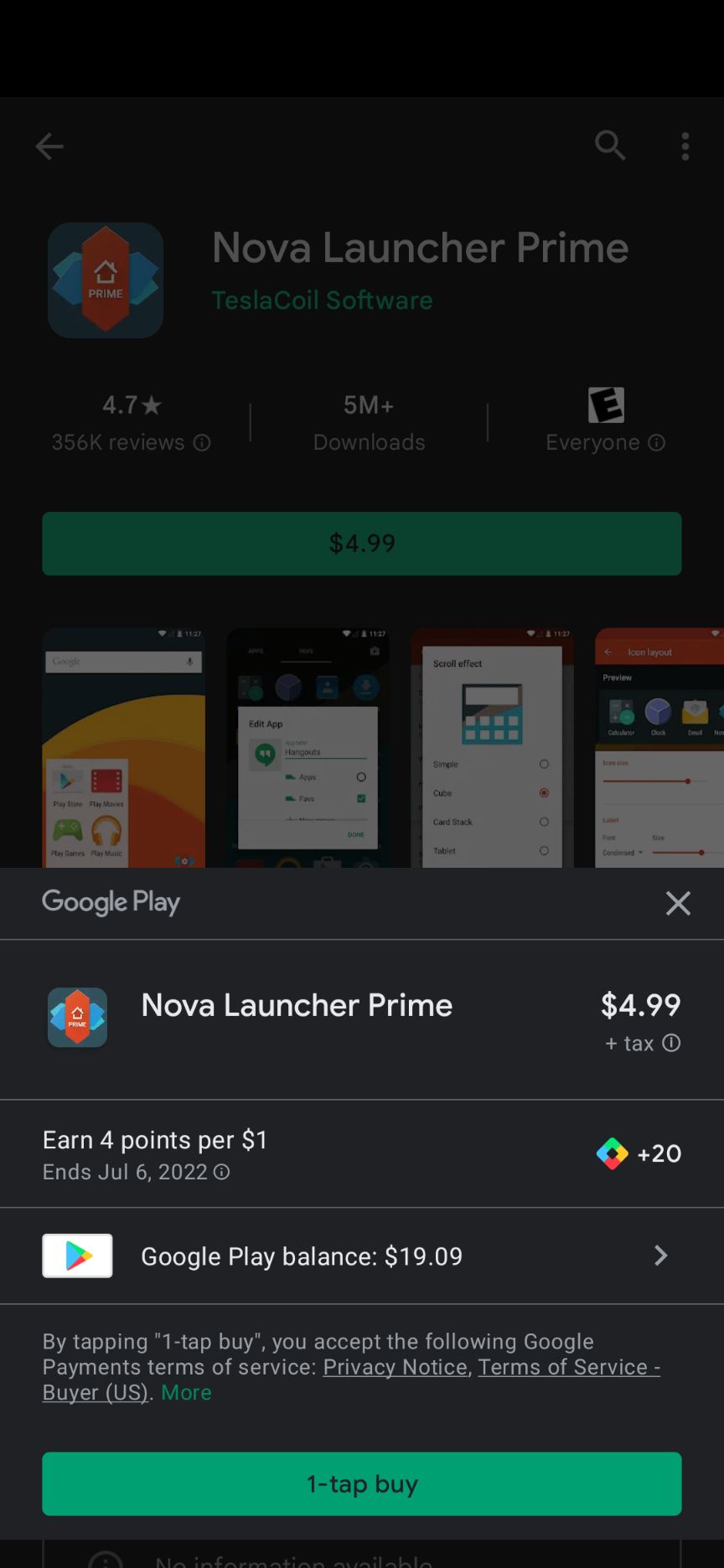
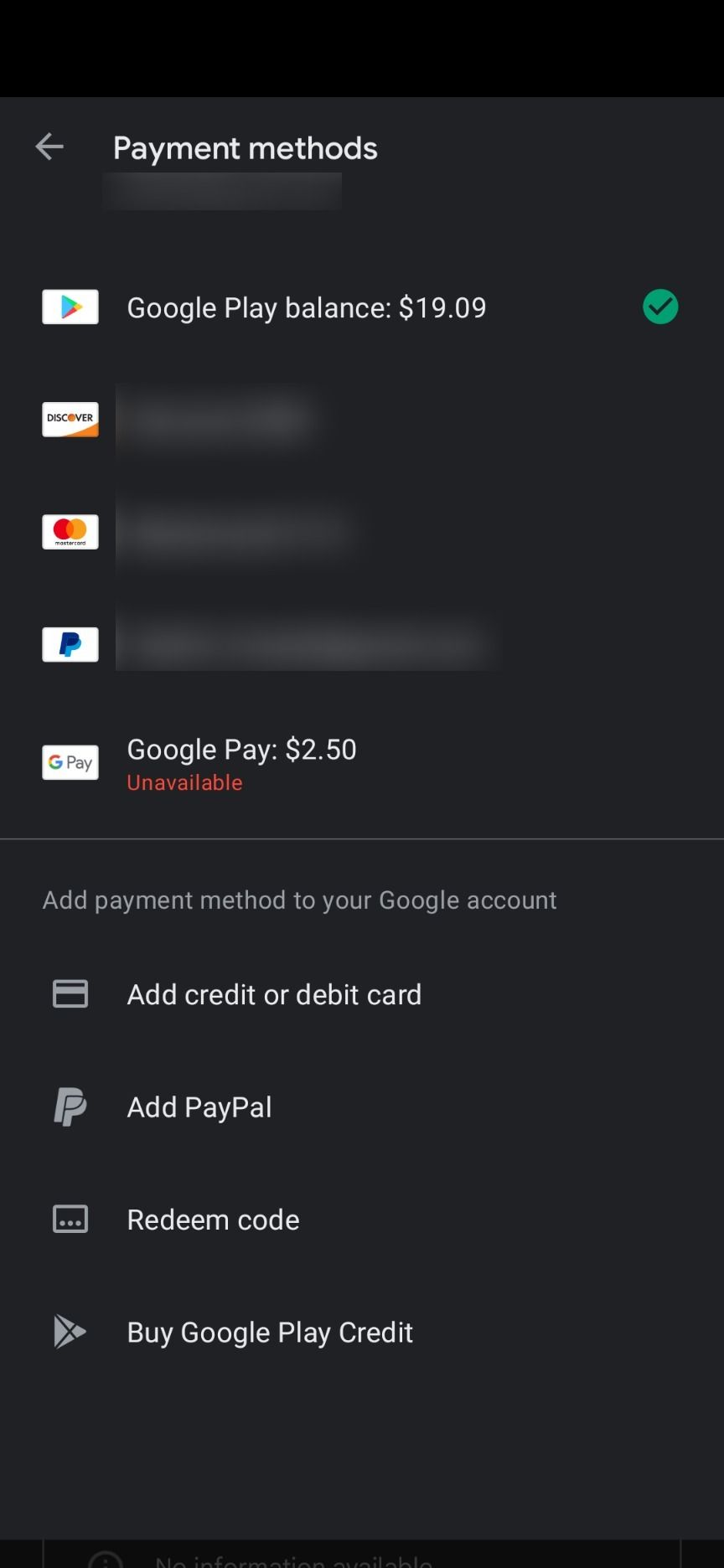
-
Click the Redeem code button.

- Enter the gift card code or scan a physical gift card as detailed in the prior two sections to redeem it.
How to check your Google Play gift card balance
After redeeming your gift card, you may want to know your Google Play account balance.
- Go to the Play Store using the app on your Android device or the Google Play website on your computer.
-
Tap the picture in the upper-right corner to open your profile.

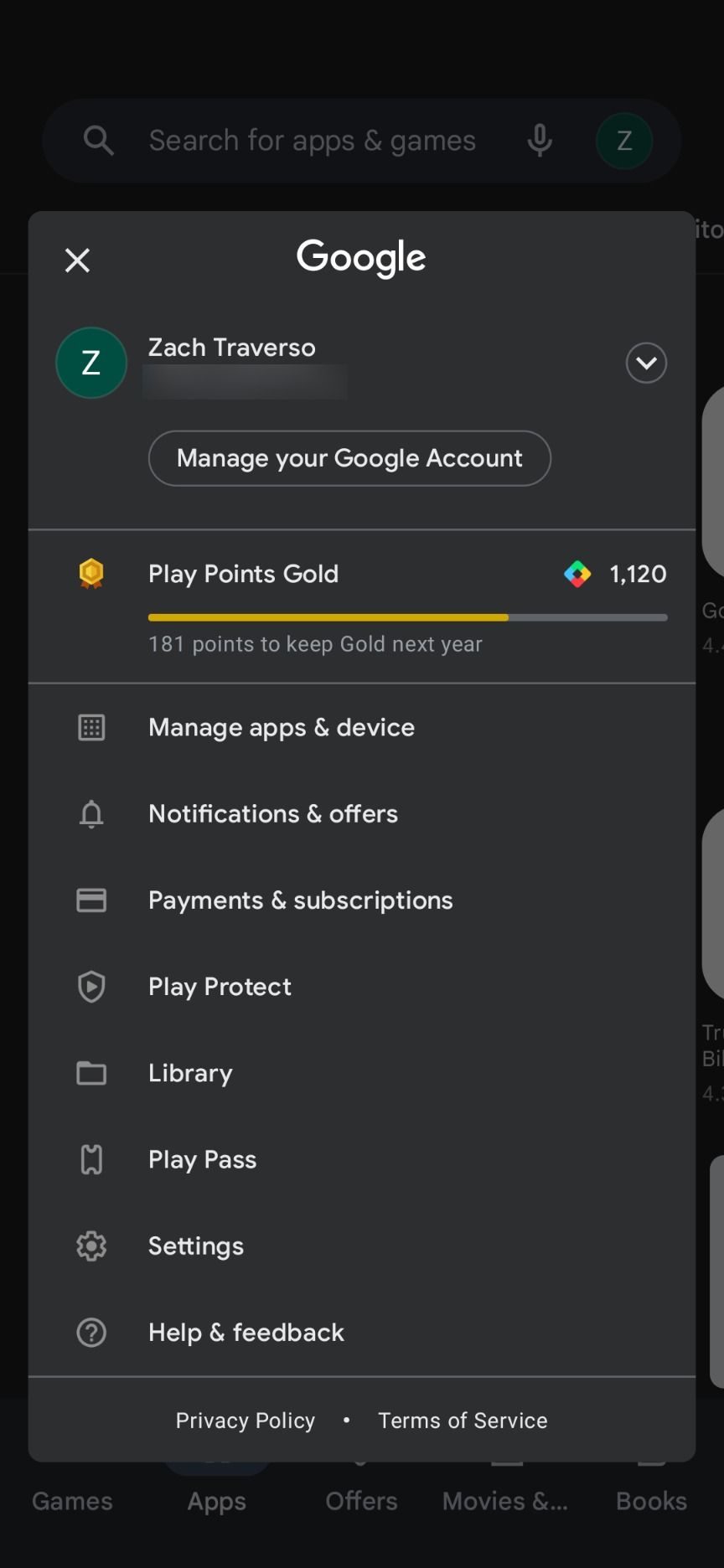
- Click Payments & subscriptions.
-
Select Payment methods.
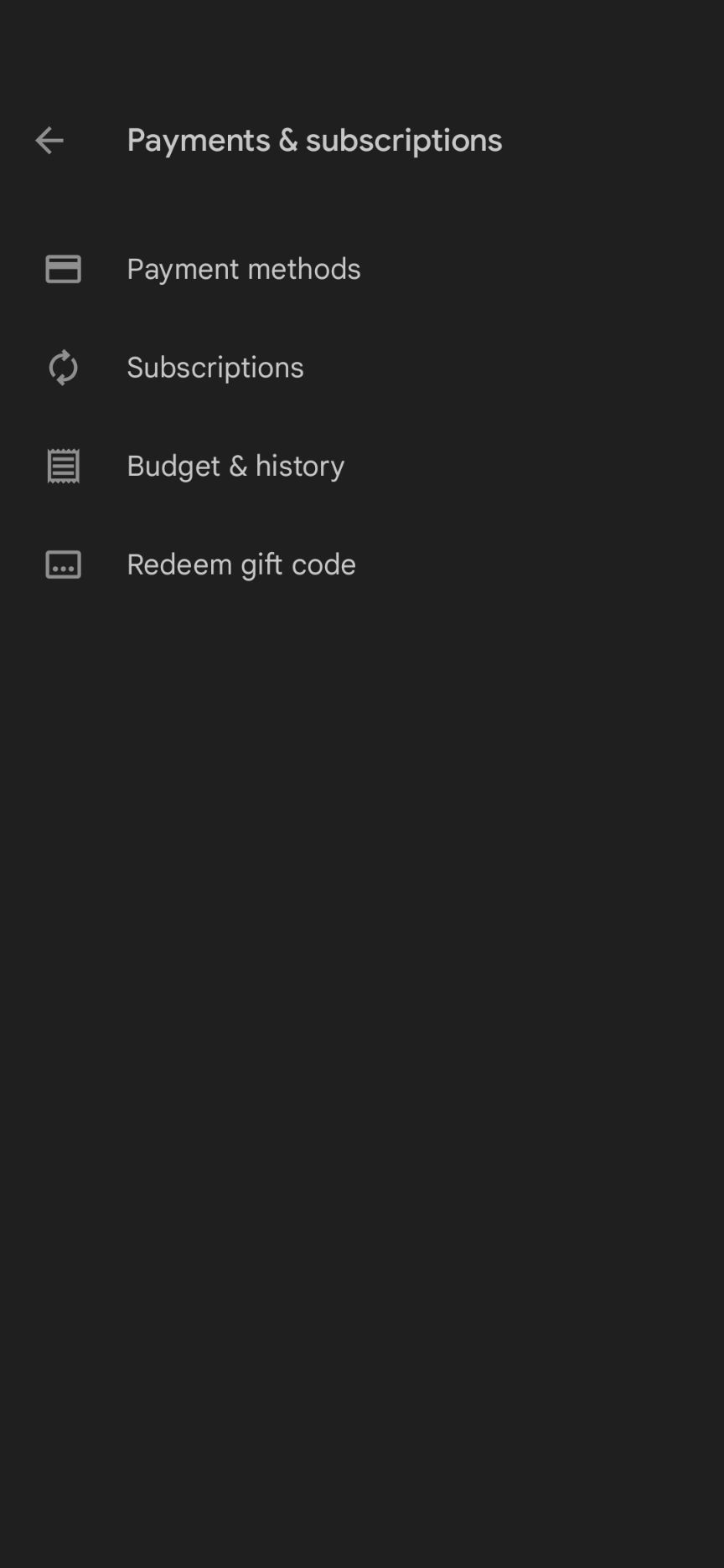
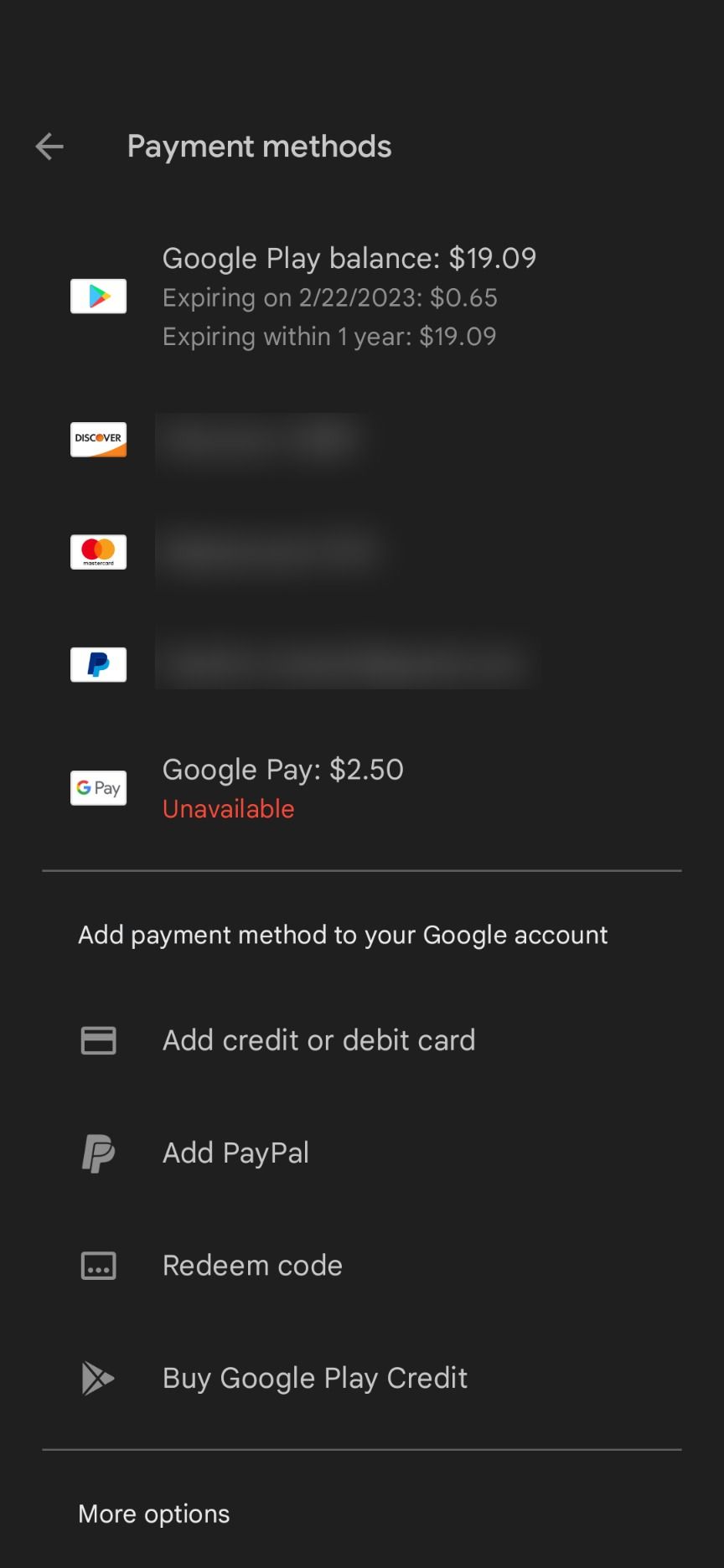
- Your Google Play balance is at the top of the page. If any balance will expire, such as money from Google Rewards, it shows when it expires.
Where to buy Google Play gift cards
Google Play gift cards are sold in many places. Amazon is one of the easiest places to find virtual and physical gift cards. It may sell gift cards with bonus content depending on current promotions.
Virtual gift cards are also found at PayPal, where you can buy one for any amount from $10 to $100. Physical gift cards are available at retailers, such as grocery stores, drug stores, and big-box stores. Many of these stores sell virtual gift cards on their websites.
How to buy a Google Play Store app or game using your balance
One common use of Google Play cards is purchasing Android apps and games.
- Open the Google Play Store on your Android device or computer.
- Tap the Games or Apps tab at the bottom, depending on what you're looking for.
-
Select an app or game that is not free.
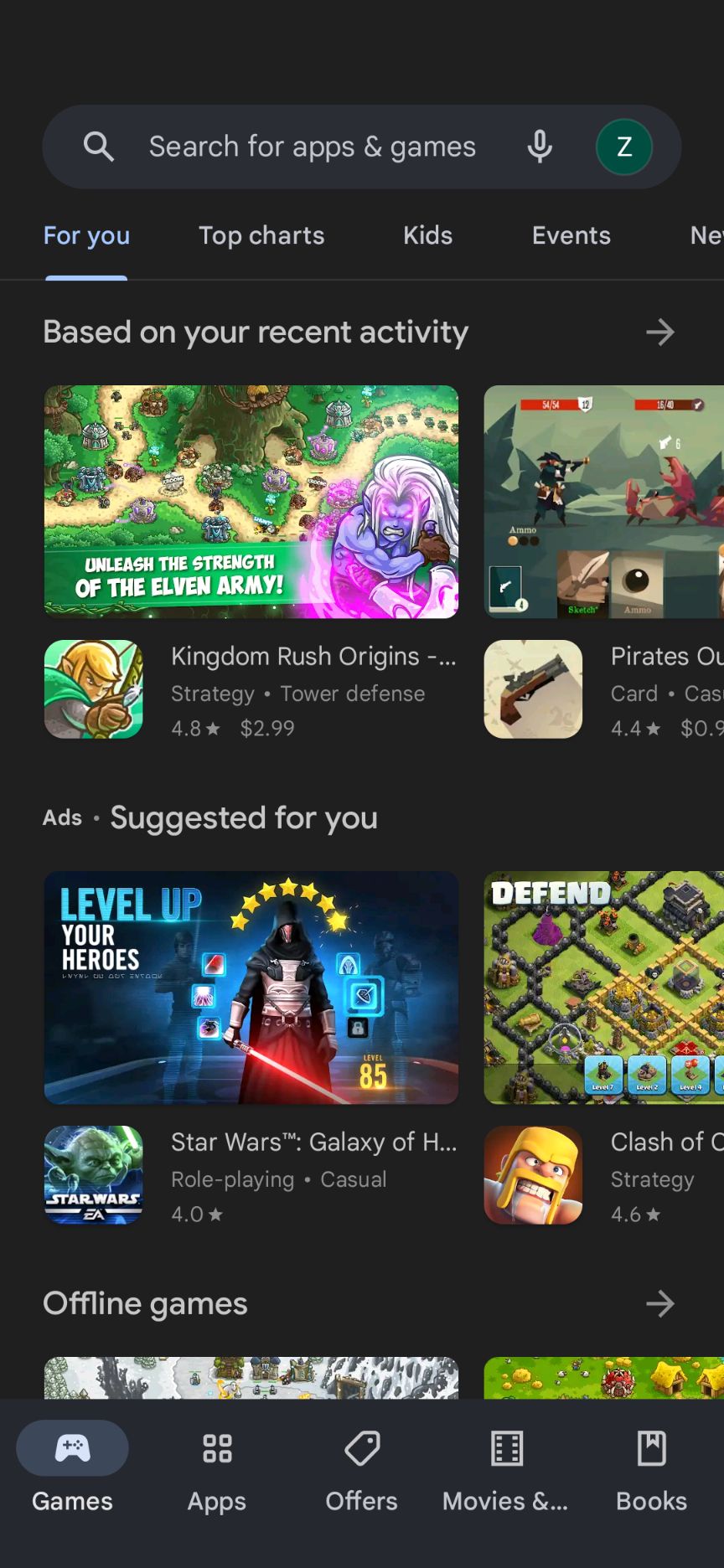
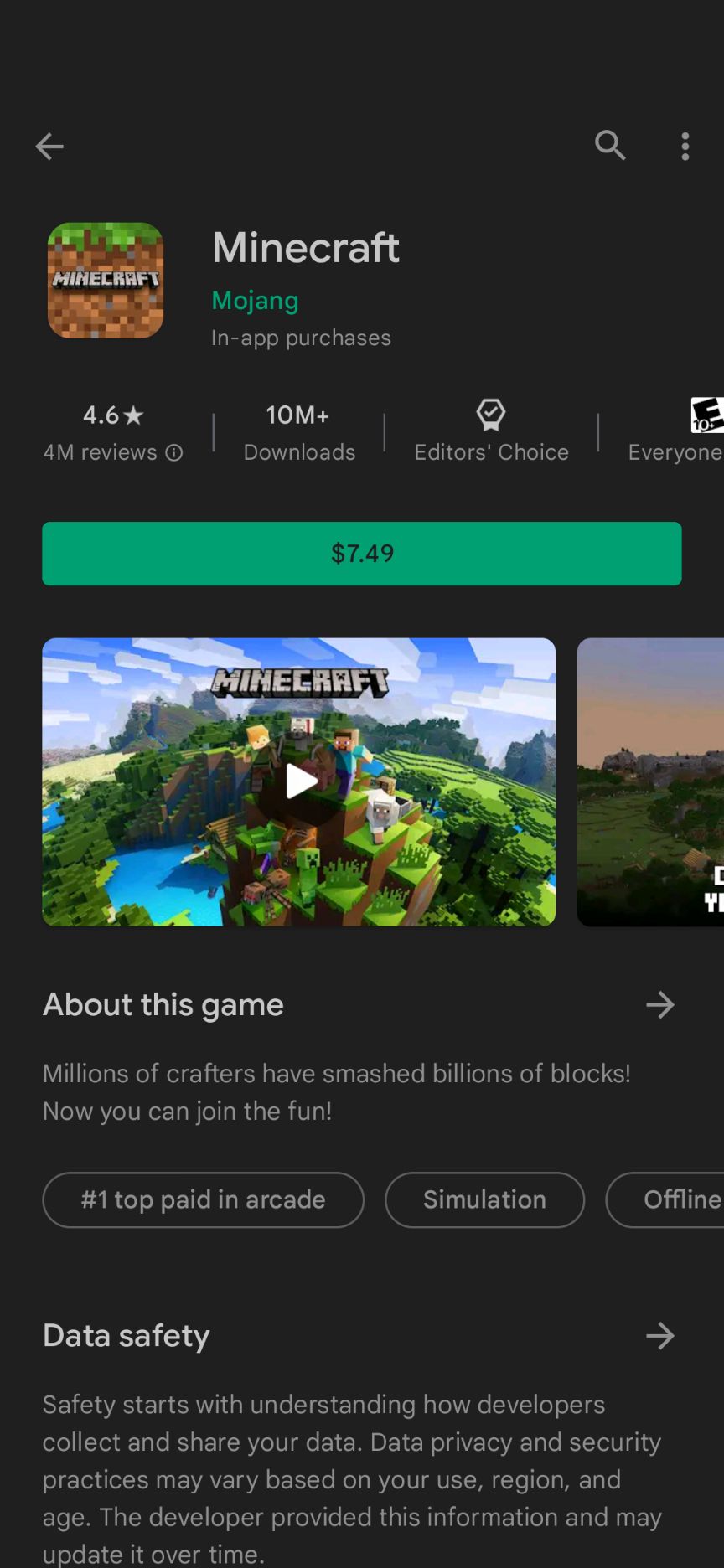
- Tap the button that lists the price.
- At the bottom, make sure Google Play balance is selected as your payment method. If it isn't, click the currently selected payment method and select Google Play balance from the list that pops up.
-
Click the 1-tap buy button.
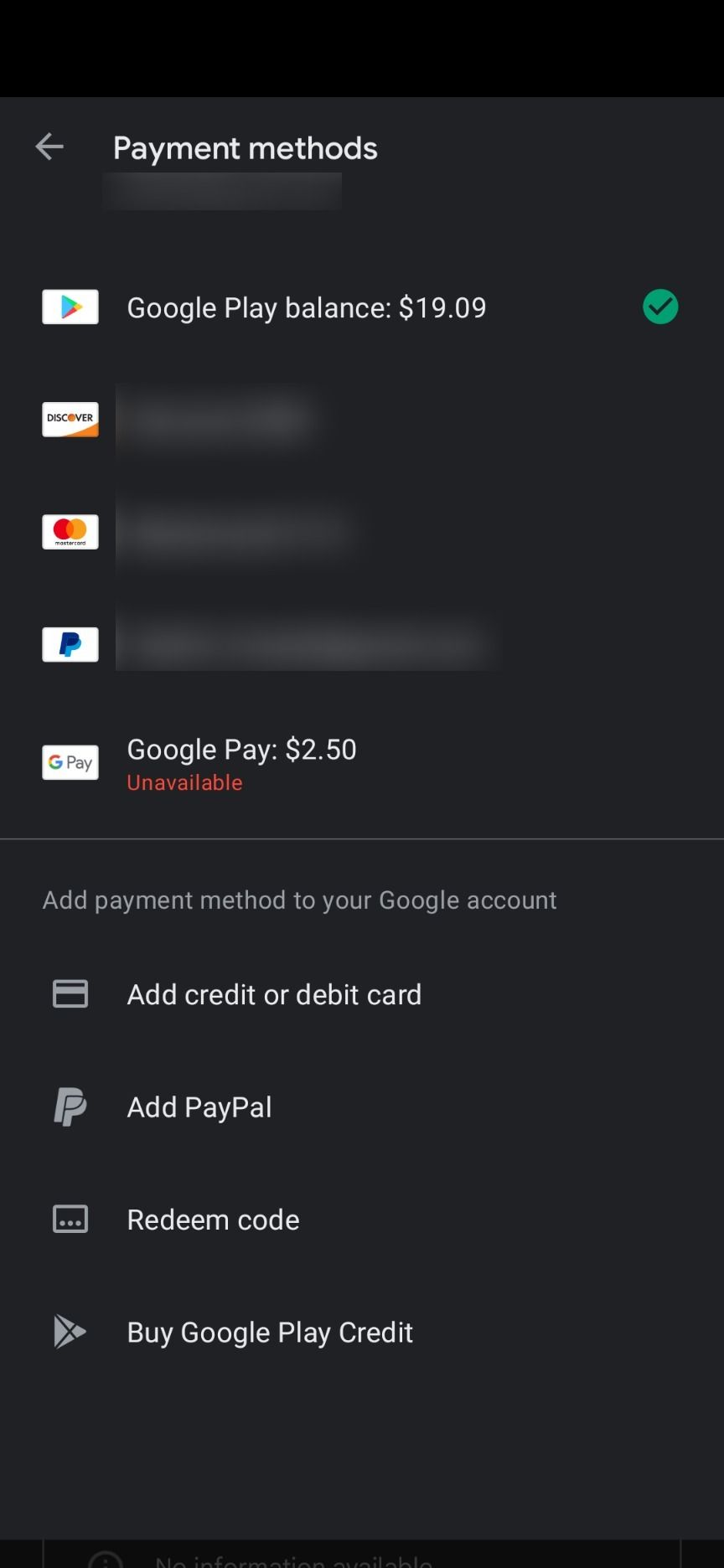
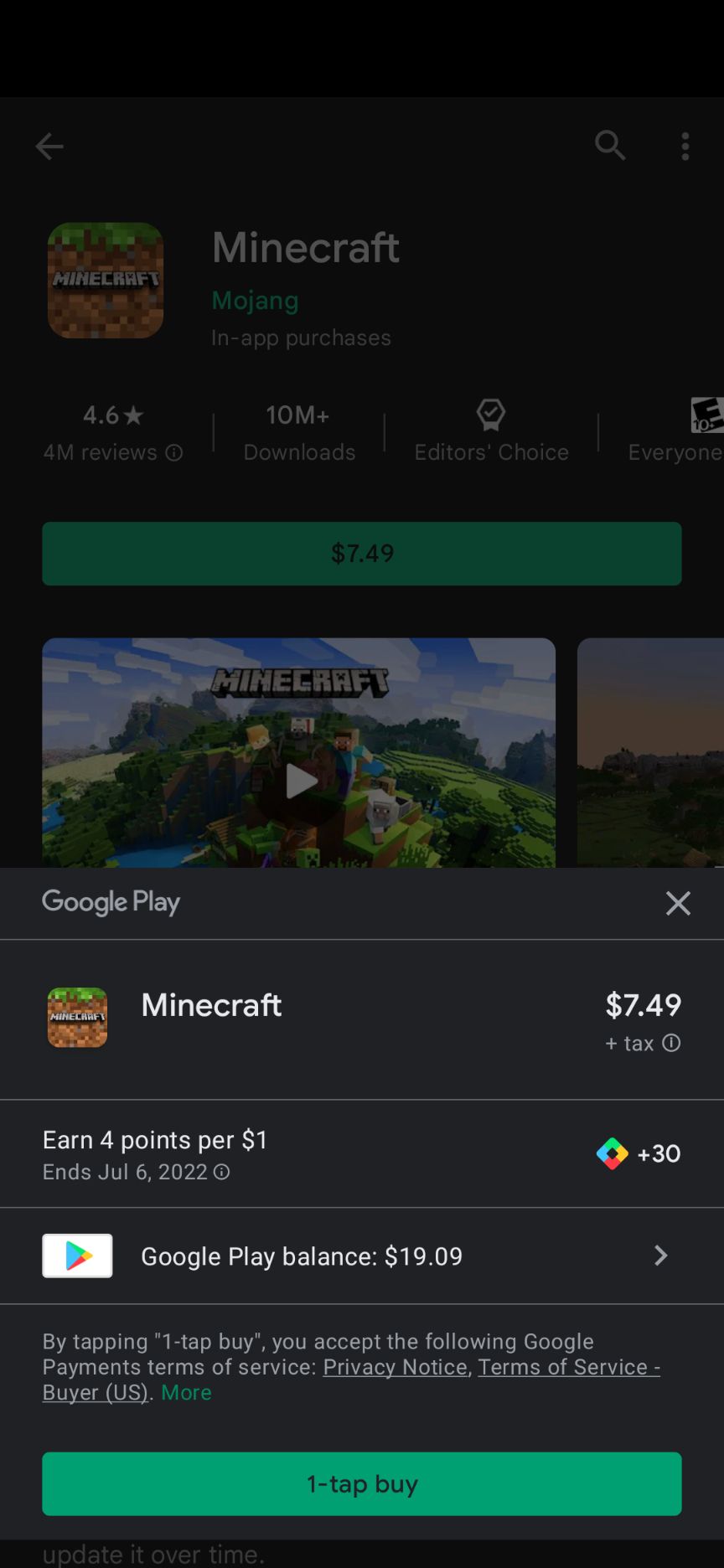
- Your new app or game downloads and installs on your device.
How to use your Google Play balance to buy a book or movie
Buying a book or movie on the Google Play Store is similar to purchasing an app or game.
- Go to the Google Play Store on your phone or computer.
- Click the Books or Movies & TV tab at the bottom.
-
Select an item that is not free.
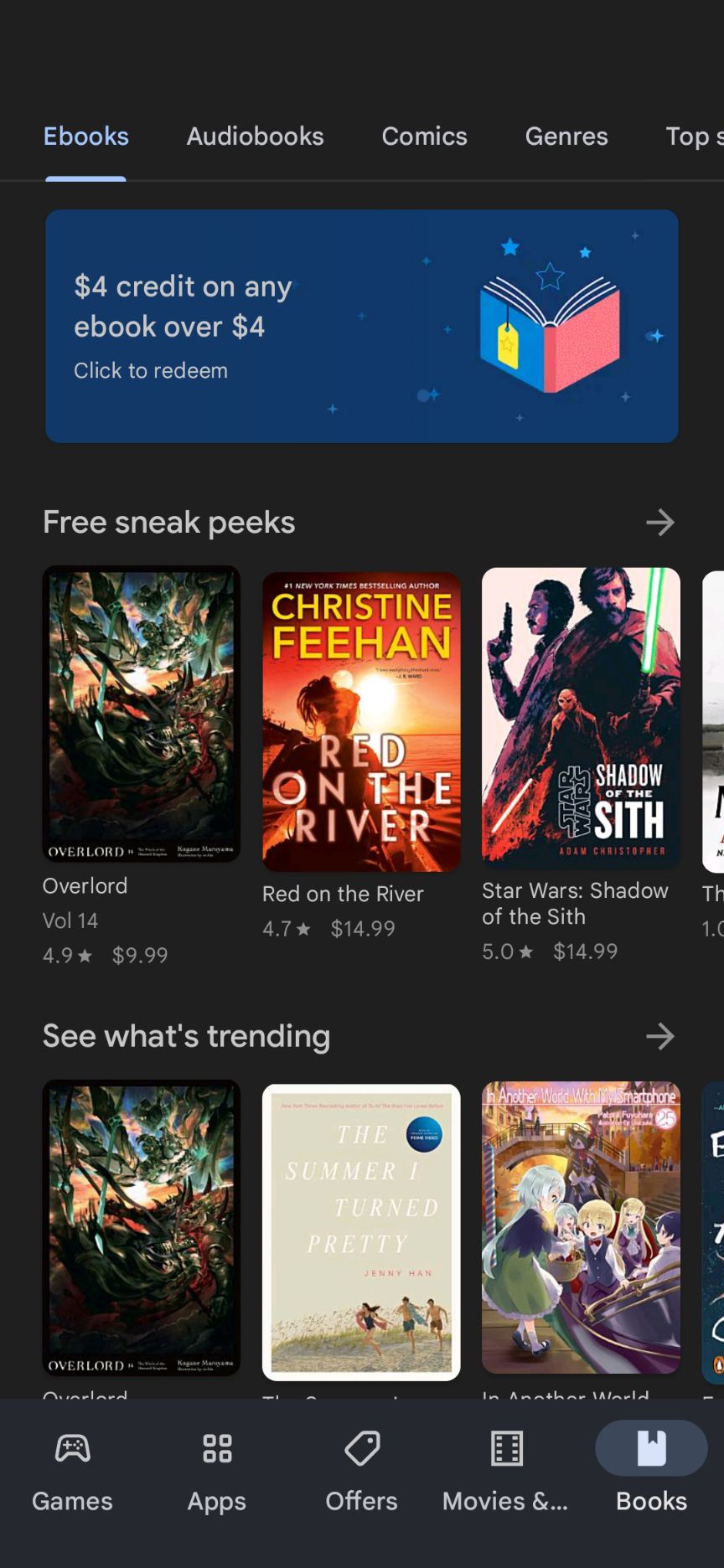
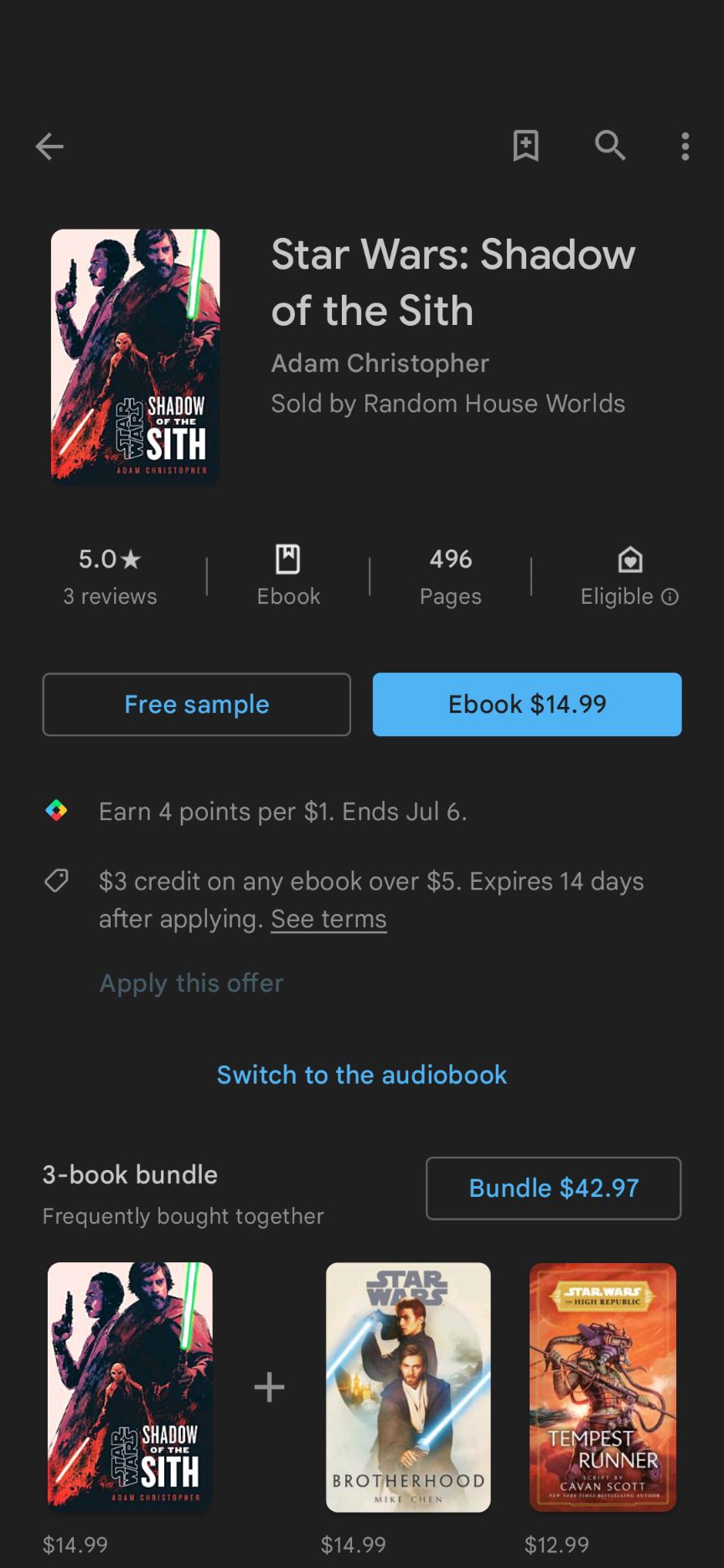
- Tap the button that has a price in the name.
- Make sure the payment method is set to your Google Play balance. If it isn't, change the payment method by tapping the current payment method and selecting Google Play balance from the list.
-
Tap the 1-tap buy button.
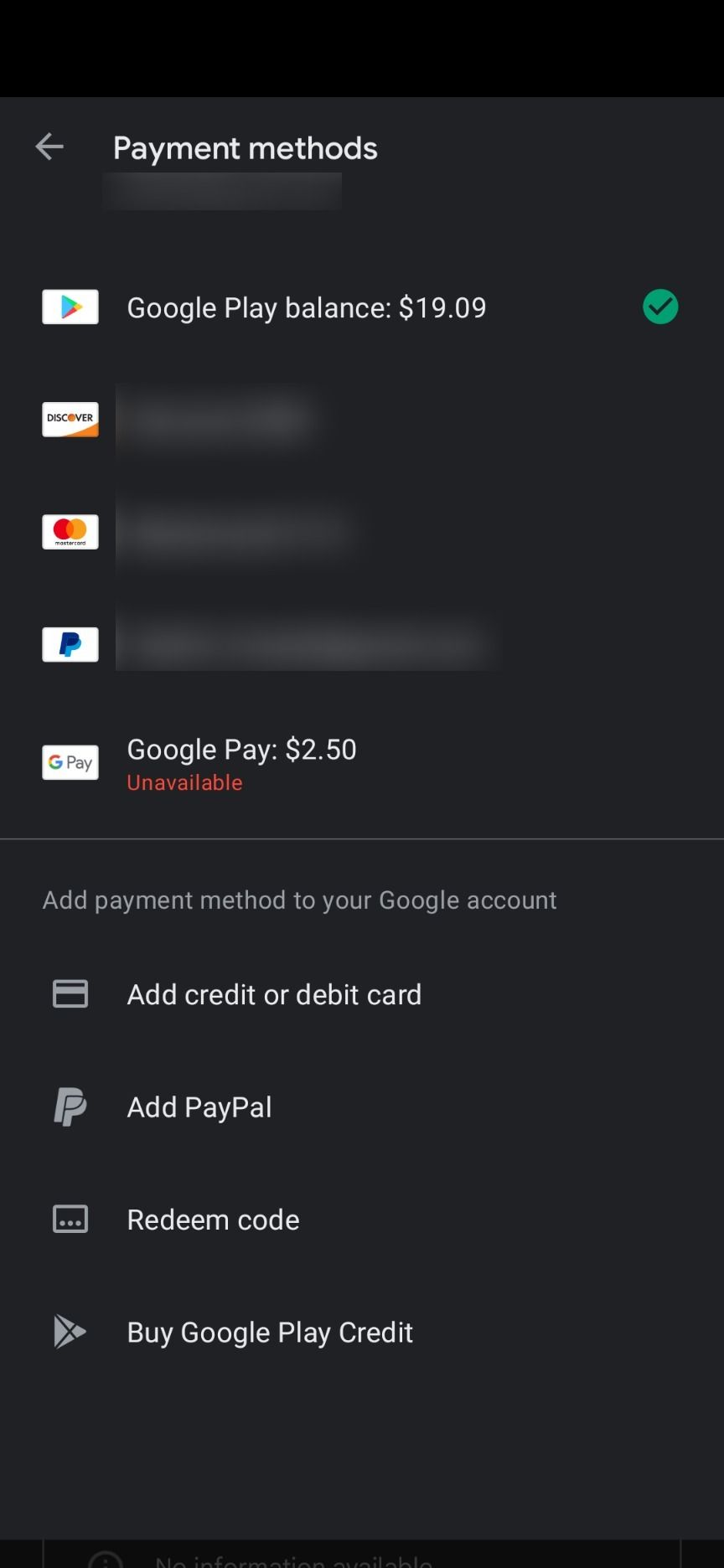
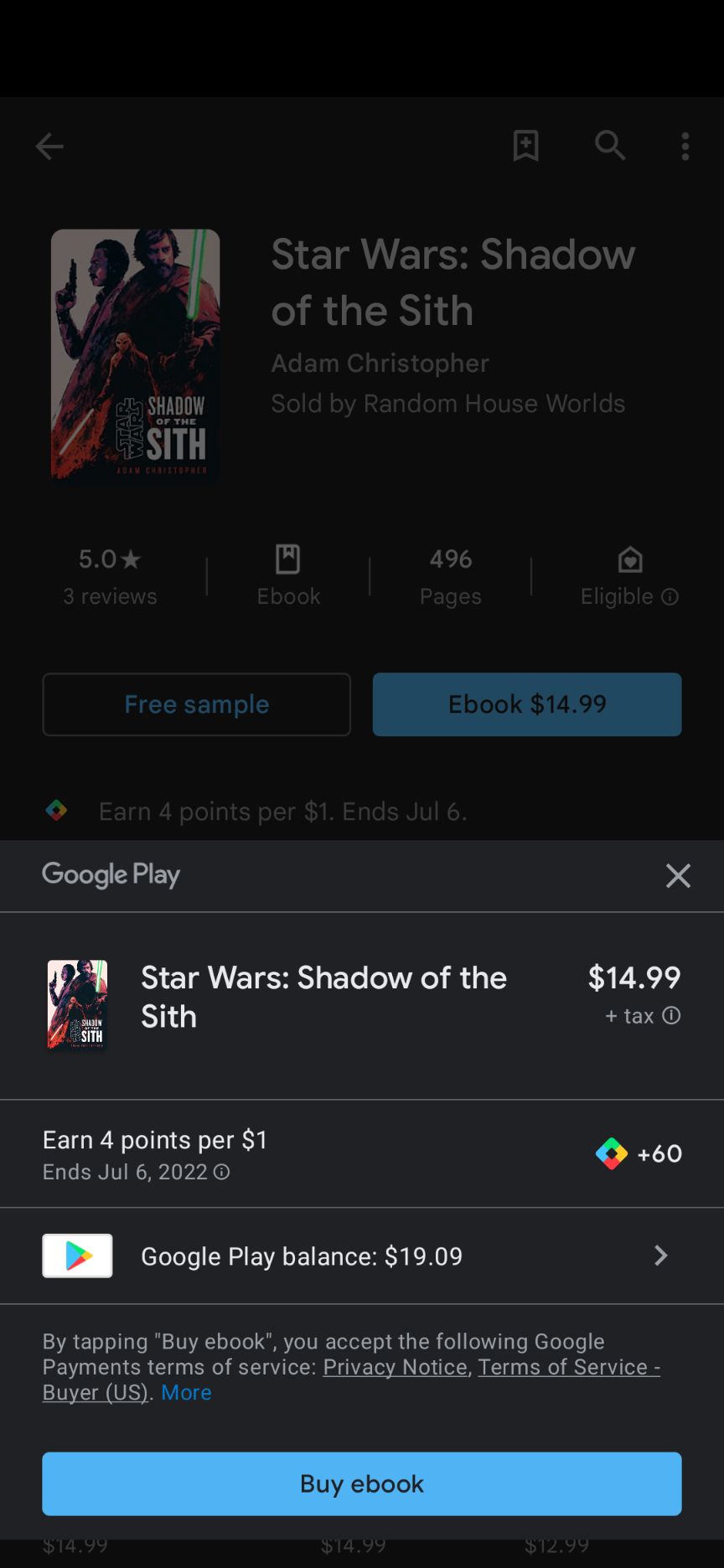
- You now own a new e-book or movie paid for using your gift card.
How to pay for a subscription using your Google Play balance
You can buy apps, games, and books with a Google Play gift card. You can also pay for your subscriptions using your balance.
- Open the Play Store on an Android device or computer.
- Tap your profile picture in the upper-right corner.
-
Select the Payments & subscriptions option.
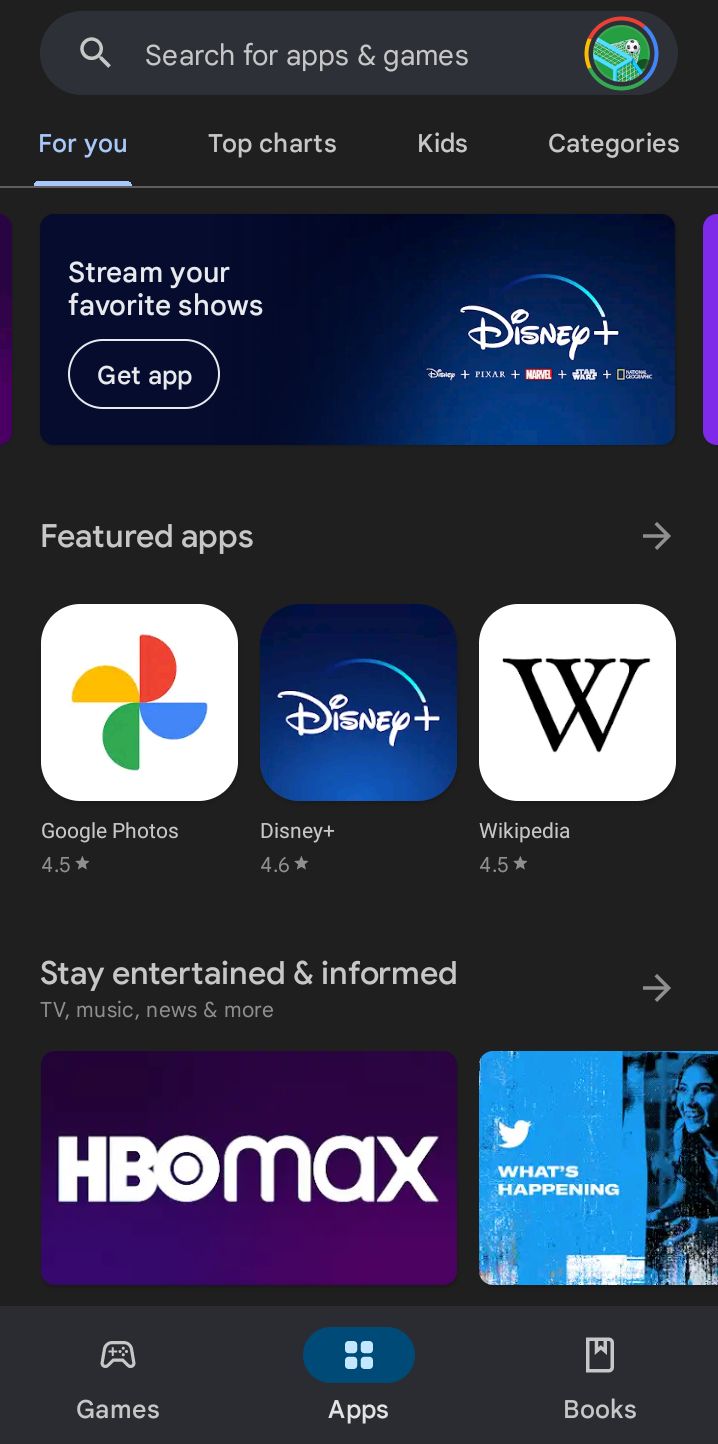
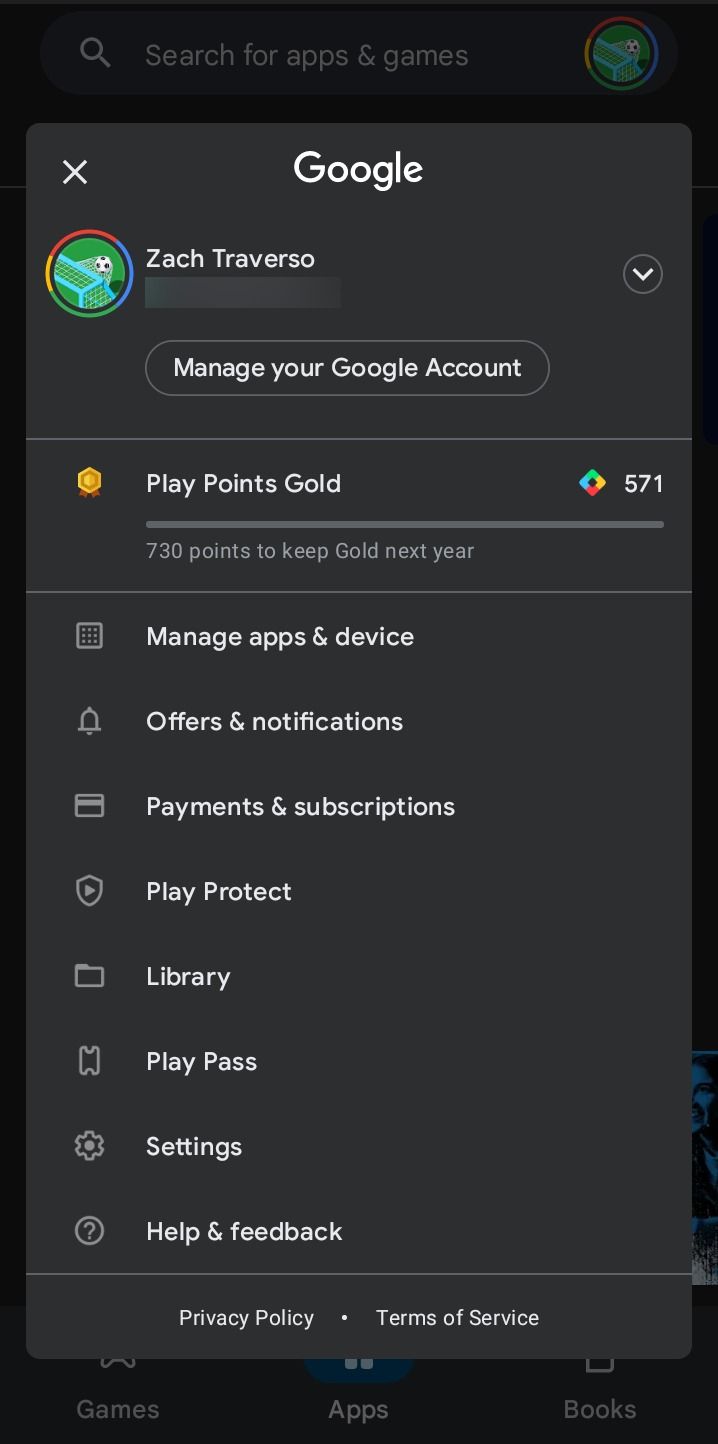
- Tap Subscriptions.
-
Choose one of your subscriptions.
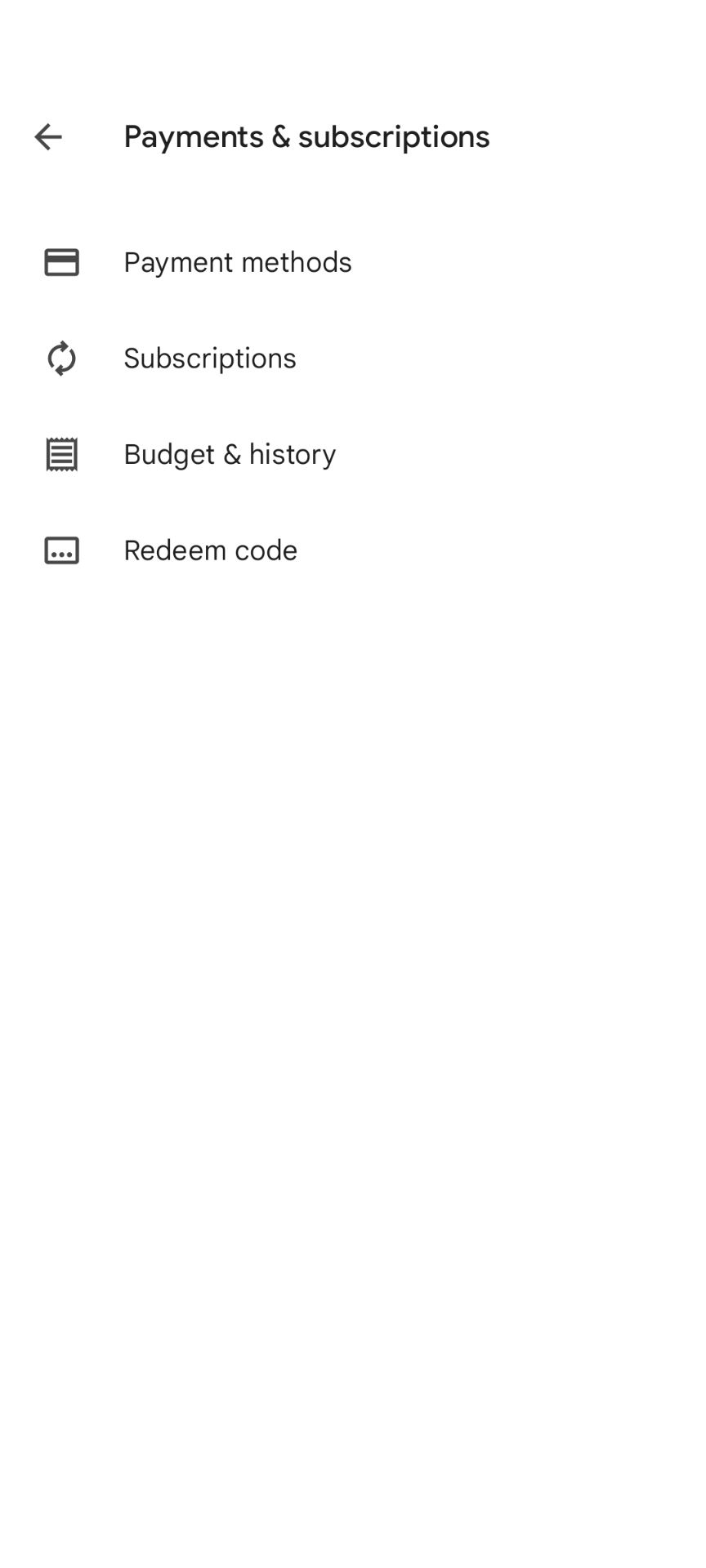
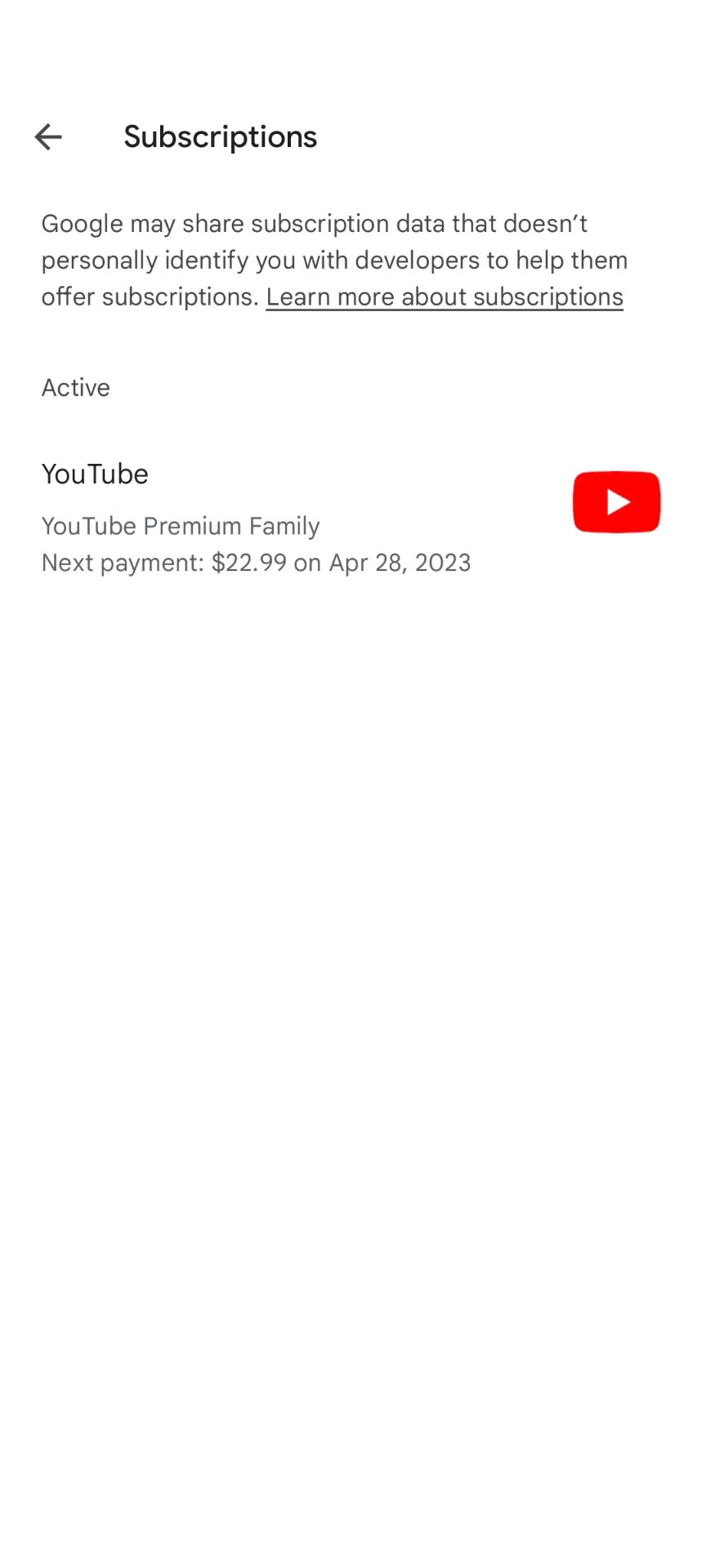
- Tap the Update button next to the Primary payment method line.
-
Set your Google Play balance as the primary payment method by tapping it.
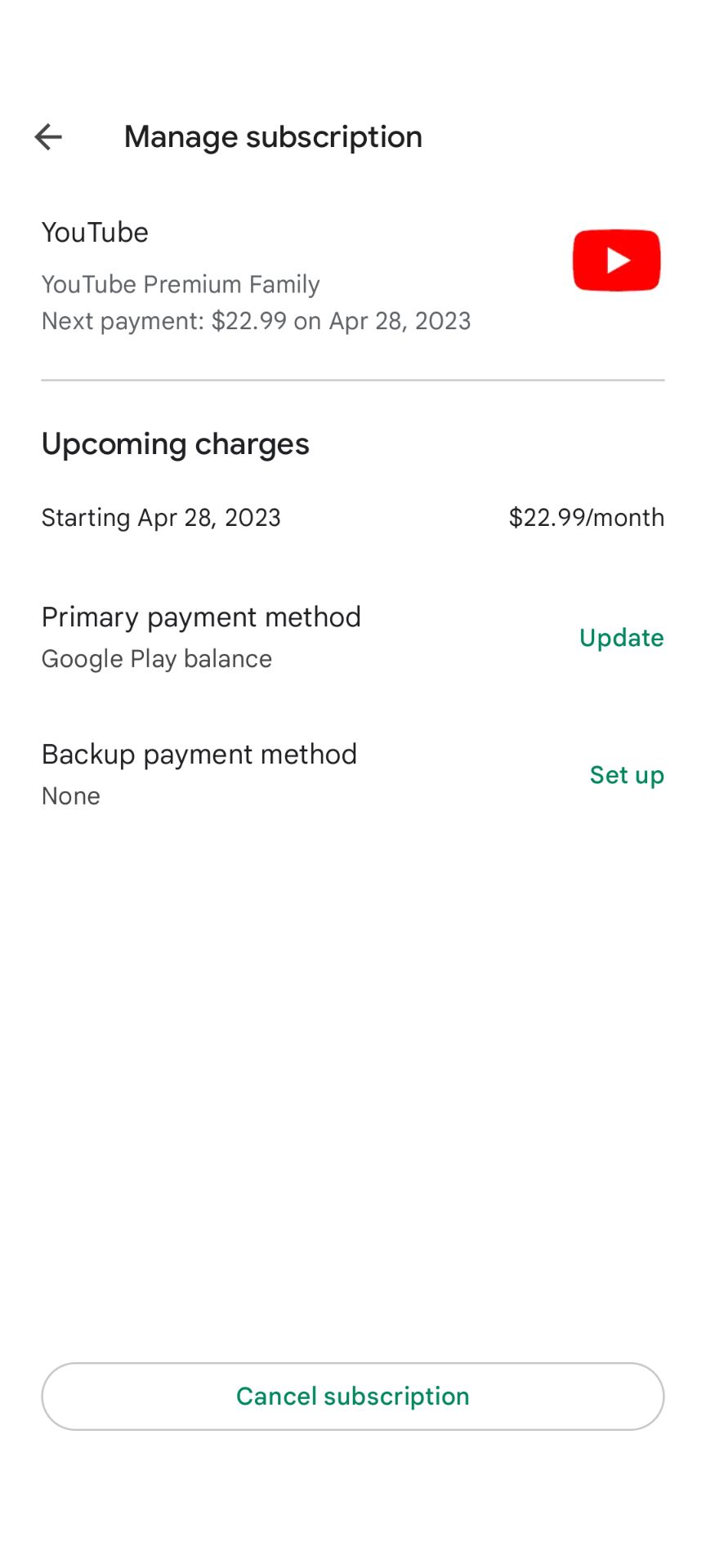
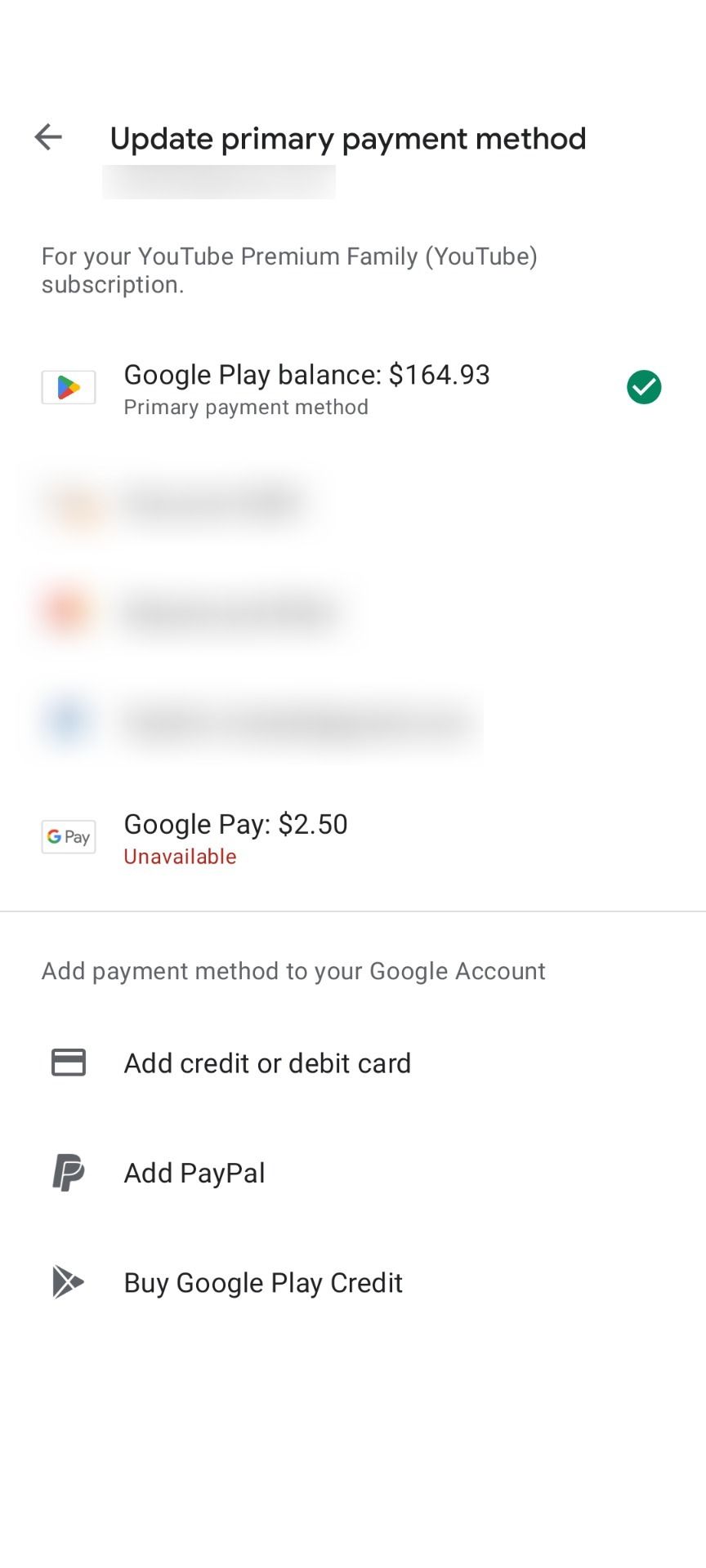
- You'll now pay for your subscription using the balance from your Google Play gift card.
How can I maximize my Google Play gift card?
A Google Play gift card is a great gift for Android users in your life. They are easy to purchase at many physical and digital locations, and redeeming them is simple. Maximizing your gift card balance is easy when you use the Offers tab in the Google Play Store to access free and discounted games and apps.

.jpg)