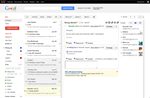The latest post over at the official Gmail blog brings us some heart-warming and exciting news around a new Gmail Labs feature called Preview Pane.
- It means Gmail Labs are still going strong and
- If you own a Honeycomb tablet, you may already be familiar with the preview pane interface that Gmail for Honeycomb uses. There are 3 panes in total - folder list, message list, and a convenient preview pane, and as of today, you can view all 3 right in your regular Gmail.com.
The new UI is likely to boost productivity for most users (if you run around Gmail using only keyboard shortcuts and don't even need a mouse, the productivity boost will likely not apply to you).
Let's have a look:
Here's how to enable the Preview Pane.
Instructions
Step 1.
Log into Gmail.com on your desktop or laptop.
Step 2.
Go to Mail Settings > Labs and enable Preview Pane
Click Save at the bottom of the page. Gmail will reload and go back to the message list.
Step 3.
Observe a new icon on the top right and pick your preferred split mode:
You can even go to your Mail Settings and adjust the preview pane mark-as-read timeout, like so:
Voila - your Gmail is now more awesome than ever!