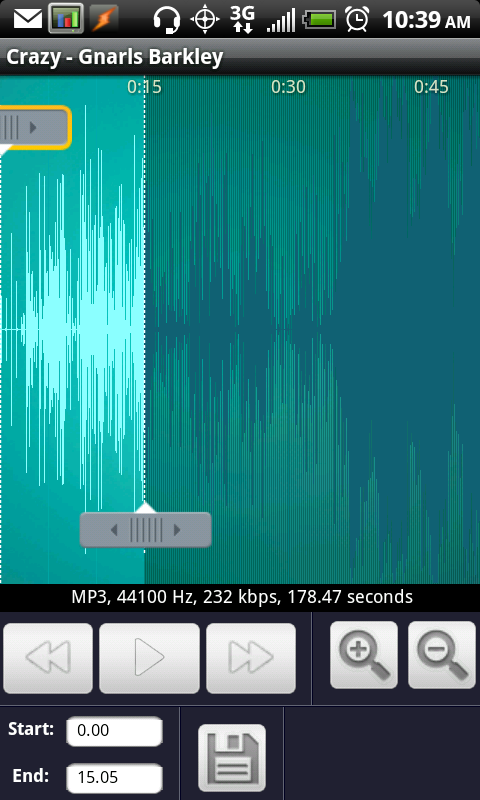Quick Links
Have you ever wanted to make custom ringtones, alarms, or notification sounds in Android but had no clue how to do it, even if you already put a media file onto your device? I can't blame you - Android is absolutely terrible about letting you do anything but pick one of the existing system sounds and offers no way of adding your own.
Enter Ringdroid. Ringdroid's sole purpose is to let you take an existing music file, crop it exactly how you want it, and then save it as either a ringtone, an alarm, or a notification. The end result - the newly created sound shows up in the corresponding dropdown, ready for all that waking up, notifying action you can throw at it.
Step 1. Download Ringdroid
First, you need to download Ringdroid. You can do it by searching the Market, clicking the QR code below from your mobile, or scanning it with the Barcode Scanner app.
[qr]com.ringdroid[/qr]
Step 2. Copy your music/sound files to your SD card
After you install Ringdroid, you need to get the music or sound files you want to convert onto your device's SD card. You can do it in many different ways, some of which I'm going to list below:
- if you're on WiFi, the easiest and my most favorite way is by using SwiFTP, as shown in this excellent tutorial: [Tutorial] How To Wirelessly Transfer Files To/From Your Android Phone And Your Windows PC
- use Awesome Drop, which was our App of the Week a few weeks ago
- plug the phone in via USB and enable disk mode
- transfer via Bluetooth using Bluetooth File Transfer
- pop out the MicroSD card and plug it into your computer manually (if you're really that desperate)
- email yourself an attachment
Step 3. Create your own sound
- Now that you have the media files on your handset, fire up Ringdroid. You will see a simple list of what should be all of the audio files found on your device. If you don't see yours, press Menu, and try the "Show All Audio" option.
- Select the audio file you want to use for making a custom ringer, notification, or alarm sound. You will see the wave graph making it easier to find exactly where you want to start and end your custom sound.
- You can play, zoom in and out, move the sliders around, or specify exact start and end times manually.
- Once you're satisfied with your selection, press Save.
- In the popup, select Alarm, Notification, or Ringtone to have the newly created sound show up in the appropriate menu.
- Optionally, on the next screen, you can pick "Make Default" or "Assign to Contact" without having to edit settings or contacts.
Note: if you want to assign a ringtone to a contact later, open the contact up and click Ringtone (at least that's what it looks like in HTC's Sense).
Now, I have to point out that there seems to be a bug in the current version of Ringdroid (2.4) which could create a duplicate ringtone with slightly different spacing (as you can see in the screenshot below). It's not a big deal and I'm sure will be fixed soon.
Also, for the curious, the newly created media files go to sdcard root/media/audio.
If you ever want to remove the custom sound you've created from whatever list it went to, go to the above location using something like Astro and remove the media file. It took a reboot to refresh but after that, the ringtone I've created finally disappeared.